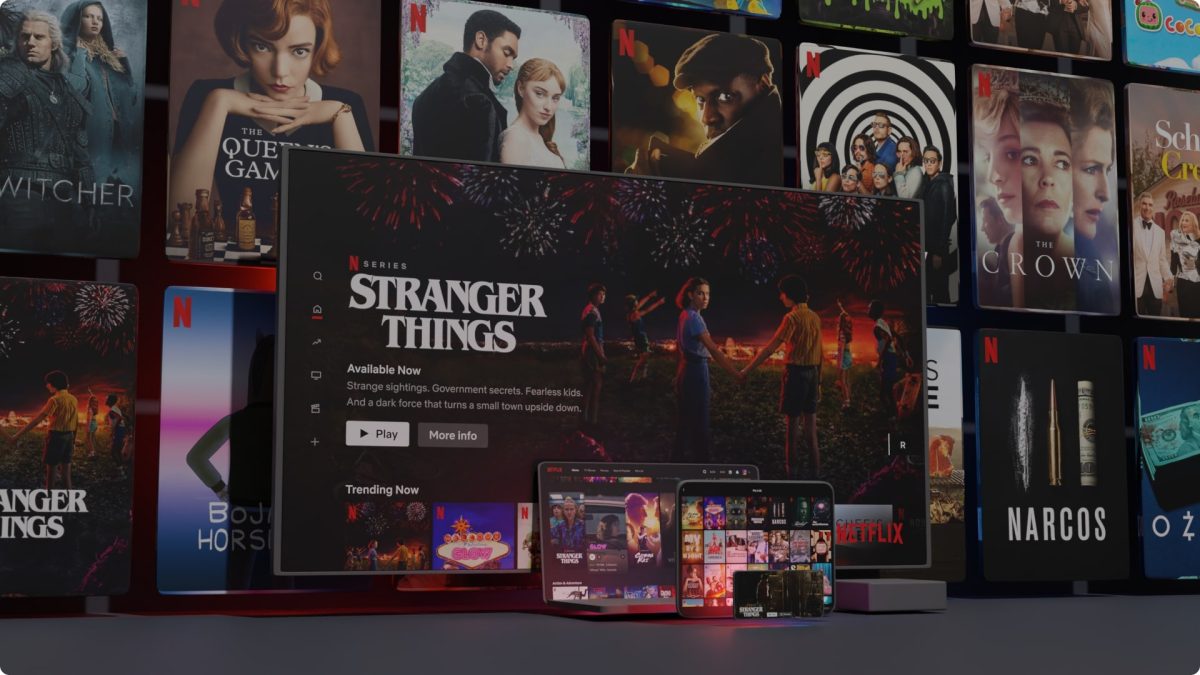Looking to enjoy your Netflix Subscription? Here are the 10 best nature documentaries on Netflix.
What Is Netflix Error Code NW-2-5
If your Netflix has encountered error code NW-2-5, you might be a little confused. Just what is Netflix’s NW-2-5 error? What does this indicate and is it possible to fix? Firstly, know that the Netflix error code NW-2-5 usually signifies a problem with the network. However, it may be hard to identify the specifics if the error code is all you see. With that said, your internet connectivity, router, or WiFi connection could all be a potential source of the problem. More often than not, the Netflix error code NW-2-5 pops up on specific devices. This includes smart TVs, PlayStation consoles, Xbox consoles, the Wii U, and even streaming sticks. On the other hand, it’s not as common on mobile devices or computers – though it may still happen.
What Causes Netflix Error Code NW-2-5
The Netflix code NW-2-5 usually occurs because of two potential causes. Firstly, it may be because your device couldn’t connect to the router. In this case, there may be interference in your device’s connection to the router. On the other hand, it could be software bugs related to the network. Secondly, the Netflix error code NW-2-5 could also occur because there’s an obstruction between Netflix and your device. In this case, even restarting the router or getting your network cable fixed might not help. Hence, you’ll have to solve the problem with the app or on the device itself.
How To Fix Netflix Error Code NW-2-5
1. Try Again
Finding the Netflix error code NW-2-5 on your screen can frazzle you at first. However, it’s important to remain calm and simply try again the first time you encounter the error. That’s because, sometimes, these errors only appear as a quick glitch. Hence, you can potentially fix the problem by simply trying again. You can hit the “Try Again” button that appears with the error to accomplish this. Alternatively, you can also simply exit the Netflix app and launch it again after a few seconds.
2. Check If You’re Connected
If you’re not on a wired connection, then we recommend first checking whether your device is connected to the network. You can swiftly verify this on most devices’ settings. This should be around the menu bar on smart TVs and streaming devices. For consoles, you can easily find the WiFi connectivity options in the settings. Regardless, make sure you check if your device is connected to the network. If not, try reconnecting to the WiFi and starting Netflix again.
3. Check For Hardware Problems In The Router
If you’re properly connected to the network but it still isn’t working, we suggest checking the network itself. The router could be encountering problems connecting to the modem. Be sure to check that all the wires and cables are in their proper positions and aren’t damaged. In addition, we recommend ensuring that both the router and modem are in proper working order. If you’re dealing with a damaged or broken router, then none of your devices should be able to connect. You can check this by opening web pages on your other devices. If all other wires and cables are intact, then the issue could be hardware-related.
4. Check If Netflix Is Down
Is Netflix down? While this phenomenon rarely happens, it could be worth checking whether Netflix’s servers themselves are down. You can easily check this by looking through Netflix’s social media websites on Twitter, Facebook, or Instagram. Reddit can also help as many users submit real-time reports there, asking the community for help. Alternatively, you can also check the Down Detector website to see whether Netflix has had a recent outage. Through the website, you can find reports from various locations around the United States using the map. However, remember that the down detector does base its information on user reports. Hence, the website might not be the most accurate detector if you’re looking for confirmed outages. Nonetheless, it’s a decent tool if you have a hunch that Netflix itself is having problems.
5. Ensure Network Permits Streaming
One reason the Netflix error code NW-2-5 on smart TVs and other devices appear is that streaming itself isn’t allowed. This happens when your network blocks Netflix’s setup and prohibits you from streaming content. How do I fix code NW in this case? Sadly, there isn’t a lot you can do if your internet service provider (ISP) is preventing you from streaming. The only option you have is to contact your ISP and ask if they’re the ones blocking you from Netflix. However, you shouldn’t be too concerned if you’re using a home WiFi network. That’s because most ISPs do allow for streaming. ISPs usually only block streaming on public WiFi networks because they possess limited bandwidth. Hence, you’re more likely to get the Netflix error code NW-2-5 if you’re streaming at work or school. However, if you are still getting the Netflix error code NW-2-5 while on a home network, then it may be a signal to upgrade your network. If so, we suggest upgrading to DSL or using cable internet because they provide faster speeds.
6. Reboot Your Device
How do I fix a Netflix error code NW-2-5? Like most devices with network issues, a simple reboot can often do the trick. This is true whether you’re getting Netflix error code NW-2-5 on Firesticks, Rokus, Smart TVs, or consoles. This works because restarting your connecting device refreshes its settings. Hence, it reconnects to the network when it starts up. This can fix minor bugs and glitches that might have popped up during your previous session. Unfortunately, we can’t list the reboot method for every single device in this article. However, most devices will have a “shut down” or “restart” option in the home screen’s menu. Otherwise, you can look for the option in the settings. On the other hand, some devices like streaming sticks and smart TVs are much easier to shut down. That’s because these devices usually have a remote control that has a dedicated power button. Simply press the button and let it power down completely. Afterward, we generally recommend unplugging the device from the socket and waiting 5 minutes. You may plug it back in after waiting and then restart it afterward. Then you can test whether the Netflix error code NW-2-5 still appears or not.
7. Deactivate And Reactivate The Netflix App
Sometimes, you can fix the Netflix error code NW-2-5 by redownloading the app itself. You can do this by uninstalling the app on your console, smart TV, or streaming stick. Afterward, you can head back into your device’s app store and download Netflix again. Of course, you’ll have to log into your Netflix account again after you reinstall it. Nonetheless, it might be a good method to employ, especially if you can’t get rid of Netflix error code NW-2-5.
8. Check Your Network Connection Speed
Regarding the Netflix error code NW-2-5, how to fix the problem can be as simple as checking your network. That’s because even just a slow internet connection can be detrimental to your network connectivity. It can also lower your streaming quality and make your show buffer to no end. How do you check your network? Firstly, we recommend employing an online speed test to gauge your network speed. You can check Netflix’s partner speed test website called Fast. The site should tell you how fast your internet is. Generally speaking, you should have at least 0.5 Mbps if you want to watch using a broadband connection. However, Netflix does recommend you have at least 1.5 Mbps to stream decently. Of course, higher-quality streaming will require faster speeds. For example, standard definition quality requires at least 3 Mbps. Meanwhile, if you want Ultra HD quality, you’ll need at least 25 Mbps to stream properly. If your network speed doesn’t meet the recommended values, we suggest contacting your ISP. That’s especially true if you aren’t meeting the baseline speeds guaranteed to you based on your subscription.
9. Reboot Your Network Device
How do I fix my Netflix connection problem? If your network connection speed isn’t the problem, then rebooting your router may be a good option. Like the device reboot option, this method allows the router to refresh its settings and connections. Unfortunately, different router models will have different methods when it comes to restarting the device. Some routers have a dedicated power button at the back or sides of the device. Meanwhile, other routers simply require you to plug the model from the power source to shut it down. Regardless, we suggest checking with your router’s user manual to see how to power it off. Some router manufacturers also have instructions online on the creator’s website. You may refer to the directions provided there to turn your router off. Once you’ve turned off your router, make sure to unplug the device from the socket as well. We also recommend disconnecting the router and modem to let everything refresh. Then wait at least 5 minutes before you plug everything back in. Afterward, you should be able to reconnect every cable and plug and turn the router back on. Once you’ve performed every process, wait for the lights on the router and modem to illuminate. Then you can try checking Netflix again to see if the Netflix error code NW-2-5 remains an obstacle.
10. Disable Your ISP’s Parental Controls
Some ISPs provide users with parental controls to better screen their family members’ online connections. However, issues can occur regarding your Netflix connection. Fortunately, you can disable parental controls by contacting your ISP. Regardless, you can check with your ISP first if they’re implementing parental controls on your network. Most ISPs are responsive and can disable the feature easily through a simple call. Just check your ISP’s website to find their contact information.
11. Check Your DNS Settings
Sometimes, the Netflix error code NW-2-5 also comes up because of problems with your DNS settings. This is especially prominent on gaming consoles like Xbox and PlayStation. However, it does also happen on Blu-ray players, streaming devices, and smart TVs. Fortunately, you can reconfigure your DNS settings quite easily on most devices. We cannot list the step-by-step process for every device in this article. Nonetheless, we’ve provided a guide for Xbox users below.
Press the “Guide” button on the controller Go to “Settings” Press “System Setting” Select “Network Setting” Choose the network you’re connected to Pick “Configure Network” Head to “DNS Setting” Choose “Automatic” Restart your Xbox
The steps for PlayStation and other devices should be quite similar. However, we do recommend looking up your device’s user manual before you jump in. Moreover, if you want to manually enter a DNS server, make sure it’s something reliable. Generally, 8.8.4.4 is a good primary DNS while 8.8.8.8 is a decent secondary server.
12. Bypass The Router
If you suspect the router itself is giving you headaches, then we recommend bypassing the router altogether. However, this remains possible only with devices that have Ethernet connection capabilities. Hence, it won’t work on most mobile devices like phones and tablets. If your device is Ethernet-compatible, then simply follow the directions below to begin:
Shut down your streaming device Connect the device to your modem using an Ethernet cable Unplug the modem from power and let half a minute pass Plug the modem back into the socket Wait until the modem’s lights blink Power on your device and reconnect to Netflix
13. Boost Your WiFi Signal
If you’re connecting to the internet wirelessly, then we recommend boosting your WiFi signal. This might fix the issue if the Netflix error code NW-2-5 appears primarily because of weak internet connections. How do you accomplish this? Firstly, we recommend keeping any wireless device away from the router. This means clearing the surrounding area of smartphones, wireless speakers, radios, and appliances. That’s because these wireless devices can transmit signals that obstruct your router’s signal. In addition, we suggest placing the router at a higher point. For example, placing it atop a cabinet or shelf might be better than leaving it on your coffee table. This should allow it to distribute the signal better to wireless devices. Furthermore, moving your router to a different, more central location in the home is always a good idea. This should evenly distribute the signal throughout the house and limit the signal wasted when routers sit in corners. Finally, we also recommend getting repeaters, WiFi boosters, or mesh systems to redistribute your signal better. This is especially useful if you live in a particularly large household that’s impossible to blanket with one router. With a mesh system, booster, or repeater, you can get more WiFi coverage around the house. Some of these options are so potent that they can even distribute your signal to different floors. Robust antennas can even redirect some of the signals to the outside if you often watch movies in the yard.
14. Contact Your Internet Service Provider
Finally, if nothing else is working and you’re still encountering Netflix error code NW-2-5, we suggest contacting your ISP. They can offer you a solution to mitigate the problem. Moreover, they’ll have more in-depth knowledge of the various inner workings of network connectivity hardware. You can easily contact your ISP by looking up their contact details on Google. Afterward, we recommend calling their customer support staff for further assistance. Make sure to call instead of sending an email as coordinating through email is usually much slower.
How To Prevent Netflix Error Code NW-2-5
Ensuring that everything related to the network is in proper working order should help prevent the error code from appearing. This means ensuring that your router and modem are working. We suggest checking on these devices periodically to ensure that they’re performing well. In addition, we recommend blanketing your entire household with WiFi. This should get rid of all the dead spots in your house and ensure you’re properly connected. You may also enhance your signal by putting the router in a better location. Furthermore, clearing the area surrounding your router of wireless devices is always in line with best practices. Moreover, we highly suggest you conduct regular speed tests to see whether your ISP is delivering the right speeds. After all, you don’t want to pay high prices for high-speed WiFi while your ISP delivers slow connections.
Final Word
Encountering the Netflix error code NW-2-5 is certainly frustrating for most people. This happens almost certainly when you’re watching a gripping movie or entertaining show. However, remember that this error code usually relates to issues with the network. As such, you can more easily narrow down the source of the issue.