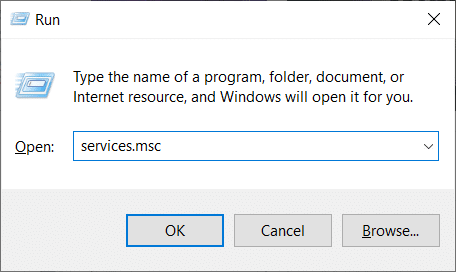First up, the Bonjour Service is not a virus. It is an Apple-developed software and has been a part of their operating systems, iOS and macOS, since 2002. The application is deeply integrated within the Apple ecosystem and helps in making the overall experience more seamless. On the other hand, the software finds its way onto a Windows computer when the user installs an Apple associated software such as iTunes or Safari web browser. In this article, we will be discussing in-depth about the Bonjour Service and whether you need it or if it can be purged from your Windows computer. If you decide on the latter, we have a step-by-step guide on how to disable the Bonjour service or get rid of it completely.
What is Bonjour Service on Windows 10?
Originally called Apple Rendezvous, Bonjour service helps discover and connect shared devices & services across a local network. Unlike regular applications, Bonjour works in the background while other Apple applications and programs use it to communicate over a local data network automatically. Therefore, allowing the user to set up a network without any configuration, also known as, zero-configuration networking (zeroconf).
What is Bonjour Service on Windows 10? How to disable Bonjour service? How to uninstall Bonjour?
This is made possible by the use of modern technologies such as hostname resolution, address assignment, and service discovery. While the use of multicast Domain Name System (mDNS) ensures the Bonjour Service doesn’t inversely affect your internet speed by caching support information. Nowadays, the service is most commonly used for file-sharing and to discover printers. Some of Bonjour’s applications include:
Find shared music and photos in iTunes and iPhoto respectively. To find local servers and configuration pages for devices in Safari. For managing licenses in software like SolidWorks and PhotoView 360. In SubEthaEdit to find collaborators for a certain document. To communicate with multiple clients in applications such as iChat, Adobe Systems Creative Suite 3, etc.
On Windows computers, the Bonjour service doesn’t have any direct function and can be removed. Although, if you use an Apple software (iTunes or Safari) on your Windows PC, Bonjour is an essential service, and removing it may cause these applications to stop working. Not just Apple software, certain third-party applications like Adobe Creative Suite and Dassault Systemes’ Solidworks also need the Bonjour service to function properly. So before you move ahead and decide to remove Bonjour, ensure that it isn’t required by any application on your computer.
How to disable Bonjour service?
Now, there are two ways you can go about removing the Bonjour service. One, you can temporarily disable the service, or second, uninstall it altogether. Uninstalling the service will be a permanent move and if you later realize that you actually needed it, you will have to reinstall Bonjour, whereas in the other case, you can simply enable it back again. To disable any service on your computer, you will need to open the Windows Services application. There, simply change the startup type to Disabled for the undesired service.
- To open Services, launch the Run command box by pressing the Windows key + R, type services.msc in the text box, and click on OK.
You can also access Services by directly searching for it in the Windows start search bar (Windows key + S). 2. In the Services window, locate the Bonjour service and right-click on it to open the options/context menu. From the context menu, click on Properties. Alternatively, double-click on a service to access its properties. 3. To make finding the Bonjour service easier, click on Name at the top of the window to sort all the services alphabetically.
First, we terminate the Bonjour service by clicking on the Stop button under the Service status label. The service status after the action should state Stopped.
Under the general properties tab, expand the drop-down menu next to the Startup type by clicking on it. From the list of startup types, choose Disabled.
Click on the Apply button at the bottom-right of the window to save the changes and disable the service. Next, click on OK to exit.
How to uninstall Bonjour?
Uninstalling Bonjour is as easy as removing any other application from your personal computer. All you need to do is head over to the Program & Features window of Control Panel and uninstall Bonjour from there. Nevertheless, below is the step by step guide to removing Bonjour.
Open the Run command box, type control or control panel, and press the enter key to launch the Control Panel application.
In the Control Panel window, click on Programs & Features. To make looking for Programs & Features easier, change the icon size to small or large.
Locate Bonjour and click on it to select.
Finally, click on the Uninstall button at the top to uninstall the Bonjour application.
Alternatively, you can also right-click on Bonjour and then select Uninstall.
In the following confirmation pop-up box, click on Yes, and follow the on-screen instruction to complete the uninstallation process.
Since Bonjour is integrated into multiple Apple applications some parts of it may persist on your computer even after uninstalling the application itself. To completely get rid of Bonjour, you will need to delete the .exe and .dll files related to the service.
Start by launching the Windows File Explorer using the keyboard shortcut Windows key + E.
Navigate yourself to the following location. C:\Program Files\Bonjour (In certain systems, like the ones running Windows Vista or Windows 7 x64, the Bonjour service folder may be found inside the Program Files(x86) folder.)
Locate the “mDNSResponder.exe” file in the Bonjour application folder and right-click on it. From the ensuing options menu, select Delete.
Look for the “mdnsNSP.dll” file and delete it too. If a pop-up message stating, ‘This action can’t be completed because the file is open in Bonjour service’ appears, simply restart your computer and try to delete the files again. One can also remove the Bonjour Service files using an elevated command prompt window if the pop-up message continues to prevail even after a computer restart.
A regular elevated command prompt window won’t be able to completely remove Bonjour from your personal computer. Instead, you will need to launch the command prompt as an administrator. 2. Irrespective of the mode of access, a User Account Control pop-up requesting permission to allow the Command Prompt to make changes to your device will appear. Simply click on Yes to grant the necessary permission.
Next, we will need to navigate to the Bonjour folder destination in the command prompt. Open your File Explorer (Windows key + E), find the Bonjour application folder, and note down the address. 4. In the command prompt, type the address (\Program Files\Bonjour) and press enter.
Type mDNSResponder.exe –remove and press enter to run the command.
Once removed, you should see the confirmation message Removed Service.
Alternatively, you can skip the individual steps 2 & 3 and directly type the below command “%PROGRAMFILES%\Bonjour\mDNSResponder.exe” -remove
Finally, unregister the mdnsNSP.dll file using the following command: regsvr32 /u “%PROGRAMFILES%\Bonjour\mdnsNSP.dll”
Now, restart your computer and then delete the Bonjour folder. Recommended:
How to Transfer Microsoft Office to a New Computer? Fix Dragon Age Inquisition won’t launch in Windows 10
We hope this article gave you a clear insight into what the Bonjour service really is and helped you uninstall or disable the service from running on your computer.