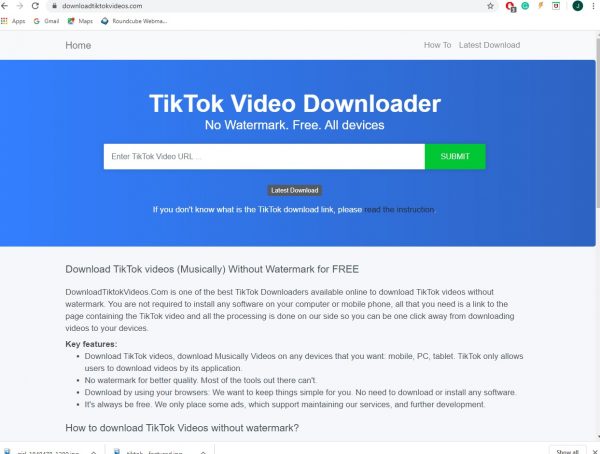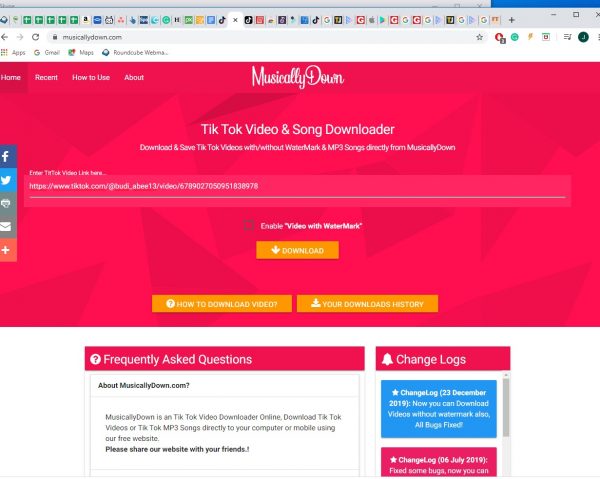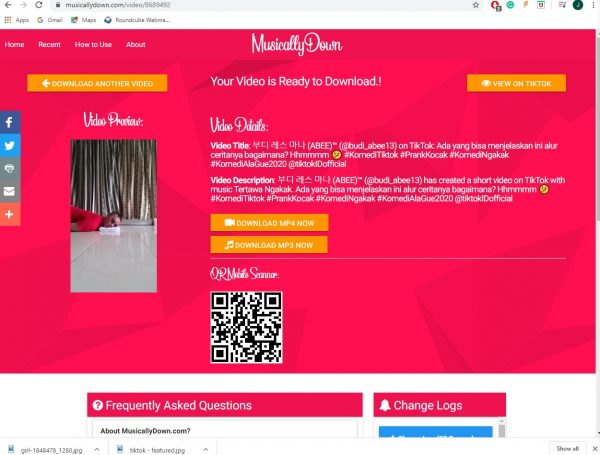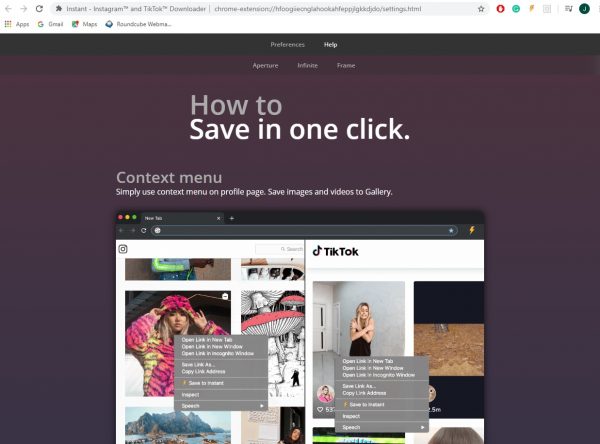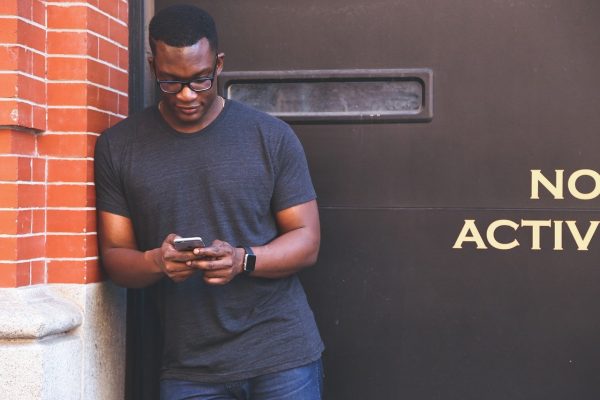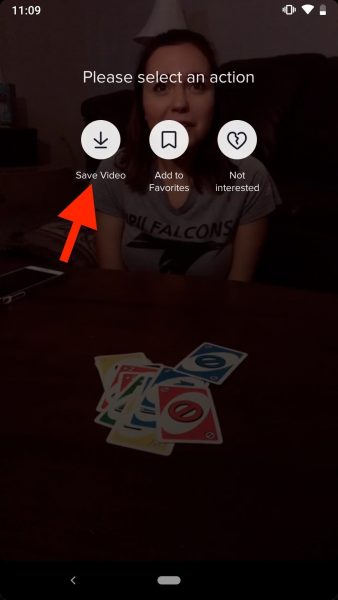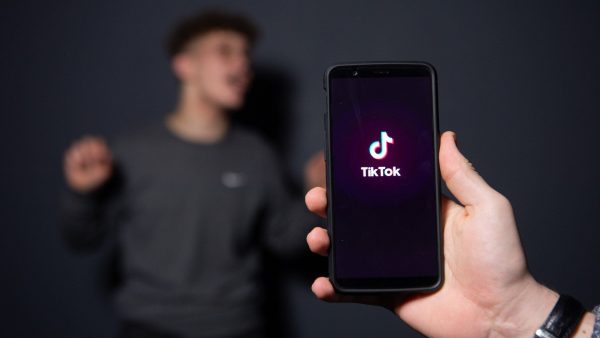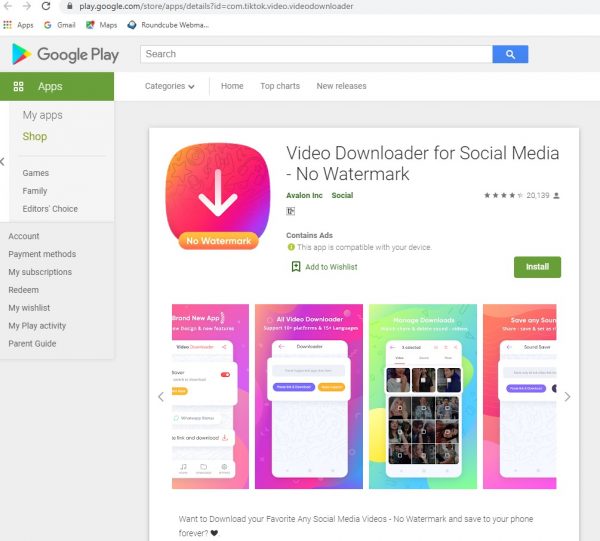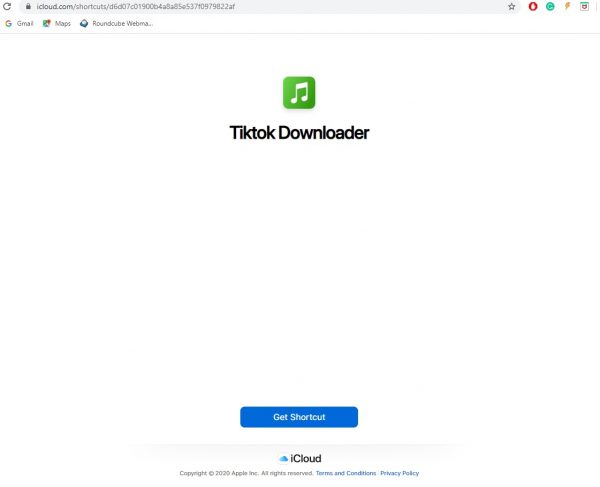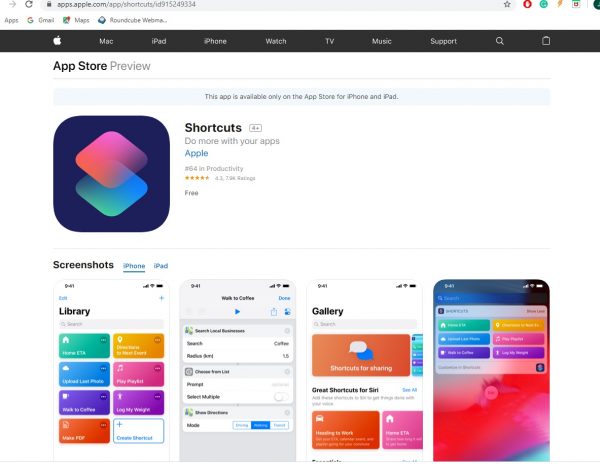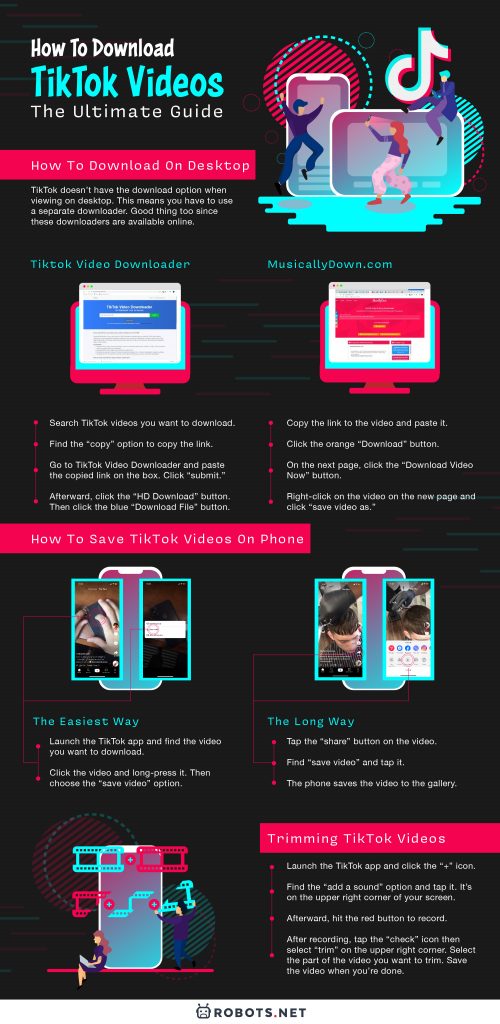Good for you, because it’s your lucky day. It’s easy to download videos from Tiktok, both on PC and mobile. Read on to find out how, and stay for more TikTok tips and tricks.
How To Download On Desktop
This works well with both Mac and Windows desktops. So if you have either, don’t worry much. But you have to know one thing. Unlike other apps of a similar type, TikTok doesn’t have the download option when viewing on desktop. This means you have to use a separate downloader. Good thing too since downloading TikToks is as easy as learning how to download Tumblr videos.
Best Desktop Downloading Options
Tiktok Video Downloader
This is how to download TikTok videos on pc, without a watermark. There are plenty of online downloaders that do this, but you don’t need to look far. Your best bet is the TikTok Video Downloader. Here’s how to use it.
Search TikTok videos you want to download. After finding one video you like, click to play it. Find the “copy” option on the lower right corner of the video. You can see the link to the video in the box. Click ‘copy” to copy the link. Go to TikTok Video Downloader and paste the copied link on the box. Click “submit.” Afterward, click the “HD Download” button. Wait a few seconds then click the blue “Download File” button. The video then saves to your PC.
MusicallyDown.com
This site is another popular online downloader, with a few extras. If you ever wanted to download a TikTok’s MP3 instead of the video, this is the best choice.
Like TikTok Video Downloader, all you need is to copy the link to the video and paste it. Click the orange “Download” button. You will see two more download buttons. Notice that the one says MP4, and another says MP3. MP4 is the video, and MP3 is the audio. Click whichever you want to get.
On the next page, click the “Download Video Now” button to go to another page. Right-click on the video on the new page and click “save video as.” Then you need to rename the video to save it onto your computer.
Instant Google Chrome Extension
How about this one: a downloader installed straight to Google Chrome. No need to find an online downloader to get your fix of the best TikTok videos. All you need is to install a Chrome extension called “Instant.” Instant downloads both TikTok and Instagram media. But for this guide’s purpose, we’re focusing on TikTok.
Go to the Chrome web store and search for the Instant extension. Click “Add To Chrome” to add this to your browser. After installation, you’ll see a lightning bolt icon at the top right corner of Chrome. Look for the TikTok video you want to download. Right-click then “save to instant.”
How To Save TikTok Videos On Phone
What if you’d like to save the videos on your phone? After all, people often watch TikTok on mobile. It’s a popular mobile app according to its basic nature. And it’s easy to do so, too. Doesn’t matter if you’re using an iOS or Android phone, as this method works either way.
The Easiest Way
This method works only if the uploader isn’t blocking downloads for the video. Here’s what you need to do.
Launch the TikTok app and find the video you want to download. Click the video and long-press it. Then choose the “save video” option.
The phone saves the video on the gallery/photos folder by default.
The Long Way
If for some reason the long-press method doesn’t work, here’s your alternative.
Tap the “share” button on the video. Find “save video” and tap it. By default, the phone saves the video to the gallery.
How To Download TikTok Videos: Download Blocking
Some uploaders can choose to block viewers from downloading their content. This can make it tough to save TikTok videos. You can’t download the video if there’s no “save video” button when you tap “share.” But don’t worry because there’s a way around this. If you have an Android, your best bet is the app Video Downloader for Social Media – No Watermark. It’s a free app on Google Play, and quite easy to use. Only follow the instructions as follows:
Download and install Video Downloader for Social Media – No Watermark. Find the link to the download-blocked content, then paste it onto the app. Wait for the download to finish, and you’re done! Bypassing blocked content was never this easy.
For iOS users, here’s your option: the TikTok Downloader shortcut. Clicking the link will lead you to the general Shortcuts app for iPhone. Follow these instructions to get started. For example, we’ll use the YouTube shortcuts option.
First, add the TikTok Downloader shortcut. When prompted, click “open in shortcuts.” Go to TikTok and click “share” while watching the video. Then click “more.” Find the “shortcuts” option and tap it. Find the “TikTok Downloader” shortcut to save the video to your phone’s photo gallery.
TikTok Tips And Tricks
If you’re a content creator, you’d want to improve on your content. That’s understandable. You could learn how to edit your videos efficiently. Or would you like to learn how to manage your videos and delete unwanted ones? Stick around for a few more tips and tricks.
Trimming TikTok Videos
TikTok’s built-in editor is more than you can ever need. After all, a TikTok video lasts for a few seconds at most. You can perform a lot of basic tasks on this editor. Add a track here, add a filter there, and a few more effects that you like. But here’s the most basic things you need to master.
Launch the TikTok app and click the “+” icon. Find the “add a sound” option and tap it. It’s on the upper right corner of your screen. Afterward, hit the red button to record. After recording, tap the “check” icon then select “trim” on the upper right corner. Select the part of the video you want to trim. Save the video when you’re done.
Deleting TikTok Videos
What if you have videos you don’t want anyone to see? Don’t worry, because downloading is as easy as 1, 2, 3. TikTok works much like a typical social media platform. And deleting videos is part of that connection. Here’s how.
Find the video you want to delete by going to your account. Click the three dots and tap “delete.” Rinse and repeat to delete any videos you want to get rid of.
Final Thoughts
Whether you’re a viewer or content creator on TikTok, downloading videos is a good option for you. Use the information here to bolster your entertainment library, as well as improve your content as a creator.