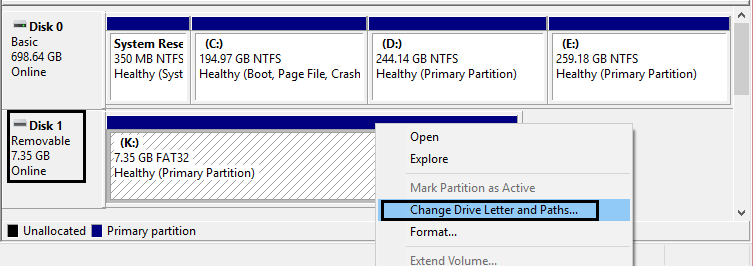Now you the possible reasons why this error is caused it’s time to see how to fix the issue. So without wasting any time let’s see how to actually Fix The file or directory is corrupted and unreadable error in Windows 10 PC with the help of below-listed troubleshooting guide.
[SOLVED] The file or directory is corrupted and unreadable
Make sure to create a restore point just in case something goes wrong.
[SOLVED] The file or directory is corrupted and unreadable Method 1: Perform Disk Check Method 2: Change drive letter Method 3: Format the drive Method 4: Recover the data
Caution: Running Checkdisk might delete your data because if bad sectors are found check disk delete all the data on that particular partition, so make sure you backup your data.
Method 1: Perform Disk Check
Open Command Prompt. The user can perform this step by searching for ‘cmd’ and then press Enter.
Type the following command in cmd and hit Enter: chkdsk C: /f /r /x
Note: Make sure you use the drive letter where Windows is currently installed. Also in the above command C: is the drive on which we want to check disk, /f stands for a flag which chkdsk the permission to fix any errors associated with the drive, /r let chkdsk search for bad sectors and perform recovery and /x instructs the check disk to dismount the drive before beginning the process. 3. Reboot your PC to save changes. In most cases running Check Disk seems to Fix The file or directory is corrupted and unreadable error but if you are still stuck on this error, then continue with the next method.
Method 2: Change drive letter
Press Windows Key + R then type diskmgmt.msc and hit Enter.
Now right-click on your external device and select Change Drive Letter and Paths.
Now, in the next window, click on Change button.
Then from the drop-down select any alphabet except the current one and click OK.
This alphabet will be the new drive letter of your device.
Reboot your PC to save changes and see if you can Fix The file or directory is corrupted and unreadable error.
Method 3: Format the drive
If you don’t have important data or make a backup of data, it is good to format the data on the hard disk to fix the issue once and for all. If you can’t access the drive using File Explorer, then use disk management or using cmd to format the disc.
Method 4: Recover the data
If by accident, you have deleted the data on your external drive and you need to recover it, then we recommend using Wondershare Data Recovery, which is a well-known data recovery tool. Recommended:
No Internet Connection after updating to Windows 10 Creators Update 12 Ways To Make Google Chrome Faster Fix Windows Update Stuck or Frozen Fix Windows 10 Creators Update installation stuck
That’s it you have successfully Fix The file or directory is corrupted and unreadable error but if you still have any queries regarding this guide then feel free to ask them in the comment’s section.