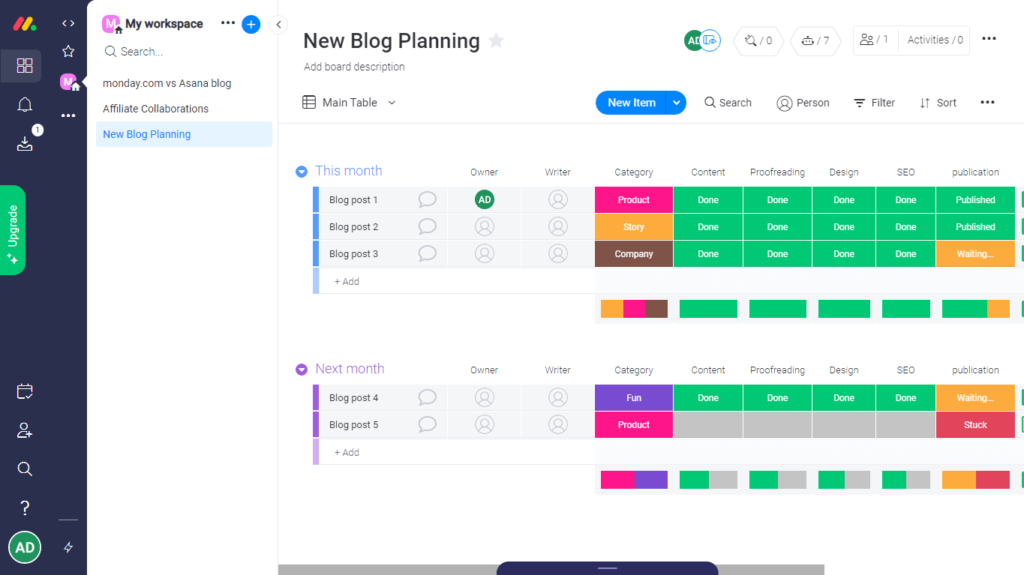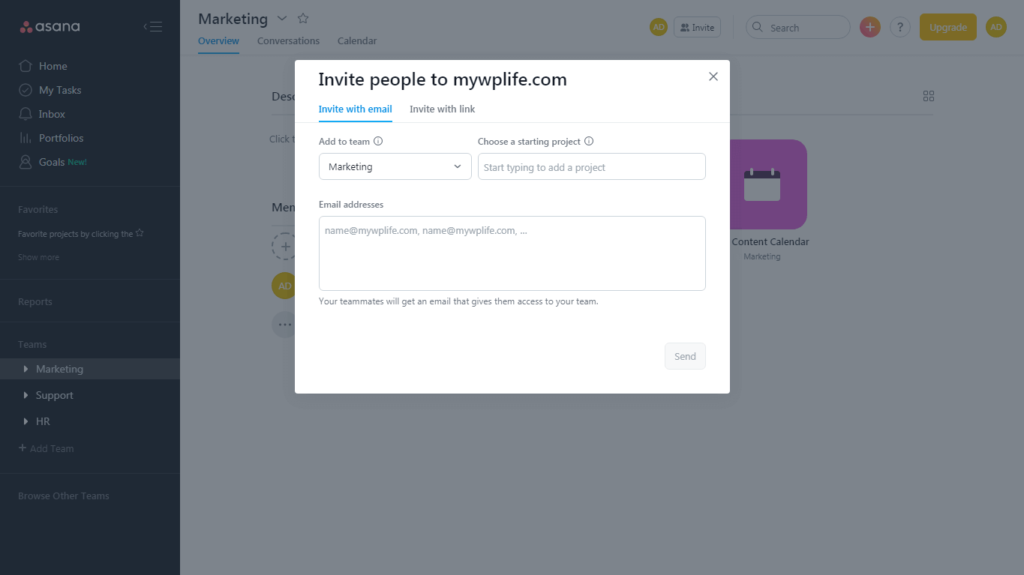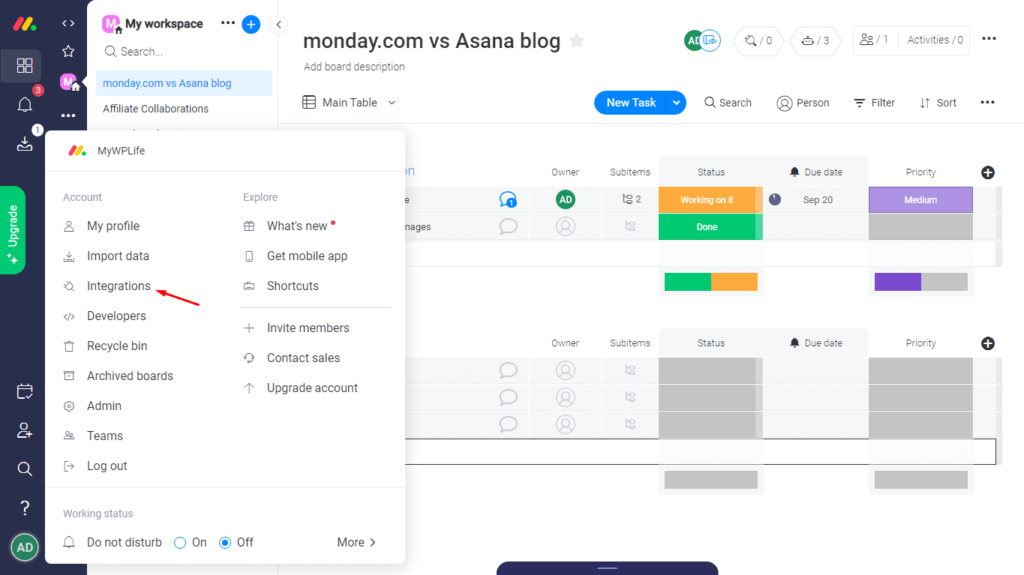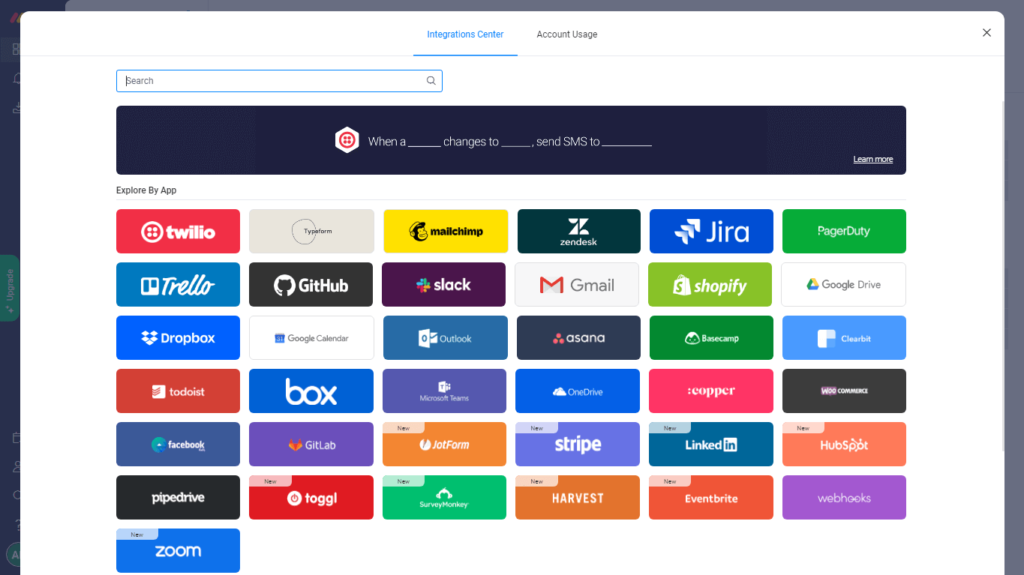If you are reading this article then I would say it’s quite high..!! Well, with the recent technological developments, your day to day tasks, schedule, deadlines, etc. are handled electronically. In the earlier days, people used Excel sheets to manage and keep a track of their progress. But they soon realized that it isn’t efficient enough to handle their needs. Enter project management software… These project management tools have taken the business sector by storm. And, in this storm of technological advancement, tools like Microsoft Project, Basecamp, Trello, etc. became prominent names. But these softwares are suitable for enterprise-level project management needs. What if you want simpler tools for day to day task management or for smaller project management needs? That’s where tools like monday.com and Asana shine bright. In this article, I am going to compare monday.com vs Asana and help you figure out which is the best project management tool for you. Before I start my comparison, it’s time for you to properly introduce you to these softwares –
What Is monday.com?
Monday.com is typically a project management tool. Although, the team behind monday.com believes it to be a Word Operating system or Work OS that streamlines the process of managing projects between the team members. The software packs all the necessary features to foster transparency, collaboration, and communication among your team members. To manage your projects, you will have the liberty to create workflows. And, in these workflows, you can create tasks and assign them to a specific team member. Don’t worry, creating, tracking, and managing tasks in monday.com is a lot easier and fun when compared to Excel sheets. Lastly, talking about usability, monday.com is ideal for startups, small and medium-sized businesses. If you are a SaaS company, monday.com will effectively manage your software development process.
What Is Asana?
Asana is another project management software that excels in the work management sector. Just like its rival, Asana is a SaaS application developed to manage, track, and improve tasks among team members. Creating projects, workflows, tasks, assigning tasks to team members, deadlines tracking, and many other features are available in Asana. And, to add more fun to it, Asana supports a various graphical and visual representation of your overall project or task progress. To sum it up, if you represent a medium-sized business, a mobile app company, or even a SaaS, Asana will help you seamlessly manage your tasks for better productivity. Now that we know each other well, it’s time for me to dive deep into the detail. Let’s start the Asana vs monday.com comparison.
Comparing monday.com vs Asana – Which Is The Better Tool?
In order to compare monday vs Asana, we must set some ground rules. We now know that the ideology behind using either of the software is the same i.e. project management or work management. Therefore, we must compare –
Set of featuresIntegration optionsPricing structure
…to find out which software is better suited for your needs. To start things off, we must compare their features and their ease of use…
Asana vs Monday – Feature Comparison
Just as I have said, the ideology behind both the software is to provide efficient project management or work management tools. Therefore, it’s safe to say that there are some common features in both the software. Although there may be some unique features too. But before you start using the features, you must sign up first. For the onboarding process, monday.com asks simple questions like your name, type of business, company strength, your role, etc. While in the case of Asana, the onboarding experience is top-notch. As always you have to first enter your details like name, business type, etc. After this, Asana will ask you about your current work management style. For this, you can select either one or all the options i.e. spreadsheets, Kanban-style charts, Gantt charts, or paper notes. After this, you are automatically allowed to –
Create Projects & Tasks
After onboarding, monday.com will prompt you to create a new board. The board in monday.com represents a project. For convenience, I will be creating a project to publish a comparison blog on monday.com vs Asana. Hence, I will name it appropriately and add relevant tasks under this project. As you can see, monday.com offers a sleek table view for starters. You can rename your project name or board name. In addition to this, you can group common or related tasks together. Yes, the adding tasks in monday.com is that easy. You can see that I have grouped all the related tasks regarding content creation. And, I have also added a few internal tasks as well. In the case of Asana, the onboarding process takes care of creating a project for you. Not just this but you can add relevant tasks as well while creating your project. Apart from this, there were several other settings like adding teammates, work status, work visualization, etc. But since I am comparing the ease of adding projects and tasks, I am skipping all the other features for now and will cover later on in this Asana vs monday.com comparison article. To sum up this feature comparison, I would say that monday.com has the quickest and easiest way to create projects and tasks. While I would certainly agree that Asana’s project creation was more fun. Besides this, once you close the projects, you can later access or create new projects from the tool’s dashboard. In the case of monday.com, you can create/access new projects from the secondary left hand sidebar. However, in the case of Asana, the dashboard showcases all the existing projects and a new project creation button. Let’s move on to…
Using Templates For Work Management
If you are new to using work management software, both the tools offer plenty of readymade templates of various business niches and objectives. Talking first about monday.com, there are 15 types of template niches. Some of it includes software development, HR, content production, marketing, etc. And, in each of these templates category, there are 9-15 templates for you to choose from. You can easily browse and pick the one that you want. For instance, I have decided to use the “Blogging Planning” template. Then again, to use the template, you must first create a new board (project). Post this, you will have access to the template for further customization. However, once you open up the template, you can see how extensive it is. In the “Blogging Planning” template, you can access all the columns and rows that represent tasks, owner, writer, the status of tasks, due date, permalinks, etc. If you are a beginner and need some inspiration for work management, monday.com offers elaborate templates for your needs. Now coming to Asana, just like monday.com it also offers plenty of workflow templates. Although, in the case of Asana there are only 10 types of template categories. But this doesn’t mean the total number of templates in each category is less. On the contrary, it has an even bigger library for the dedicated template category. To give you more insights into the template, I will choose the “Content Calendar” template. Just like we have to create a new board in monday.com in order to use a new template, similarly, in Asana, we have to do the same. Once you open your template, you will be able to customize it. Honestly speaking, templates in Asana are visually dull when compared to that of monday.com.
After analyzing the templates section, I can certainly say that monday.com has an extensive library and better usability of templates.
Managing Tasks
This is the most important feature of project management or work management software. And, believe me, when I say, both the software does a great job of providing you all the support for managing your tasks. In this case of monday.com, all the task management features are available at the board level. In the task group, you can add innumerable tasks, and in these tasks, you can add sub-tasks. Besides these, you can fully control and customize your tasks by adding relevant data in the subsequent columns. Also, when you click the task, you will have the permission to add updates, information, files, etc. about that particular task. Monday.com also enables you to access the activity log at task level. This will be beneficial in team communication. Coming to Asana, managing tasks is a lot easier here. Unlike monday.com, all the task details & management features are not available at the project level. Instead, you can access them at the task level by clicking the “Details” hyperlink of the corresponding task. Click the “Details” button to open up a sliding section on the right-hand side. This section will allow you to add updates, assign tasks to team members, set the due date, write up task description, and also access/add subtasks. So to sum up, if you want hierarchical task management functionality, Asana would be best for you. Or, if you are able to access and process all the information at one go then monday.com is the best bet. Moving forward to…
Managing Team Members
There’s no point in analyzing monday.com vs Asana if we don’t talk about the team management feature. After all, it’s the team and its members that are going to execute and complete tasks. If we are talking about adding team members in monday.com, you can only do so at the account level. The left hand sidebar offers a team member menu that allows you to add a teammate. After clicking this option, you will have the choice to invite a new member either via a link or simply via their email address. Despite the basic team members feature, monday.com allows you to set the permission of the newly added member. The permissions will grant write/edit or read-only access to the member. Meanwhile, you also have the liberty to import contacts from your Google or Microsoft account. While the team management feature is basic in monday.com, Asana offers an advanced team management module. In Asana, you can create teams at the account level and add team members too. Your team will have a dedicated page that will list your assigned projects and team members. After creating a team, you will have many options to add team members. In the team page, there are 3 options available to add members. And, just like monday.com, you can add members via their email address or invite them via a link. Although, Asana takes a step further and also enables you to add team members at the task level. In the Assignee column, you can add the member with its email address. To sum it up, Asana, hands down offers better team management features than monday.com. If you have a bigger team, Asana would be perfect for you.
Project & Task Visualization
Apart from managing tasks, both the work management software leaves no stones unturned in representing them in a visually appealing manner. Simply speaking, you can view your projects, tasks, and their progress in different visual formats. Take monday.com for instance. It offers 7 different ways of viewing your project. The available formats are Table, Timeline, Calendar, Chart, Kanban, Form, and Workload. By default, monday.com uses the table format. But you can change it anytime and choose the format as per your liking. For instance, here’s the visual representation of my current project in Kanban style format – Similarly, Asana too offers several visual representation options. Some of its includes list (default view), board, calendar, timeline, progress, etc. But these options are available on the basis of your onboarding answers. Do you remember that Asana asks you about your current work management style? Yes, based on that answer, Asana showcases the best-suited work visualization options. Here’s how your project and tasks would look in the board view in Asana – Either way, both the software offers distinguished visualization options. But I am slightly inclining towards monday.com because it allows us to access all the options irrespective or our current work management style.
Monday vs Asana – Integration Options
No software is complete without offering integration options to improve its overall productivity. Hence, monday.com and Asana provide several integration options. You can find and explore integration options in monday.com from the left hand sidebar. After clicking the “Integration” item, you will uncover all the direct integration options of monday.com. In addition to this, monday.com extends the integration choice by allowing you to integrate them via Zapier or Integromat.
However, in the case of Asana, accessing all the integration options requires many steps and navigation. First, you’d have to open your “Admin Console” from your account settings. Then you would have to locate the “Apps” menu in the left hand sidebar and click it. Then you would be able to see 3 direct integration options available for Asana. But you can find other software too by clicking the “Browse more apps” hyperlink and integrate them via Zapier. You’d have to then click the required integration box to know the integration process. If I were to cast my vote on the best work management software, keeping integrations as a prime factor, I would pick monday.com. Not only it offers direct integration but it also has a lot of options too.
Asana vs Monday – Pricing Comparison
The final showdown of this monday.com vs Asana battle comes down to its pricing comparison. After all, it is important for anyone to know if he is investing in the right project management software.
Monday.com Pricing
The software offers a generous 14 days free trial period to test the application. After this, you’d have to upgrade to any of its four subscription plans. The subscription plans are monthly and yearly. The yearly billing option offers an 18% discount on all the plans. Apart from this, each plan is built on the number of users or team members and as you go higher in plans, you’d unlock advanced features and software usage access. For 3 users, here are monthly pricing plans of monday.com –
Basic – $10/user per month. The total billable amount is $29/month.Standard – This plan includes some advanced features that are chargeable at the rate of $12/user per month and the total charge would be $36/month.Pro – Similarly, this plan includes almost all the advanced features but will charge you at the rate of $20/user per month. The total billable amount will be $59/month.Enterprise – If you like enterprise-level features, you’d have to get in touch with the sales team for custom pricing.
Asana Pricing
Asana on the other hand offers a forever free plan for individuals or small teams. The free plan includes basic but essential features for work management. Apart from this, there are three subscription plans that will charge you on the number of users. Mind you, higher plans include advanced features and you can test them out by opting for the free trial of a specific plan. Beside this, here are the pricing plans of Asana for one user –
Premium – $13.49/user per month or $10.9/user per month if billed annually.Business – Similarly, if you opt for this plan, you would be charged $30.49/user per month and it includes advanced features too. If you choose the annual billing option, you will be charged at the rate of $24.99/user per month.Enterprise – This plan includes all the enterprise-level features. To use them, you must first get in touch with the sales team for custom pricing.
Monday.com vs Asana – Final Verdict
Now that we have successfully gone through the comparison of Asana vs monday.com, I hope that you have now figured it out which software is ideal for your work management needs. If you’d ask me, Asana would be perfect for you if you are a freelancer, startup, or even a small business owner. All thanks to its forever free plan with essential features. However, if you represent a medium-sized business or even an enterprise, monday.com packs all the features to serve your needs. I encourage you to test out both the software before you make the decision. As always, if you have any more queries, feel free to drop them in the comments section.
Best Unbounce Alternative