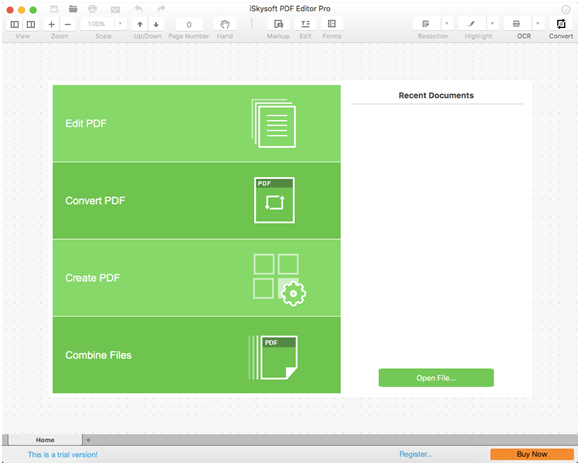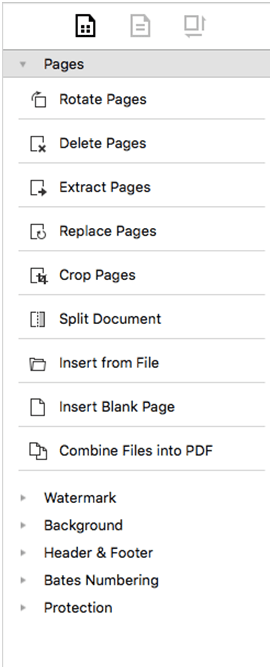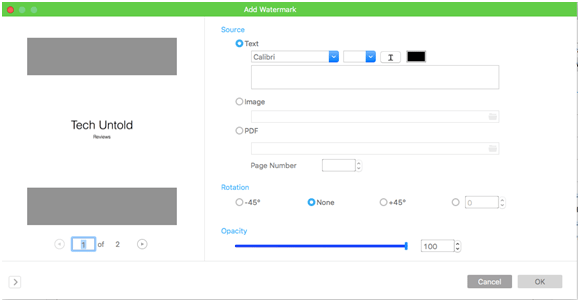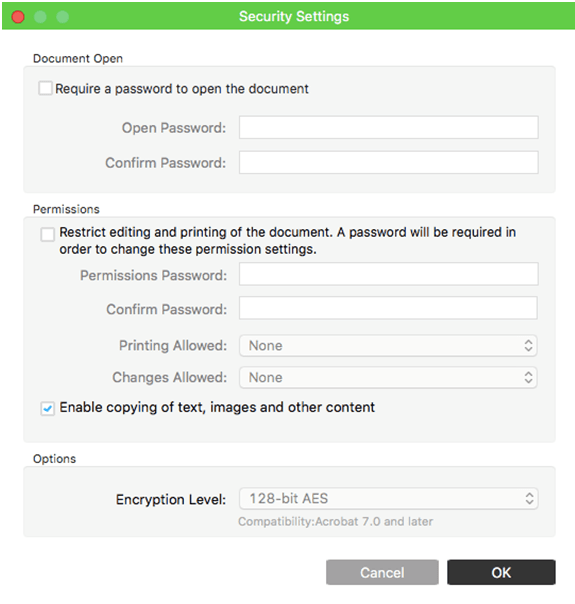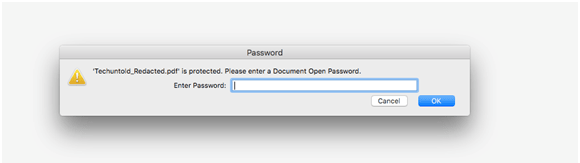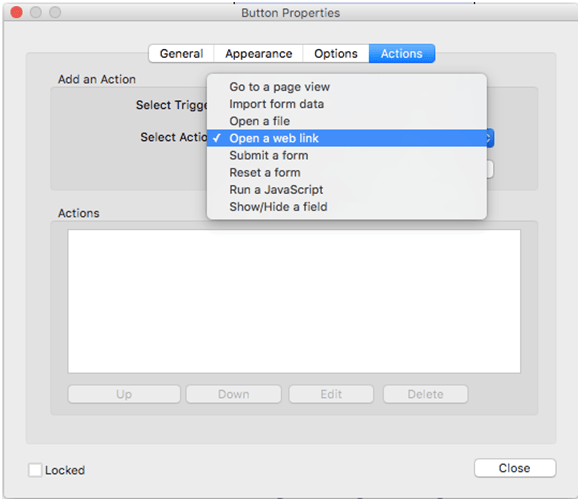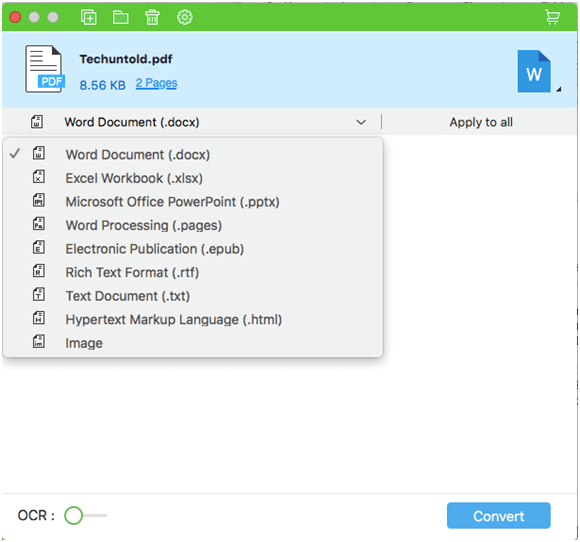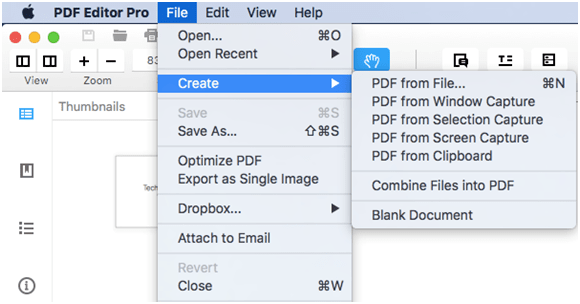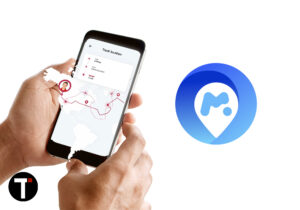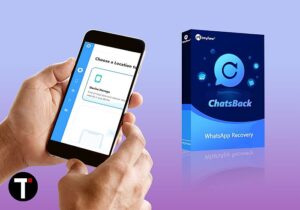The PDF has become a default format to share important files, present pitches and much more. It has become a vital format because of its flexibility in terms of editability and ability to password protect and so on. The electronic digital signature industry also uses PDF as part of their process to encrypt information. It goes without saying that it’s one of the most useful formats of transmitting information in the world and it is going to stay. We have a lot of functions that we need to perform on the PDF and that requires external tools. We are reviewing the iSkysoft PDF Editor Pro for Mac today.
iSkysoft PDF Editor Pro Review
It’s a moderately sized download file at 19 MB. The Initial screen shows you all the services provided by this PDF Converter.
1 iSkysoft PDF Editor Pro Review1.1 Edit PDF1.2 Convert PDF1.3 Create PDF 1.4 Combine PDFs2 iSkysoft PDF Editor Review Wrap-Up
Edit PDF helps you to make edits to your PDF documents and according to the software, you can make complicated edits as well.Convert PDF helps you transform your PDF document into a Word File, or an Excel File or even back to a PowerPoint Presentation.Create PDF is converting all the other file formats into a solid PDF.Combine Files can be used when you want to combine different files with different formats into one comprehensive PDF.
Let’s look at every option in detail.
Edit PDF
This PDF editor comes with a host of options to spruce up your PDF. It is a pretty exhaustive list and we’ll try to cover the really important options. Pages Option Some options like Rotate and Delete pages are pretty self-explanatory. The Extract pages option lets you extract a single slide or an entire document to a folder of your choice. The replace page option can be used when you want to replace a single slide with another slide. This is an incredibly useful option when you want to take some slides from another document, and you needn’t have to create a brand new slide. The combine files into PDF is what we covered initially about combining a bunch of files and putting it all together into one single PDF. Watermark Adding watermarks to your PDF is pretty seamless with this tool. You can either add it to a page or all pages. You can also choose to add text as a watermark or an image as a watermark. This is great for professional documents. Background, Header & Footer, Bates Numbering These are also pretty simple to understand. You can add backgrounds and headers, footers to the PDF document. Bates Numbering is a type of classification of content based on codes and numbers combined. It’s used in the medical and legal fields for proper indexing. Protection Password protected PDF’s have been around for a while and used by many financial institutions to communicate sensitive information to their users electronically. This is a trusted way of communication. With this tool, it is extremely easy to set up a password protected PDF. I tested it myself and it’s as simple as it looks and works seamlessly. There are other options in the Edit a PDF section. OCR – Optical Character Recognition This is a paid feature but a useful one. For PDF’s that are scanned it might be hard to get the information and data out and that is where OCR comes in. All these PDF’s that are scanned become searchable, editable and can also be copied. For companies that work with a lot of scanned PDF’s, this is a must have feature. Forms Forms are a bit tricky with PDF converter. To access forms, you need to click on the Form button and switch to Form Mode. In this mode, a small toolbar appears with options for Text Fields, Dropdown Menu’s, Checkboxes and so on. To add these forms to your document, you’ll have to click one of the options, it gets selected and click the screen. It’s isn’t a simple drag and drop interface that people are used to. To add functionality to every form item, you need to double click the item and change the settings. You can access the completed form only when you get out of Form Mode. This means, you can click on the Edit Mode and you can access the Live form. Once you set up the form, you can take an action when the button is clicked. Take a look at the button properties that gives you a host of options.
Convert PDF
While you can always insert a PDF document into a Word doc, it is not always convenient. Being able to convert a PDF into Word or other formats is quite handy. This is also a straightforward process that involves dragging and dropping multiple files to convert them to formats of the user’s choice. Unfortunately, to perform this task you need a paid account and it doesn’t work in the trial version. But the formats a PDF can get converted to is super extensive and you don’t need to rely on any website for these functions.
Create PDF
With the help of this option, you can create a PDF out of anything. To access this option you need to click on File -> Create. You can create a PDF out of the files you have on your computer or other options, which are used regularly. We tried the PDF from Selection Capture and Screen Capture options and honestly did not understand the use completely. Generally, if you have to take a screenshot through a software, the tool minimizes itself and lets you access the page you want to take a screenshot from. In this case, that doesn’t happen and you remain within the PDF converter tool, which means any screen capture or selection capture you do, it is within the confines of the tool. This doesn’t seem too useful.
Combine PDFs
This is the last of the features and yet again it is paid. It is simple to access the files through a drag and drop interface and you can make a large PDF file out of it. This is very useful when you have a lot of PDF’s to work with or a lot of images that you want to incorporate in the PDF. A user doesn’t have to manually affix all the images and this functionality saves a lot of time.
iSkysoft PDF Editor Review Wrap-Up
To summarize, this tool is an all-encompassing PDF behemoth. You can almost do any PDF activity with it including removing metadata from your doc. Justifiably, the extremely useful features require you to get a paid version. The paid version may seem expensive at $79, but remember it is for a lifetime. So if you are a PDF power user, this purchase should be an easy decision to make. If you would like to find out what are alternatives to iSkysoft software existing out there, read our post with the best PDF editors. Hope you liked our iSkysoft PDF editor review. Let us know what you think in the comments! Save my name, email, and website in this browser for the next time I comment. Notify me of follow-up comments via e-mail.
Δ