Well, for starters, I commend that you want to opt for Sendinblue for your eCommerce email marketing strategies. It’s safe to say your job is already half done with this great beginning. Now coming to the second and the most important part – increasing sales on your Shopify store. To be honest, there are numerous strategies you can opt to increase your eCom. Sales. But among them, as per me, email marketing stands out on the top. The recent email marketing stats tells us that if you spend $1 on emails, it will deliver an average ROI of $32. That’s way high… But what if I tell you that you can further increase this statistic for your Shopify store? Would you believe it? The $32 ROI mentioned above does not include the data for the customers who have added a product in their cart and abandoned it. But with the help of Sendinblue cart abandonment email, you can not only boost your eCommerce sales but you can also increase your ROI exponentially. So without any further ado, let’s dive into detail about the Sendinblue Shopify email plugin. Let’s start by knowing…
What Is Sendinblue Shopify Plugin & Its Benefits?
The team behind Sendinblue has developed a Shopify email plugin. This plugin integrates with any Shopify store to manage their email marketing practices. The integration allows you to primarily synchronize your contacts, improve email deliverability, and foster multichannel communications. The Shopify email plugin provides several other amenities. The prime among them is boosting your overall sales. But the prime reason behind using this plugin is that it initiates the usage of emails for communications. This communication then further nurtures your contacts, which can ultimately result in a long term business relationship. Not to forget, you can also send cart abandonment emails with the help of Sendinblue Shopify plugin for email. This can significantly increase your sales and overall ROI. The instantaneous transmission of transactional emails like product confirmation, purchase confirmation, etc. also builds trust in the eyes of your contacts. That’s not all… After adding and synchronizing your contacts in your Sendinblue account, you can segment them on the basis of their interests. This will allow you to send them targeted marketing emails. You see, the list of benefits of using this eCommerce email plugin is never-ending. Here are some of the prime…
Features Offered By Sendinblue Shopify Email Plugin
There are several characteristics that make this email plugin for Shopify an effective means to increase your overall eCommerce performance. Believe me, when I say, each of the features and its benefits is inclined towards this prime goal. Some of the major features include…
Contact Synchronization
Sendinblue will automatically import your contacts and their details from your Shopify store as soon as you integrate and grant access to each of the applications. This negates you from manually exporting and importing your contact list into your Sendinblue account. And, the best part here is that it is fully automatic and barely takes any time. So if you have any marketing campaigns in plan for your contacts then you are good to go as soon as your contacts are synchronized.
Attribute Synchronization & Mapping
If you don’t know it yet, attributes refer to as unique characteristics of your contacts. For instance, attributes include names, date of becoming your customer, total money spent by your customer, age, city, etc. So when your contacts are synchronizing, their attributes are also synchronizing at the same time. The contact and attributes synchronization features are also helpful in creating extensive contact segmentation. This segmentation later provides aid in creating retargeting marketing campaigns.
Sign Up Forms
The core pillar of any online business is its customers. Similarly, in the case of eCommerce business, you must continuously try to grow and replenish your customers lists. Sendinblue plugin lends a helping hand in by providing you the ability to embed sign up forms to grow your email lists. These sign up forms ensure that your customers subscribe and give consent to receive your emails. You can confirm the subscription of your customers with the help of a single opt-in or double opt-in confirmation mechanism. In the single opt-in method, a simple subscription confirmation email is sent to your subscriber as soon as he submits the sign up form. While in the case of double opt-in method, your subscriber will first submit the form then receive a confirmation email with a unique clickable link to confirm his subscription. The best part – you can automate everything.
Simple Email Builder
If you are unhappy with the layout or the content of your email templates, you can customize it with the help of Sendinblue’s drag & drop builder. You also have the option to use different ready-made templates for your email marketing campaigns.
Automated Email Sending
Integrating Shopify with Sendinblue allows you to automatically send transactional email campaigns to your customers. The transactional emails consist of purchase confirmation email, payment confirmation email, payment declined email, and so on. These transactional emails are automatically sent with the help of Sendinblue SMTP. The SMTP has a great reputation in the eyes of ISPs hence it ensures fast and maximum email delivery. In addition to this, you can also set up a complete marketing automation workflow. This will allow you to automatically send marketing emails at different intervals.
Behavior Tracking
This feature is one of the most important features when it comes to boosting the sales of an eCommerce business. Behavior tracking enables Sendinblue to track the actions of your customers on your Shopify store. This is possible through a Javascript snippet code that Sendinblue automatically adds to your store as soon as you activate this feature. So, for example, if your customer adds a product in his checkout cart but doesn’t complete his purchase, Sendinblue sends an automated cart abandonment email. The cart abandonment email reminds your customer about the added product in his cart and asks him to complete the purchase. And hence, boosts your eCommerce sales.
Detailed Reporting
Each email that has been sent by Sendinblue is backed up by a detailed reporting section. The reports of your emails tell you about open rate, click rate, unsubscribe rate, and other important metrics. These reports have a significant role in enhancing your email marketing performance by analyzing the emailing stats.
How Much Sendinblue Shopify Plugin Will Cost You?
One of the greatest characteristics of this plugin is that it is 100% free to use. Even better, this free plan lasts forever. You can send 300 emails per day to unlimited customers in the free plan. But keep in mind that your email templates will have the Sendinblue branding. In order to add custom branding, increase your email sending limits, and access advanced features, you can subscribe to its premium subscription plans. Again, the plugin’s pricing is the same as that of the Sendinblue email marketing platform. Here’s a short summary –
Free – Forever free to send 300 emails/day.Lite – $25/month to send 40,000 emails/month.Essential – You can send 40,000 emails/month at the cost of $39/month.Premium – This plan offers two sub-plans that cost $66/month and $173/month. These plans allow sending 120,000 and 350,000 emails per month respectively.
If you have higher requirements, you can of course get in touch with the Sendinblue sales team for an Enterprise plan. I hope that you now know the true potential of this Sendinblue Shopify plugin. So, let’s start the guide on…
How To Integrate Sendinblue Shopify Email Plugin? – Step By Step Guide
First things first, in order to integrate Sendinblue with your Shopify store, you must have accounts on both the platforms i.e. Sendinblue and Shopify. If you don’t have an account on either of the platforms then –
Sign up on SendinblueSign up on Shopify
Don’t worry, both the applications offer a generous free plan. Remember, you should configure their settings after signing up on both the platforms. For example, in the case of Sendinblue, you must complete your Profile Settings. This includes your name, domain address, etc. While in the case of Shopify, you must configure your Store Settings and launch it. After this, you are good to go…
Installing Sendinblue Email Plugin In Your Shopify Store
To install the Sendinblue plugin, you must first log in to your Shopify Store. After logging in, you can find the Apps sub-menu in the left hand sidebar. Click on it. After this, you will be redirected to the Apps page. This page shows the installed plugin for your Shopify store. It also recommends you some more plugins that can help you –
Move your online storeIncrease your salesCommunicate with your customersSet up shipping and delivery
You can always explore these recommendations but to speed up the installation process, I would suggest you click the Visit The Shopify App Store Button. This will open up the Shopify App Store in the new window. Here, all you have to do is enter Sendinblue in the input box and press enter. You will now have a list of search results. Now, you should click on the Sendinblue search result.
Doing this will redirect you to the Sendinblue plugin page. All you are now required to do is click on the Add App button. Post this, you will be taken to your App Store page and will be asked to confirm the installation of the Sendinblue Shopify email plugin. You will also be shown the list of tasks that Sendinblue will be able to perform. After verifying each of them, you’d have to click the Install App button.
Grant Access To Shopify In Sendinblue Account
This installation process is now extended to your Sendinblue account. Meaning, you’d have to add and integrate Shopify in your Sendinblue as well. As soon as you click the Install App button in the above-mentioned step, you will be provided with the option to sign in to your Sendinblue account. After signing in, you are required to grant Shopify access to your Sendinblue account. This can be done by just clicking the Allow Access button. This step is then followed by activating the Shopify Sendinblue plugin. For this, you’d have to click the Activate button. That’s it. You have successfully integrated and activated the Sendinblue plugin for Shopify. Now, you must…
Configure Settings Of Sendinblue Shopify Plugin
The best part about this integration is that as soon as you activate the plugin, you will be provided with a successful activation message. Along with this, you are presented with a list of all the features that this plugin provides. These features will work after configuring its settings. For starters, let’s configure the settings for Contact Sync.
Shopify-Sendinblue Contact Synchronization Settings
To configure this setting, just click the Contact Sync option. You are then provided with the Contact Sync settings page where you must first enable the contact synchronization feature. After this, the corresponding internal settings are also unlocked. This includes –
Synchronization of subscription status of contactsAuto assigning of Shopify contacts’ attributes to Sendinblue contact attributes
The core benefit of this feature is to automatically add Shopify contacts in your Sendinblue account. By default, all the new contacts will be added to a new list by the name of Shopify. If you want to add them in a different list, simply choose another email list by clicking the Select another list button. This synchronization is supported by 2 internal feature i.e. synchronizing the state of subscription and attribute mapping. Among these 2 sub-settings, Attribute Mapping holds a great significance. Using this feature, you can automatically import important attributes like customer name, customer created on, total money spent, address, etc. These attributes become very important in personalizing your email campaigns. By default, most of the Shopify customer attributes are imported in your contact list. Although, you can customize the synchronization by first disabling this feature and then clicking the Map Attributes button. This will present you with all the attributes and the choice to either do not import it or create & add as a new attribute. After this, simply click the Save button to save this setting.
Shopify-Sendinblue Subscription Confirmation Settings
This feature is responsible for sending the subscription confirmation emails to your newly subscribed customers/contacts. To configure it, just click the Subscription Confirmation settings option. You will land on its setting page which is disabled by default. As soon as you activate this setting, you will have the option to choose the subscription confirmation options from double opt-in or single opt-in. If you choose the double opt-in method, you have the option to choose and redirect your subscribers to a confirmation page, send a final confirmation email or both the options. Other than this, you can always opt for a simple method of single opt-in. Choosing this option will trigger an automatic confirmation email that will be sent after a contact submits the opt-in form. Lastly, don’t forget to save the settings by clicking the Save button.
Shopify-Sendinblue Behavior Tracking Settings
This is one of the most important settings that will help you boost your eCommerce sales. Using these settings, you are enabling Sendinblue to automatically send emails to your customers on the basis of their actions. For example, cart abandonment emails. In order to configure this setting, just click the Behavior Tracking setting. This setting is disabled by default. But if you enable or activate it, you are allowing Sendinblue to automatically embed a javascript snippet code in your Shopify store. This will permit Sendinblue to track Page Visits of your customers and also track Cart Abandonments. Don’t forget to click the Save button to save your settings.
All Done. Now What?
With the completion of the above-mentioned step, you have successfully installed and integrated Shopify and Sendinblue plugin for Shopify. Now, as expected, your eCommerce sales are destined to flourish with the passing days. With this, you have successfully introduced email marketing as a mode of communication for your eCommerce business. That’s not the end of all. Sendinblue, along with email marketing, also allows you to send SMSs to your customers. Along with this, there are several other features like –
Facebook AdsMarketing emails and newslettersA/B TestingCustom brandingMarketing automationLive chat
… and much more that will contribute to boosting your Shopify store business. As you can see, Sendinblue opens the door of multichannel communication for your eCommerce business. And, believe me when I say – this is what your business needs. As always, if you have some other queries regarding the Sendinblue Shopify email plugin, feel free to send me an email or drop it in the comments section. I’d be more than happy to help you out..!! Related Blogs:
Sendinblue RSS To EmailBest Alternatives to SendGridCheap Email Marketing Software




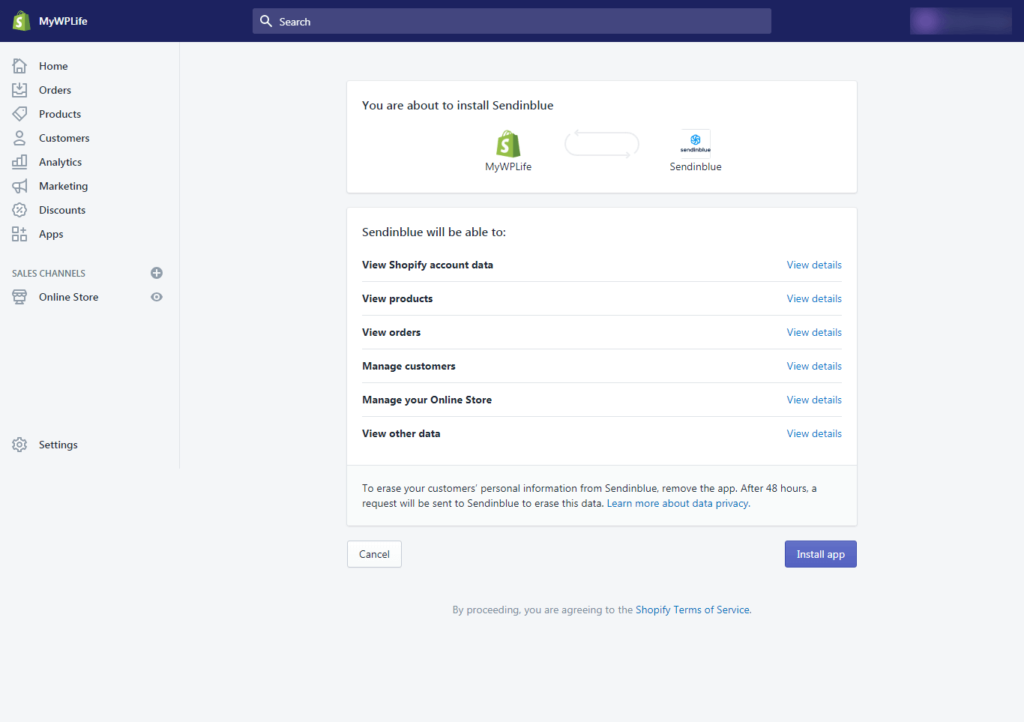


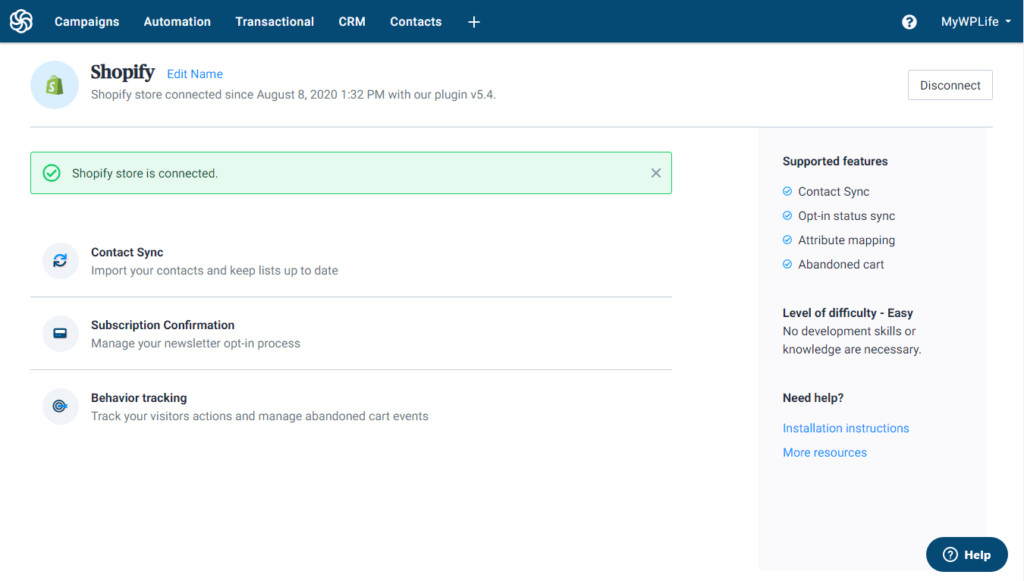

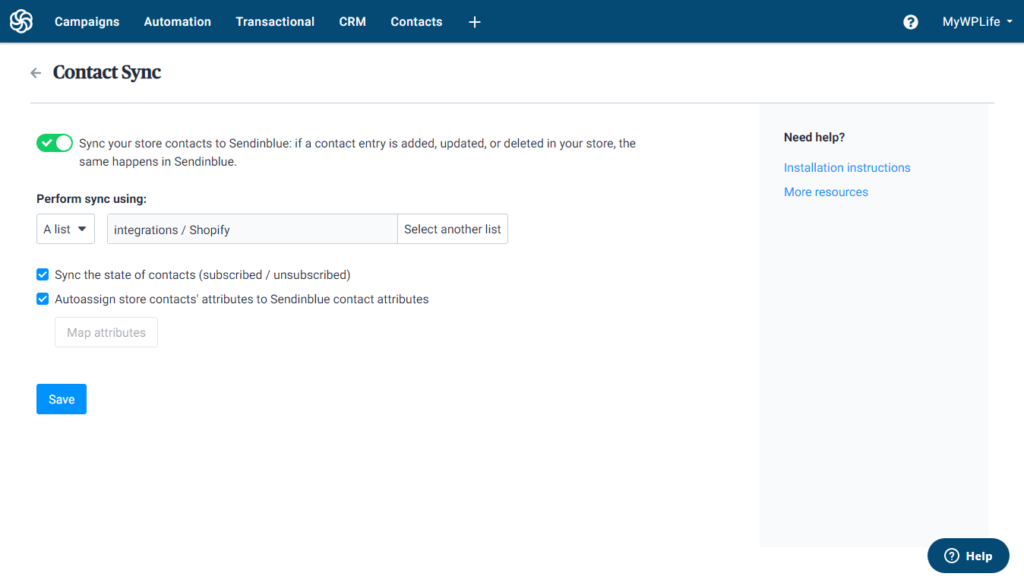


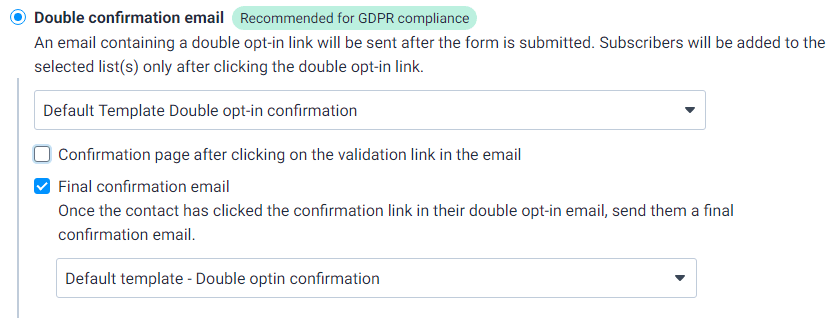

![]()