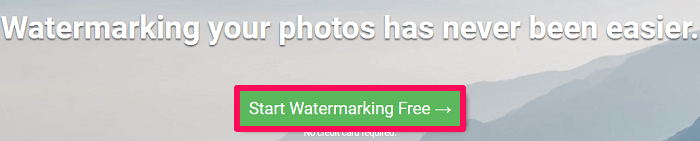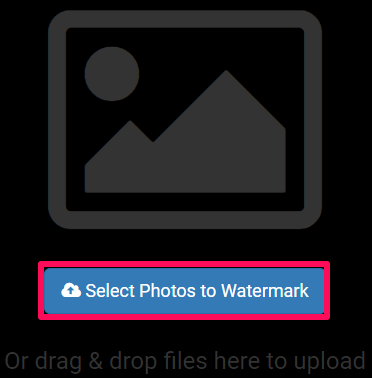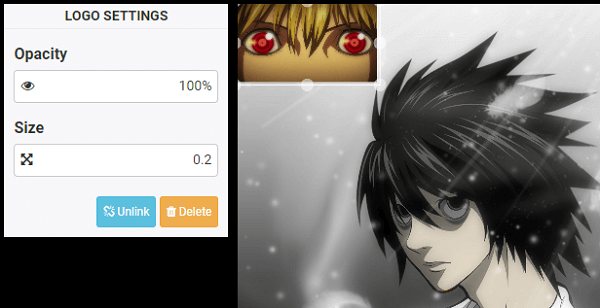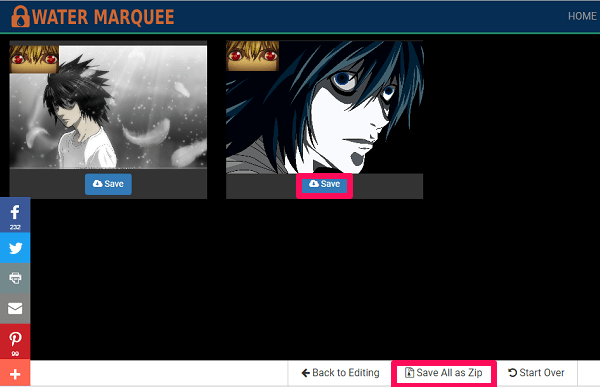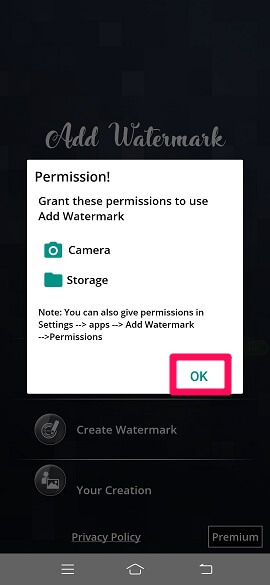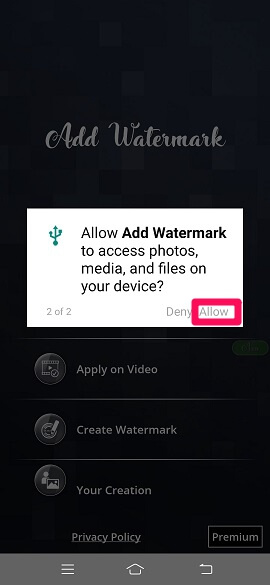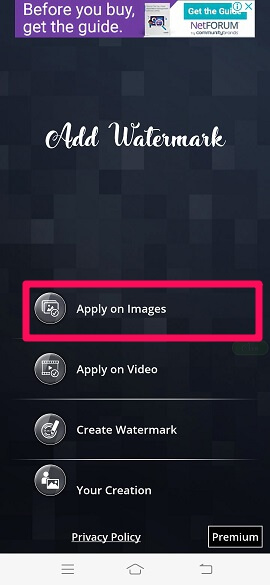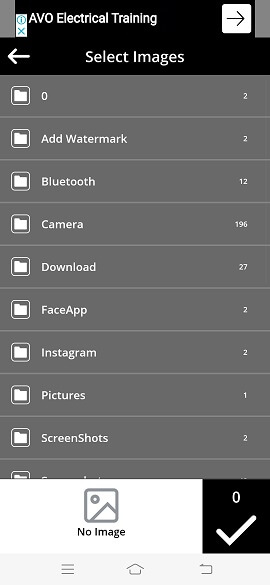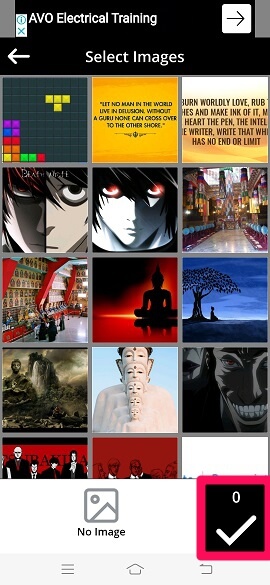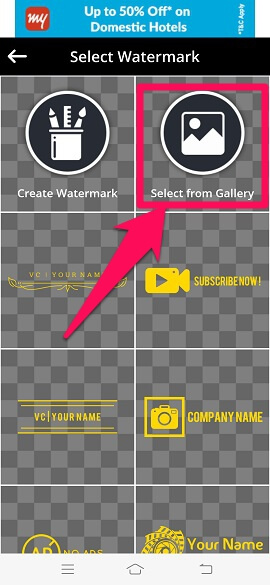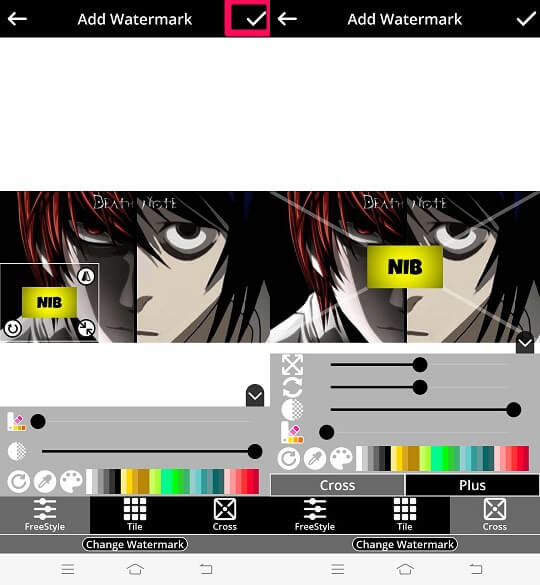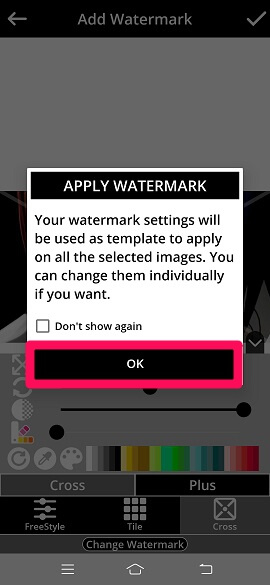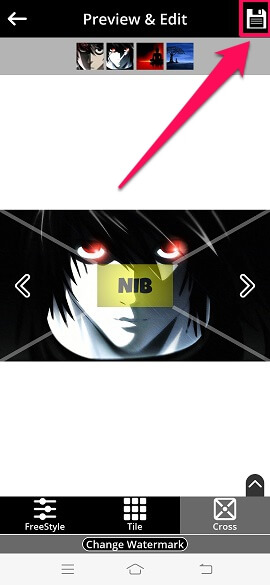While using a customized watermark on your photo or video, not only you secure your content but also advertise your channel or account. So it’s like killing two birds with one stone. But one problem still stands in your way. Although the watermark helps to save your content, the hard work of watermarking the photos one by one still survives. And if this work has to be done daily, then it’s time to do something about it. So, here we are to share with you some amazing apps that help you watermark multiple photos at once.
Watermark Multiple Photos At Once
We have discussed the apps and software for Windows PC and laptops, Android phones and iOS devices. So if you use any of the mentioned devices, then you will easily be able to watermark bulk photos at once.
1 Watermark Multiple Photos At Once1.1 Windows PC and Laptops1.2 Using An Android Device1.3 Using An iOS Device1.4 Is Premium Membership Worth Giving A Shot?
Windows PC and Laptops
Most of the people prefer doing the editing work of their photos and videos on computers. So let’s discuss the software for PC first. We are going to make use of the Water Marquee website. Although the WaterMarquee is a paid tool with additional features, the task of multiple bulking of photos can be achieved in the free version too.
Using the web browser of your computer, open the WaterMarquee website.
On the home page of the software, click on, Start Watermarking Free.
Now, select the photos that you want to get watermarked by clicking on Select Photos to Watermark option. You can also simply drag and drop the desired photos.
After that, click on the Add Logo option at the bottom of the screen to add watermark to your photos in batch.
After you select the desired watermark, it starts to appear in the main photo. You can adjust the Size and Opacity of the watermark according to your needs. If you click on the Unlink option given in the LOGO SETTINGS, the changes that you do in the current photo will not take effect in the other photos. By clicking on Link, the changes that you do in the current photo will take place in the other photos too.
Once the changes are done and you are satisfied with all the photos, click on the Save option at the bottom.
Finally, click on Save option below the images to save the photos one by one. To save all the photos together, click on Save All as Zip.
With these simple steps, you have watermarked your desired photos all at once.
Using An Android Device
Now let’s discuss an Android app that will work perfectly well for watermarking bulk images in one go.
Download the Add Watermark on Photos app from the Play Store.
Give permission to the app to use the camera and storage by clicking on OK.
After that, give other permissions like recording videos, permission to take photos and access to photos and media by clicking on Allow.
To add the watermark to the images, tap on the Apply on Images option.
Now select the folder where the photos that you want to get watermarked are stored.
Select the photos in the next step and tap on the tick icon at the bottom right of the screen.
Tap on Select from Gallery to choose the logo that you already have in your mobile device. If not, you can make use of the various amazing watermarks available inside the app. You can also customize your own watermark with the help of this app.
After the watermark has been added in the photo, you can make various changes like adjusting its size, flipping, rotating, changing color, etc. Once the modifications are done, tap on the tick icon at the top right of the screen.
A pop-up will now appear on the screen telling you that the template settings are the same for all the photos. But you can change them individually for every photo. Click on OK to continue.
If you want, you can view all the images by tapping on the next icon. If you want to make changes in any particular photo, you can do that. Finally, tap on the save icon at the top right corner.
Using An iOS Device
Let’s discuss an app for an iOS device too, that helps to watermark multiple photos at once go.
Download the Watermark+ Photo Video app from the app store.
Read the necessary privacy policies of the company and tap on Agree.
Now tap on Photos option to add the watermark.
In the next step, give permission to access the photos to the Watermark app by tapping on OK.
Now, select the photos on which you want to add the watermark and tap on the Start option at the top right.
After that, tap on Add Photo to add watermark to your photos. Other than watermark you can also add text, signature, and templates to your photos.
Select the desired watermark from your gallery and it will get inserted into the image. You can make changes to the watermark according to your needs. You can view other photos using the next icon and finally click on Done at the top right corner.
Done!! All the photos with the same watermark have been saved on your device.
Is Premium Membership Worth Giving A Shot?
While taking the premium membership into consideration, you should first see, what all you will be getting and is it really worth the money you are paying or not? Well, if watermarking the photos is something that you frequently do, then you surely know how irritating the ads can become. So in order to remove those ads, you have to go premium. Plus there are many other features that the apps only provide to there premium members. These features can be anything like adding watermark to the videos, saving watermarks as PNG and creating own watermarks, etc. Save my name, email, and website in this browser for the next time I comment. Notify me of follow-up comments via e-mail.
Δ