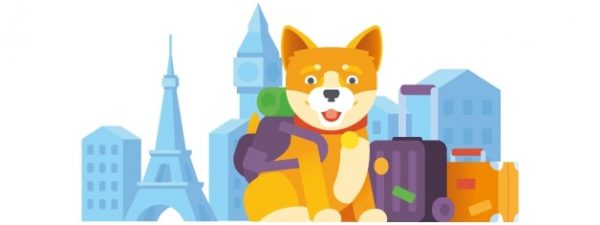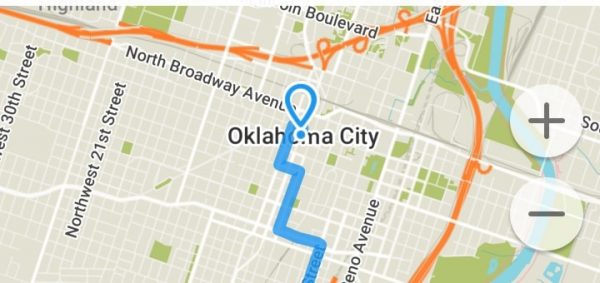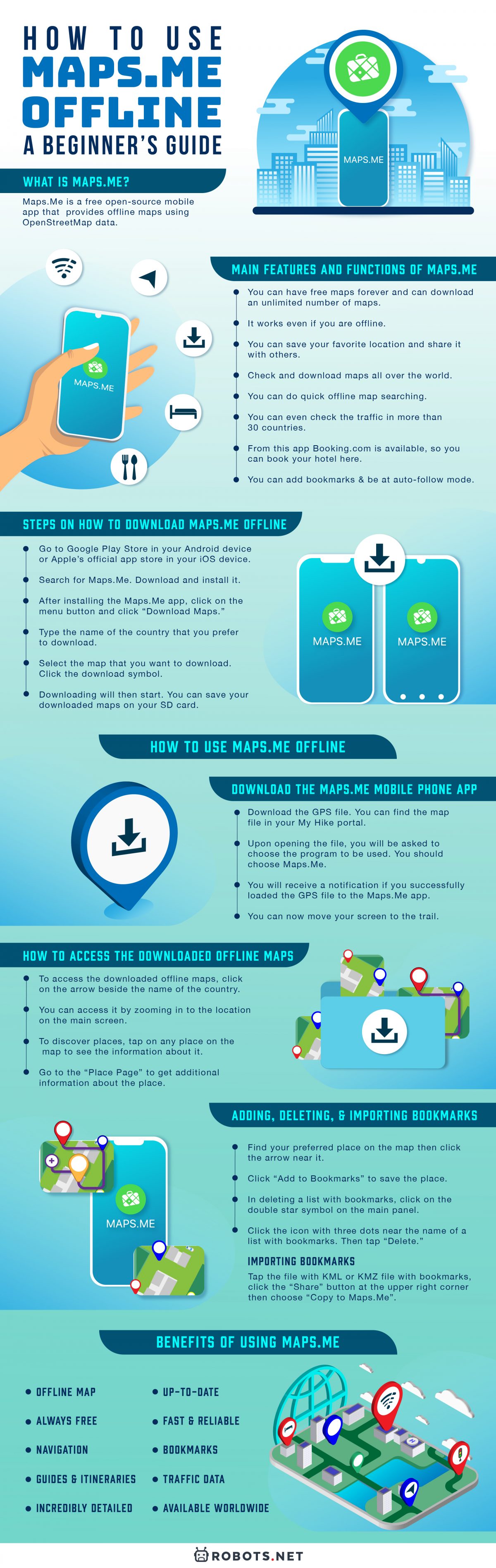Nevertheless, online maps can’t be really useful when we are not familiar with the places we are in. It is because we have to connect to the internet to access them. Sometimes, we can’t even rely on the internet because the connection is not good. Furthermore, if we use SIM, roaming may not be available to a certain country. Also, the Wi-Fi connection will not be always reliable, for it may lose connection or just stop working. This is when offline maps would be beneficial. Not only that you need not worry about connection, but also you can save your data. Maps.Me is one of the recommended offline maps for travel planning and navigation. Using this, you’ll be sure that you can get to your destination without any hassle. Furthermore, you will be confident that you are in the right direction and taking the most convenient path. It is In this article, we will discuss Maps.Me and how to use it.
What Is Maps.Me?
Maps.Me formerly named MapsWithMe is a mobile app for Android, iOS, and Blackberry. It is a free, open-source mobile app that provides offline maps using OpenStreetMap data. Furthermore, it is a map with direction and navigation. It is an amazing mapping resource that helps you in checking maps from your mobile phones. Maps.Me is an offline map app for travel. It can be downloaded to freely access all the maps and GPS even if you are offline. Its content is generated by map enthusiasts, GIS professionals, users, engineers, and individuals who love to contribute to local knowledge. Moreover, it has a wide range of features, and one of these is it allows its users to use the built-in editor. This way, users can contribute edits to the OpenStreetMap data. Additionally, this app helps in finding the route and exact distance of the place you want to go to from your present location. This app is useful in driving, hiking, biking, walking, and touring. Also, it is great in displaying trail routes, that we can’t find on online or offline maps.
Main Features And Functions Of Maps.Me
You can have free maps forever and can download an unlimited number of maps. It works even if you are offline. There’s no need for an internet connection, so you can save data. You can find a lot of interesting places with paths and routes that you can’t find with other maps. You can save your favorite location and share it with others. Check and download maps all over the world. You can do quick offline map searching. You can even check the traffic in more than 30 countries. Places are sorted by categories. From this app Booking.com is available, so you can book your hotel here. It features routing wherein you can receive offline map directions for a specific location. It’s possible to know the location of the user through GPS. You can add bookmarks and be at auto-follow mode. There’s a way of importing bookmarks and tracks in KML format.
Steps On How To Download Maps.Me Offline
Go to Google Play Store in your Android device or Apple’s official app store in your iOS device. Search for Maps.Me. Download and install it. After installing the app, click on the menu button in the bottom right-hand corner and click “Download Maps.” The maps are available according to country, so you can select your preferred country. This app can make you download maps for an entire country. It is better than having you search for custom areas. Type the name of the country that you prefer to download. You will be given an option whether to download a single map for a country or multiple maps that are divided into areas. However, this option depends on the size of the country. To get information about all the routes in offline mode, you can select the option “Download Map + Routing.” Select the map that you want to download. Click the download symbol on the left-hand part near the name of the area. Downloading will then start. However, the choice is yours whether you prefer to be connected to cellular data or Wi-Fi while downloading. You can save your downloaded maps on your SD card. To do this, go to the Download Maps screen and click on the Settings icon found on the upper right corner. You can also change the settings of the measurements here.
How To Use Maps.Me Offline
Download The Maps.Me Mobile Phone App
Now that you are done downloading the app, you can now use it. Here are the ways on how to use Maps.Me offline.
Download the GPS file. You can find the map file in your My Hike portal. To download the map file, you have to click on the offline mobile maps button in your portal then select “Open.” The file will then start to download. After downloading it, you will receive a prompt to open it. If you cannot find the download bar at the bottom, you can look for it where you usually find your downloaded files. Upon opening the file, you will be asked to choose the program to be used. You should choose Maps.Me. However, if you already have Google Earth or any GPS map application in your mobile phone and you use one of them as a default option, don’t expect to see Maps.Me as an option to select. With that, select “More” and find Maps.Me then click to open the file. You will receive a notification if you successfully loaded the GPS file to the app. You can now move your screen to the trail. There, you will see a collection of pins. These pins are your places of interest and routes.
What To Do If Bookmark Uploading Failed
When uploading files, we can’t avoid unnecessary things to happen. Sometimes, files are being corrupted or defective. With that, we have to repeat some steps or do something new to retrieve the corrupted files. About bookmark uploading failure, these are some steps to follow:
You have to delete the old map version. To do this, select the bookmark icon that can be found at the bottom right-hand corner. This can be recognized by two stars and three lines. Identify the new file. On the right side of the file there are three dots, click here to see the options. Click “Delete” to remove the file. Repeat the steps as many times as needed until what is left is the new map file
How To Access The Downloaded Offline Maps
To access the downloaded offline maps, click on the arrow beside the name of the country. Also, you can access it by zooming in to the location on the main screen. However, in discovering map details, zoom in to the downloaded area with your fingers, double-tap on the screen, and click on the + icon. To discover places, tap on any place on the map to see the information about it. Then click on the arrow sign near the name of the place. Go to the “Place Page” to get additional information about the place. You can find on the “Place Page” the pointer and the distance from your current location to your selected place. For you to copy the coordinates, a long tap to the displayed coordinates. Moreover, in determining your current location, click on the “Geolocation” button. Nevertheless, if you want to activate the auto-follow mode, click the “Geolocation” button twice.
Using The GPS Services
To activate GPS, enable location services on your device. It is possible to do it because there is an option of SIM pinging to nearby cell towers. This allows using GPS navigation. Also, with the help of the app on your mobile phone, you are allowed to use the data with offline maps. With that, you can create an amazing experience like the other online maps that are available in other GPS navigation apps. For foreign travelers, that don’t have internet service, your location will still be visible as long as you enable GPS function on your smartphone. It is because GPS service does not require cell signals for it to function. Furthermore, GPS uses positioning satellites in identifying your location. GPS works independently with your signal, so as long as you downloaded the needed maps beforehand, it can be accessed offline.
Adding, Deleting, And Importing Bookmarks
Find your preferred place on the map then click the arrow near it. Click “Add to Bookmarks” at the lower-left corner to save the place. However, in deleting a bookmark, tap the bookmark on the map then click “Delete” found in the lower-left corner of the place page. In deleting a list with bookmarks, click on the double star symbol on the main panel. After that, click the icon with three dots near the name of a list with bookmarks. Then tap “Delete” or tap the list with bookmarks, so you can delete them one by one. Bookmarks that were sent from Maps.Me can be imported in KML or KMZ format. You have to open the shared KML or KMZ file with bookmarks that were sent by email, IM, or cloud storage. For iOS, tap the file with KML or KMZ file with bookmarks, click the “Share” button at the upper right corner then choose “Copy to Maps.Me” in the pop-up window. For Android, tap the KML or KMZ file with bookmarks then choose “Open with Maps.Me” in the pop-up window. However, if you don’t have other apps that support KML or KMZ files, the file will automatically open in the app After that, you will see “Bookmarks loaded successfully!”
Benefits Of Using Maps.Me
Maps.Me is a free, fast, detailed, and fully offline map with turn-by-turn navigation.
Offline Map
Since it doesn’t require an internet connection, you can save your data.
Always Free
The maps and features are free and will always be.
Navigation
You can use driving, walking, and cycling navigation wherever you want anywhere in the world.
Guides And Itineraries
You can plan your trip and have custom itineraries. With that, you’ll be able to enjoy your trip and won’t miss an interesting place. This app partnered with the best travel content creators. Together, they made routes and itineraries for the most popular destinations anywhere in the world. Also, they included different points of interest on the map that can be downloaded and available for offline use.
Incredibly Detailed
It includes points of interest, hiking trails, and places that are not available from other maps.
Up-to-date
Millions of OpenStreetMap contributors are updating the maps daily.
Fast And Reliable
Offline search, GPS navigation, and optimized maps are provided. It effectively saves memory space.
Bookmarks
Add, save, delete, import, and export preferred places or destinations. You can also share them with your friends and browse a place that you’ve visited before. Also, you can have a backup of your bookmarks. With that, you can load your bookmarks on other devices.
Available Worldwide
You can download it wherever you are. Also, the maps include places all over the world. It is an essential app for home and travel.
Traffic Data
New online city traffic maps are available. You can check out traffic information and updates and also the fastest driving routes in 36 countries.
More Benefits
You can search through different categories like restaurants, cafes, popular tourist attractions, hotels, ATMs, and public transportation. Also, you can make hotel bookings via Booking.com from the app. Moreover, you can share your location via text message, instant messages, and all social media. When you are walking or cycling, the app will show if the way is uphill or downhill.
What Makes Maps.Me The Best Map App?
Open-source
Maps.Me is using open-source OpenStreetMap data. It takes a more universal approach and provides a high quality of content on the detailed maps.
Offline Maps
Maps is completely offline. You just need to download the maps. All the maps are stored on your device or SD card. With that, you won’t need an internet connection or mobile data to access the maps. Moreover, this map mobile app is extremely handy when you are traveling to a different country, and you don’t have access to a cell tower or don’t have mobile data. Also, you don’t have to look through a paper map and stop for a while. You just have to preload the map of your destination to your phone, so you can always access it. It doesn’t cover the typical foot and bicycle paths or roads but also includes hiking trails, often with names. This app is useful in backpacking, trail running, driving, hiking, and walking in one unfamiliar place.
Offline Search
Maps.Me features an offline search. It can search offline hence, there’s no need to be connected to the internet. Users can search by name, address, categories, and coordinates with OpenStreetMap data. It is incredibly useful when traveling to an unfamiliar environment or place. Also, it is helpful when you are looking for the closest ATM, public transportation, and nearest pharmacy. Furthermore, it features in the default search different lodging, shops, businesses, education, transport, health, finance, food, and different attractions.
Route Planning
This app includes speed cameras on navigation, which helps in saving time. Also, it displays the most accurate trail information and has the most quantity of trails compared to other mapping apps.
Find A Hotel
Maps.Me allows you to browse customer ratings, prices, type, and distance from your location of some popular destinations or hotels.
Benefits Of Using Offline Maps
Offline maps help to cut down roaming costs for travelers. They do not require an internet connection to access the route details. No need to use your monthly allocation of data. All you have to do is to download the maps at home using Wi-Fi, and you are all set. Offline maps make it possible for you to do searches even on underground trains. You can also use the offline maps even you are in the wild. It gives faster loading times. Since offline maps don’t require internet connection, there will be no buffering or lagging because all the information is stored on your mobile phone. Offline maps provide real-time traffic updates. You don’t have to worry about your mobile reception. Also, you can easily access the maps even in a crowded place where tall buildings and other big establishments can affect your network connection. Offline maps offer faster panning and zooming. Though you can’t achieve quicker loading of maps, you can be sure that all the information that you need will always be there in your mobile phone. You can pan faster over the maps, and there will be no problem in zooming in. Offline maps turn your mobile phone into a Personal Navigation Device. One of the best benefits of offline maps is that it can save your battery since you don’t have to connect to the internet or turn on your mobile data.
Why Use Navigation Apps?
Navigation apps are important because they offer a definite navigational advantage. They make you more competent because managing the time, the place you want to go, and how you get in that place is just at your fingertips. Moreover, its biggest benefit is it helps in knowing the real traffic flow. With that, they help you to save time. Navigation apps are reliable. They do not give misleading directions. Moreover, navigation apps not only give the right way. They also show the easiest and fastest way to get to your destination without encountering many troubles along the way. Furthermore, they can give you the directions that you need whenever you need them. Navigation apps serve as a safety measure, for you can share your location with your loved ones. This makes them aware of your whereabouts.
Maps.Me: Your Reliable Tour Guide
For people who love to travel map apps are very essential. Not only because they give have directions but also they provided additional information to our preferred destinations. However, not all available map apps can satisfy us. There are a lot of map apps available that can be used online and offline. Nevertheless, we need to look for the apps that are also useful even offline. This program is an amazing choice. Since a lot of people are contributing to this app, we can be sure that it is reliable. Furthermore, it provides accurate directions, offline maps, coordinates, distance and many others that are essential for travelers. With this map app, everything is just at your fingertips. You will not be lost as if there is a tour guide to guide you along the way. If you’re interested in checking out more guides regarding navigation apps, we have a review of Waze, a Apple Maps guide and an article comparing Waze VS Google Maps. We also have articles on Google Maps’ hidden features and Google Maps hacks.