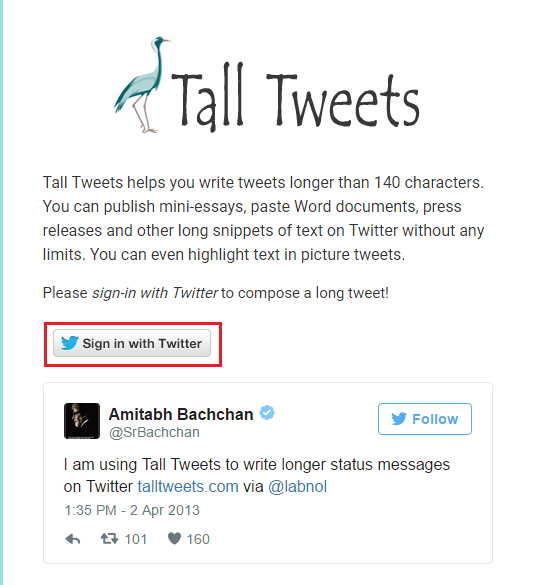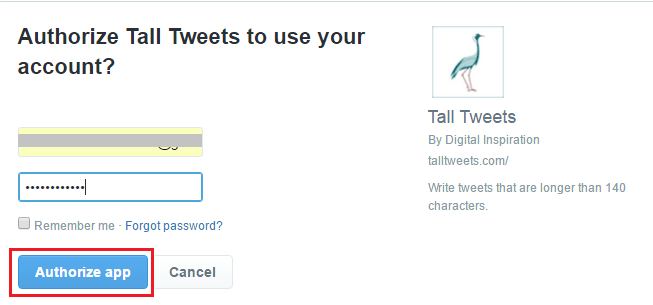How to Tweet Longer Than 140 Characters?
Let us first start with the best tool first to post lengthy tweets on Twitter.
1 How to Tweet Longer Than 140 Characters?1.1 1. Tall Tweets1.2 2. TwitLonger1.3 3. Post Lengthy Tweets without Using Any Tool or App
1. Tall Tweets
This web app is developed by Amit Agarwal from Labnol. Here’s how you can use it.
- Visit Tall Tweets website by clicking here.
- Click on Sign in with Twitter.
3. On the next screen, enter your Twitter account credentials and click on Authorize app.
- There will be a text field where you need to type your long tweet without bothering about the character limit.
- Below the text field, 2 options Textstorm and Tweetshot will appear. Textstorm will break your lengthy tweet into multiple tweets of 140 characters. Don’t worry they will be in a numbered sequence so that it makes sense while reading. Here’s a sample tweet using Test storm option.
— Hemant Mendiratta (@Mendiratta_20) April 27, 2017 With Tweetshot, you can tweet longer with a picture. The tweet text will be converted to an image and hence the tweet will be posted as a picture. Here’s a tweet using Tweetshot.
— Hemant Mendiratta (@Mendiratta_20) April 27, 2017 6. Choose the desired option and click on Tweet.
With this, your lengthy tweet will be posted on Twitter. Let us get to the second tool. Recommended: How to find your First Tweet on Twitter with these 3 methods
2. TwitLonger
To start using this tool use the simple steps mentioned below.
- Go to TwitLonger web app using this link.
- Click on Sign in with Twitter.
- Similar to Tall Tweets, enter your account credentials and click Authorize app.
- On the next screen, type your tweet without caring about the 140 character limit.
- Finally, click on Post It to send your Tweet. The tweet on your account will have 140 characters which include a link to TwitLonger website where your tweet is posted. Without a doubt a real easy and quick way to post long tweets. But a disadvantage of using TwitLonger is that it posts your tweet on their website and users will have to navigate away from Twitter to read the tweet which is not always convenient for users. Recommended: How to hide Following on Twitter, the users you follow from your Followers
3. Post Lengthy Tweets without Using Any Tool or App
Well, this is not a great trick but will do the job for you. If you are an iOS or an Android user then type your Tweet in the Notes app and take the screenshot. You can even take a screenshot of a web page or something from social media apps like Facebook if you wish to tweet something related to them. Similarly, on a PC/Mac, you can use the Print screen button or sniping tool for Windows and Preview app on Mac of an article or content you may wish to tweet. After having an image of the content you wish to tweet, you know what to do! Simply post your tweet as an image using the official Twitter option. Recommended: How To Turn On/Off Twitter Push Notifications For A Specific User We hope that this article gave you enough options to post lengthy tweets on Twitter. Do you know any other better method? Let everyone know in the comments. If you found this article helpful then please share it on social media. Save my name, email, and website in this browser for the next time I comment. Notify me of follow-up comments via e-mail.
Δ