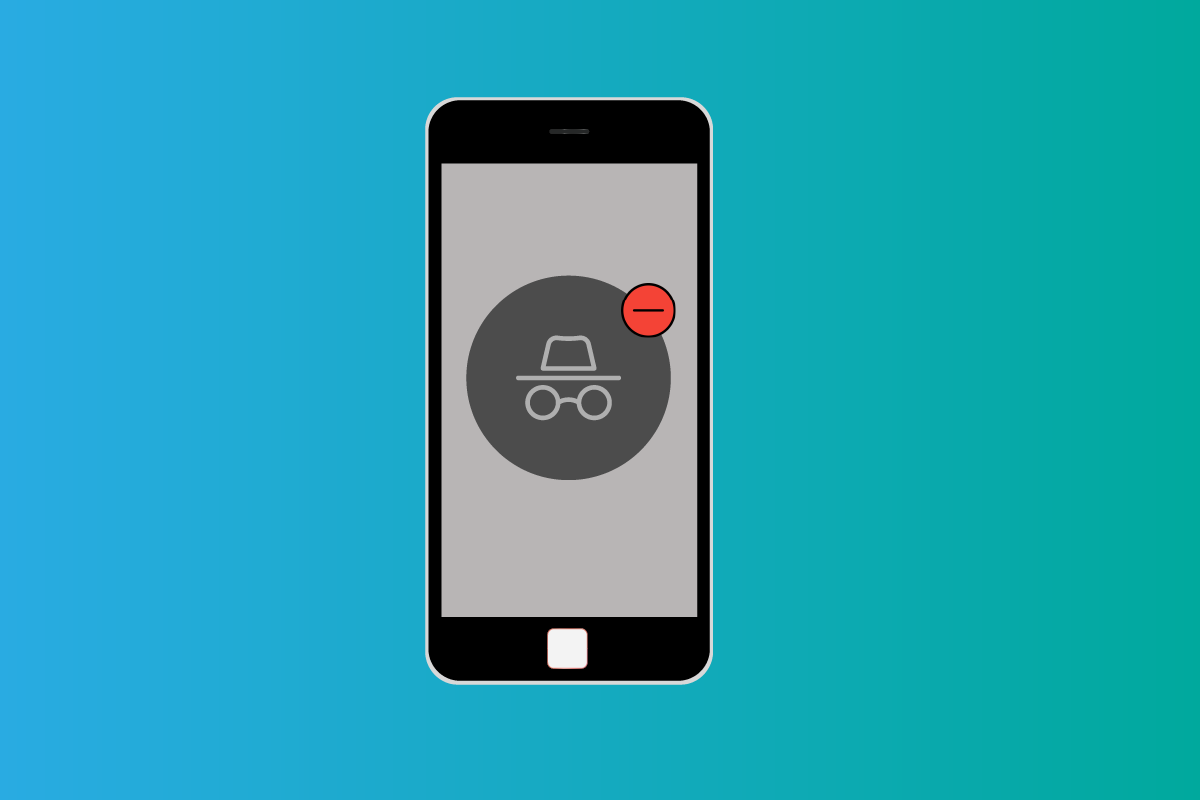How to Turn Off Incognito Mode on iPhone
In simple words, it’s a browsing mode in which your browsing history, cookies, and other website data are not recorded or stored on the device. However, don’t be misguided into thinking that it’s truly private and that no one will ever know about your browsing history. Your ISP i.e. Internet Service Provider and search engine provider are aware of everything you browse/search and can trace it back.
How to Turn Off Incognito Mode on iPhone How Do You Turn On Private Browsing in Settings? How Do You Get Rid of Private Browsing Mode? What is Private Browsing Mode on iPhone? How Do You See Private Browsing History on iPhone? How to Delete Private Browsing History on iPhone? Can You Disable Private Browsing on iPhone? How to Turn Off Incognito Mode on iPhone? How to Disable Safari Private Browsing Mode on iPhone/iPad? Where are iPhone Privacy Settings? How Do You Change Privacy Settings on Safari iPhone? How Do You Turn Off Safari Privacy? How to Get Rid of Safari Tabs Automatically?
Note: Since smartphones don’t have the same settings options, and they vary from manufacturer to manufacturer, hence, ensure the correct settings before changing any. The following methods were tried on iPhone XR (iOS version 14.4).
How Do You Turn On Private Browsing in Settings?
By default, the option to enable private browsing is enabled. However, many users were unable to turn it on and tried multiple times to click on the private button, which made no difference. This is because the private mode is turned off in the settings. To enable private browsing mode on iPhone, perform the following steps:
Go to your iPhone Settings.
Next, select Screen Time.
Open Content & Privacy Restrictions settings.
Then open Content Restriction settings.
Go to Web Content settings.
Then tap on Unrestricted Access to turn on private browsing mode.
After that, open Safari and click on the Tabs icon.
Tap on Private and lastly click on Done.
Also Read: How to Disable Split Screen in Safari
How Do You Get Rid of Private Browsing Mode?
Once you open a private browsing mode on iPhone, every time you launch Safari, it will open in a private window until you disable it. To close a private window, follow these steps:
Launch the Safari browser.
Tap on Tabs icon.
Tap on Private and then tap on Done.
What is Private Browsing Mode on iPhone?
Private browsing, also known as incognito mode, allows users to browse the web in a new browser tab without leaving any history or cookies on their device. It’s especially useful when using a shared device as the other person won’t be able to see your browsing history. It is also useful when checking the rates of any products or flights, as it displays neutral rates rather than slightly higher rates when your account is logged in. However, your internet provider will be able to see your browsing history and data. If you also want to hide your browsing data from your internet provider, use a VPN or Virtual Private Network. Also Read: How to Split Screen on iPhone
How Do You See Private Browsing History on iPhone?
Yes, you can view your iPhone’s private browsing history, but there is a catch. You can only see the name of the website and how much data is consumed on that domain. You cannot fully access the private browsing page history. To view the limited private browsing history, perform the following steps:
Open your device Settings.
Scroll down and tap on Safari.
Scroll down to bottom and open Advanced settings.
Tap on Website Data.
How to Delete Private Browsing History on iPhone?
Open your iPhone device Settings.
Scroll down and tap on Safari.
Scroll down again and tap on Clear History and Website Data.
Confirm it by tapping on Clear History and Data.
Also Read: How to See Old Notifications on iPhone
Can You Disable Private Browsing on iPhone?
Yes, you can disable Safari Private Browsing Mode on iPhone. This feature is mostly used by parents to monitor and control their children’s internet usage. In fact, by enabling the Content & Privacy Restriction option on the iPhone, you can allow only a few selected websites while restricting all others.
How to Turn Off Incognito Mode on iPhone?
Follow these steps to Disable Safari Private Browsing Mode on iPhone:
Open Settings.
Tap on Screen Time.
Open Content & Privacy Restriction menu.
Then tap on Content Restrictions.
After that, tap on Web Content.
And lastly, either choose Limit Adult Websites or Allowed Websites Only option to turn off Incognito mode.
You can choose the Allowed Websites Only option to restrict children’s internet usage and exploration to a few websites.
How to Disable Safari Private Browsing Mode on iPhone/iPad?
The user interface on the iPad is a little different, however, the steps are almost identical. Use the same method and steps as described above. Also Read: Fix Safari This Connection is Not Private
Where are iPhone Privacy Settings?
Safari’s privacy settings are accessible via the Settings app.
Open the iPhone Settings.
Tap on Safari.
Scroll down to Privacy & Security section to see iPhone Privacy settings.
How Do You Change Privacy Settings on Safari iPhone?
Safari’s Privacy and Security settings include the following options:
Prevent Cross-Site Tracking: This setting restricts the use of third-party cookies and trackers. Block All Cookies: This prevents websites from placing cookies on your device. Fraudulent Website Warning: It alerts you if a website is not secure or suspicious. Check for Apple Pay: If the website supports Apple Pay, it will check for a payment options feature.
You can toggle on or off iPhone Privacy settings based on your preferences.
How Do You Turn Off Safari Privacy?
You can turn off iPhone Privacy settings by going to Settings > Safari > Privacy & Security section, and toggle off the option which you don’t want to use. Also Read: How to See Incognito History on iPhone
How to Get Rid of Safari Tabs Automatically?
Are you tired of manually closing a large stack of Safari tabs? Then we have a fantastic solution for you. Carry out the following actions:
Open Settings.
Scroll down and tap on Safari.
Go to Tabs section and tap on Close Tabs.
Change the option from Manually to After One Day. You can also choose to close it after a week or month.
Recommended:
Fix YouTube Error 400 in Google Chrome How to Delete Game from Game Center How to Disable Screenshot on iPhone How to Turn Off AirPlay on iPhone
We hope that you learned about how to turn off incognito mode on iPhone. Feel free to reach out to us with your queries and suggestions via the comments section below. Let us know what topic you want to learn about in our next article.