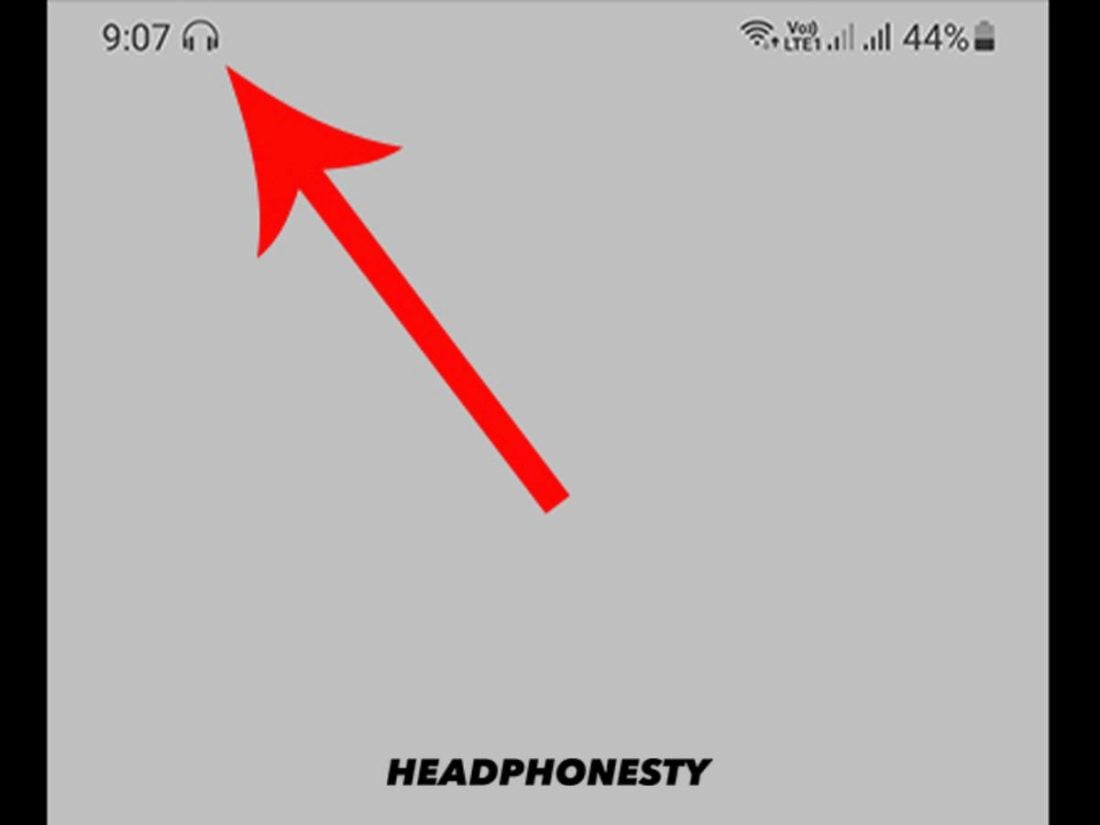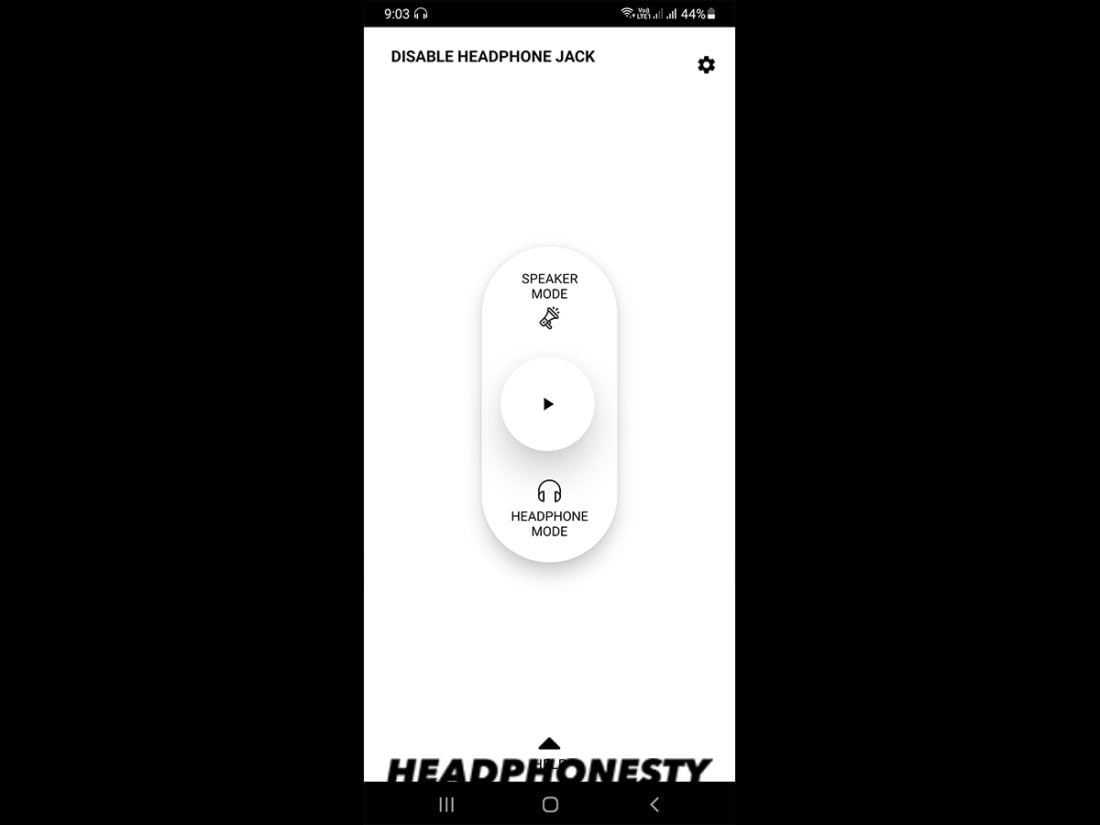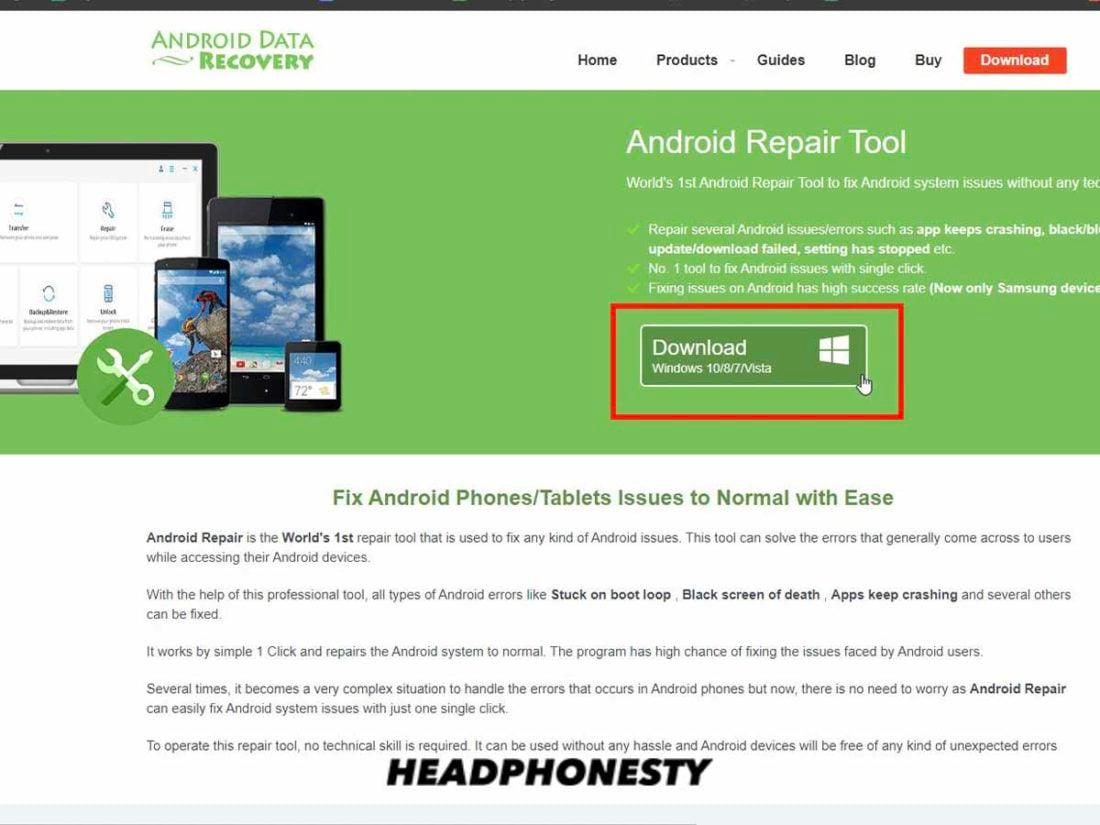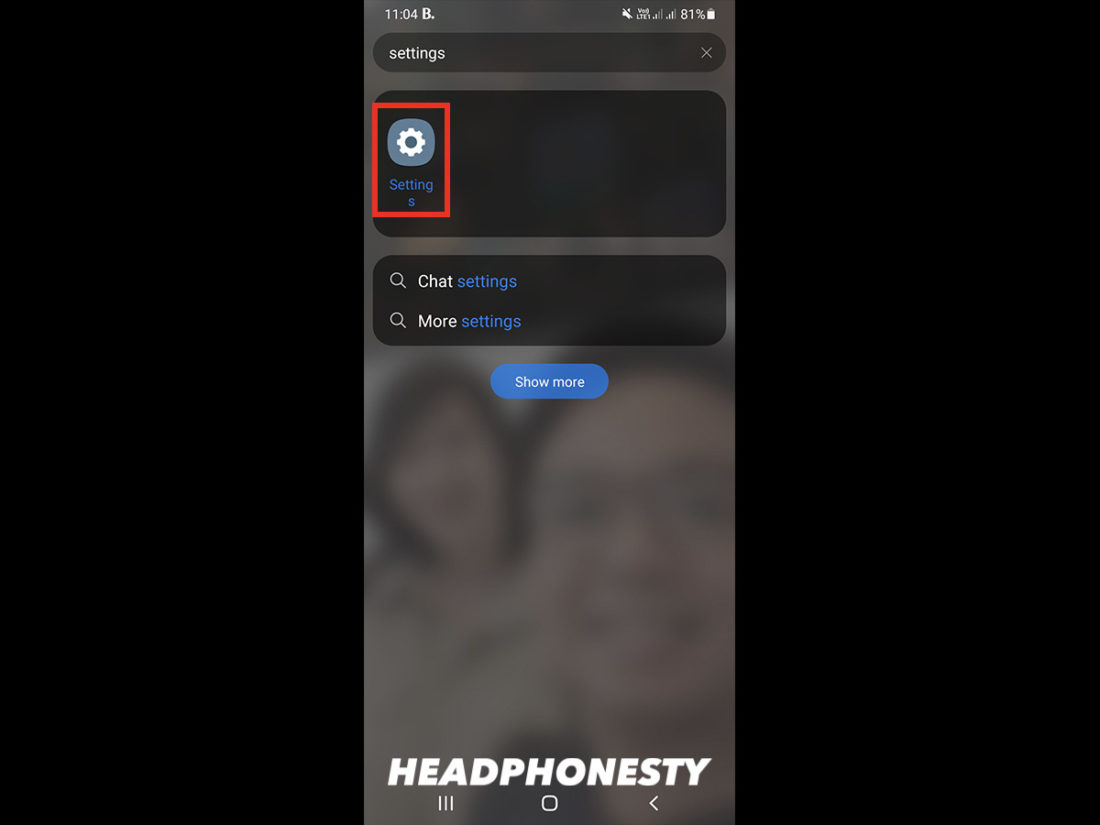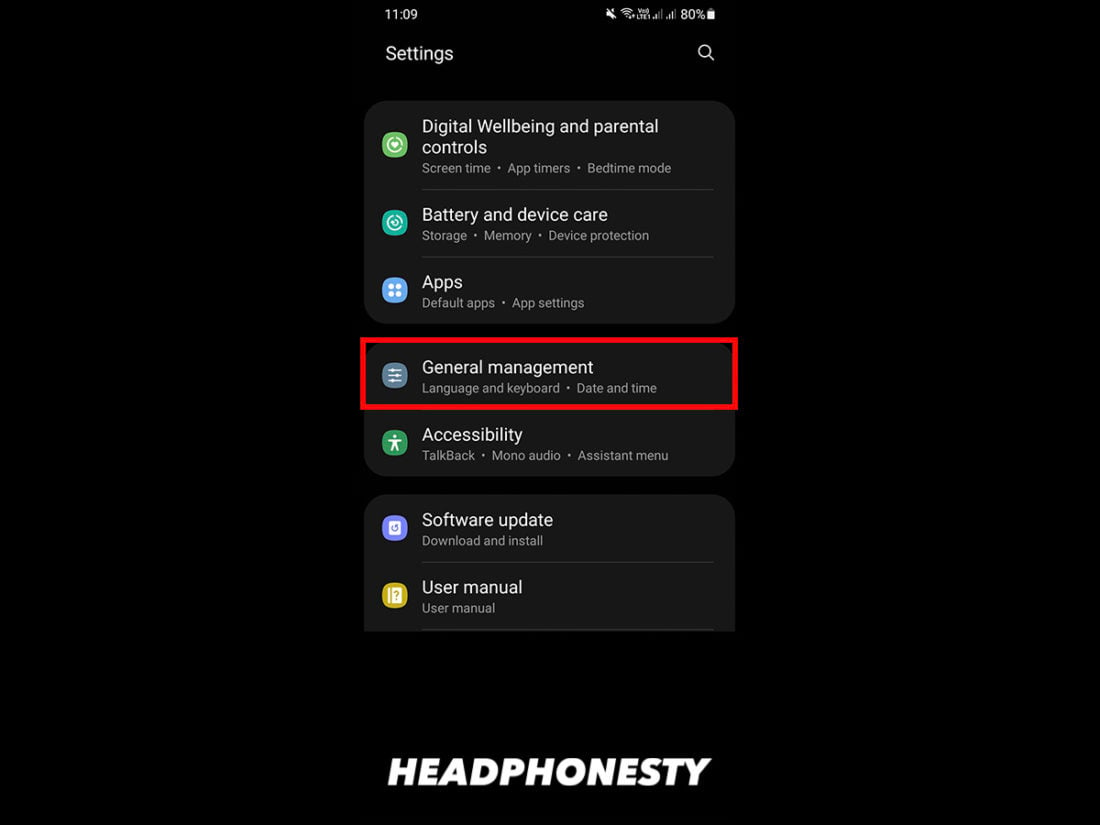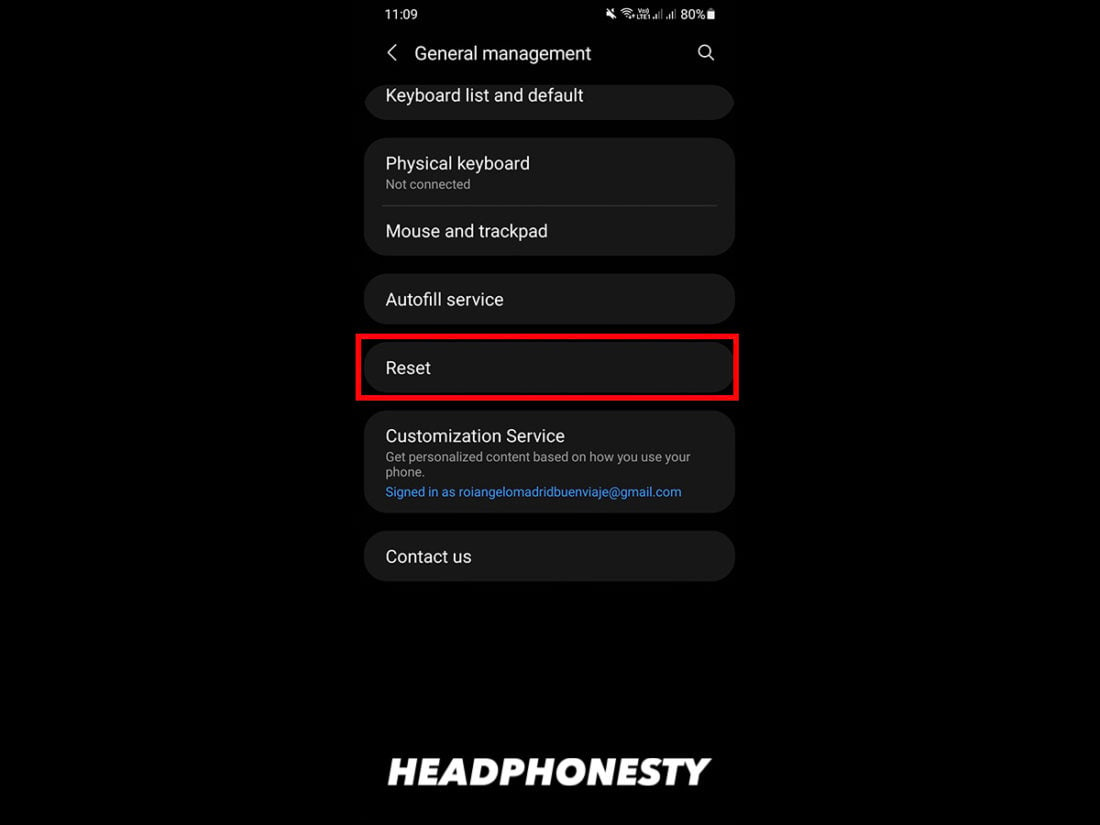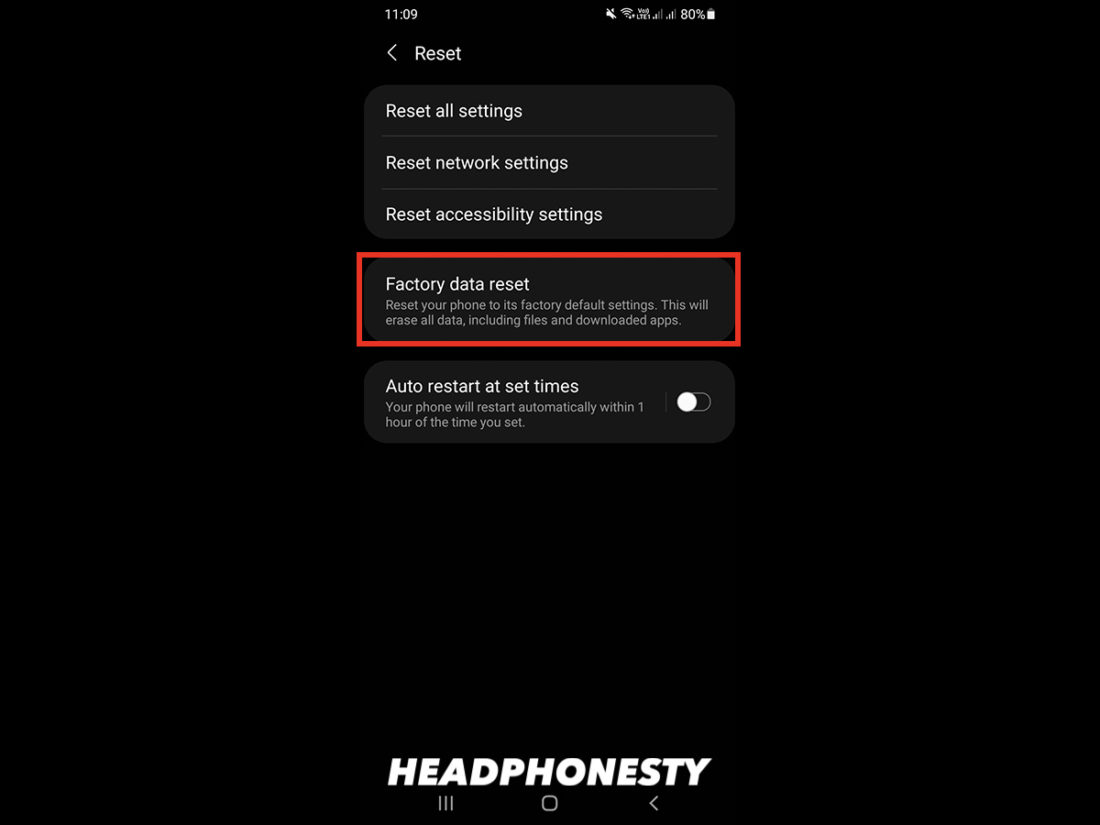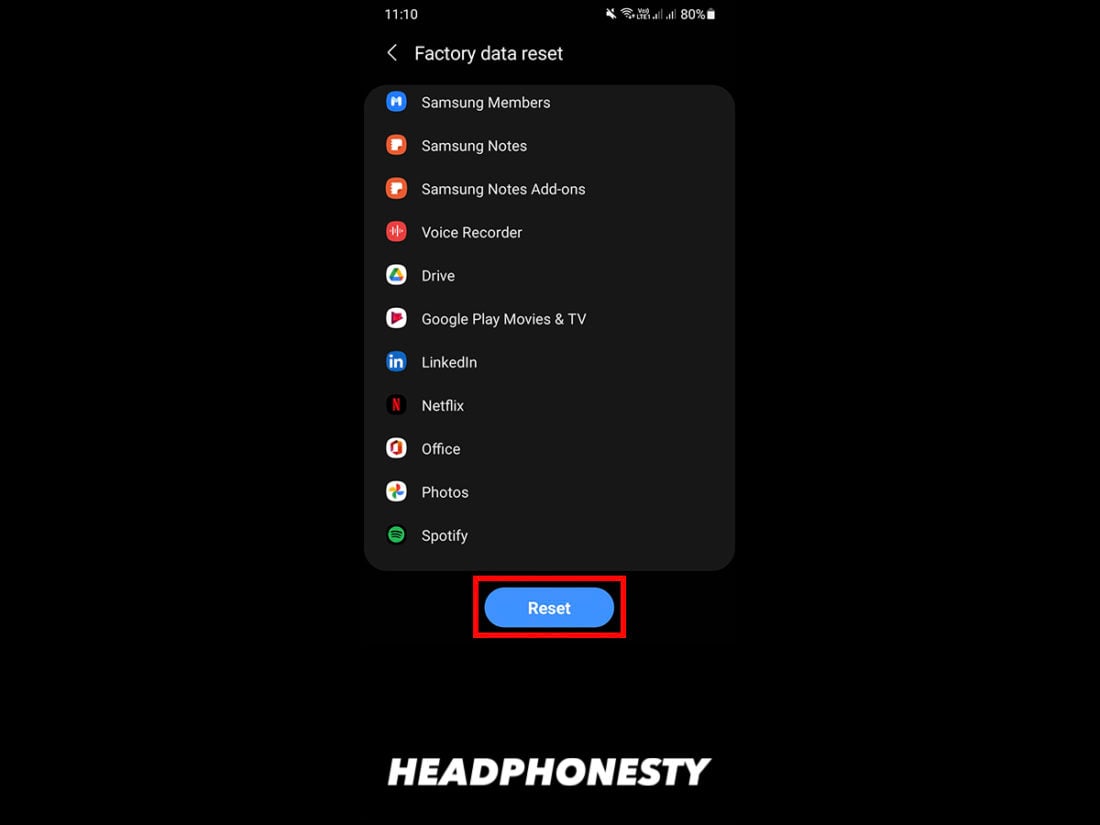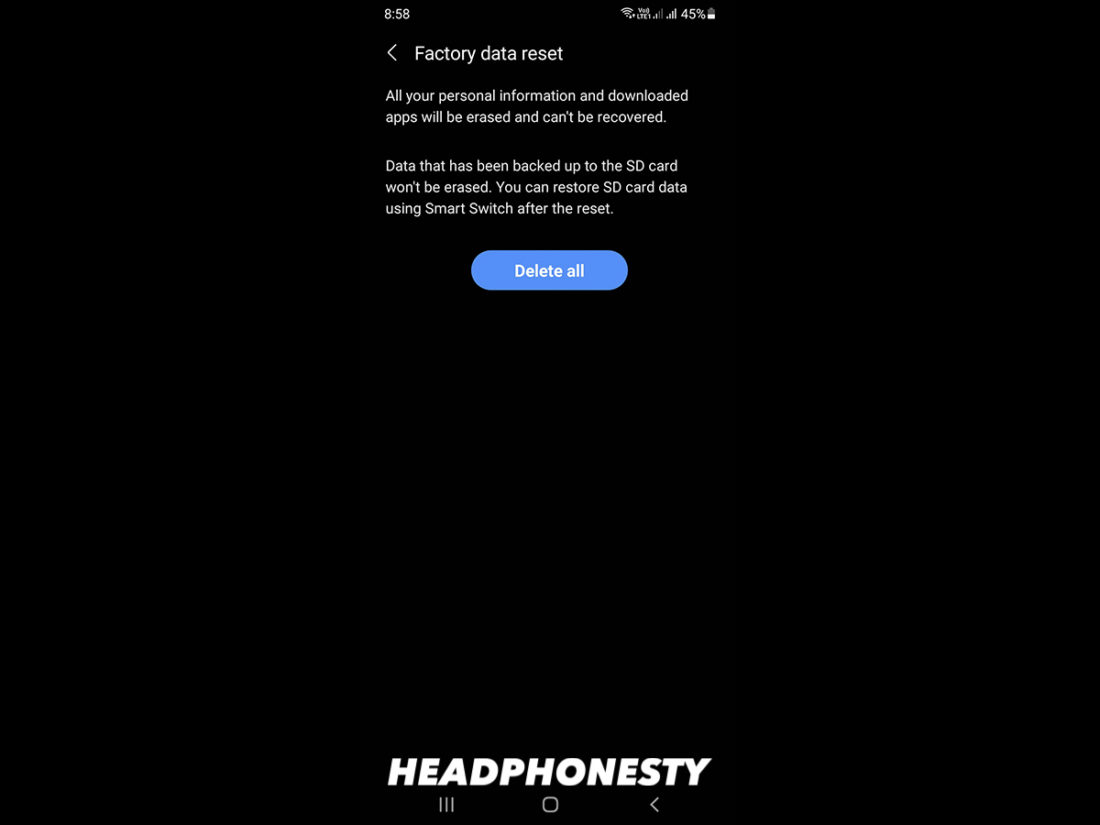Is your Android phone stuck in headphone mode? It may seem like a small issue, but being in perpetual headphone mode means you can’t make important calls without reaching for your headphones. Plus, you can’t quickly show music, videos, and other media to other people without it becoming a fuss. In this guide, we’ll teach you what you need to do to learn how to turn off headphone mode on Android phones.
Why Do Android Phones Get Stuck in Headphone Mode?
When you connect a pair of headphones into an Android phone, the phone automatically recognizes the plugged devices and goes into headphone mode. Unfortunately, there are times when your phone gets stuck in headphone mode, even after you have removed the headphones. The phone thinks the headphones are plugged in even when they’re not. When this happens, the media stops playing once you remove the headphones. And it won’t play again unless you put the headphones back in. You also see a headphones icon at the top of the screen, indicating that the phone is still in headphone mode even with the headphones disconnected. Getting your phone out of headphone mode may require a combination of hardware and software solutions. That’s because the problem may be due to a mix of hardware and software issues, such as:
Dust, dirt, and lint getting stuck inside the headphone jack Issues with your phone’s settings Problems with the phone’s operating system
How to Turn Off Headphone Mode on Android
There are several possible solutions if your phone is stuck in headphone mode in Android. It’s always best to start with the quick, simple fixes before moving on to the more complicated ones.
Remove your headphones from the phone again Clean the headphones jack Restart your Android phone Do a soft reset of your phone Use an app to override audio controls Do a hard reset or a factory reset
Remove your headphones from the phone again
An easy solution is to plug the headphones back into the phone and then unplug them again. The goal is to get your Android phone to stop recognizing the headphones. If the phone continues to play music, then you’ve solved the problem. Otherwise, you might want to look into other solutions.
Clean the headphone jack
It’s possible that your phone can’t get out of headphone mode because it has a lot of debris inside the audio jack. Dust, dirt, and even lint can build up inside. If you keep your phone inside your pocket regularly, lint can collect inside the jack. When you connect the headphones, the plug pushes the lint further to the bottom of the jack. If the lint is conductive, it may be messing with the electronic circuits inside the jack, causing the phone to register it as a pair of headphones plugged in. So if you’re asking, “How do I turn headset mode off?” you may want to get a good look inside the jack with a flashlight. If there’s debris stuck inside, follow the steps to clean it. If it doesn’t work, try attaching a piece of double-sided tape to the end of the Q-tip. Any debris left behind should easily stick to the tape once you pull the Q-tip out. This should get the phone out of headphone mode. To test it, play some media to make sure.
Restart your Android phone
Sometimes, all you need to do is a simple restart. Restarting your Android phones closes all apps in the background that may be causing problems. Wait for your phone to boot up and check if the headphone mode icon is gone. You can also try playing some music to make sure the problem is solved.
Do a soft reset of your phone
If restarting your phone didn’t work, you may need to do a soft reset. A soft reset is a minor reboot that closes all apps and erases data in the random access memory (RAM) without erasing your personal information. It’s quick and simple and is usually the first step in resolving plenty of software issues with Android phones. This should have corrected the problem. If you have an older phone with a removable battery, you can also do the following:
Use an app to override audio controls
Android allows users to root their phones and gain control of its administrative controls. Certain apps give you root access so you can run certain commands that aren’t available on the standard OS. One such app is Disable Headphone/Enable Speaker. This simple app lets you manually switch between headphones and speakers, whether you have headphones connected or not. You may also want to check out Android Repair Tool, an app that diagnoses the most common Android problems and fixes them for you. It’s a simple one-click fix, which makes it a great option for people who have zero technical background. Of course, if the issue that’s keeping your phone stuck in headphone mode is a hardware problem, running a tool such as Android Repair doesn’t work. In that case, you may need to plug and unplug the headphones, check for debris inside the audio jack, or contact a repair center if the first two options didn’t work.
Do a hard reset or a factory reset
If all else fails, it may be time to do a hard reset. However, keep in mind that many of these apps aren’t officially sanctioned by Google. There’s a chance that using them could do more harm than good, especially if you’re not aware of what you’re doing. A hard reset, as opposed to a soft reset, deletes all your apps, files, and settings. It restores your phone back to its state when it was shipped from the factory. Here are the steps for doing a hard reset. It may take a few minutes for the phone to complete this process. Once it’s done, the phone will boot back up and will be good as new.
What If Your Phone Stays Stuck In Headphone Mode?
If you’ve done everything we mentioned above but your phone is still in headphone mode, you may need to contact a professional for help. Call your service provider and ask for an appointment to visit a repair center. If your phone is still under warranty, you may not have to pay anything to have it repaired. Alternatively, you can get in touch with an independent repair center that you trust. If the problem is caused by a defect in the phone or a flaw in its design, your service provider will have to compensate you for it.
Conclusion
Headphone mode is a great feature that lets your phone automatically detect your headphones when you plug them in, but it can be inconvenient when your phone thinks your headphones are on all the time. We hope we’ve helped you get your phone out of headphone mode. Hopefully, you can now easily switch between listening in private and sharing your media with anyone who wants to listen with you. Or, take urgent calls without scrambling for your headset! Were you able to fix your problem? What methods did you use to get your phone out of headphone mode? Let us know in the comments below.