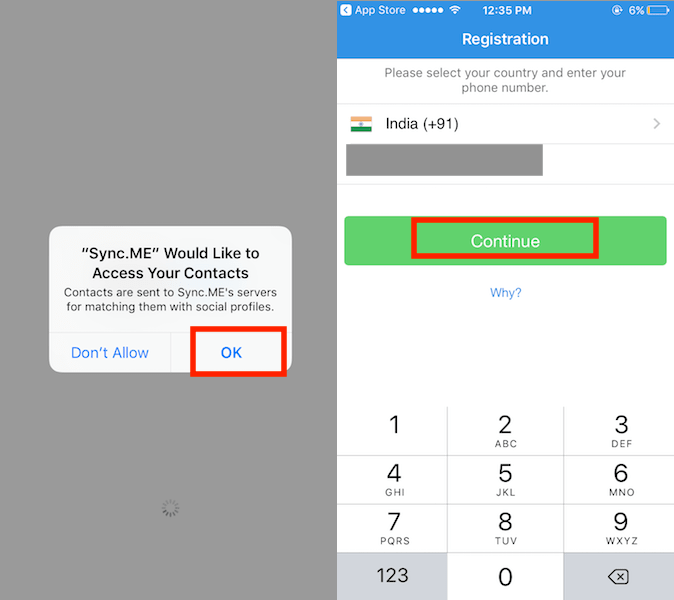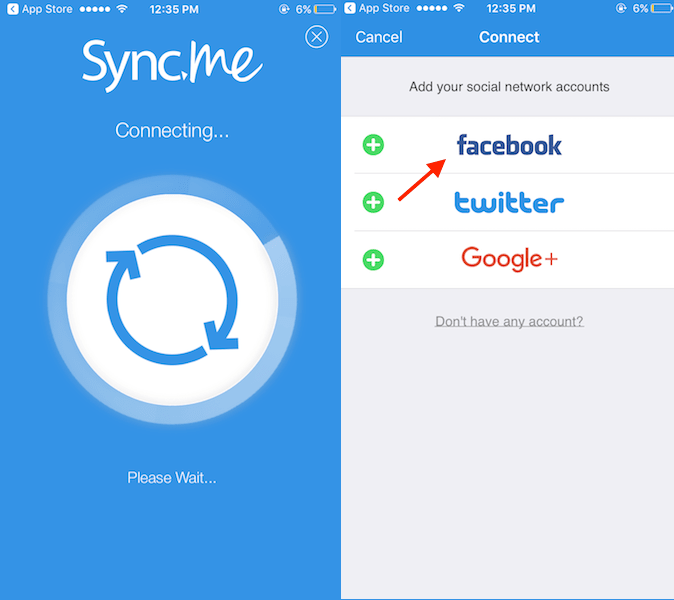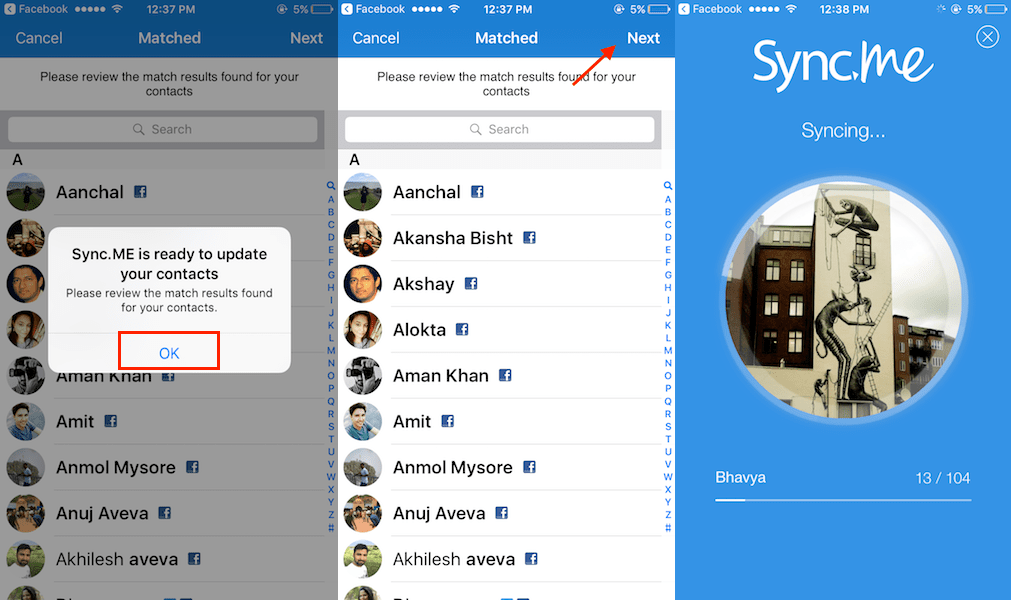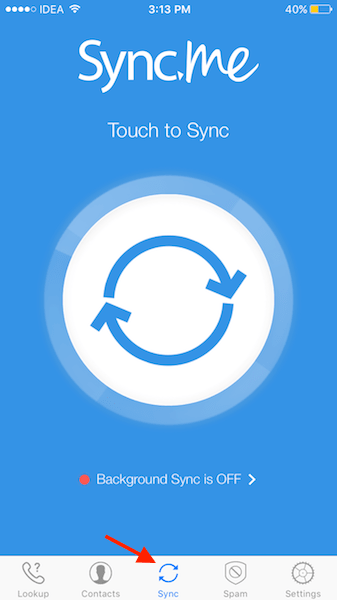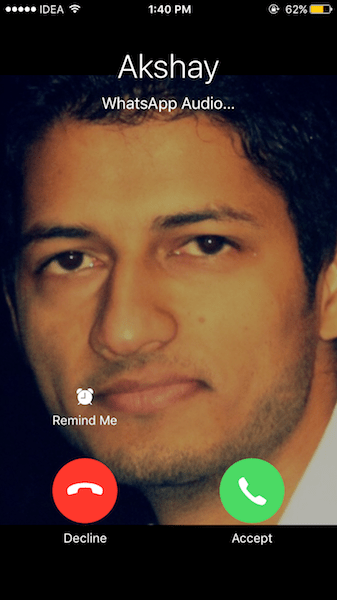You can always go to your Phone app and edit the individual contact details to put images for contacts. But we all know how troublesome that can be. In the first place you need to have the images for all contacts and even if you have them you are guaranteed a lot of work. With the method I am going to share below you will no longer need to add a photo to your contacts manually. So, let’s kick things off.
Sync Facebook Pictures with Contacts
Head over to the respective app stores and install Sync.ME app. It is available for free on both Android and iOS platforms. Although the main feature of the app is to detect spam calls and identify calls from an unknown number, it can be used to fetch pictures of the contacts from Facebook and add it to your phone contacts.
After the app is installed go ahead and open it. Allow the app to access your Contacts. On the next screen, type your phone number and tap on Continue.
Wait for a few seconds for the app to register your number. Next, it will ask you to connect social account. As we are looking to sync photos from Facebook tap on it.
Log in to Facebook and allow the app to access your Facebook account information. With this, your Facebook account is connected with Sync.ME. Tap on Next at the top right corner to start syncing the profile pictures.
Now, sit back and relax until the app matches the contacts saved on your phone with your Facebook friends to sync their display picture. Once the app completes its operation, a pop-up will appear asking you to review the matched contacts. Tap on Ok.
After looking at the contacts the app matched you can tap on Next at the top right corner for the syncing of profile picture to start.
Be patient for the one last time as the app adds the Facebook pictures of matched contacts to your phone.
Later, if you want to see the updated pictures you can always open the app and select Sync tab. Tap on the Sync icon to fetch the latest pictures.
Also Read: How to Stream Music to Multiple Devices Simultaneously on iPhone and Android Now, if you receive a phone call or a WhatsApp call you will be able to see the Facebook picture of that contact provided their contact got matched in the app.
We hope that you were able to sync Facebook pictures with contacts on iPhone and Android. If you think that this article can help someone then don’t forget to share it. Save my name, email, and website in this browser for the next time I comment. Notify me of follow-up comments via e-mail.
Δ