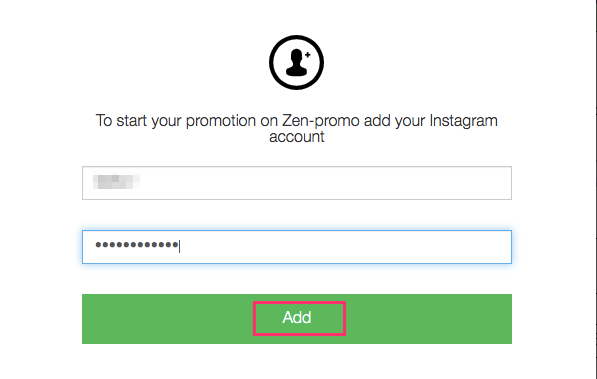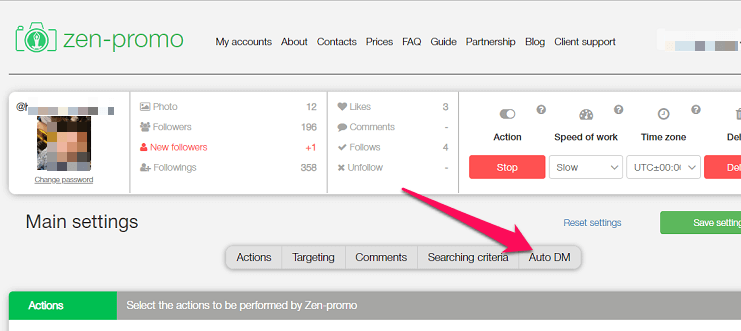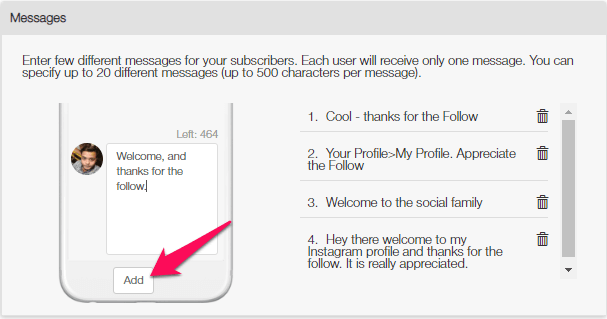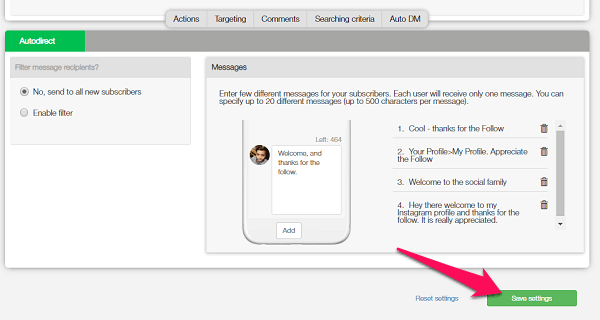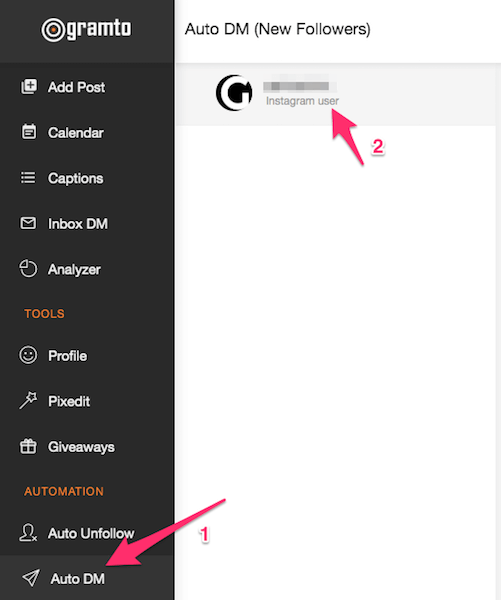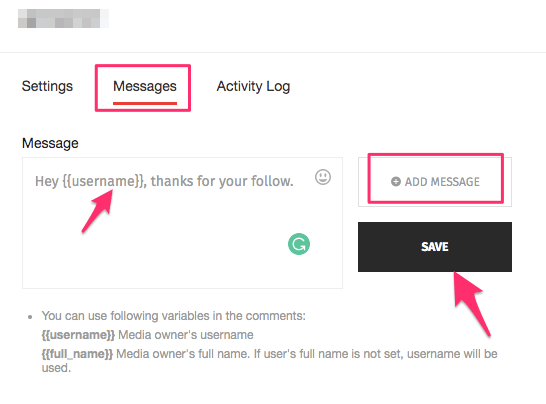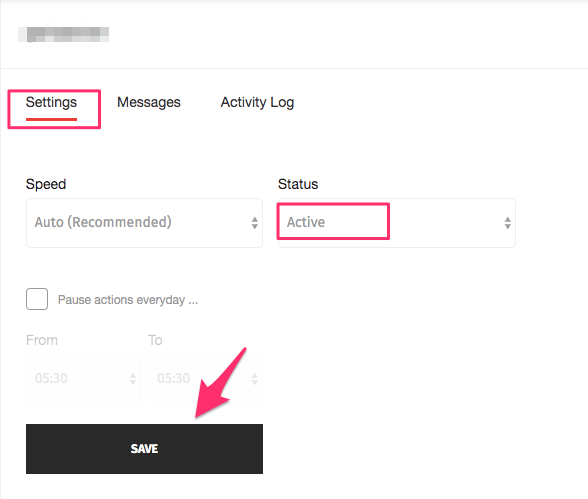It is always a good idea to send a DM every time a new user follows you. Using them to say “Thank you for the follow!” and introducing yourself and your product/services is a good way to build a better connection with the followers. However, it is a tedious task to send these messages manually. Therefore, we will be sharing two web services (both having a free trial to test them out) with which you can create welcome messages and send them automatically when anyone follows you on Instagram. We will be doing it with the help of online automation tools for DMs. So let’s have a look at them. Note: It is not recommended to promote or sell something aggressively using automated D.M. If you do so, most of the users will consider you as spam and unfollow you on Instagram right away. Don’t Miss: How To Direct Message On Instagram From PC or Mac
Send Auto DM On Instagram
Zen-Promo
Zen-Promo is an Instagram automation tool for your DMs.
1 Send Auto DM On Instagram1.1 Zen-Promo1.2 Gramto2 Conclusion
It lets you send your new followers welcome or introductory messages automatically. Though this is a paid service, you can have a free 7-day trial without the need of Credit card. You can start your free trial here: Now let’s see how to use the auto DM feature of Zen-Promo. Note: The UI will be a little different in case of Pro mode. We have used the screenshots with Pro mode disabled here.
- After registering, it will ask you to add the Instagram account you want to automate. You need to enter the desired Instagram account credentials and click on Add.
- After it has been added it will be shown at the left side on your account dashboard. At the bottom of the dashboard, you will see the Autodirect option, initially, it will be locked. To enable it, first, you will need to add the messages to be sent. To do that, click on the Settings gear icon as shown in the screenshot.
- Then form this new page, click on Auto DM tab or scroll to the bottom of the page.
- Here you will see the option to add the messages you want to be sent to the new followers. Write it and then click Add. Now, you can add up to 20 different messages of up to 500 words which will be randomly sent to the new subscribers. In addition to this, you can also set Filter for the new followers who will get the automated DM like the number of followers, posts count and a few others.
- Once you’re satisfied, click on the Save settings options.
- This will take you to the main dashboard of Zen-Promo. Now, toggle the Autodirect switch to enable it. With this, it will start to send messages to your new followers. You can sign up for Sen Promo via the button below: Let us proceed to the second service that you can use: Gramto. Don’t Miss: How To Turn Off Comments On Instagram Live
Gramto
Similarly, you can use Gramto to enable auto DM for your followers. All you have to do is register an account with them. Here you can not only create auto DM for new followers but also keep a track of your profile, see its statistics, analyze your posts and their performance, and even enable ‘auto unfollow’ option from the provided settings. And unlike the above tool, it has only 3-day trial. With the free account, you will get to manage a single Instagram account along with some other limitations. To have more functionalities at your disposal you can upgrade the account from the given pricing plans. So let’s check how to set up automated direct messages on Instagram using Gramto.
- Once you are done registering an account with them, login using the same.
- Now the first thing to do is add an Instagram account. For that, click on the Accounts from the left side panel and then select New Account.
- Enter the credentials for your Instagram account and click on add. After this, it will show your added account.
- Now to automate DM, click on the Auto DM in the Automation section on the left side panel at the bottom and then select your added Instagram account.
- Now, select the Messages tab and add the message that will be sent to the user’s DM. Here you can also personalize your message by adding a username or their name by making use of the variables. For example, “Hi {{username}}” will change it to “Hi techuntold” in the message depending on the username of the person to whom auto DM is being sent. After that, select ADD MESSAGE and click on SAVE.
- Once you’ve added the message go to the Settings tab. Here you can set the speed of message to be sent, the status i.e Active or Deactive (change it to Active) for auto DM and even pause the auto DMs for a selected period of time if you wish. Once you have made the changes, click on Save.
- Your auto DM is set up, now every time anyone follows you on Instagram they will get the message you have set up in your Gramto account. You can check the status of the DMs from the Activity Log section. You might also like:
How To Check Mutual Followers On InstagramInstagram Growth Service: Social Network Elite ReviewHow To Hide And Unhide Tagged Photos On InstagramHow To Add Temperature On Instagram Story
Conclusion
Now you know how to send automated messages on Instagram. We hope that these automation tools will help you with achieving your goals and establishing a good connection with your followers. From the two, Zen-Promo works well but Gramto offers a wide variety of other features and also customization in your DM to make it feel more personalized. Which one are you going to try? Do you use any other service or tool? Share your thoughts in the comments section with everyone. If you are fine with the service name in your automated DM’s then the one’s mentioned are absolutely free. If not then I am afraid you will have to go for the premium version. There is another tool called Fan Harvest. It allows you to send auto messages as well as schedule posts and automate a lot of other things about Instagram marketing. Thank you for sharing. I will give it a try 🙂 Thanks for sharing another tool. Save my name, email, and website in this browser for the next time I comment. Notify me of follow-up comments via e-mail.
Δ