Don’t Miss: How To Delete Your Gmail Account
See When Email Is Read In Gmail
1. On Gmail Site Using Computer
In order to know if your email has been read in Gmail website, you need to add MailTrack for Gmail extension in your Chrome browser. You can follow the steps shown below to add and use the extension on your Chrome browser.
1 See When Email Is Read In Gmail1.1 1. On Gmail Site Using Computer1.2 2. Know When Email Is Read In Gmail On Android Or iOS Mobile App1.3 Conclusion
Go to MailTrack extension using the direct link or visit Chrome web store and search for it using the search bar on the top left side and press Enter.
Now click on Add to Chrome to add the extension on your browser.
A new tab will open which will ask you to Connect with Google. Use the Email id for which you want to get the read receipts.
Next, you will need to choose a plan for yourself from free or paid versions. Paid obviously will have additional features over the free version. For now, you can go ahead with the free version. Click on it to completely install the extension.
There you go!! You are all set to tell if your email has been read in Gmail. Once your email is read you will get a double tick in your email and you can see the timestamp by hovering the mouse cursor on the double tick.
You can also see the double ticks on the Gmail app on the phone as well. Moreover, you will also get a notification on your desktop whenever someone reads your mail as shown below.
Note: In the free version of MailTrack the recipient will get to know that the Email is tracked. With this extension installed on your browser, you can easily track read status of your emails on your desktop. But what about people who extensively use their smartphones to read emails on the Gmail app? Will they never be able to track their email status? Well, don’t worry as we have a solution for them as well. People who use their Android or iOS devices to read emails can install an app for keeping track of all their sent mails on the Gmail app. You can follow the method below to do the same.
2. Know When Email Is Read In Gmail On Android Or iOS Mobile App
The app which we are going to use to know if your email has been read in Gmail is Track-Email Tracking. This app is available for both Android an iOS platforms. You can follow the steps below to install and use the app on your device. Note: Unlike MailTrack, using this app you can get read receipts on Gmail without the recipient knowing if the Email is being tracked or not. We have used an Android phone for demonstration purposes, but you can follow the same steps for the iPhone as well.
Once the app is installed open it and tap on ACTIVATE TRACK FOR FREE. Now choose the desired Gmail account which you would like to track. It will ask for permission to track your email. Tap on Allow to give permission.
Next, to track an email for a contact you have never sent an email before, you can tap on the edit icon at the bottom right corner of the app. Now enter the contact’s email address here and tap on Prepare Tracked Email. After that, you will be redirected to the Gmail app where you can compose the email.
Note: Always follow this step before sending an email to a new contact in order to track it. 4. To see read receipts of emails for contacts you’ve sent emails before, you can simply open the Gmail app and compose the email. Just make sure that Track appears before their email id when you select your recipient from the suggestions list. Note: Recipient won’t be able to see “Track” label.
- As soon as the recipient reads the mail you will get a notification email on your Gmail app. You will also get Tracking Feed on the Email Tracking app as well.
Don’t Miss: How To Delete Only Unread Emails In Gmail
Conclusion
With these methods, you can keep track of all your important sent emails on Gmail. And not only on the Gmail website but also on its Android and iOS app. Also, if you like the Chrome extension to know if the receiver read your email then you can go with the paid version for some additional features. If you know some other methods to get the read receipts on Gmail, then do let us know in the comments below. Don’t forget to share this article on social media if you found it helpful. Thank you for stopping by sharing a useful extension. Save my name, email, and website in this browser for the next time I comment. Notify me of follow-up comments via e-mail.
Δ
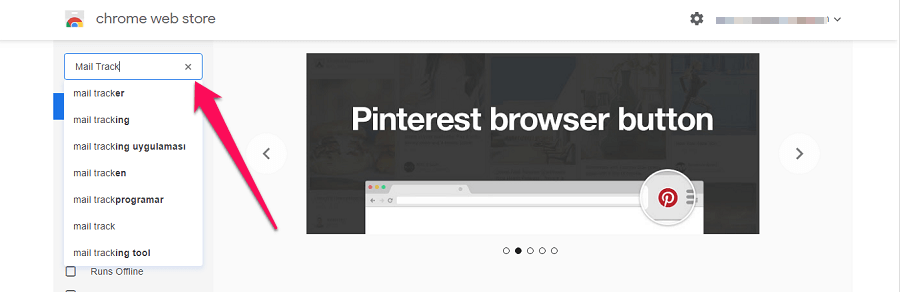
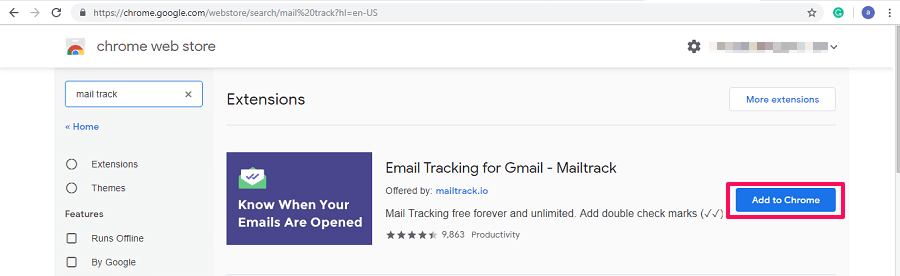
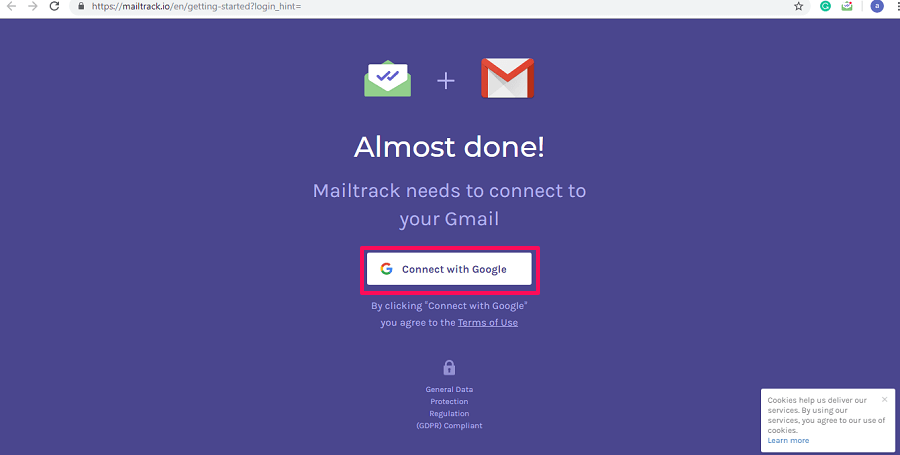
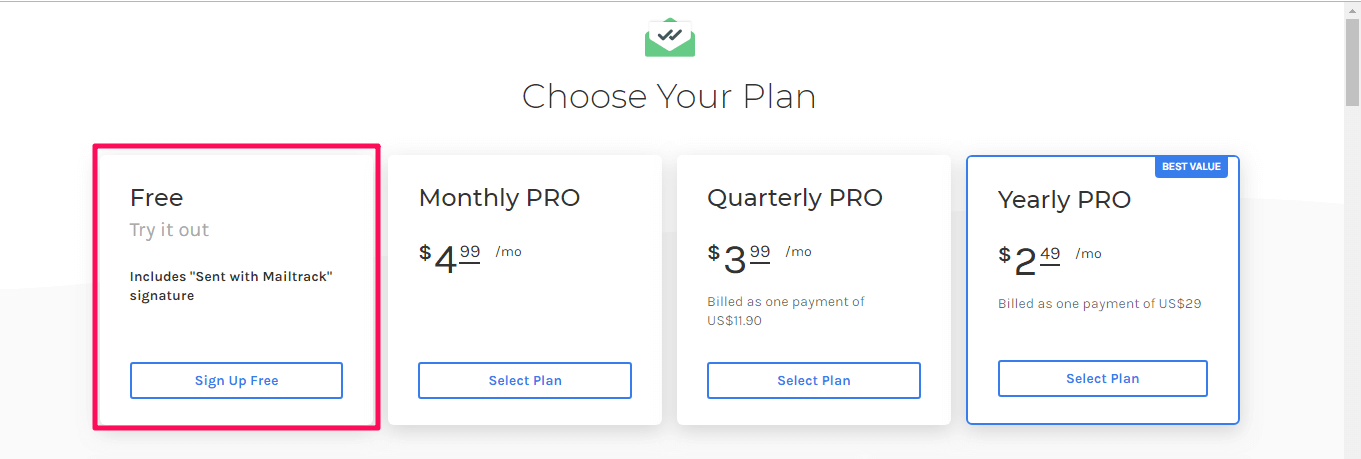
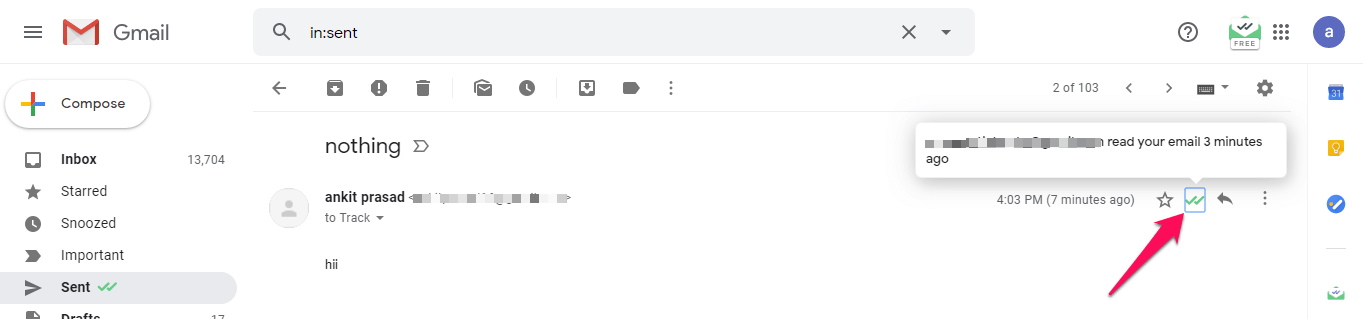
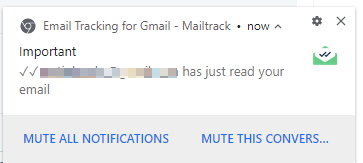
![]()
![]()
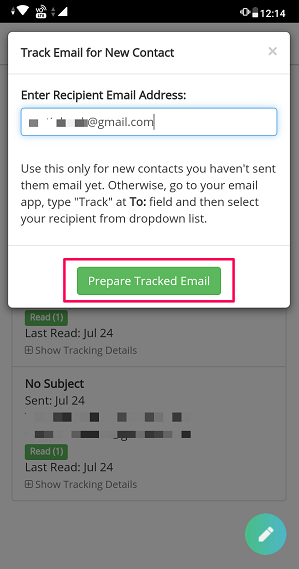
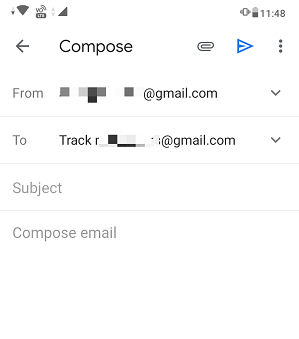
![]()


