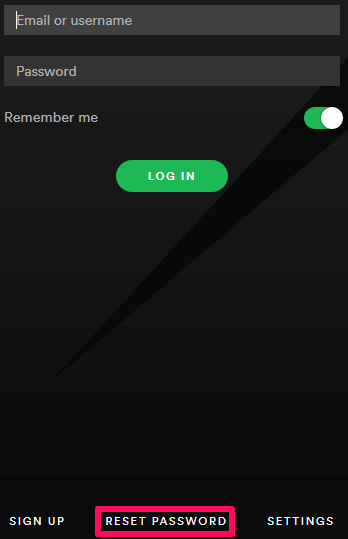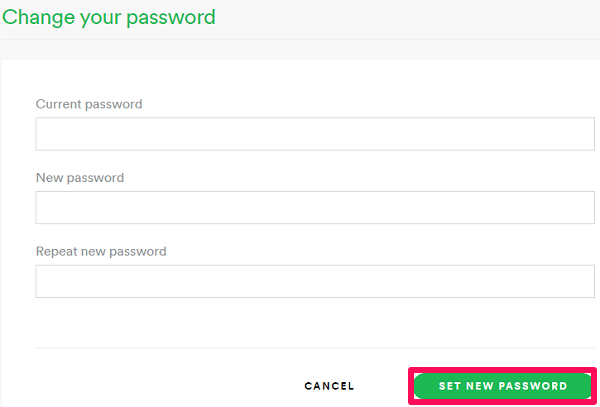Note: You can only reset or change the password using the Spotify website. It is not possible to do so using the Spotify mobile app. That said you can always use the steps on your mobile phone browser to get it done. More on Spotify: How To Prevent Spotify From Opening Automatically On Startup
Reset Password In Spotify
When you are logged out of your Spotify account and don’t even remember your password, the only option you are left with is resetting of password. This can only be achieved when you remember the email account that you added to Spotify or at least remember your Spotify username.
1 Reset Password In Spotify2 Change Spotify Password2.1 Conclusion
Reach the password reset page of Spotify using this link. If the link doesn’t work due to any reason, click on the RESET PASSWORD option, available on the login page of the Spotify desktop app. After clicking, you will be headed to the password reset page.
Now, provide the email that you added to your Spotify account or your Spotify username in the given box. Then click on SEND.
You will receive an email from Spotify. Click on Reset Password. If you don’t find the email in your inbox then don’t forget to check it in the Spam folder.
On the next page that appears, provide the new password for your Spotify account in the given boxes. Verify yourself and click on Send. Your Spotify account is now updated with the new password. As long as you have access to the email id that you added to your Spotify account, the resetting password is never going to be a problem.
Change Spotify Password
Changing the password on Spotify really becomes necessary in some cases. Many times it is possible that you notice some suspicious activities on your account and now you feel like you might lose your account. So it’s better to take a step before any kind of mishappening occurs. That is why we are providing the steps to change the password of your Spotify account.
- Login to your account and go to the Change password section on the Spotify website.
- Now provide the current password and the new password in their respective boxes. After that, click on SET NEW PASSWORD.
With this, the new password has been set for your Spotify account. If your purpose for changing the password on Spotify was to log out of your account from all devices then this method is not going to work. For that, you can follow the steps from our article on log out Spotify from everywhere.
Conclusion
Changing or resetting your Spotify password becomes very easy when you have your email handy. But the problem arises when you don’t remember the email or you don’t have access to it anymore. Well, in that case, you can contact the Spotify support, discussing your problem with them. If it still doesn’t work, you have no choice but to make a new account. Save my name, email, and website in this browser for the next time I comment. Notify me of follow-up comments via e-mail.
Δ