Samsung’s eye-catching Galaxy Buds line is consistently recognized for its unique, lightweight, innovative designs. However, that doesn’t mean they’re entirely immune to a few flaws or software errors. Fortunately, like most true wireless earbuds, you can resolve these issues by simply restarting or resetting your Galaxy Buds. The only catch is that, due to their design, the process isn’t always straightforward. To help you with this, we’ve created this handy guide to walk you through how to restart and factory reset your Samsung Galaxy Buds. And no worries, you’re sure to find something that’ll work regardless of what Buds model you own – whether it’s the Buds, Buds+, Buds Live, Buds Pro, or the latest Buds2. Let’s dive in!
How to Manually Restart Your Samsung Galaxy Buds
It isn’t uncommon to run into minor issues with your Galaxy Buds. Perhaps they aren’t charging or pairing correctly, or maybe they’re constantly getting disconnected. While one sure-fire way to fix this is to do a hard reset, doing so will erase your device settings and data. So, for a less drastic approach, you can try restarting your earbuds instead. Restarting involves simply turning your earbuds on and off, effectively refreshing the system. On the other hand, a factory/hard reset goes a bit further by restoring your earbuds to their default state. As such, you’ll need to pair them again with all your devices. If you aren’t entirely sure what’s causing the issue with your earbuds, try restarting them first before going for a full-on reset. That way, you can avoid the hassle of setting them up again with your devices. You can restart your Galaxy Buds in three simple steps. Just make sure that your earbuds have at least 20% battery life to avoid interrupting the process. Here’s what you need to do:
How to Factory Reset Your Samsung Galaxy Buds
If your earbud issues persist even after restarting, it’s time for a factory reset. As mentioned before, this will delete any settings or configurations. But, don’t worry; resetting won’t remove software or firmware updates on your Galaxy Buds. Before attempting this procedure, you’ll need to have the Samsung Galaxy Wearable app (for Android devices) or Samsung Galaxy Buds app (for iOS devices) installed on your phone. Aside from resetting you Galaxy Buds, these apps hold a lot of handy features to boost your experience, including but not limited to: firmware updates, finding lost Galaxy Buds, and noise cancellation control. Once you’re ready, you can factory reset your Galaxy Buds using the following steps: This process is the same for Android and iOS devices, so it should be easy to follow. Once you’ve completed the reset, you can pair your earbuds with your phone.
How to Reset Your Samsung Galaxy Buds Without a Phone
Having the Samsung Wearable and Samsung Galaxy Buds apps is convenient, but there are several reasons why some folks might opt not to use them. Some of these reasons include:
Not wanting constant push notifications Not wanting extra apps taking up valuable space on their device Compatibility issues between the Buds and device
The issue of compatibility is also of fundamental importance. As previously mentioned, while you can easily connect your Galaxy Buds to iOS devices, the app support on iOS devices is limited to the Buds+ and Buds Live, leaving the Galaxy Buds, Buds Pro, and Buds2 with no iOS support. As such, you won’t be able to reset the latter two using the Samsung Galaxy Buds app. Fortunately, if you’re using an unsupported Galaxy Buds model or just don’t want to download extra apps, there are still ways to manually restart your Galaxy Buds without your phone or the app. Here are two methods to do just that:
Reset your Galaxy Buds by holding the sensors
The Galaxy Buds have touch sensors on each earbud. These sensors are programmed with specific gestures to help you manage calls and music playback. However, one function rarely mentioned is that you can also use them to reset your Samsung Galaxy earbuds. Here’s how:
Discharge and recharge
Another possible solution is to discharge and recharge your Buds. This involves draining the batteries of your Samsung earbuds until they’re completely dead (0%). In doing this, your buds undergo a forced reset that clears out any performance bugs or glitches. Then, you can recharge and reactivate them as you usually would, and you should see some improvement. While the success rate of this tactic isn’t 100%, it’s a harmless solution that’s still worth trying out.
Bonus: How to Reset the Gear IconX Earbuds
The Gear IconX is the 2018 predecessor of the Galaxy Buds. Though the latter is much more streamlined, the former has features that lend it a significant advantage. This includes a built-in factory reset button that lets users do a hard reset without a phone. Here’s how to reset the Gear IconX earbuds:
When Should You Reset Your Galaxy Buds?
As mentioned at the beginning of this article, software errors do happen. Even the most technologically advanced products of behemoth brands like Samsung can’t escape them. Many of these software issues vary depending on the product, but most fall under the following general categories:
Bluetooth connection problems: This can include issues such as difficulties reconnecting to a paired device or connecting to a new one, dropped Bluetooth connections, and the inability to detect your earbuds via Bluetooth. Issues with battery charging: Known issues include batteries not charging correctly, batteries becoming drained when not in use, or a significant difference between the battery levels of each earpiece. Sound quality: The earbuds’ audio may sound poor, have noticeable echoes or reverberations, or have no sound at all.
If these issues are persistently plaguing you to the point that your Buds are becoming unresponsive, then that’s a good time to reset your Galaxy Buds. Again, a reset turns off all functions, including the malfunctioning ones, and clears out your Buds’ memory, settings, and past connections. It essentially puts your earbuds in an almost brand new state, similar to giving the users a clean sheet of paper after doodling on a previous one.
Conclusion
To summarize, you can fix your Galaxy Buds with a simple restart. But if that fails, a factory reset should do the trick just as well. Ultimately, not all issues need extensive technical knowledge. And despite the Galaxy Buds’ unique design, they’re not that complicated to sort out. Sometimes, a little touch and hold can do the trick. Did you find this article helpful? If you have any tips and quick fixes for the Galaxy Buds, we’d like to hear from you! Drop us a comment below.





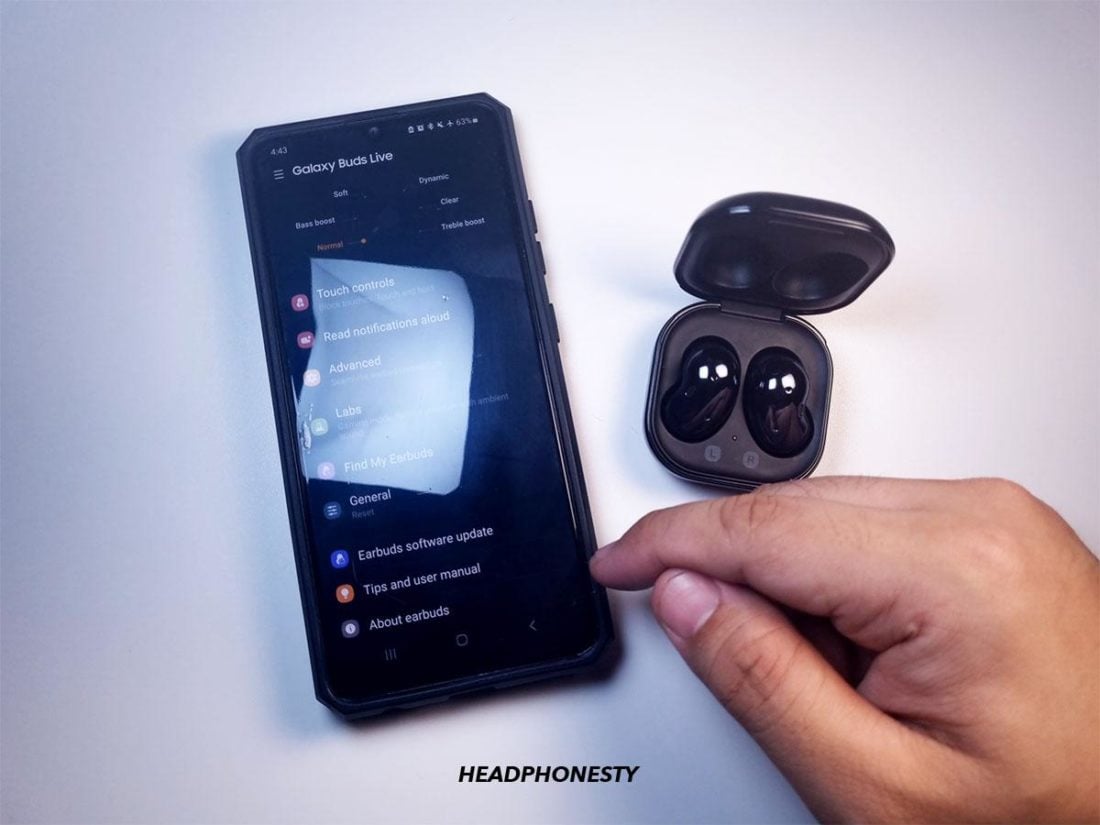
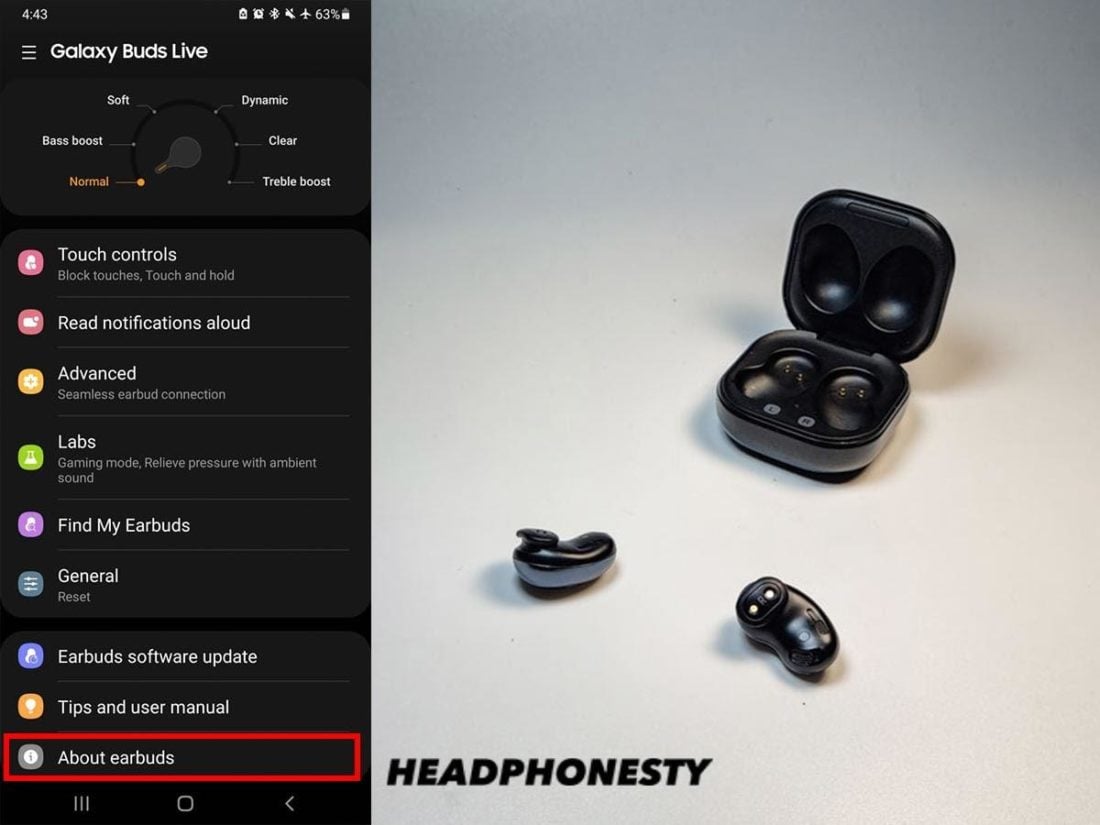
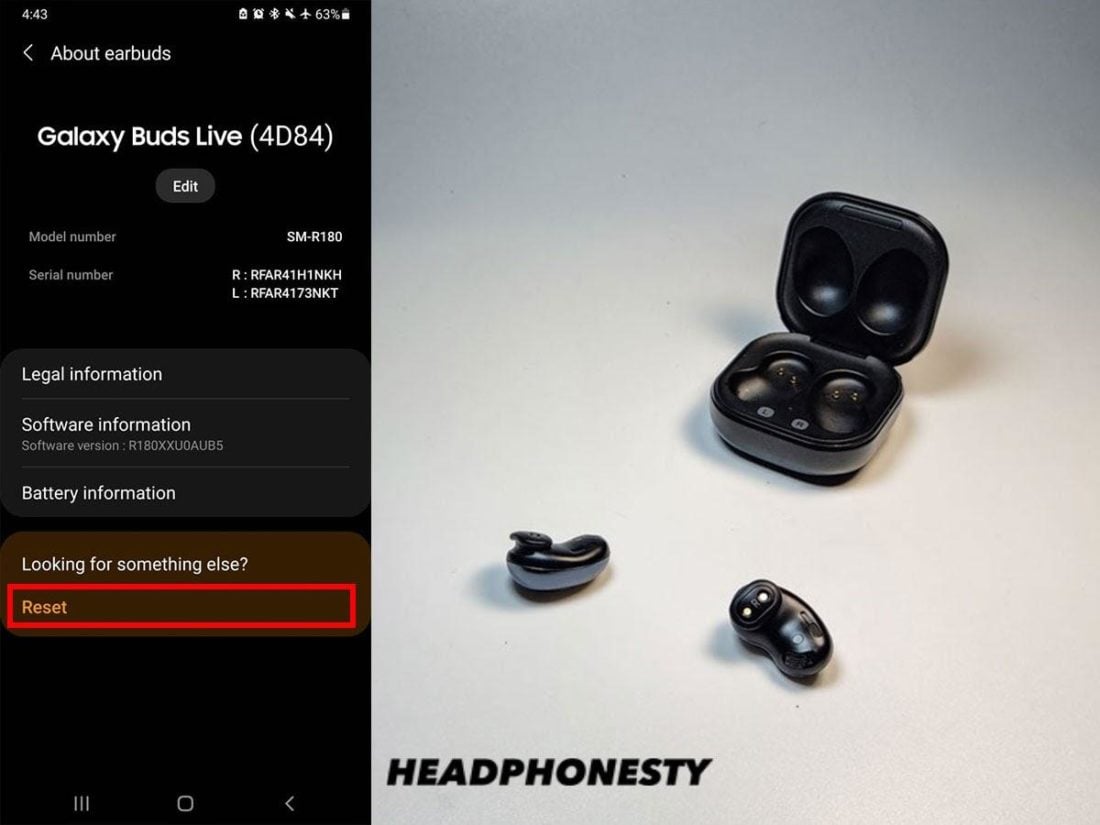
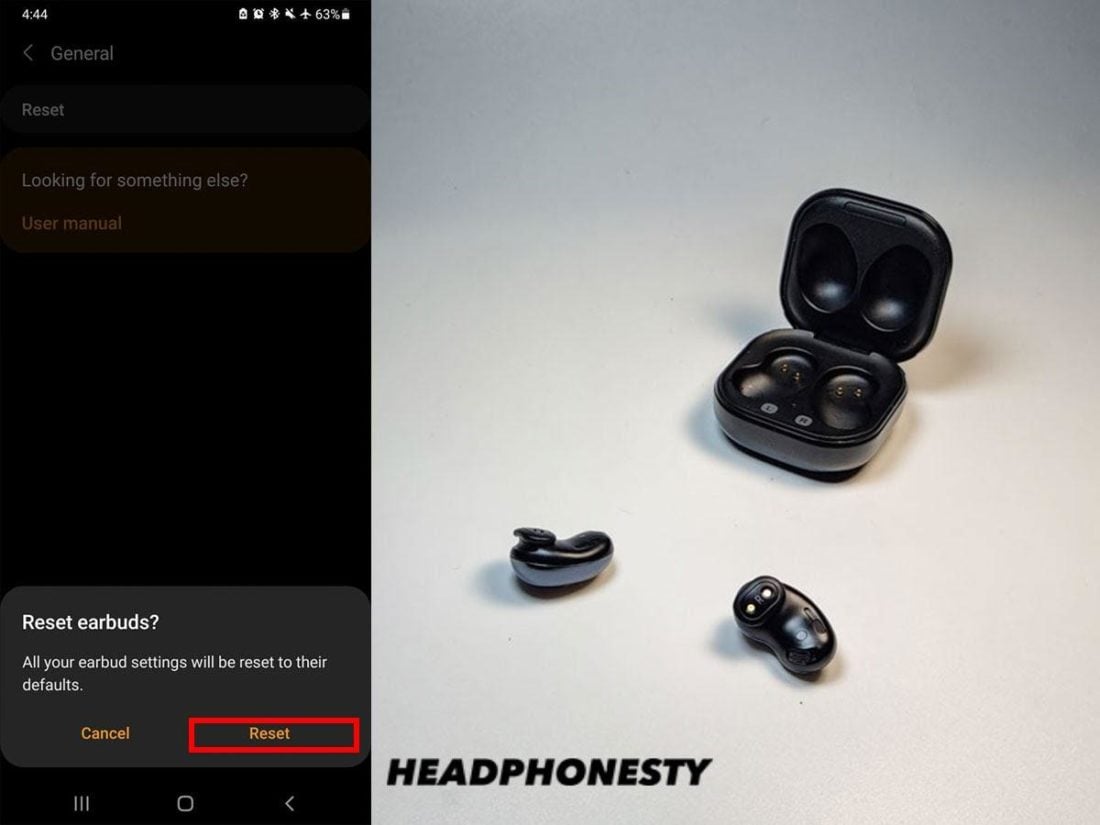

![]()
![]()
![]()
![]()
