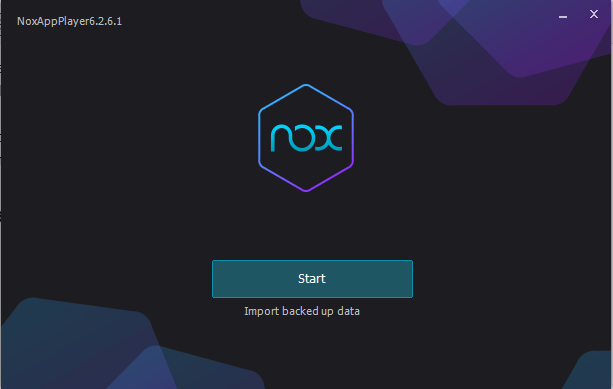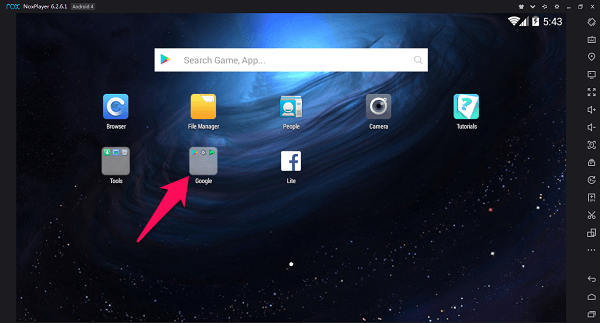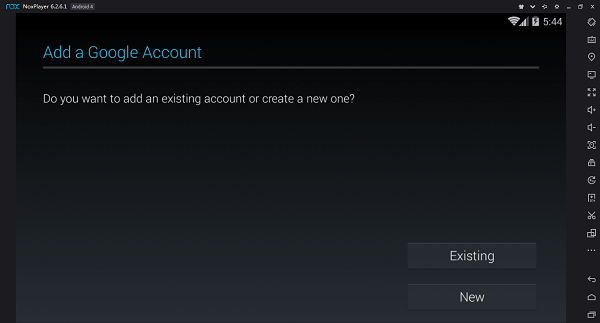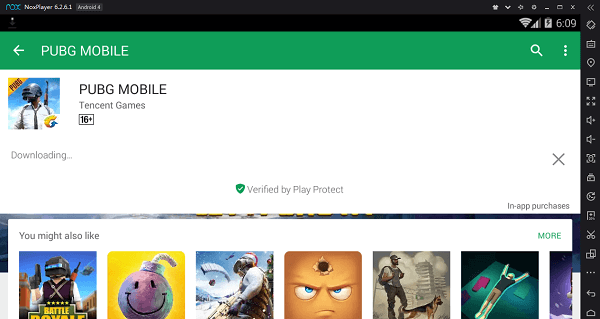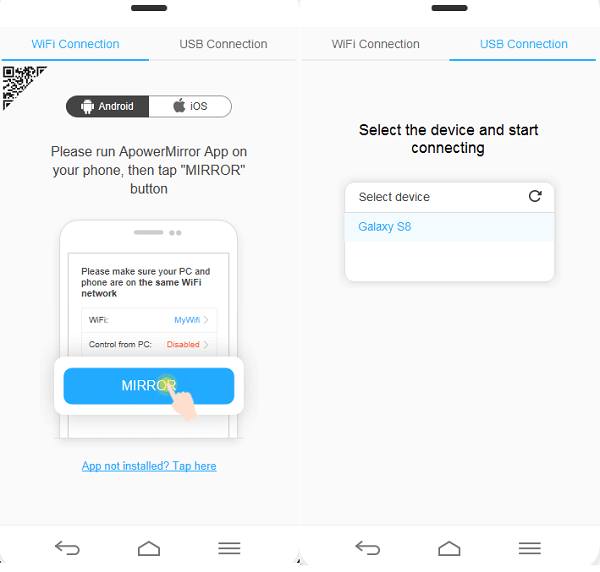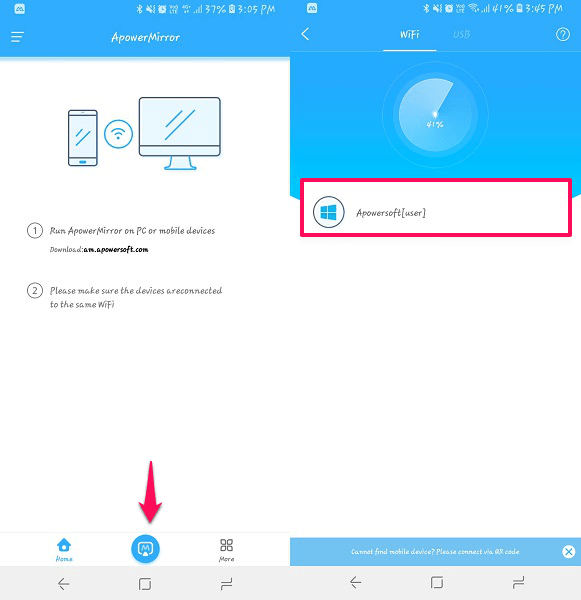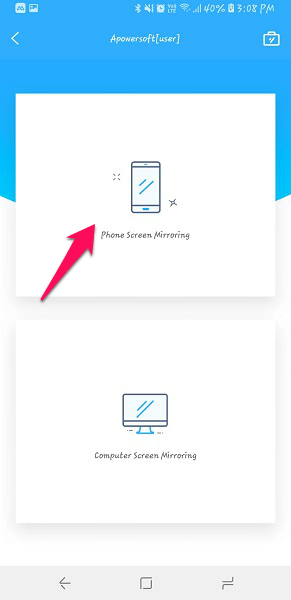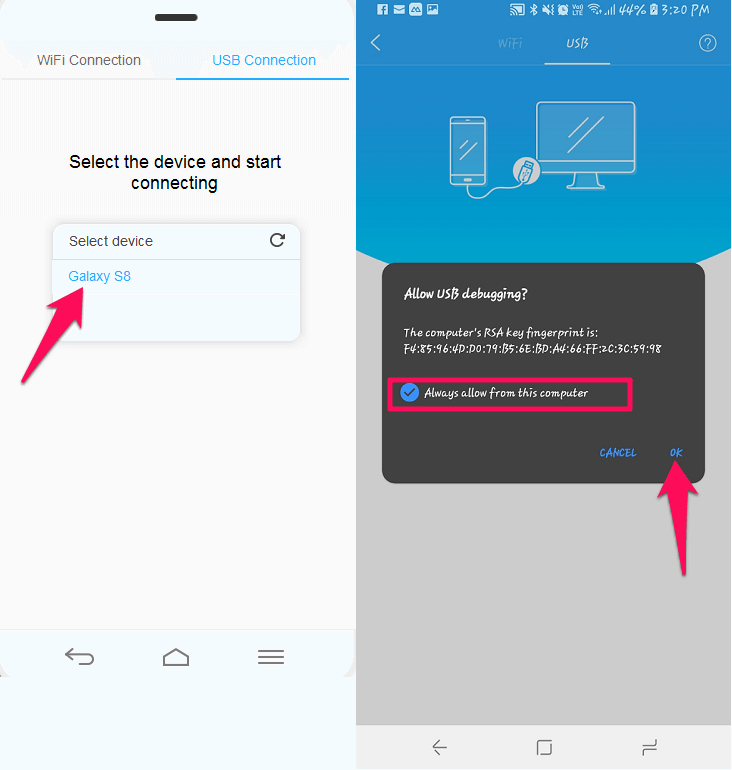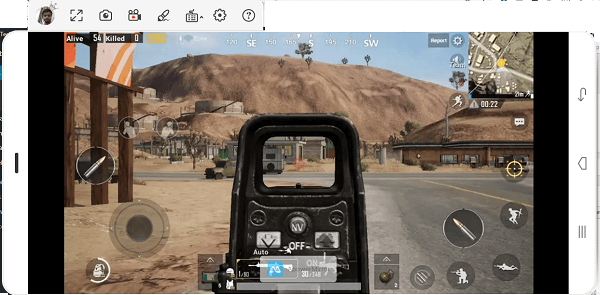Here we have mentioned two methods using which you can play PUBG Android on desktops PC or laptops. These two methods take the help of 3rd party software applications. One is an Android emulator which will let you download and play any game from Play Store on your PC. While the other method uses a screen mirroring application with which you can watch or play the games on your PC. Without further wait, let’s begin.
Play PUBG Mobile On PC
Method 1: Using Emulator
- Here we are going to use Nox Player, an Android emulator for Windows that you can download for free.2. Once installed, open it. And on the main homepage, tap on Google and then Play Store.3. It will ask you to log in using an existing Gmail id or by creating a new one. Login as per your choice.
1 Play PUBG Mobile On PC1.1 Method 1: Using Emulator1.2 Method 2: Using Mirroring App1.3 Conclusion
- After this, on the search bar of Play Store, type PUBG and like any regular Android device download it. Once downloaded, it will appear on the main dashboard of the Nox app and you can select it anytime to play. It can be played using the PC keyboard and mouse. That’s It. Enjoy playing PUBG Mobile on PC and other games with Nox player. Note: The only thing to take care is that you should have a stable internet connection and enough space, around 2 GB of system space on the PC so that Nox player can work without any issues or lag.
Method 2: Using Mirroring App
If you want to enjoy paying PUBG mobile on PC without having to download any heavy software or emulator then you can use screen mirroring application.
- For playing PUBG via screen mirroring we are going to use ApowerMirror that you can download for free from Apowersoft official site. Remember, this application should be installed on both the smartphone and PC to start screen mirroring.
- Once you are done installing the application, open it on PC. Here you can connect both Android and iOS devices. You can connect using Wi-Fi or USB connection. In USB connection you can use the PC keyboard to play games and control the device by allowing USB debugging. The USB connection is only for Android devices.
- Now open the application on your smartphone and tap on mirror icon at the bottom. This will scan and show you the PC in which you have installed the mirror application. Tap on it.
- After this, the app will ask whether you want to mirror the desktop screen or phone screen in Wi-Fi connection. Select the first option i.e. Phone Screen Mirroring. To connect via USB just plug the USB on both the PC and smartphone. The desktop application will show the connected device, tap on it and allow the permission from device to access the screen on PC. You will need to enable USB debugging from the Developer options – Learn to Enable Developer options.
- Once you are done connecting either via Wi-Fi or USB, the desktop application will show you the device screen, Now you can watch or play PUBG on your PC while playing it on the device.
Conclusion
With these applications, you can enjoy playing PUBG mobile on PC. An emulator is a great option as it will not require a smartphone to play PUBG, but if you do not want to download an emulator or huge software then you can use the second method. It will require you to have a smartphone and you will be playing the game on the device while watching it on the PC or even controlling it via the PC keyboard. Which method are you going to choose? Save my name, email, and website in this browser for the next time I comment. Notify me of follow-up comments via e-mail.
Δ