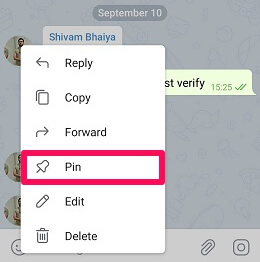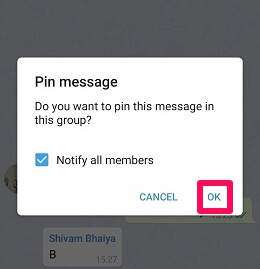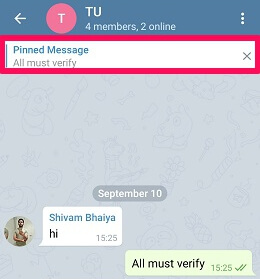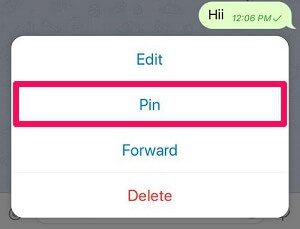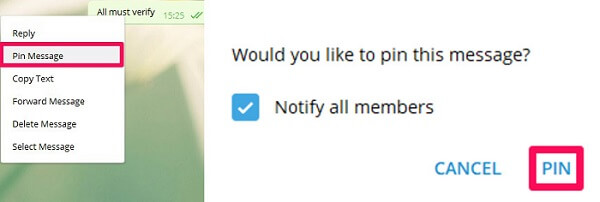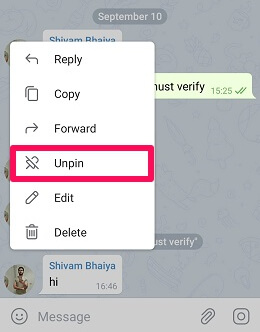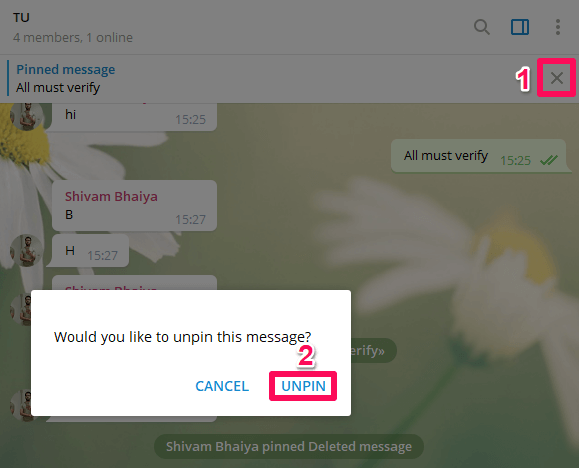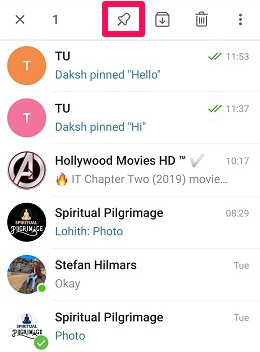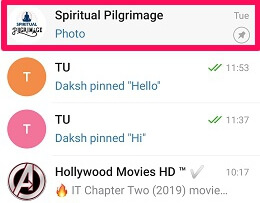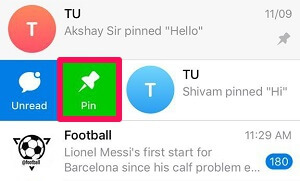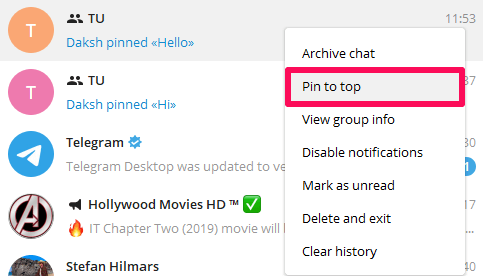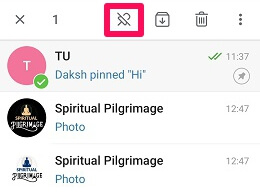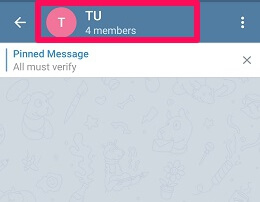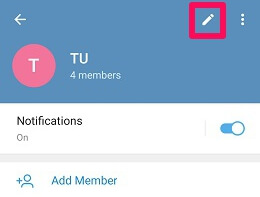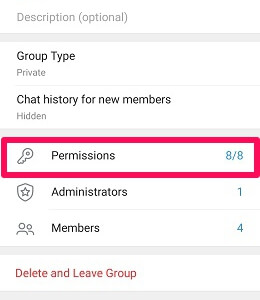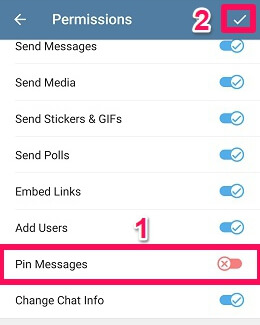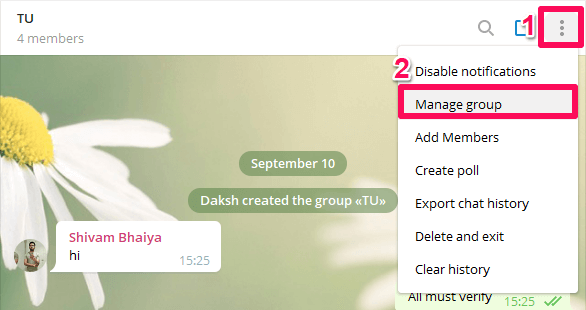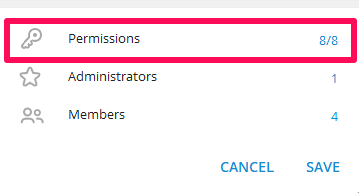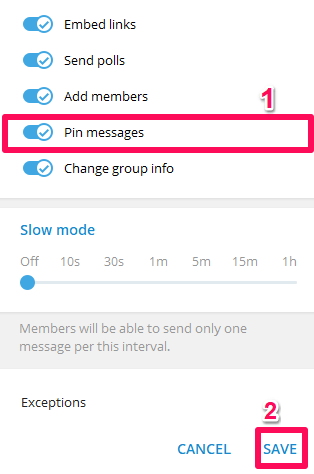But first, let’s lean more about this feature.
What Does Pin Mean On Telegram? Why Is It Useful?
‘Pin‘ simply means putting your desired chats and message at the top. Once the pinning is done, it doesn’t matter how many messages you receive the pinned one is always going to be at the top.
1 What Does Pin Mean On Telegram? Why Is It Useful?2 Pin A Telegram Message2.1 How To Pin Message In Telegram On Android2.2 Using iPhone2.3 Using The Telegram Desktop App2.4 How To Pin Message In Telegram Web3 Unpin A Telegram Message3.1 Unpin On Android3.2 How To Unpin Messages On iPhone3.3 Unpin In Telegram Desktop App4 How To Pin Telegram Chats4.1 Pin Chats Using Android4.2 Pin Chats On iPhone4.3 Pin Messages In Telegram Desktop App5 How To Unpin Telegram Chats5.1 Unpin Chats Using Android Device5.2 Unpin Chats On iPhone5.3 Using Telegram Desktop App6 Restrict Group Members From Removing Pinned Messages6.1 Using Android Device6.2 Using iPhone6.3 Using Desktop App7 Conclusion
Now, why do you need to pin a message? When you have some important information to share and want everyone to read it then how can you reach so many people in the group at one point? Well, this is where pin feature comes into existence. Using this feature, all the existing people in the group and the new ones to join will be able to see your message at the top of the chat. The pinned message won’t be lost in a plethora of messages sent by group members. So let’s learn how to pin message and chats in Telegram and other things revolving around it. NOTE: You can pin messages in any Telegram private group you’re a member of. While in public groups you can do so only if you are the admin or owner of the group. Here are the quick links to navigate to the particular section in the article.
Pin A Telegram Message
Be it Android phone, iPhone, or desktop Telegram app, pinning messages is really easygoing.
How To Pin Message In Telegram On Android
- Finally, confirm by tapping on OK.
- You can see your message being pinned at the top of the group. To read the whole pinned message, simply tap on it. After tapping you will automatically be headed towards the full message.
Using iPhone
To make the pin option appear on iPhone, instead of single tapping you have to press and hold that message. Apart from that, the steps are almost the same for both devices – so check the Android steps above.
Using The Telegram Desktop App
People who prefer using the Telegram desktop app don’t need to switch to the mobile app for the sake of using the pin feature. You can pin messages in the group while using the desktop app too:
How To Pin Message In Telegram Web
In the case of the Telegram web, it is possible to view the pinned messages in the group. But if you try to find any option using which you can pin a message, sadly you won’t find it.
Unpin A Telegram Message
To unpin the message, follow our steps based on the device you have.
Unpin On Android
Another way to unpin the message is by single tapping on the message that you pinned and then selecting Unpin.
How To Unpin Messages On iPhone
Unpin In Telegram Desktop App
Unpinning is also possible by right-clicking on that message and then selecting the Unpin message option.
How To Pin Telegram Chats
The regular users of Telegram have a long list of personal chats. They are usually the members of various Telegram channels, various groups and quite often use the Telegram bots. All these things make the list of their chats quite long. Due to these long lists, one might find it difficult to locate the people they prefer talking to most and can be a real patience tester. Just like the pinning feature in the group, you can make use of the pin feature normally on your Telegram account. This feature can be used for pinning personal chats, channels, groups, and whatnot. Right now, the Telegram app only allows its users to pin up to 5 chats.
Pin Chats Using Android
You can see the desired chat being pinned at the top. Now it doesn’t matter how many messages you receive because the chat you pinned will remain at the top. Similarly, you can pin other chats too.
Pin Chats On iPhone
For pinning chats on iPhone you need to:
Pin Messages In Telegram Desktop App
It is also possible to pin and unpin the chats using the Telegram desktop app. Follow the steps below to do so.
How To Unpin Telegram Chats
Unpin Chats Using Android Device
Unpin Chats On iPhone
Using Telegram Desktop App
Restrict Group Members From Removing Pinned Messages
Note: This permission is already restricted in a public group and cannot be modified. If you own a large private group on Telegram with really active members, the most common problem that you might have faced would be, getting your pinned message removed by someone. Once the message is removed it becomes really cumbersome to write and pin that message again, especially when the message is quite long. After pinning who knows, your message might get unpinned again. So it is better to restrain your members from doing so.
Using Android Device
- After that, select the edit icon at the top of the screen.
- In the next step, tap on the Permissions option.
- From the various permissions available, toggle off the one that says Pin Messages and finally tap the tick icon at the top. Now sit back and relax because no one apart from group admin(s) will be able to pin/unpin message in the group.
Using iPhone
- After that, tap on the Edit option at the top right.
- Now tap on the Permissions option.
- Toggle off the button in front of Pin Messages to get the job done. Only you and the group admin can pin/unpin message in the group now.
Using Desktop App
- Next select Permissions.
- Similar to the mobile devices, toggle off the Pin messages switch. Finally, click on Save. Also Read: How To Auto Reply On Telegram
Conclusion
So here we rest our article. You finally know how to pin and unpin a message and chats using various devices. We also learned the methods to restrict the members of your group from further pinning messages. We hope we were able to solve your pin feature related query with our article. In case of any confusion, do let us know through the comment section. Save my name, email, and website in this browser for the next time I comment. Notify me of follow-up comments via e-mail.
Δ