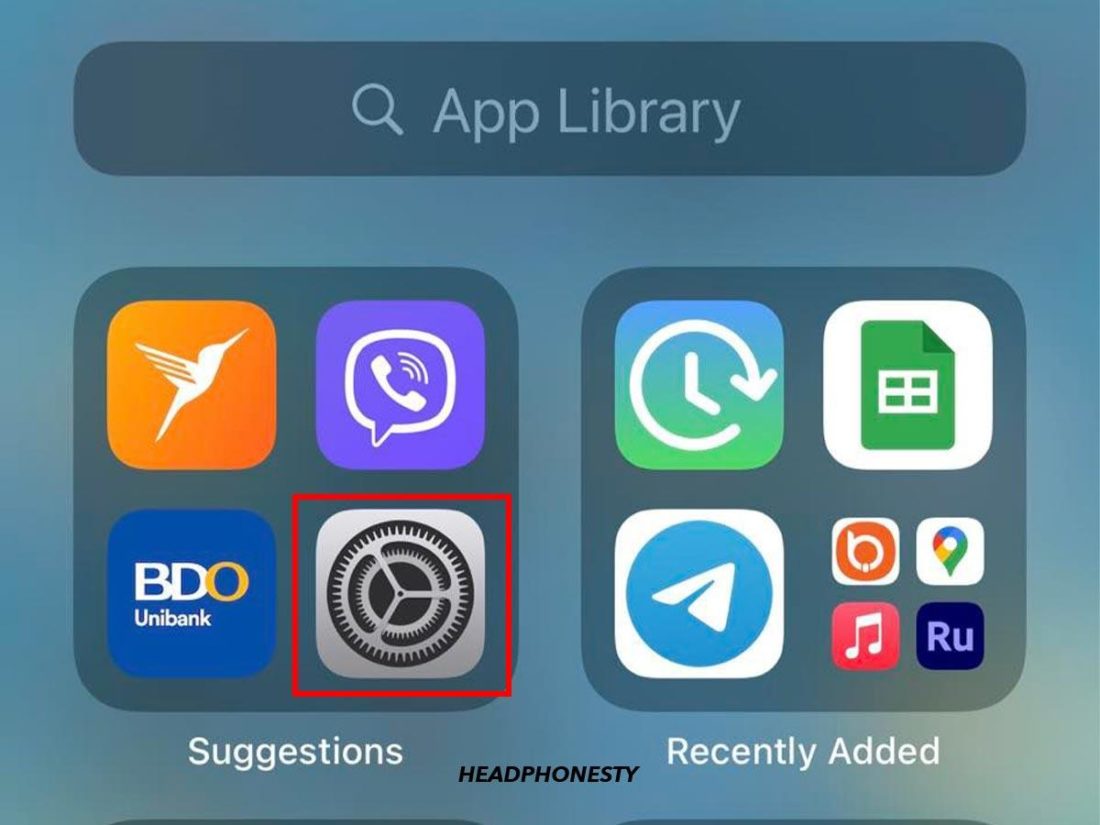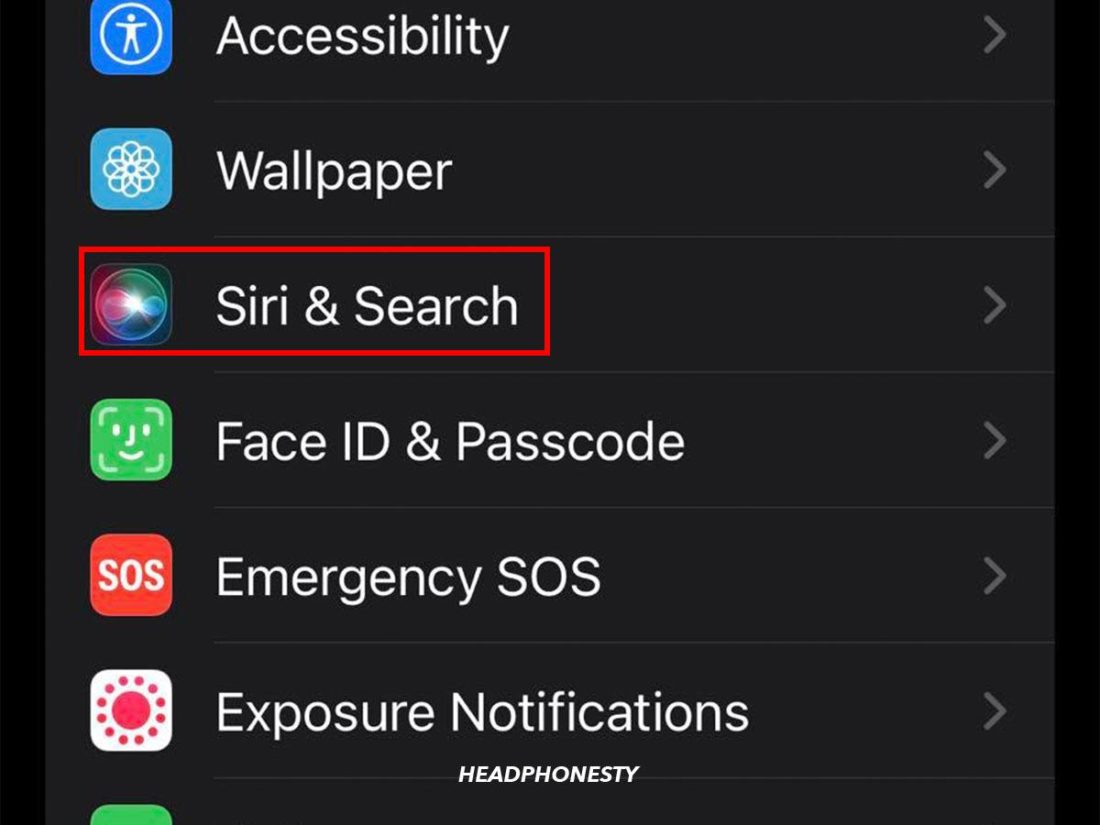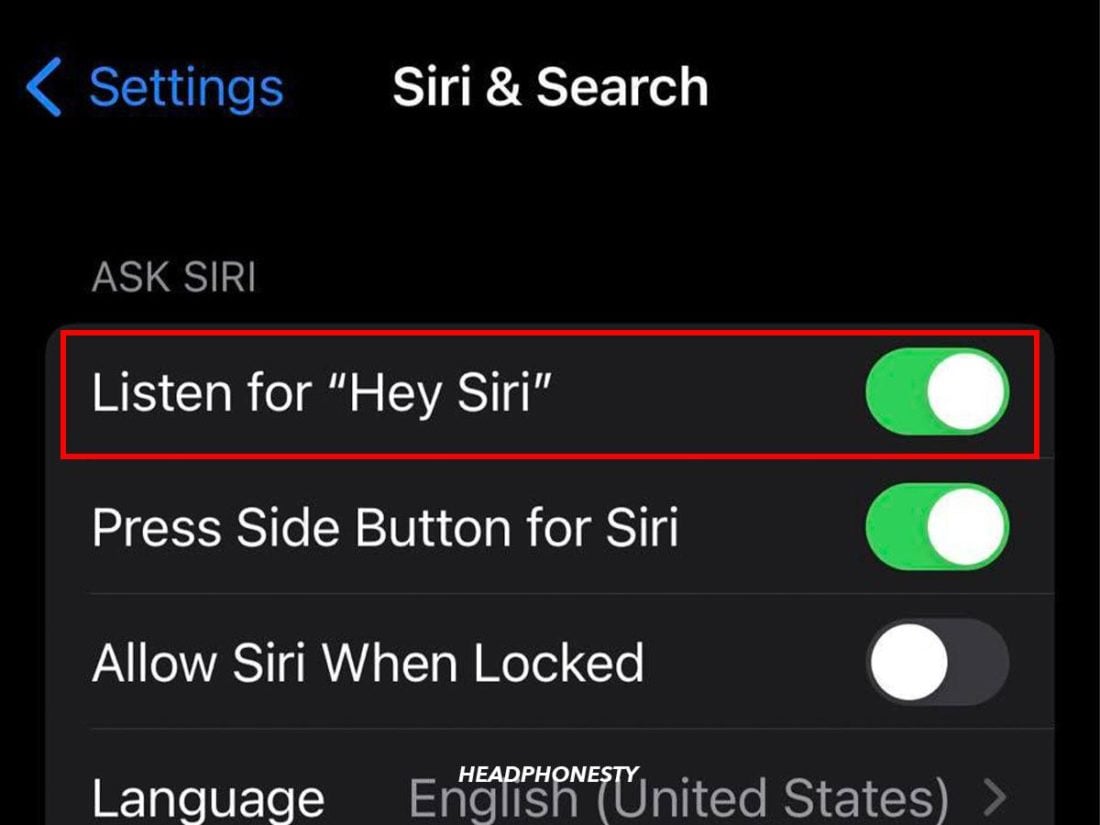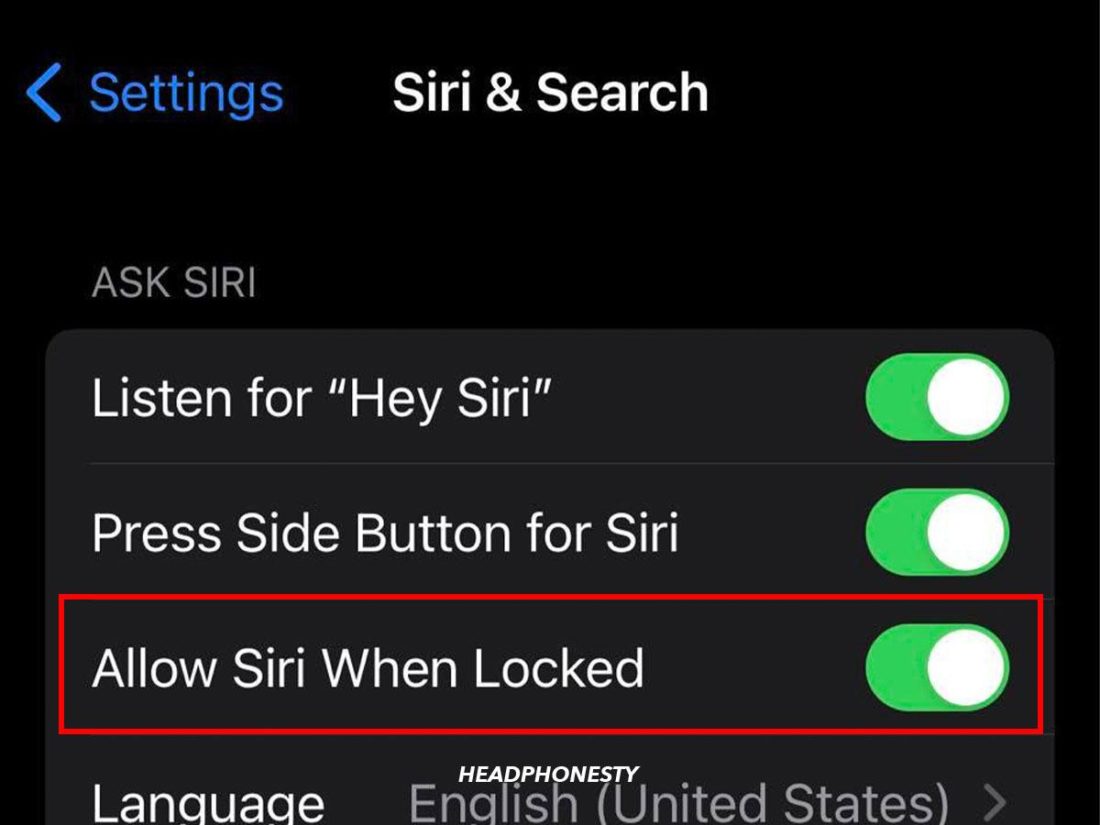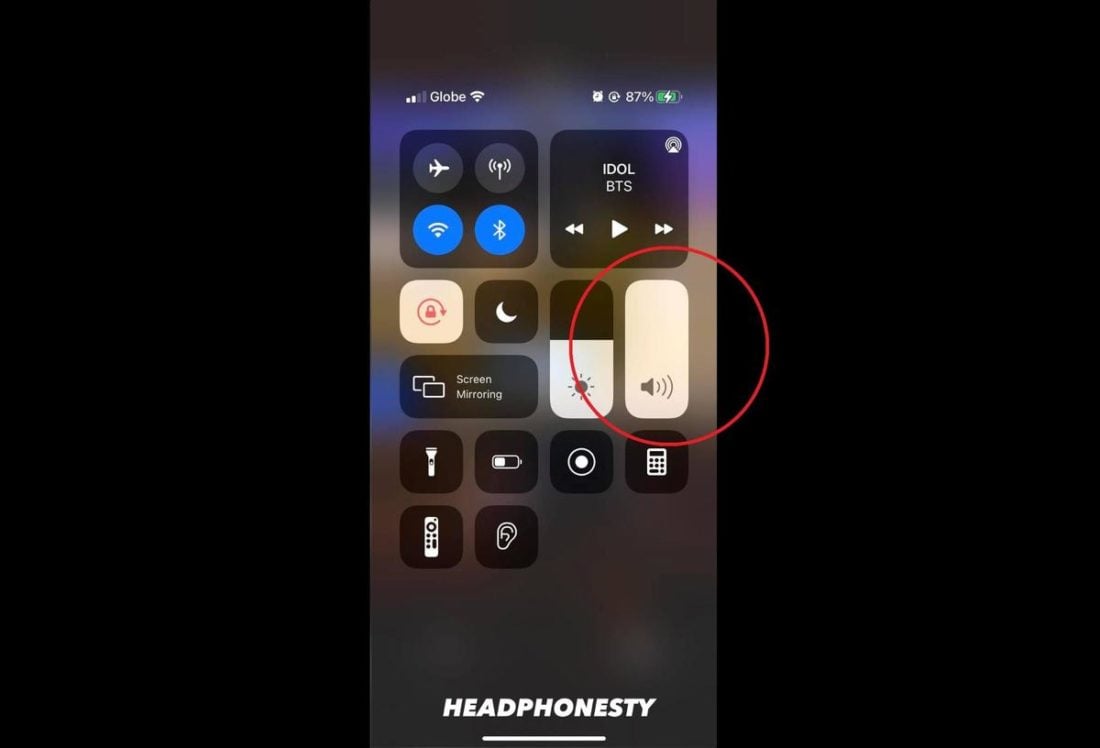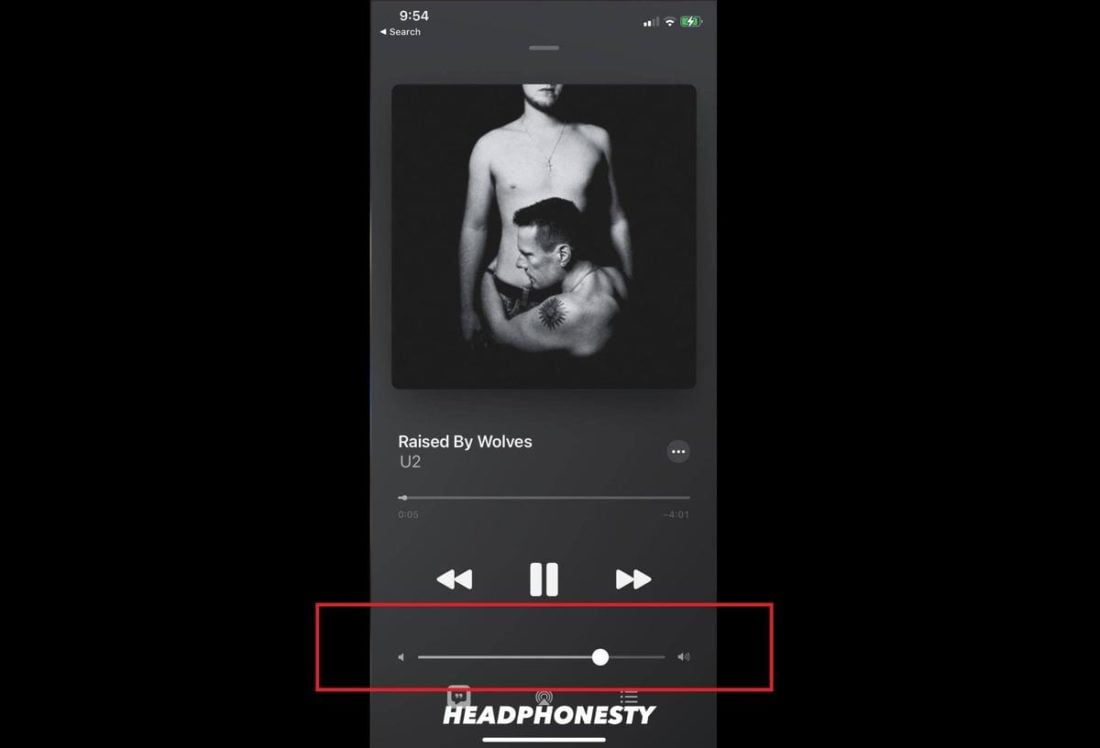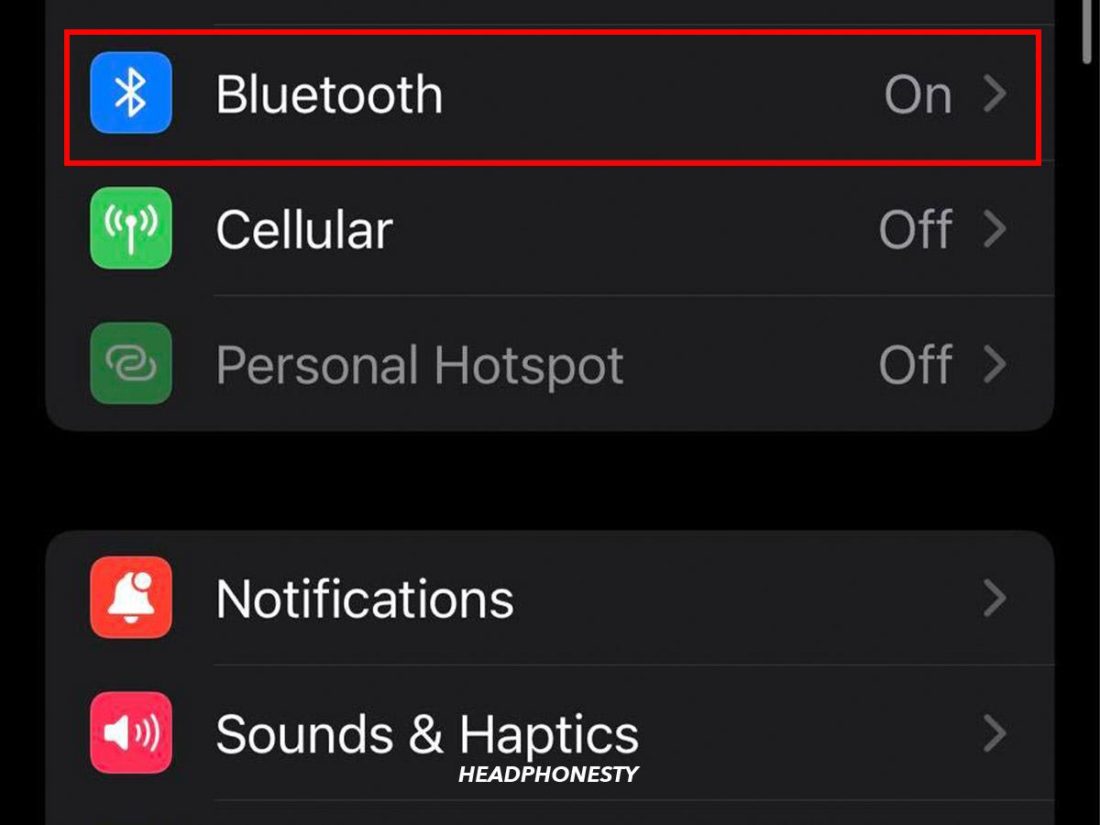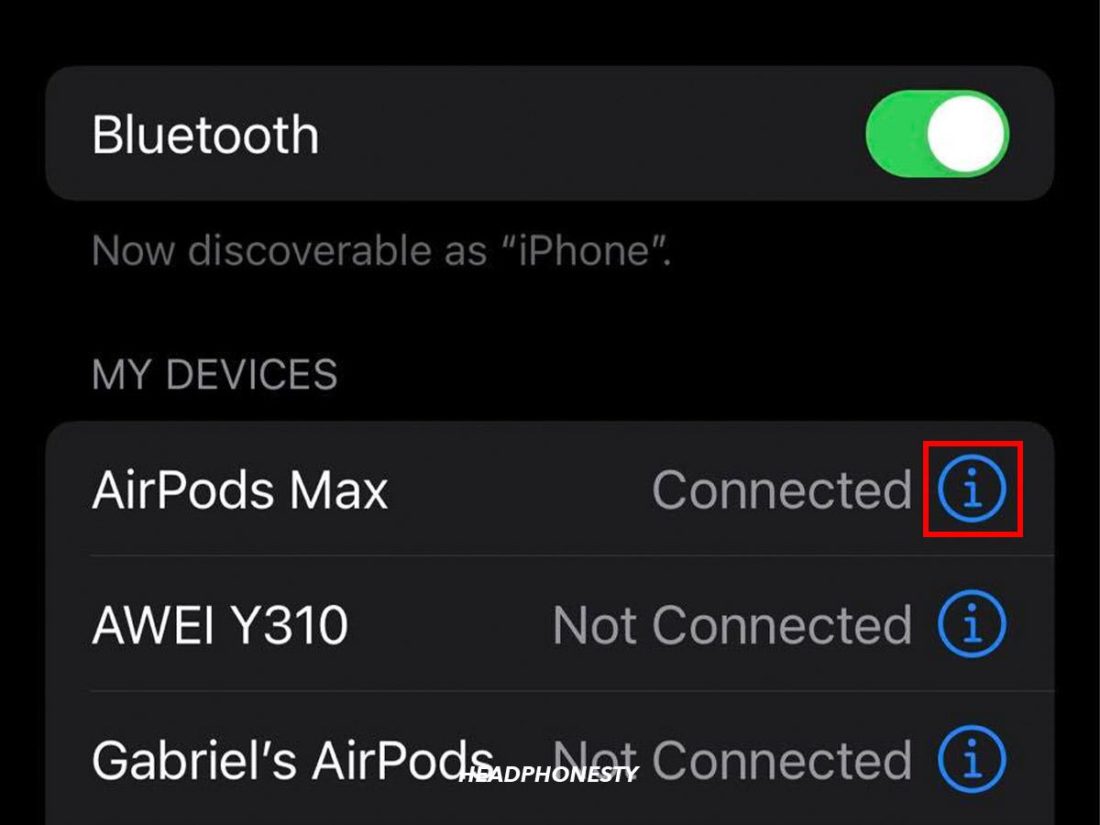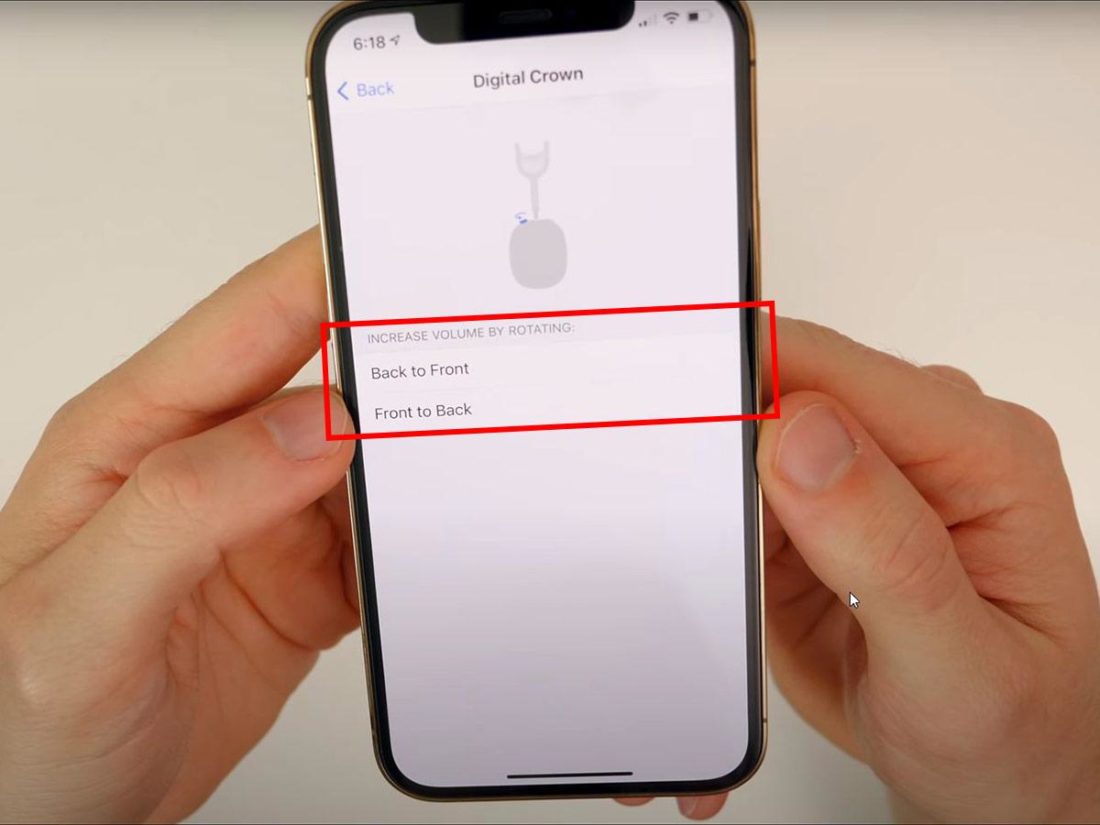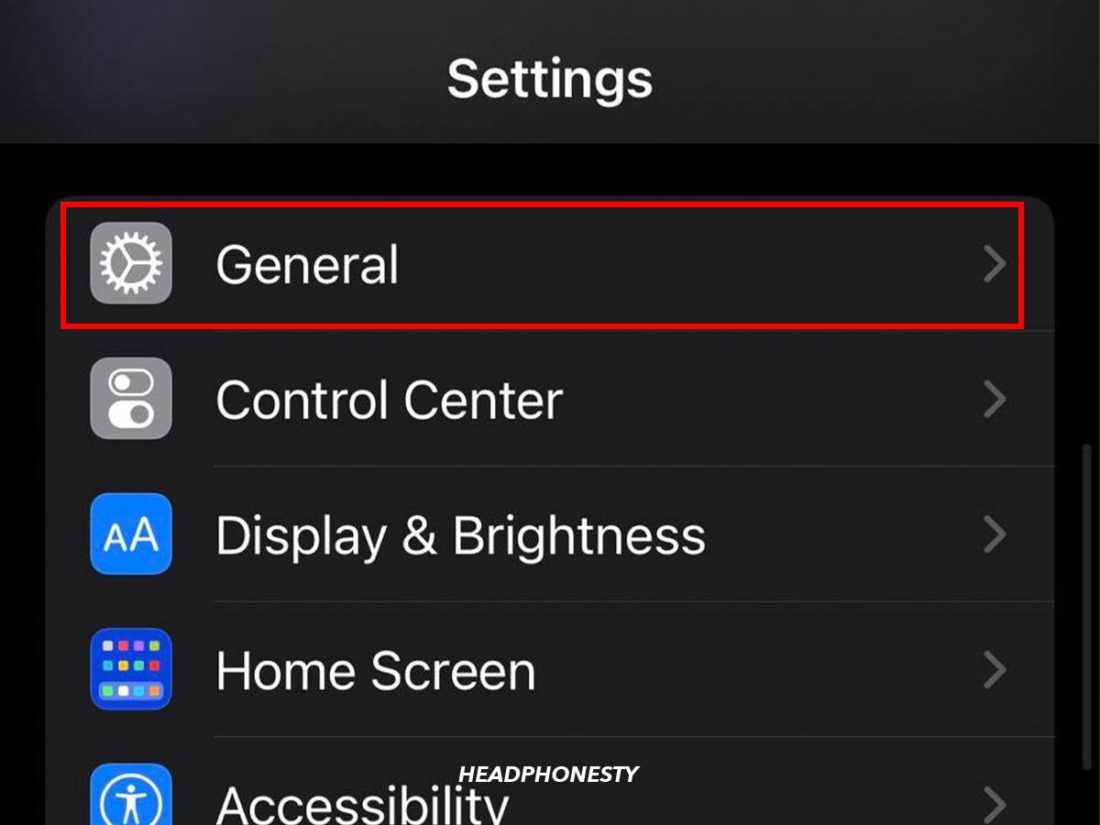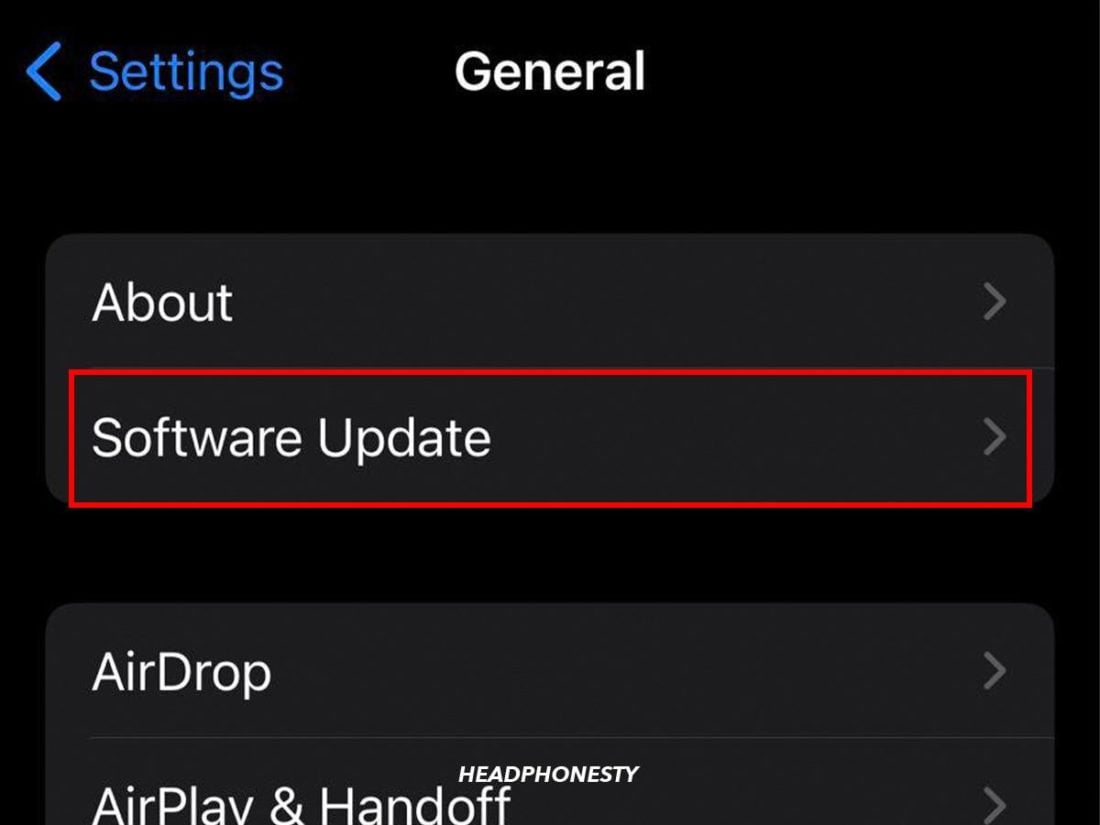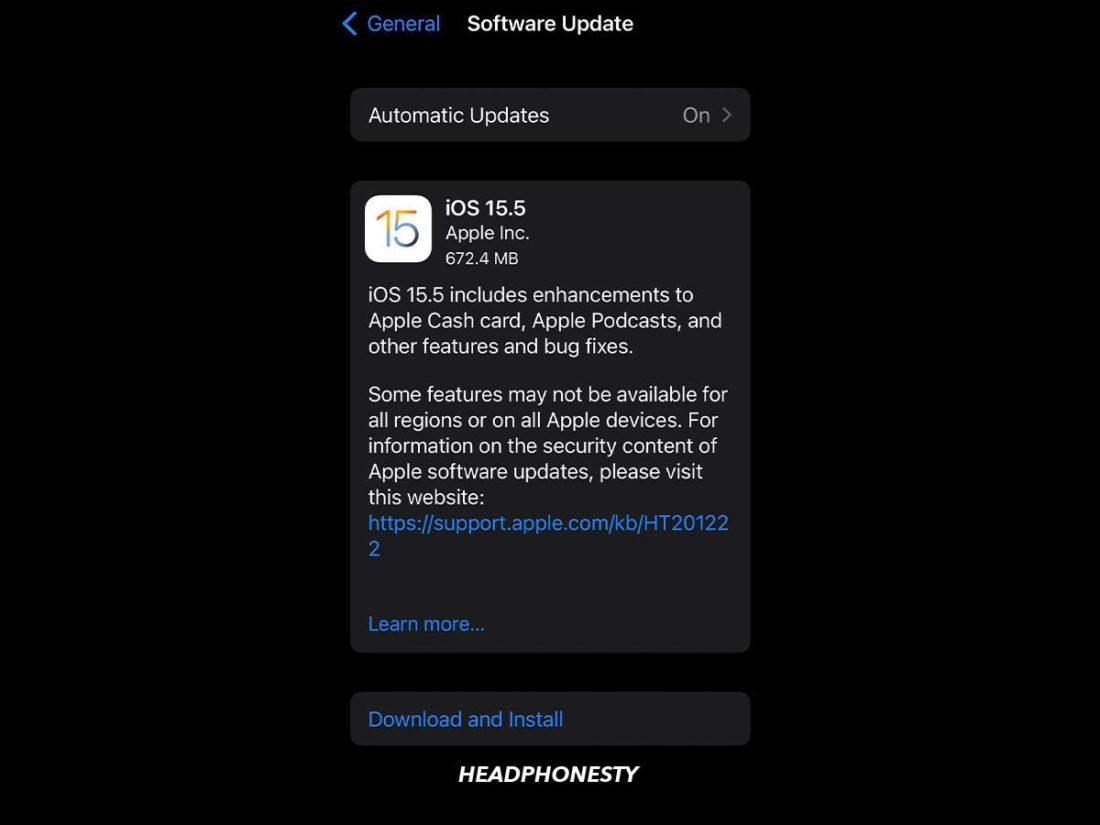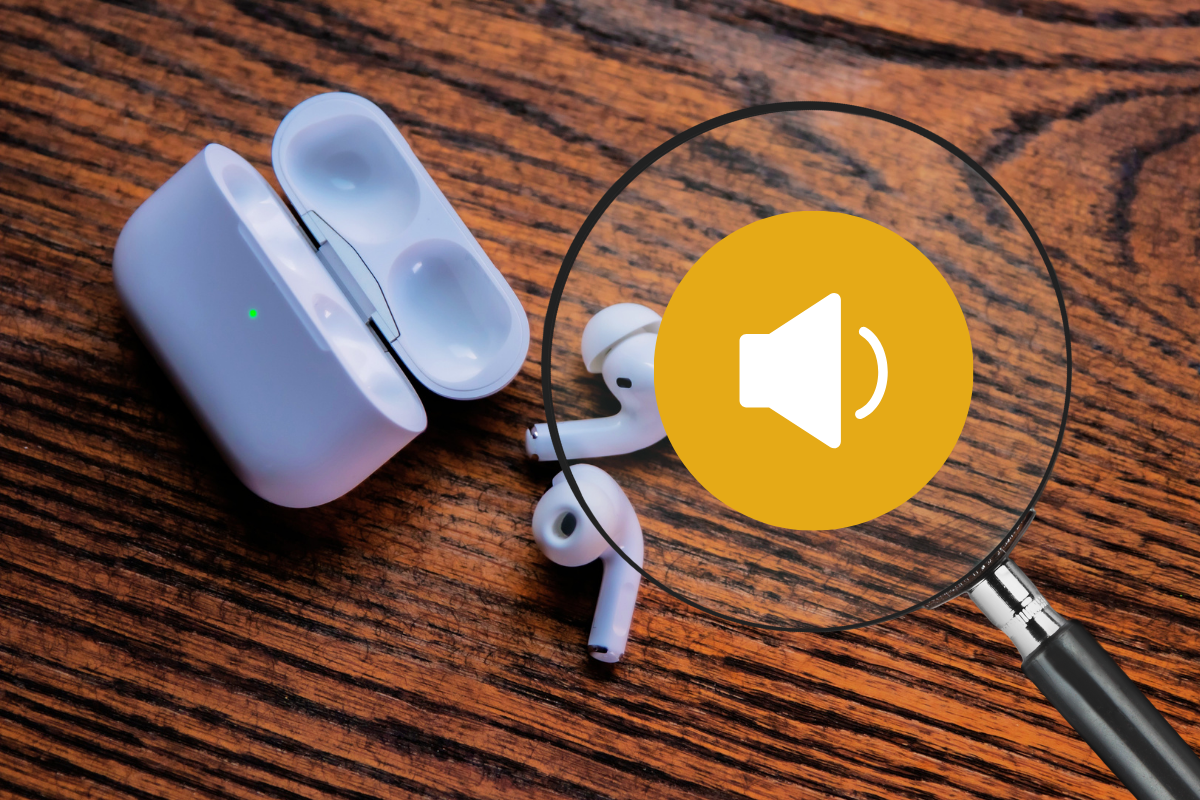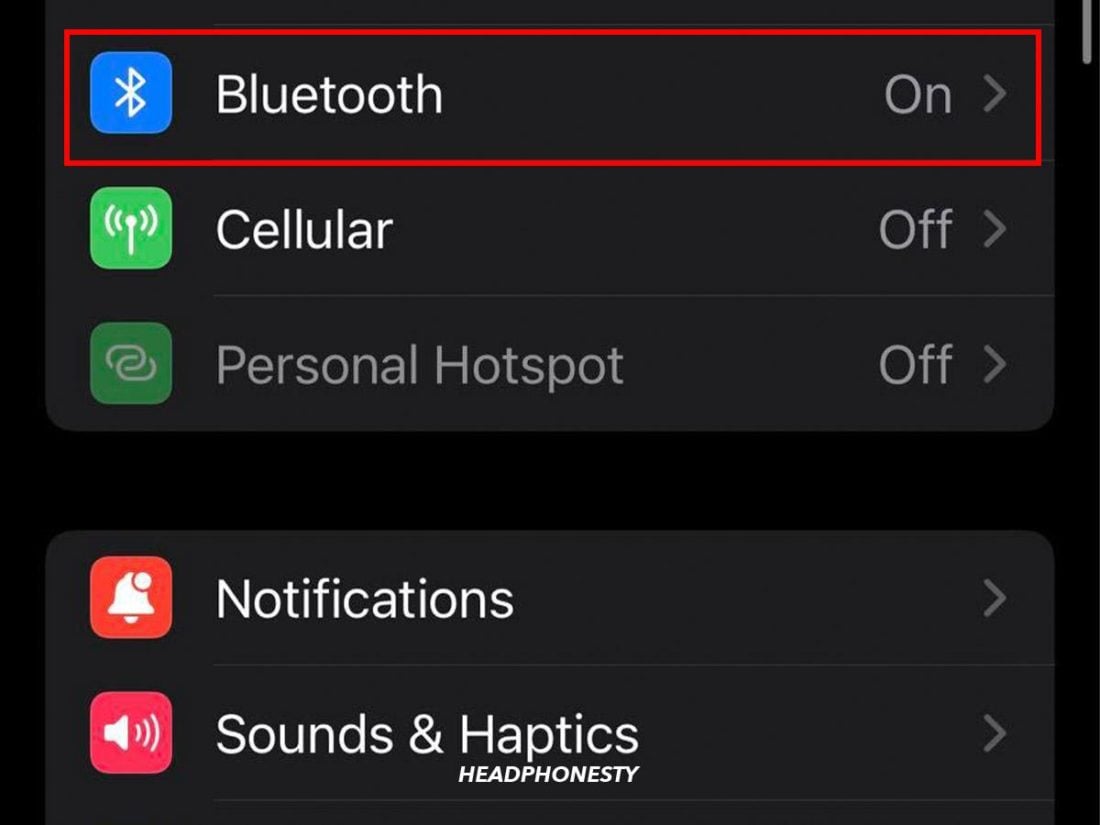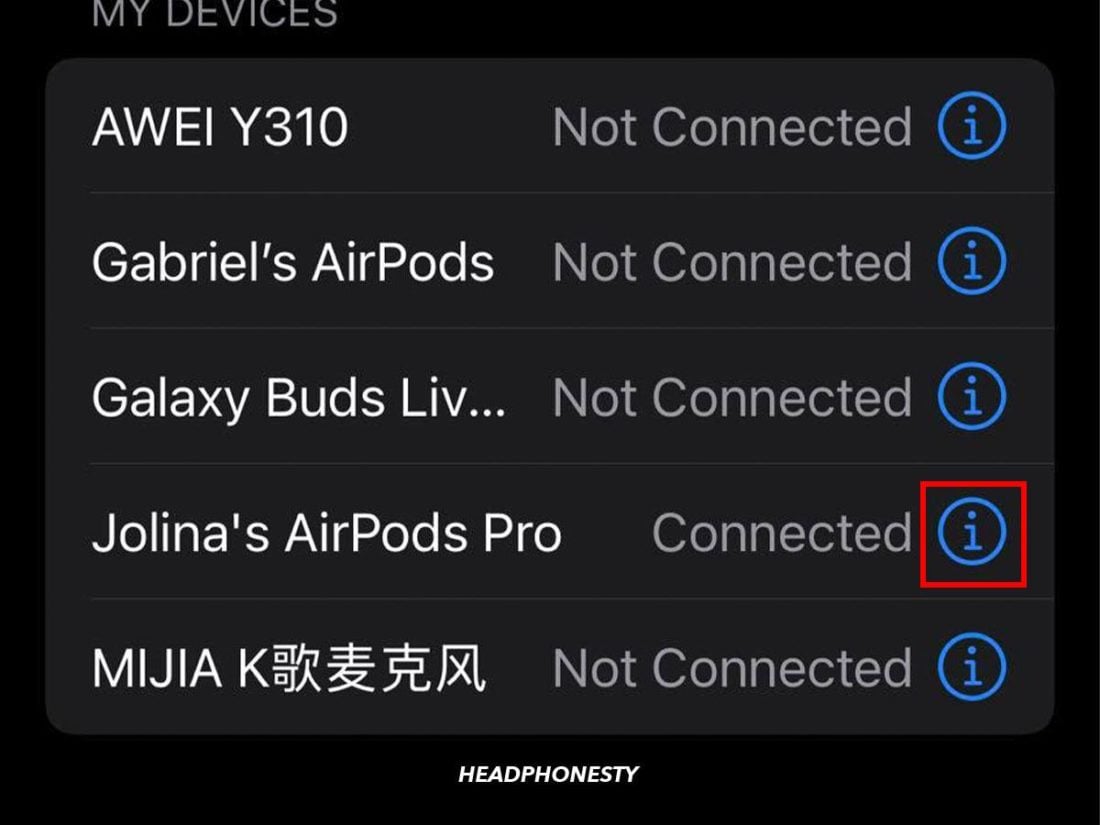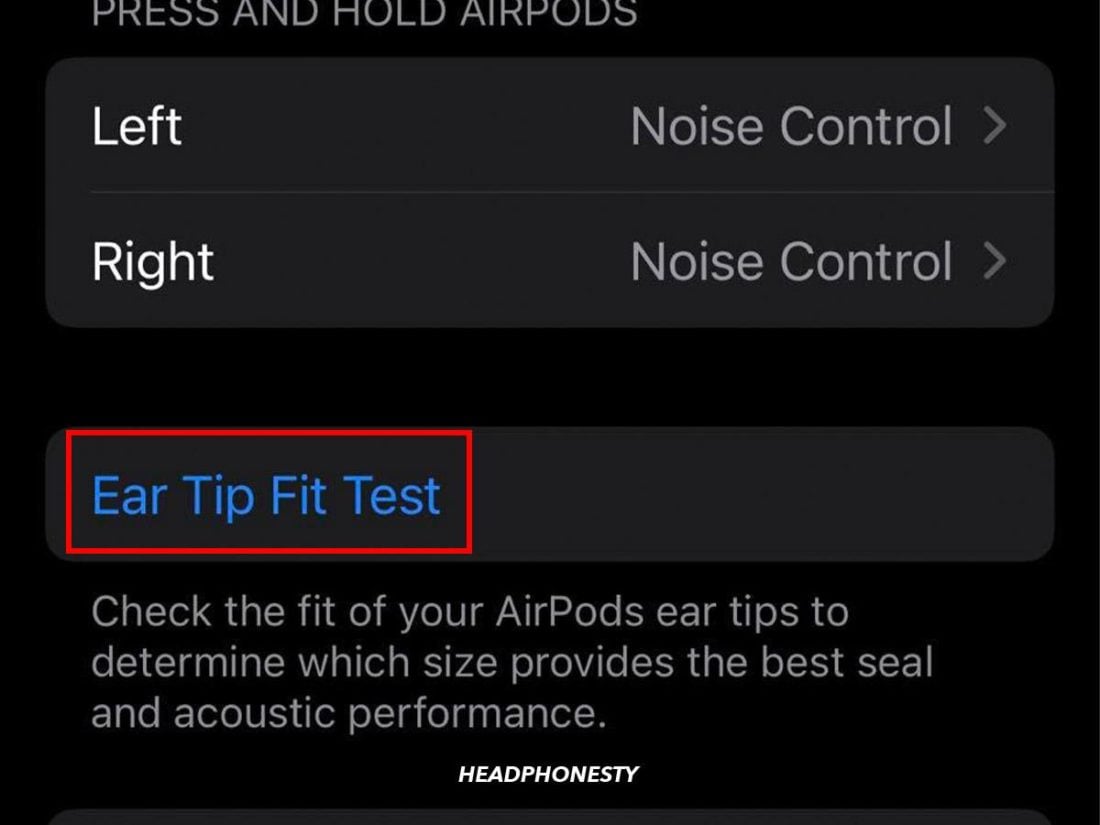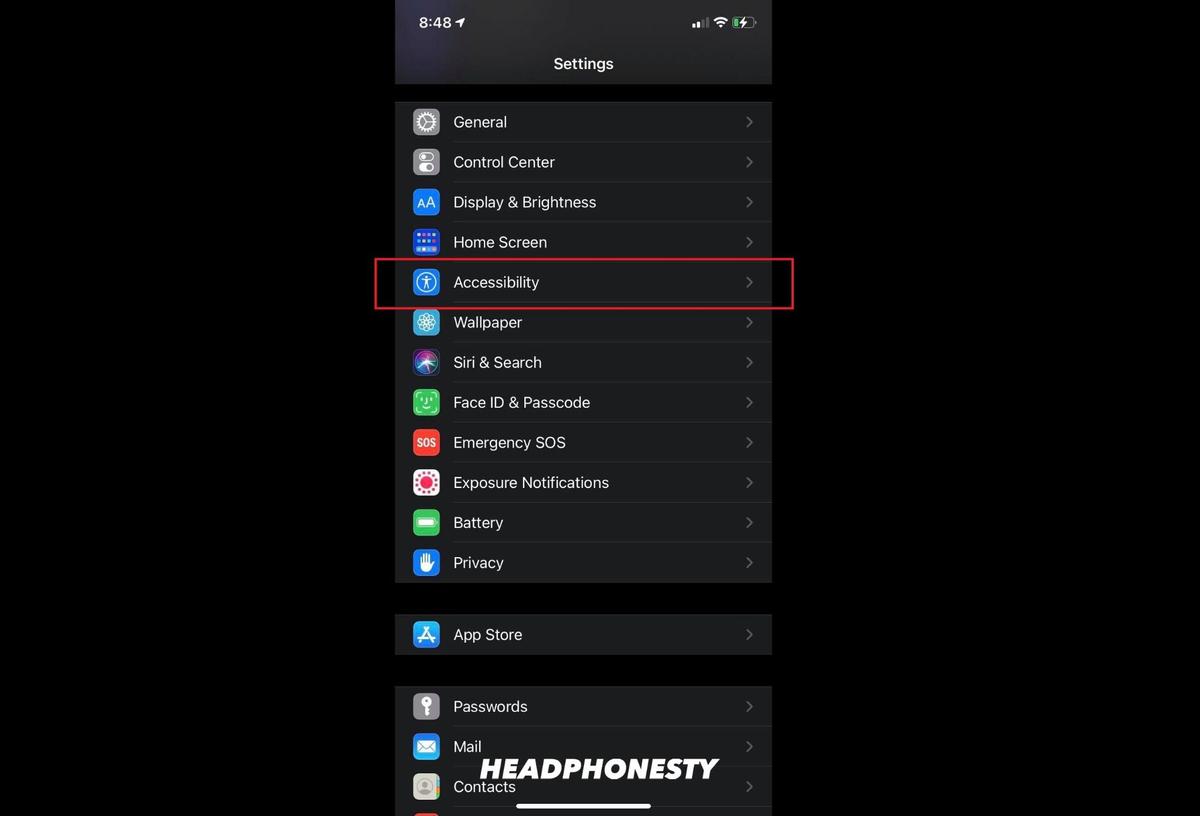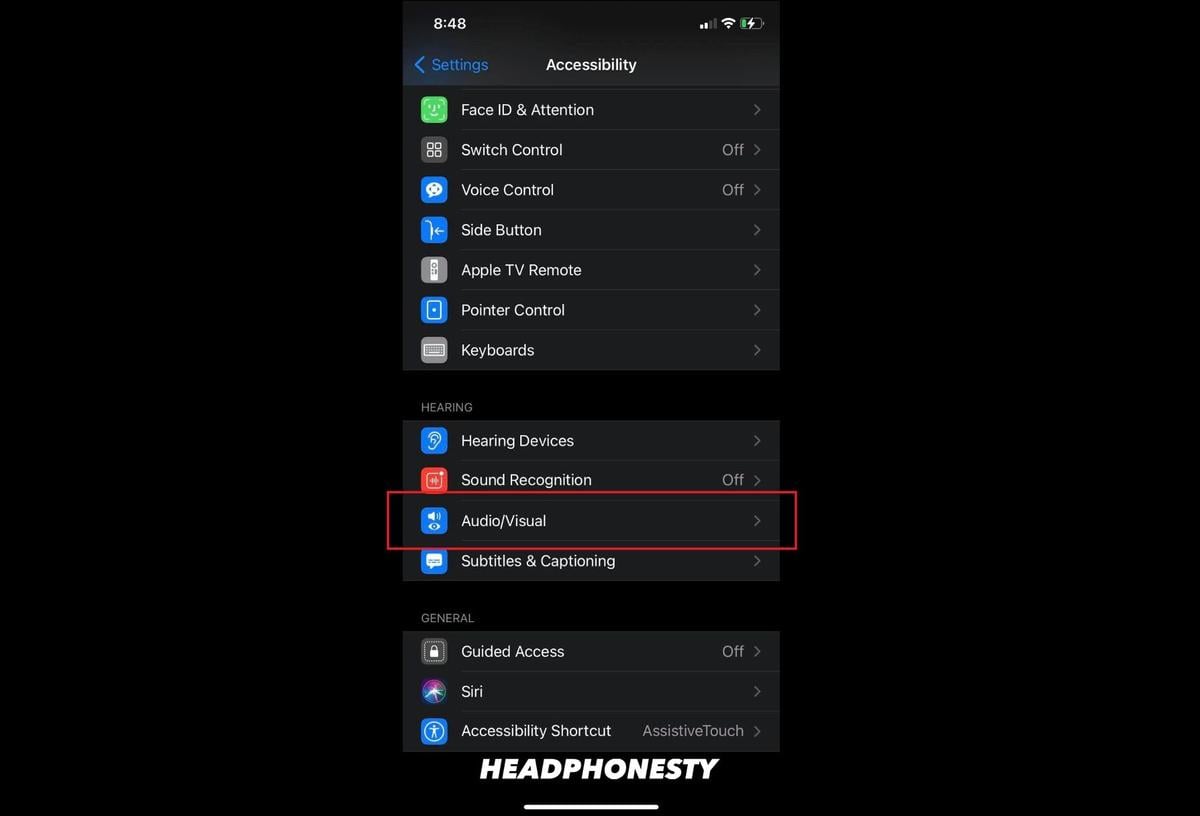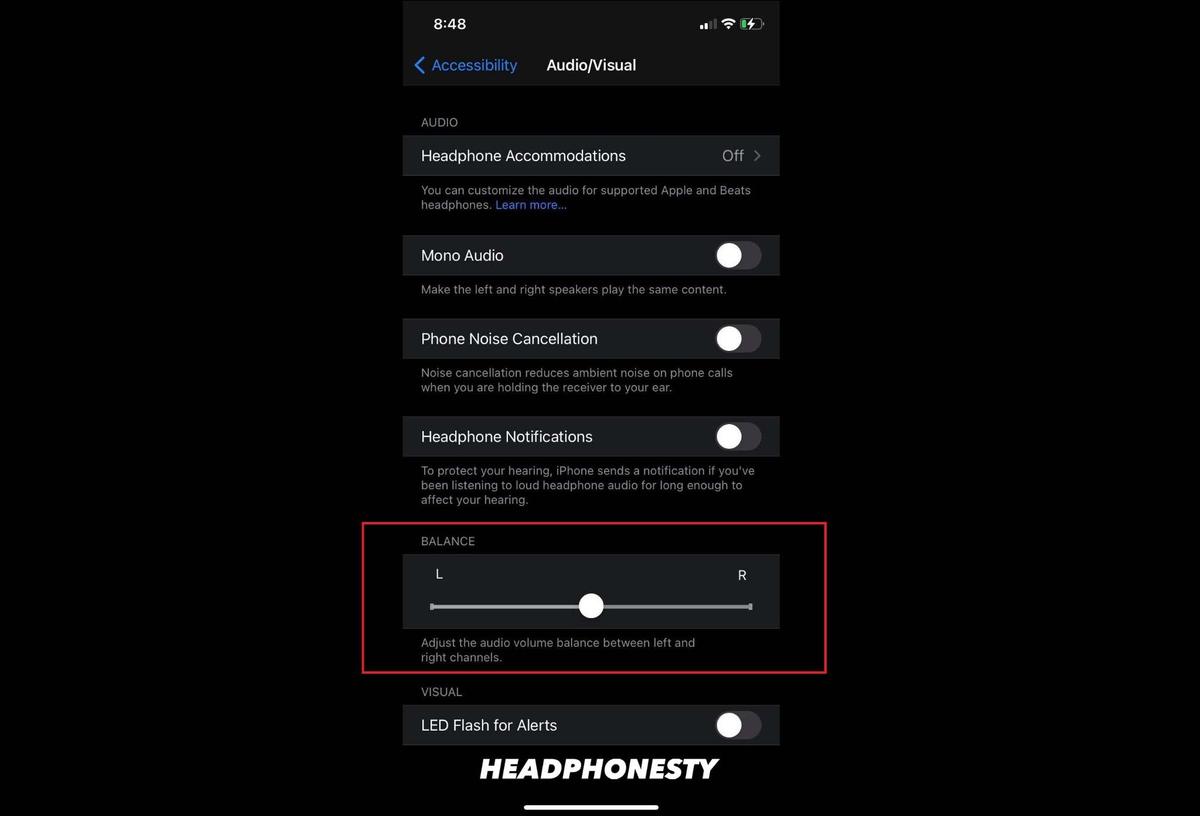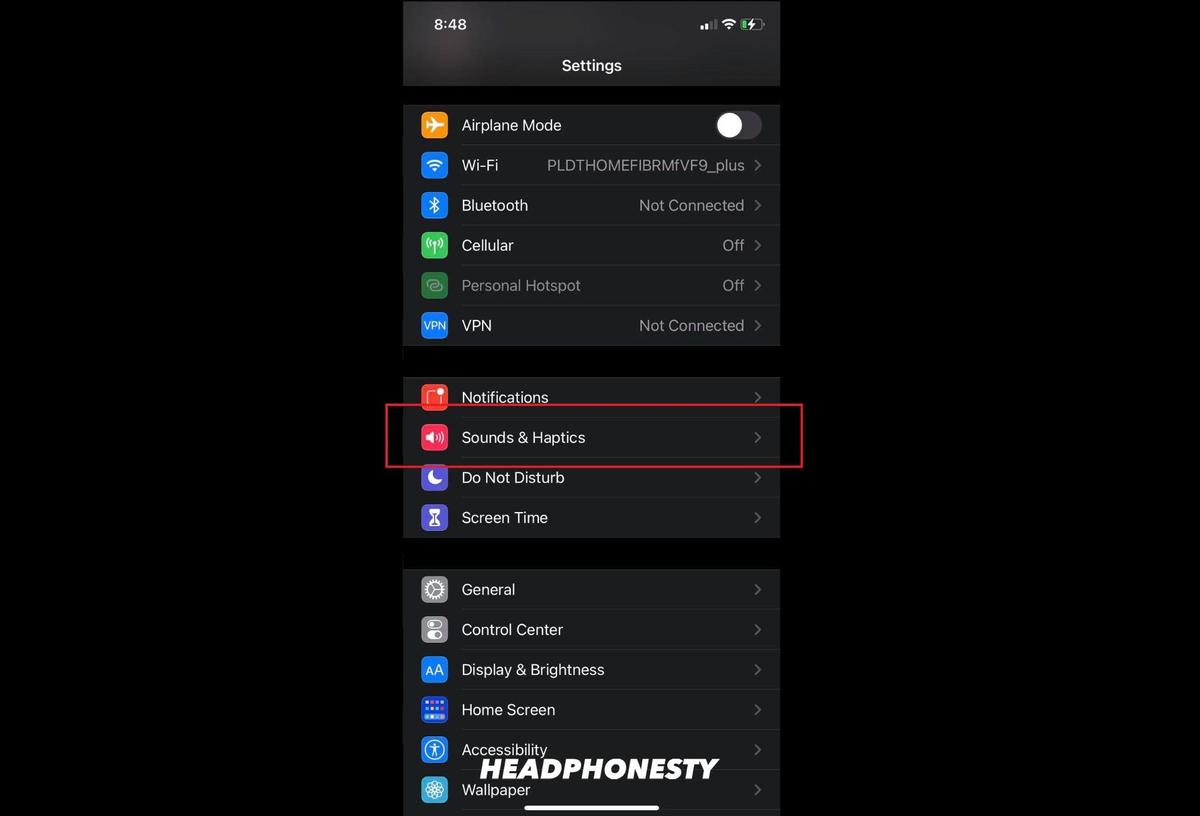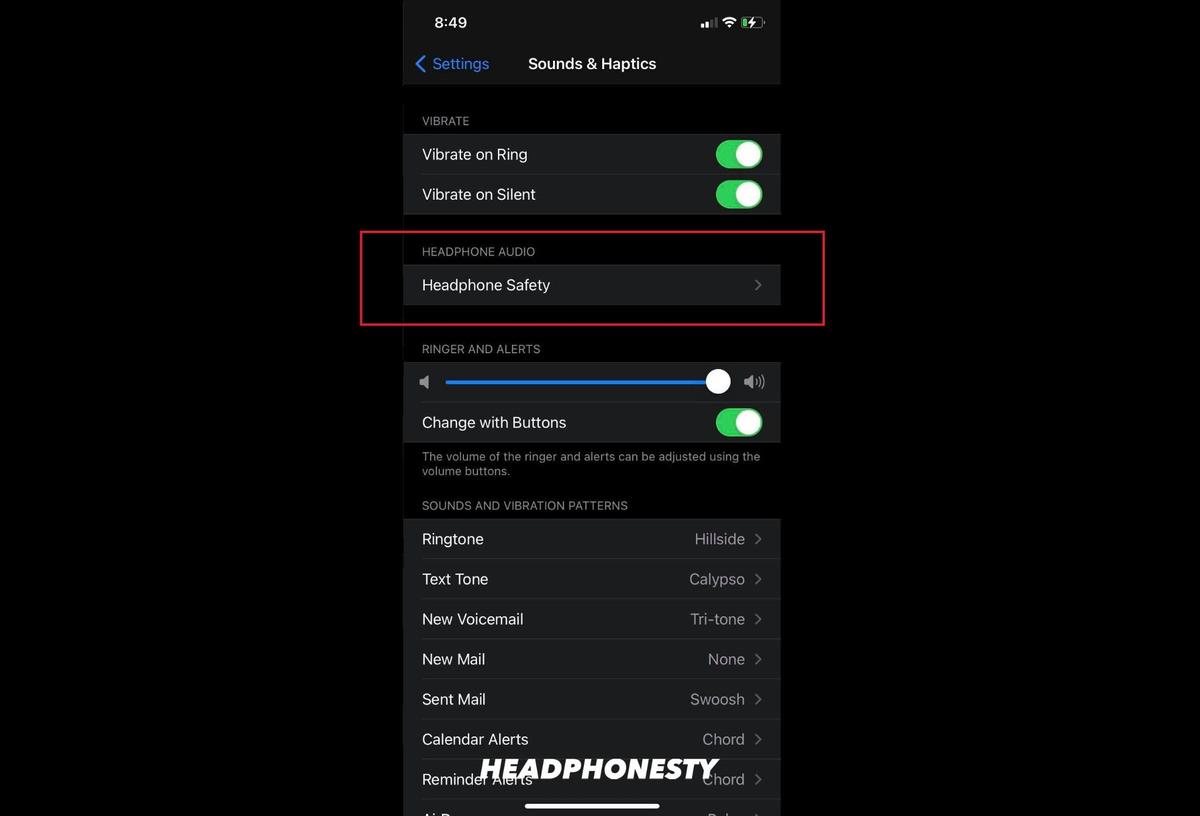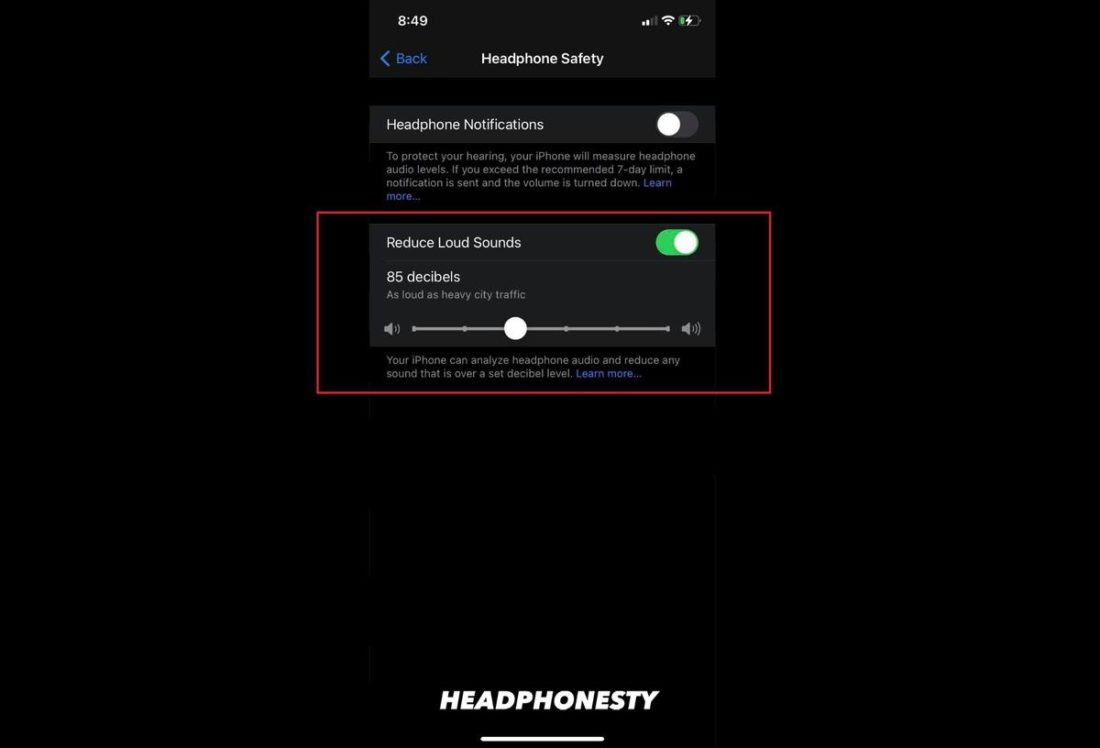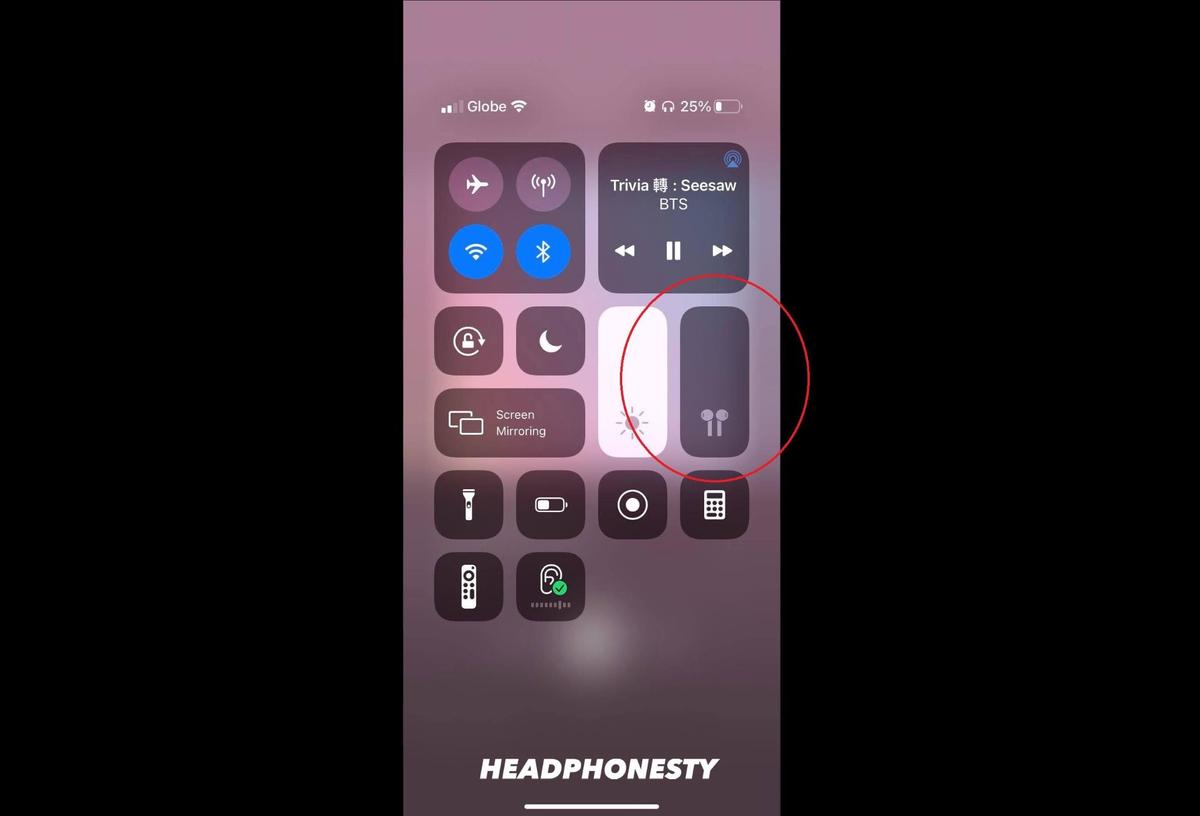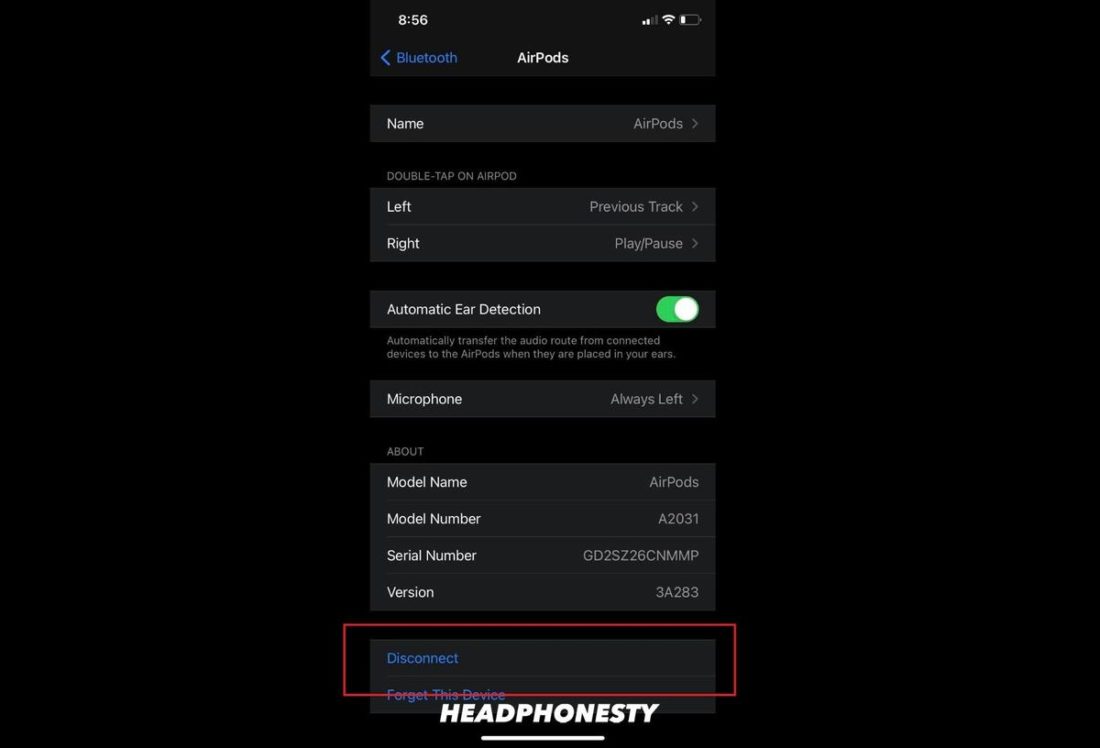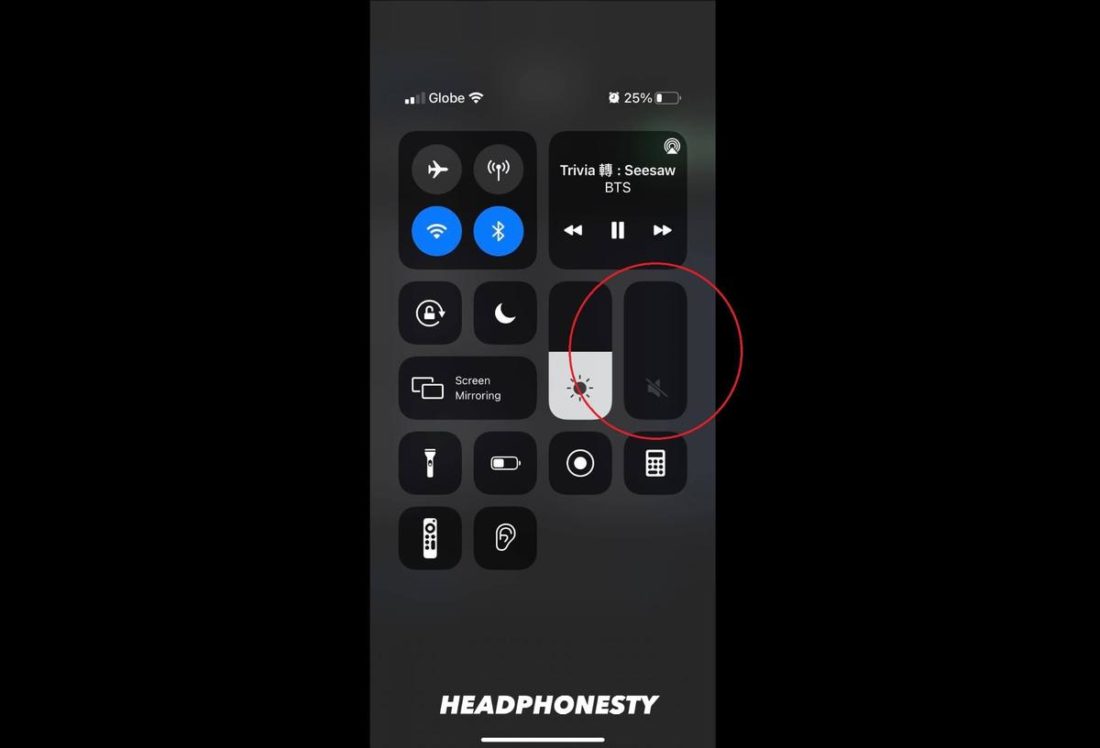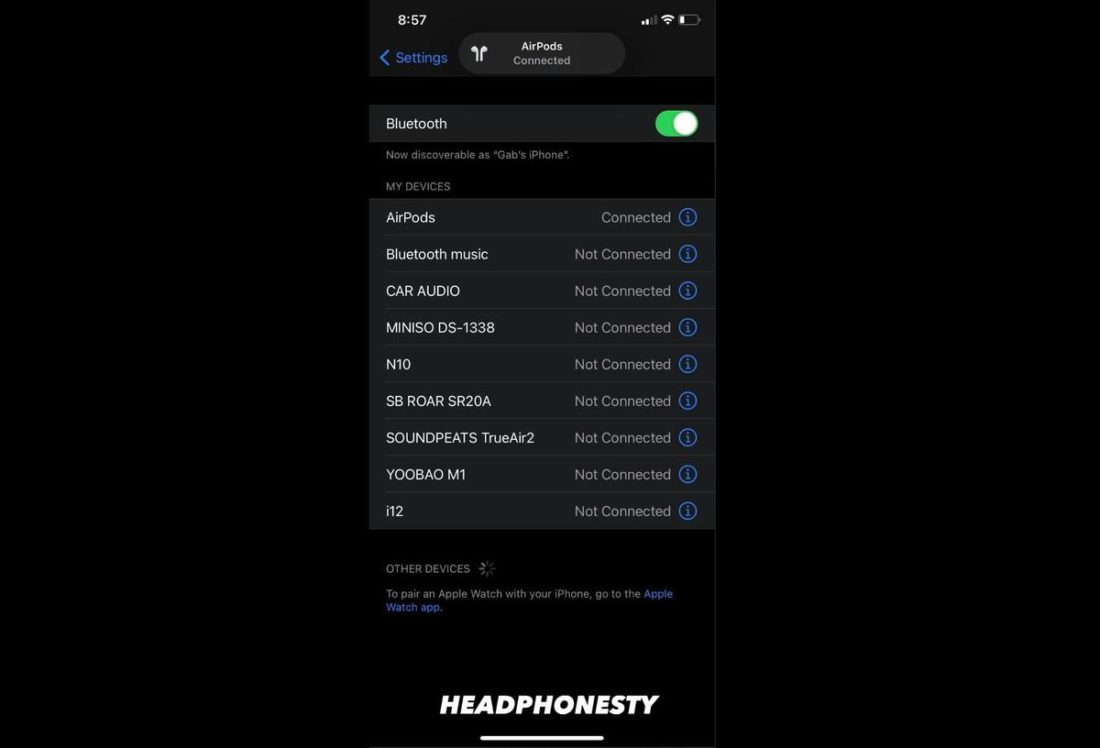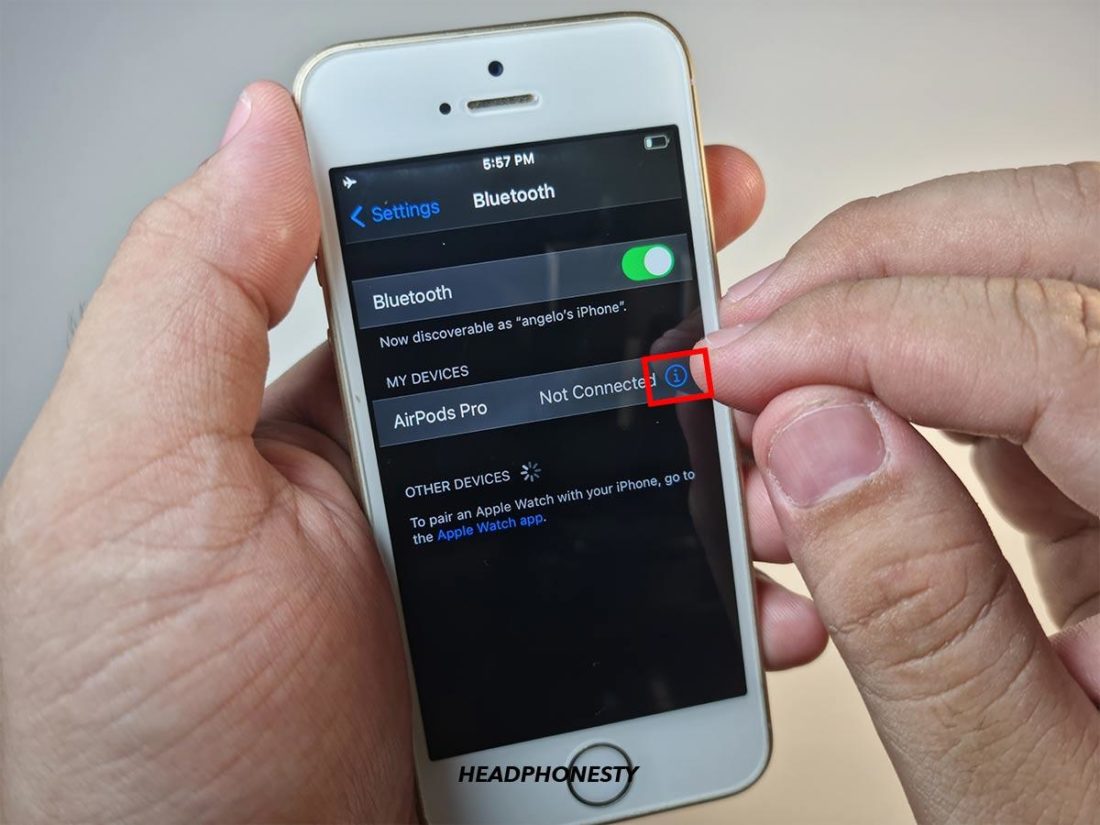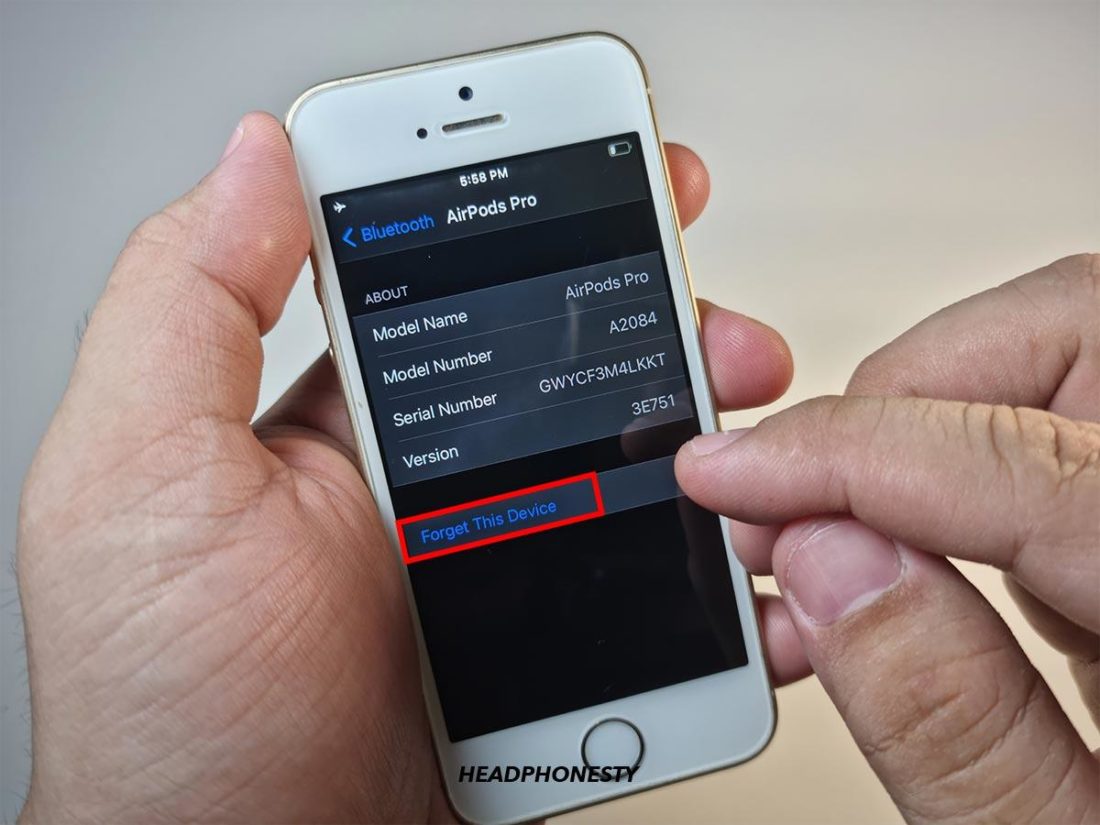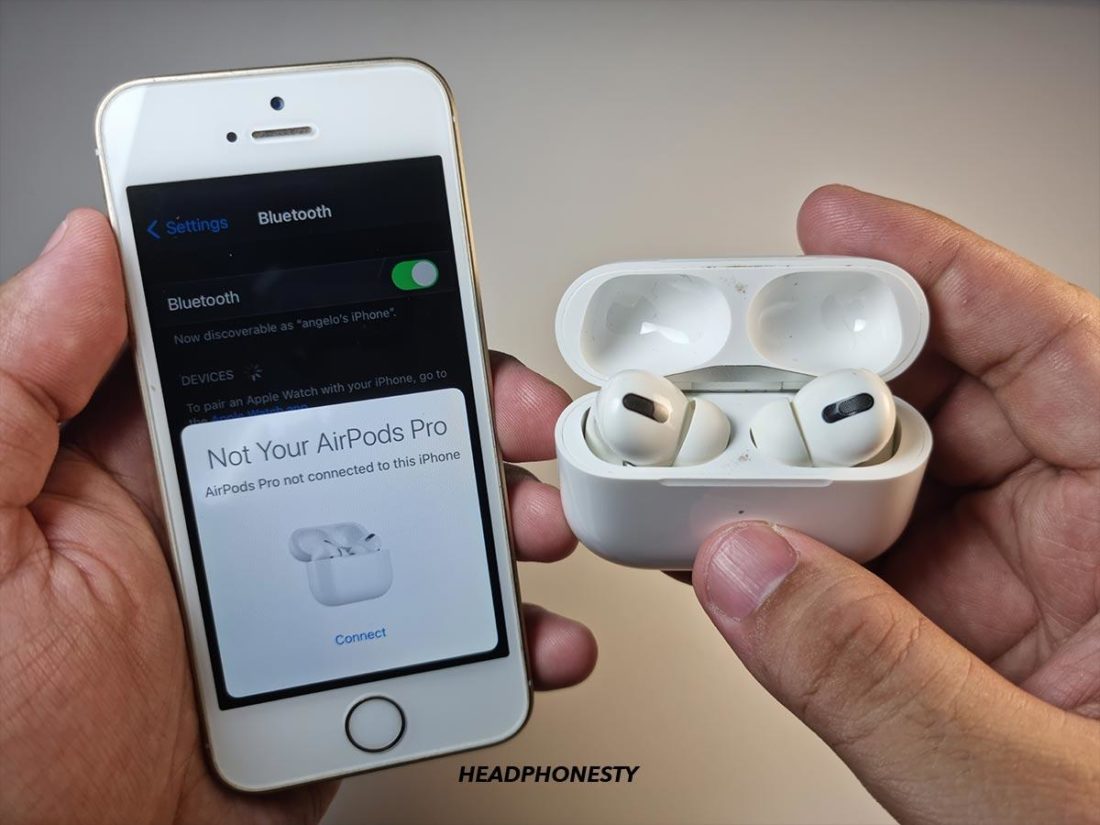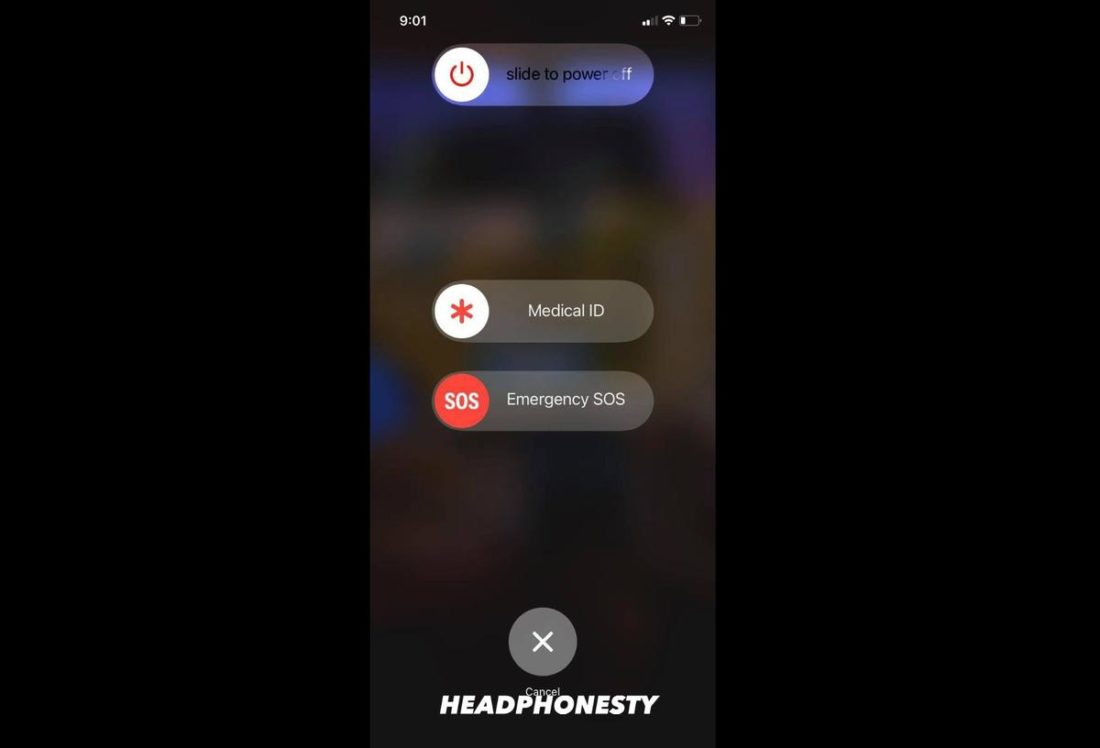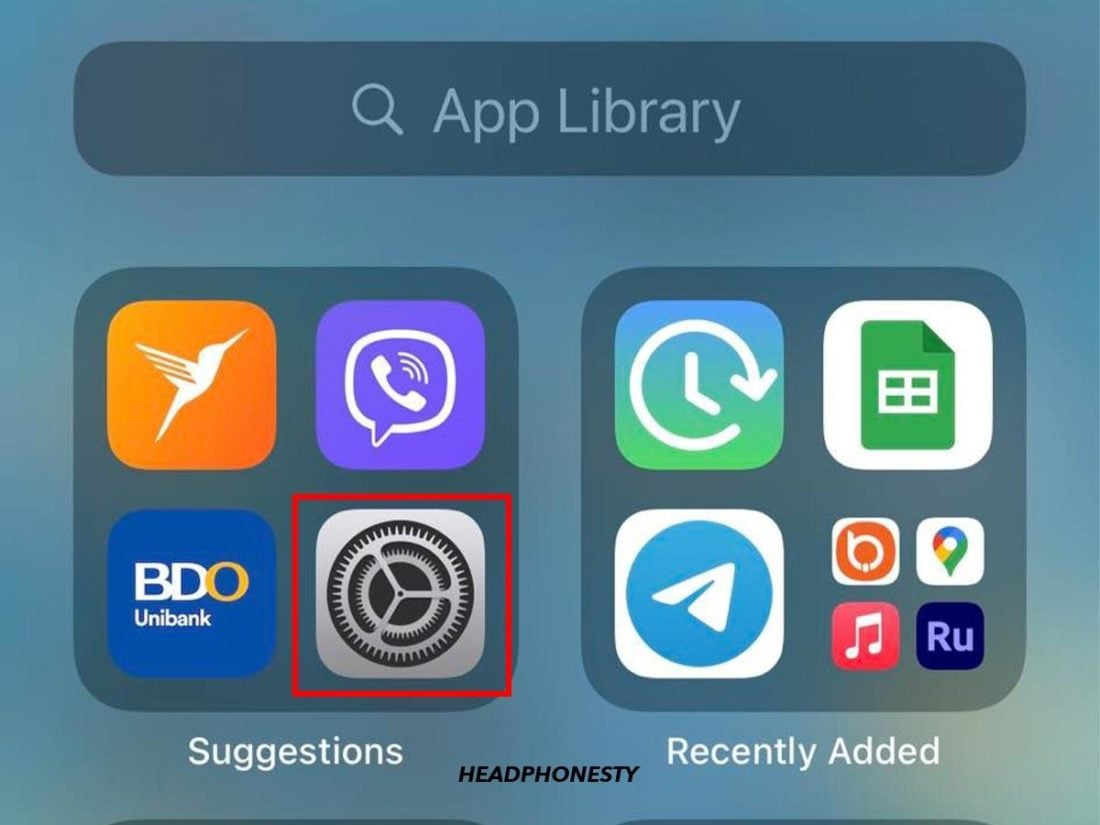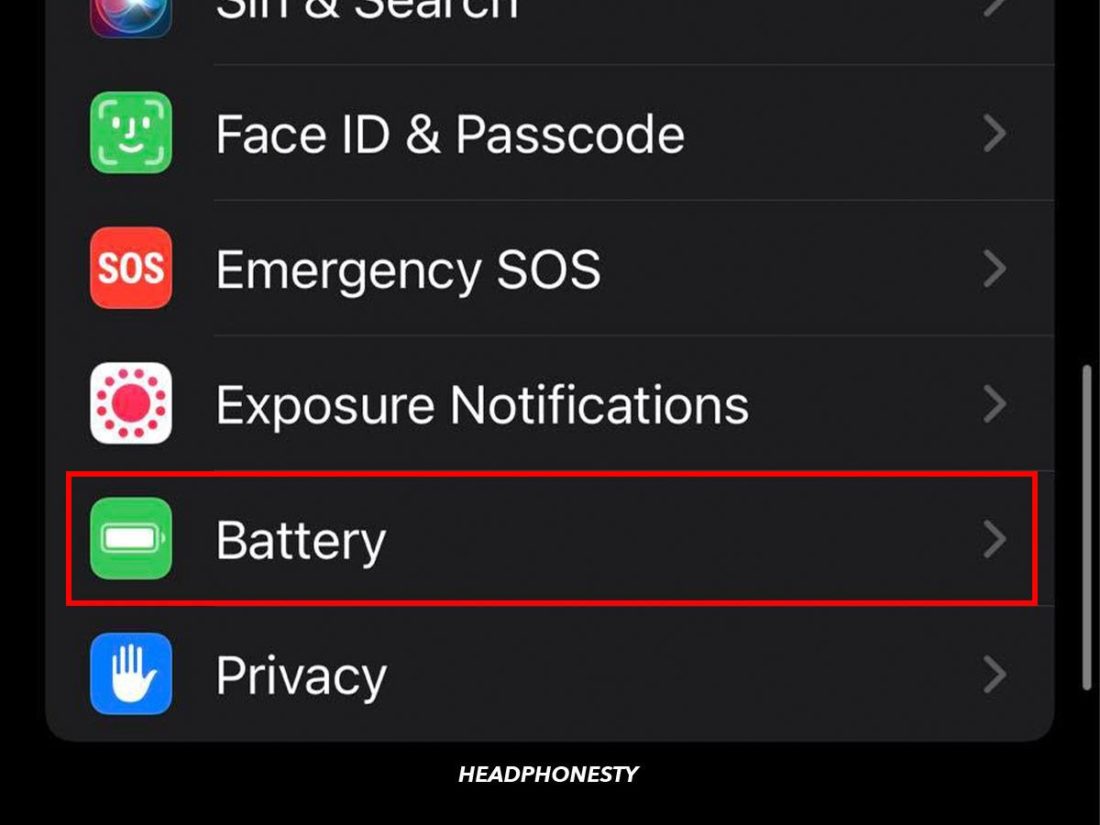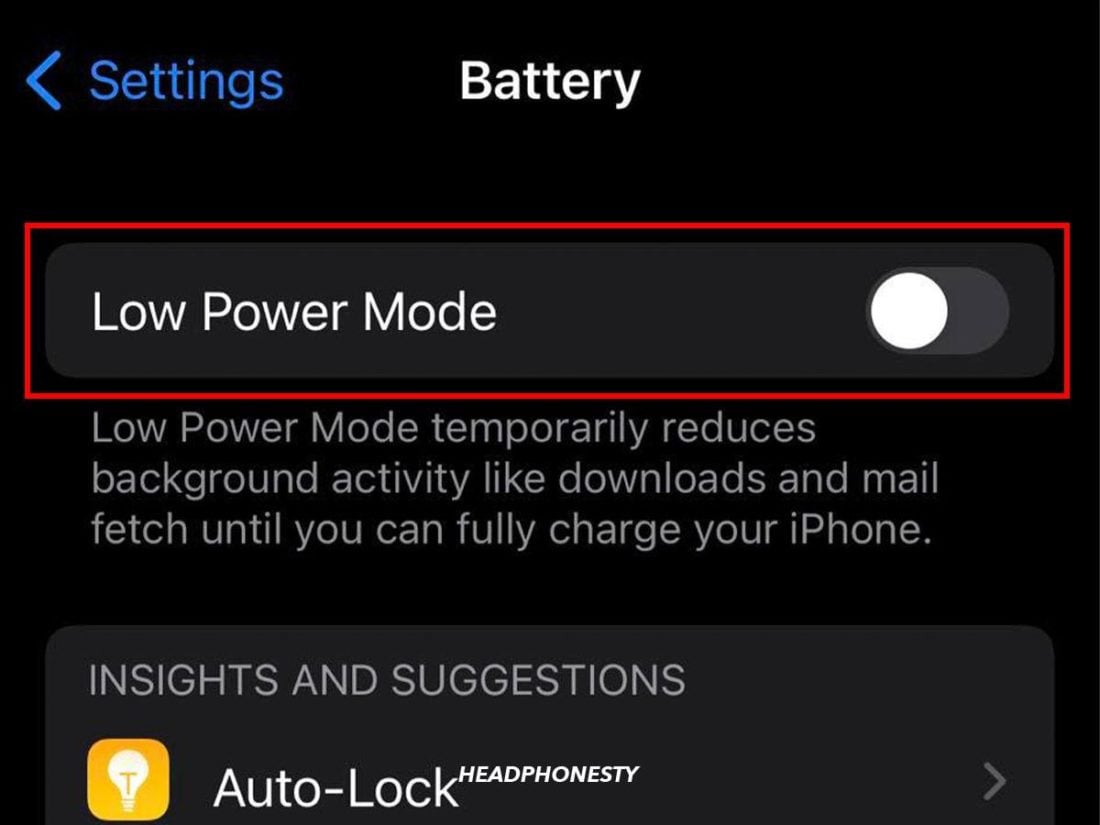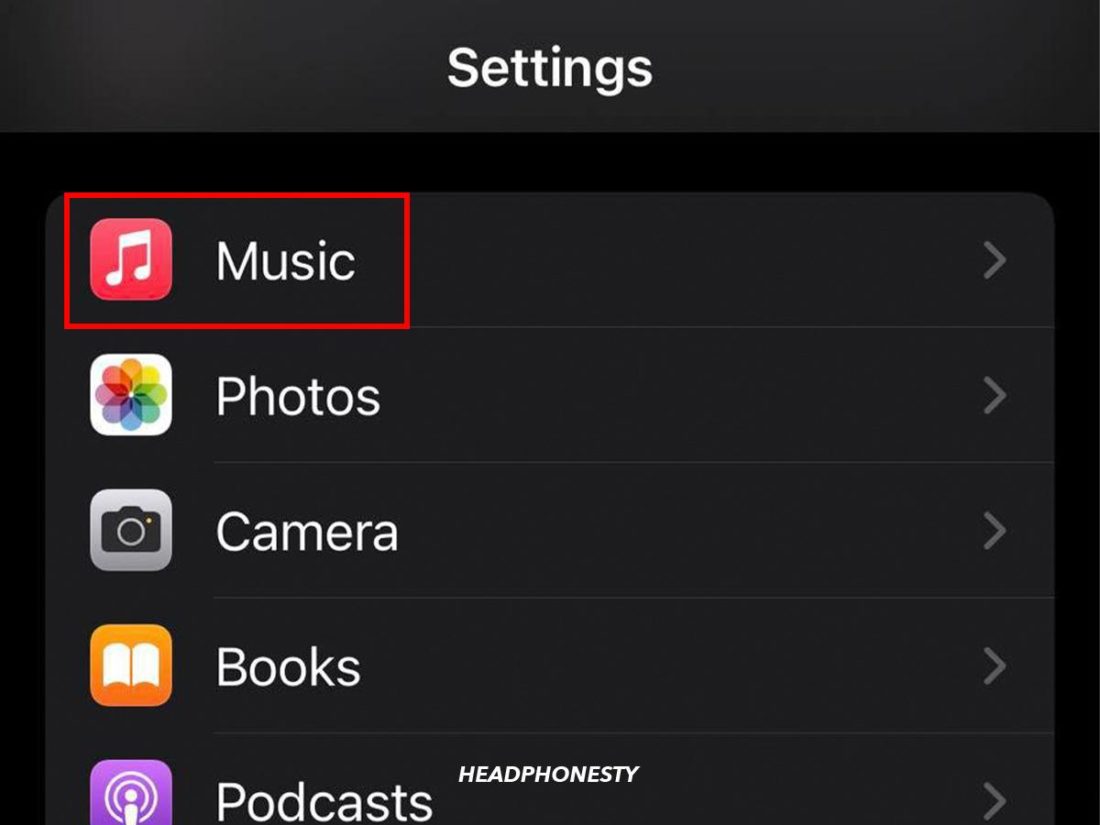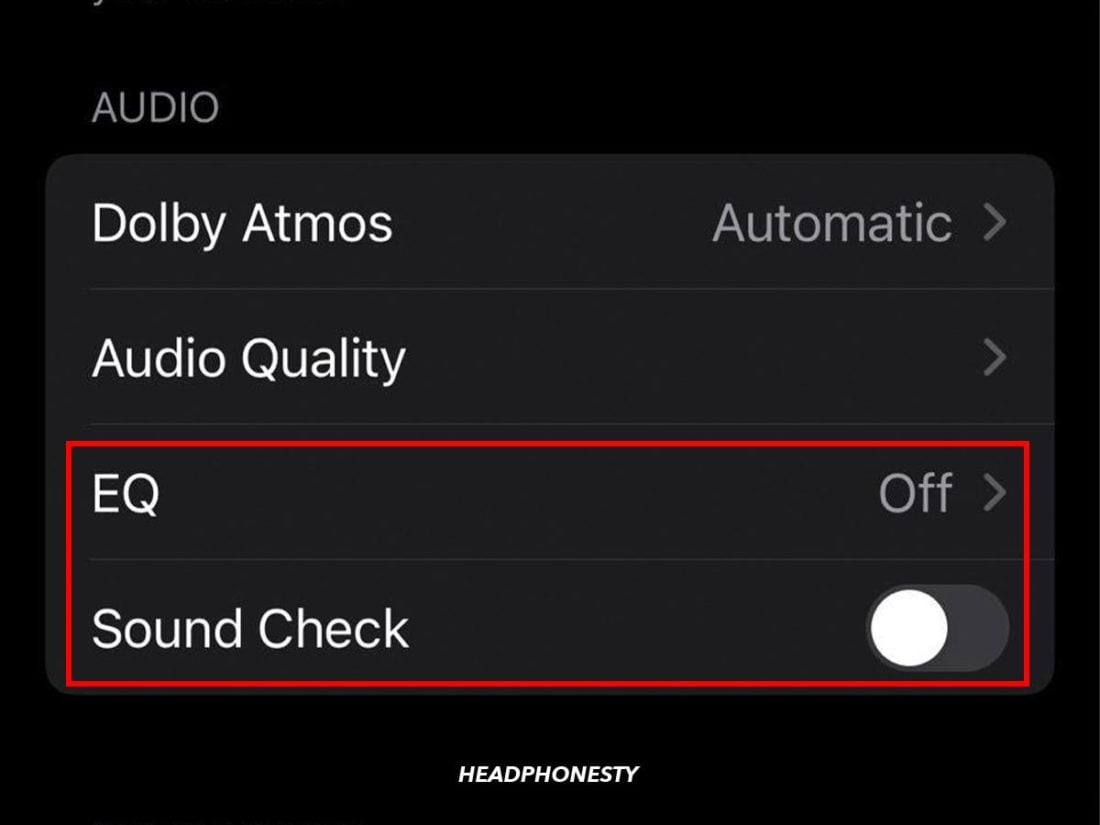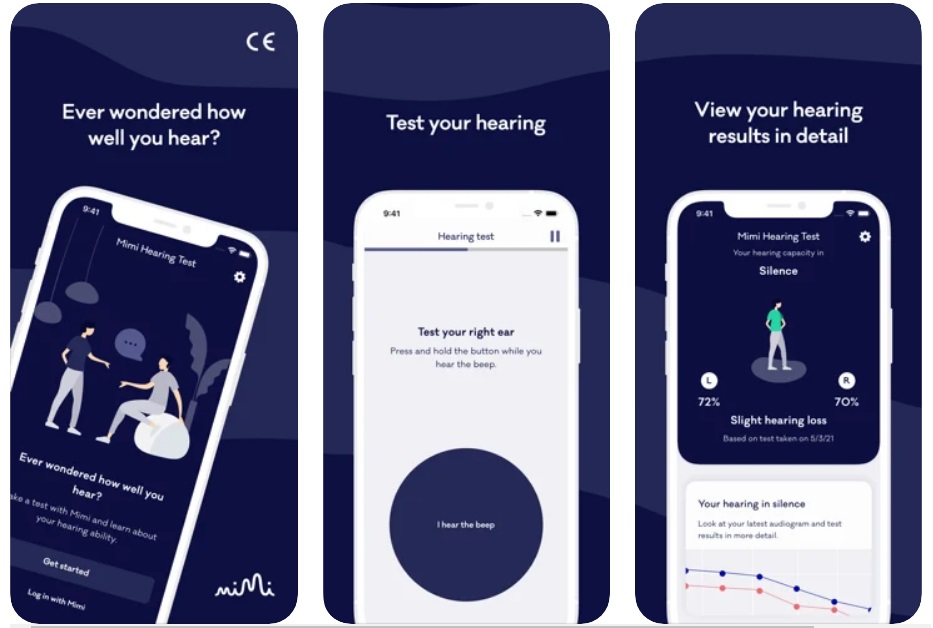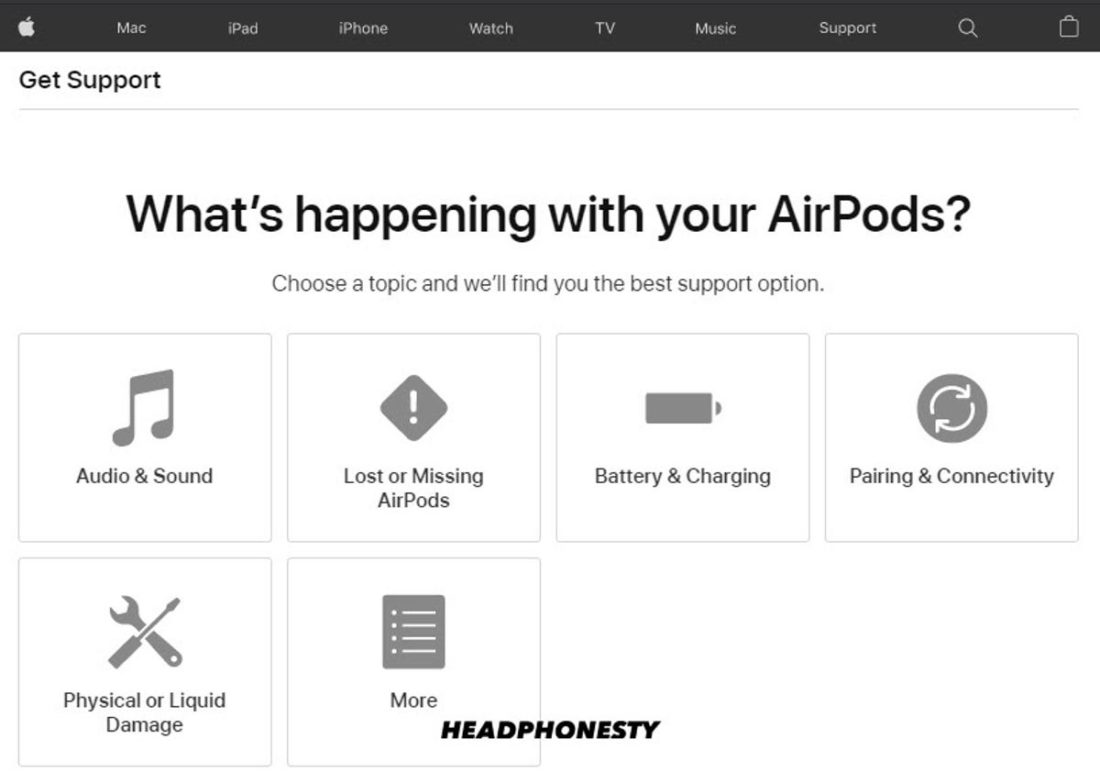Despite the raging success, AirPods are prone to a multitude of performance issues, such as their volume not being loud enough, especially in places with a lot of ambient noise. Imagine you’re on an important phone call, but you can’t hear anything because your audio gets overpowered by the background noise. Or you simply want to enjoy some music on your way to work. But lo and behold, your AirPods are already at max volume, and they still sound so quiet. If you expected more from earphones as costly as AirPods but have been left wondering why your AirPods are quiet, we feel the same. That’s why we’ve compiled these hacks to help make your AirPods louder so you can get your money’s worth. Let’s get right to it.
How to Change Volume on AirPods
Unlike wired headphones with in-line audio controls, AirPods don’t have the same electronic real estate since they are completely wireless. For example, flagship earbuds from other brands like the Sony WH1000XM4 come with various integrated gestures for a broader range of control. But unfortunately, all versions of AirPods only have touch controls – except for the AirPods Max, which includes a Digital Crown. Yet, you still get access to some audio playback controls for your AirPods – including adjusting your audio volume. Depending on your version of AirPods, you may have different ways of interacting with them. For instance, AirPods Pro controls are slightly different with pressure-sensitive sensors, whereas regular AirPods use touch sensors. Let’s go over the different ways you can change your AirPod volume one by one.
Using Siri
The most convenient way to adjust your AirPods’ volume is by using Siri. You can simply say something along the lines of “Hey Siri, turn the volume up/down,” and it will do that for you. But for this method to work, you need to turn on voice commands from your iPhone or iPad. To do so, follow these steps: Siri is one of the most competent and most popular virtual assistants, and simple tasks such as raising volume shouldn’t be a problem for her. In fact, not just generic volume up/down commands, Siri also responds to more specific, complex commands, such as those asking to lower the volume to a certain percentage. For example, you can ask Siri, “Hey Siri, turn up the volume by 40%”. Another nifty trick is to combine the play and volume commands in one sentence like, “Hey Siri, play Sour by Olivia Rodrigo on Spotify in max volume.”
Using the volume slider
This one is as simple as it gets. You can just reach out for your phone and use the volume rocker to adjust the volume. You can also pull down the control center and change your phone’s volume there.
Using the app sound settings
Some mobile apps also have their volume settings where you can make louder the sound you’re listening to. For example, with the Apple Music app, you’ll see a volume slider at the lower part of the screen when you play a song. Other media apps like mobile games often have in-app audio control that you can adjust. If you’re playing a mobile game while listening to music, you can simply lower the game’s volume through the in-game settings to hear the music better.
Using the Digital Crown (AirPods Max)
Unlike their predecessors, the AirPods Max can adjust the volume without using any of the methods mentioned above. This is made possible through their Digital Crown. To fix low-volume issues on AirPods Max, all you need to do is rotate the crown clockwise. Consequently, turning it counterclockwise will decrease the volume. If you’re more comfortable the other way around, Apple allows users to change the direction of rotation to adjust the volume. Here’s how: If your volume is at max, but your AirPods are still not loud enough, there could be several common reasons behind it. Let’s discuss this more in the following section.
Why Do My Airpods Sound Low Even at Max Volume?
Like many other earbuds, AirPods can also experience issues such as being too quiet or not as loud as they used to be (when you got them), even at max volume. There is no lone culprit for this issue; many problems factor in, causing AirPods to sound low despite being at max volume. Let’s go over them.
Dirt and wax buildup
AirPods also have a small opening on the outer side of the earbuds to prevent a drowning/closed-off sensation when wearing them. These small openings sometimes allow dust and dirt to get inside your AirPods. That aside, earwax buildup too is a common issue that often occurs if you wear AirPods for more extended periods or if you’re someone who has excessive earwax production. As you wear your AirPods, dirt and ear wax can build up in the speaker mesh and obstruct the audio signal coming out from the drivers. As a result, the sound you hear will be quieter as the dirt and earwax buildup block some of the audio signals.
Improper settings
AirPods rely on software processing to perform many things, including determining how loud your audio should be. Improper settings from your phone or music app can result in lower volume from your AirPods. Accidentally changing the equalizer, turning on volume limits, and going to low-power mode can cause your AirPods to sound quieter than they usually are. If this is the case, a simple change in settings can fix your problem.
Firmware issue
If your AirPods and iOS aren’t using the latest firmware available, there’s a good chance that you can solve the issue by updating them. Follow these steps to check your iPhone’s firmware version: You should also check the firmware version of your AirPods by going to Settings > About > Your AirPods. If it turns out to be outdated, here’s how to update your AirPods’ firmware:
What to Do If the Airpods Don’t Get Loud Enough
If adjusting the AirPods’ volume doesn’t fix the issue, or if the AirPods still aren’t loud enough even at maximum volume settings, it could be because of some other underlying hardware or software issues. To fix this, we’ve compiled a list of tried-and-true solutions you can try. Let’s see which one works for you!
Clean your AirPods Try the Ear Tip Fit Test for AirPods Pro Check Sound Balance Disable iPhone Volume Limits Reset the Bluetooth Connection Reset the AirPods Restart Your iPhone Disable Low Power Mode Disable Apple Music audio settings
Clean your AirPods
One of the reasons your AirPods aren’t as loud enough is because they aren’t clean enough. Dirty AirPods can lead to all sorts of problems, including muffled sounds due to the dirt, grime, and earwax build-up. Luckily, the solution for dirty AirPods is straightforward – clean them. Here’s how you can properly clean your AirPods. To do so, you’ll need to prepare these items:
Isopropyl alcohol Toothpick An old toothbrush (or some other type of small brush with soft bristles)
If you’ve got all the items above ready, you can follow these steps to effectively clean your AirPods from dirt and gunk that may be lowering their volume:
Try the ear tip fit test for AirPods Pro
If you’re using the AirPods Pro, you can try the ear tip fit test to find the best fit to improve sound isolation. Sound isolation simply means less sound will leak out from your ears, and less outside noise will come into your ears. When you find the best fit for your ears, your AirPods Pro will sound louder because you won’t hear as much outside noise – resulting in better audio perception. Since you don’t actually increase the volume of the AirPods beyond the recommended level, you also avoid the risk of hearing damage. Here’s how you can do the ear tip fit test on AirPods Pro:
Check sound balance
The Sound Balance is responsible for the individual volumes of each AirPod. This accessibility is often misconfigured, resulting in unbalanced audio where one AirPod is louder than the other. Typically, people adjust the sound balance setting when using only one AirPod to get more volume out of it. But as you go back to using both AirPods, most people often forget to adjust this setting back – resulting in one AirPod sounding louder than the other. Here’s how you can adjust this setting on your AirPods:
Disable iPhone volume limits
Listening to audio in high volumes can feel very immersive, but we all know that it can be harmful. With that in mind, Apple set up a volume limit to prevent potential hearing damage. However, these volume limits can sound too restricting to users, mainly since these limits will likely prevent them from enjoying their AirPods at maximum volume. Removing these limiters is one way to make your AirPods sound louder. Here’s how you can disable the volume limit on your iPhone:
Reset the Bluetooth connection
It is no secret that the AirPods rely on Bluetooth to pair up with different devices like iPhones, Android, Windows laptops, and MacBooks. But as convenient as Bluetooth is, it can still be interfered with by solid objects and other Bluetooth or radio-frequency devices nearby. In this case, there may be a communication issue between your device and AirPods. For example, when you raise the volume on your phone, the AirPods can’t directly pick up the command and therefore sound quieter than they should be. If you suspect Bluetooth interference to be the case, here’s how you can troubleshoot it:
Reset the AirPods
“When all else fails, reset” – this is one of the proven laws in troubleshooting any gadget, including your AirPods. Resetting your AirPods will restore them to the factory settings – the configuration they came with out of the box. Follow these steps to reset your AirPods to their factory settings (works for both AirPods and AirPods Pro): For additional measures, you should also unpair the AirPods from your iPhone. Here’s how to do it: If the issue was related to your AirPods’ or iPhone’s Bluetooth settings, chances are resetting your AirPods will do the trick. But if this method also fails, you can try to add an extra measure with the following tip.
Restart your iPhone
Using the good old trick of starting things afresh, you can try restarting your iPhone to address any underlying software issues that may be causing your AirPods’ volume to be too low. For iPhone X or later, you can restart by pressing the side and volume down button. Then, drag the slider that appears on the screen. For iPhones older than the iPhone X, you’ll only need to press and hold the side button for a few seconds.
Disable low power mode
Another reason why your AirPods may not be loud enough is because of your battery level or the iPhone’s Low Power Mode. The Low Power Mode is a battery-saving configuration on iPhones that reduces the amount of power your device consumes by limiting features such as background apps, email fetching, and potentially playback volume. To disable low power mode, follow these steps:
Disable Apple Music audio settings
If you’re using Apple Music, its settings may also be why your AirPods aren’t loud enough. There are two primary settings in Apple Music that may cause this: the Sound Check feature and equalizer. The Sound Check feature is Apple’s configuration on iPhones and iPads that basically tries to keep your volume consistent across all songs. This ensures that you will still get the same volume when you go from a quieter song to a louder one. Tweaking the EQ setting can also be why your AirPods sound quieter. Lowering the EQ sliders for a certain frequency range means suppressing sounds in that frequency – which leads to an overall lower volume. If you use Apple Music, you can try disabling these settings by following these steps:
How to Fix AirPods’ Low Volume Despite Correct Settings
If your AirPods still aren’t loud enough even after trying all the fixes above, there may be other root issues unrelated to your AirPods’ physical condition or your device’s settings. In this scenario, there are several other things that you can try:
Make sure it isn’t a hearing problem on your end
All of the solutions we listed above are primarily on the side of the AirPods and the iPhone. So, if the problem persists after trying them all out, then the user might be the problem – in the sense that they’re the ones with the hearing issue. Hearing issues can come in many forms and causes, such as affected ear canals or underlying hearing damages. Lucky for you, there are some ways to confirm whether you’re the problem or not.
Have a friend test your AirPods
One way is to have someone else test the AirPods for you – preferably an AirPods and iPhone user. Have them compare the volume of your AirPods with theirs, and let them connect their AirPods to your iPhone to see if they hear anything different. If they don’t hear anything unusual with your AirPods or with your iPhone, that’s when you can confirm that you’re the one with troubled hearing.
Use third-party apps
Another way to test your hearing is by using third-party apps such as the Mimi Hearing Test. Apps like this will assess your hearing ability and show you results to guide your audio settings and adjustments.
Consult a professional
And last but not least, a quick visit to an ENT specialist would be the best way to diagnose and treat any hearing conditions. Both the second and third methods listed herein could help determine the extent of your hearing problems.
If everything fails, try Apple’s online support
As a last resort, you can try out Apple’s online support. Simply head on to the website, choose AirPods from the grid menu, and select Audio & Sound. Low volume AirPods aren’t listed among the choices of problems you can choose from, so you could go ahead and click “The topic is not listed” and type in your query. Apple may take some time to answer your query, and there is also a chance that they’ll simply provide you with the solutions we have discussed above. However, it is still worth taking a shot if you’re really out of options. You can make this your backup plan so you can just submit your inquiry and explore the solutions above while waiting for a response from Apple.
Conclusion
Congratulations! You’ve probably managed to fix your AirPods and are now enjoying your playlist at the volume level it’s meant to be heard on. The AirPods’ volume issues can be annoying but only for those who may not be familiar with the solutions yet. So, be sure to arm yourself with the tips we mentioned above. The next time your AirPods throw up the same issues, you’ll know what to do, and you won’t have to worry much anymore. What worked for you? Did you do anything else outside of the tips we’ve mentioned in the article? Share it with us through the comments!