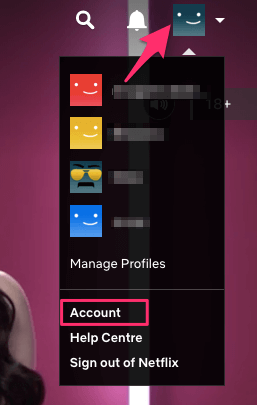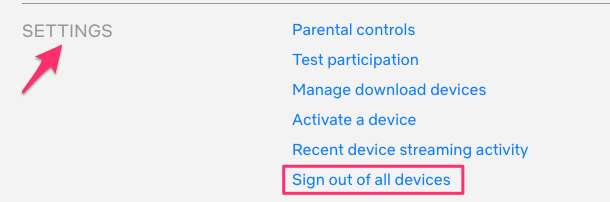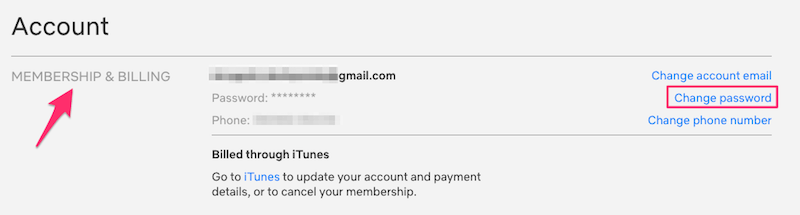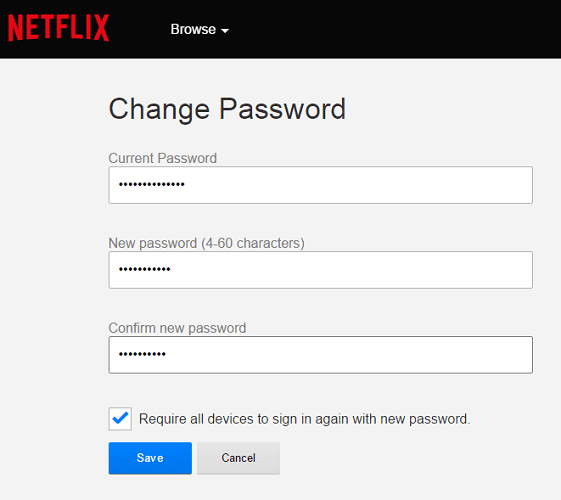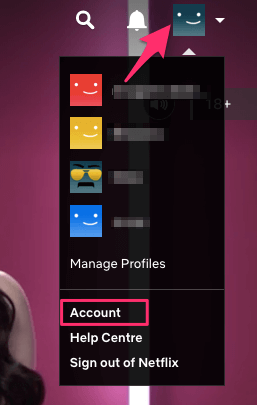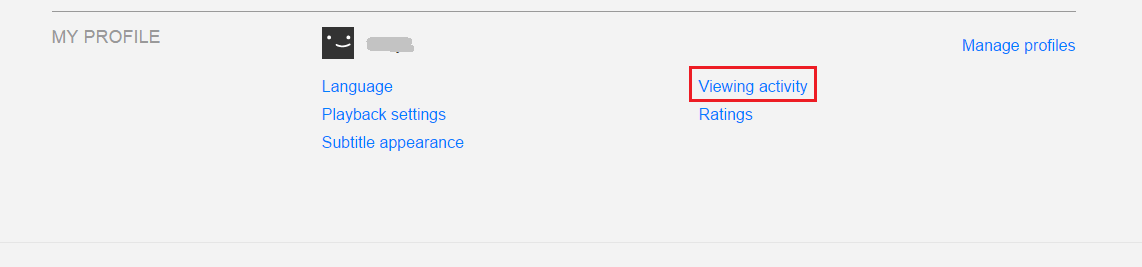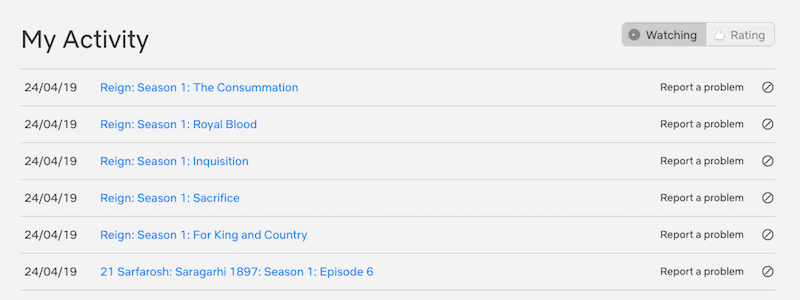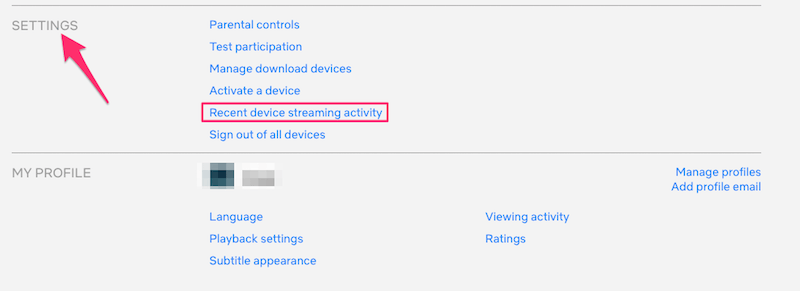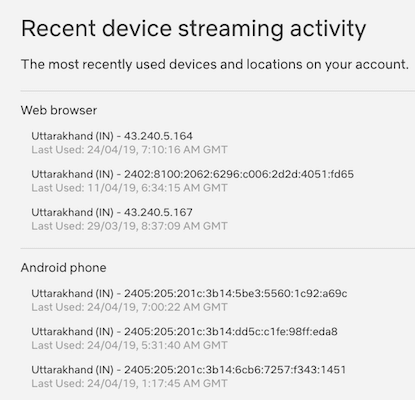If you see that users have logged in to your Netflix account from devices that you never used or from locations where you were never present, then it is time to sign out of all devices which will kick someone off Netflix account if not everyone. And after that even change your Netflix password so that no one can log in again. Here are the detailed steps you should follow. First, you will learn how to kick someone off Netflix, then, how to change your password. And finally, I will show how to see who’s using your Netflix account.
How To Kick Someone Off Netflix Account
Using this method you can sign out of all devices and change the Netflix password to keep your account safe.
1 How To Kick Someone Off Netflix Account2 How To Change Netflix Password3 How To Check If Someone Is Using Your Netflix Account3.1 My Problem With Sharing Netflix3.2 When And Where Was Your Netflix Account Used?4 Wrapping Up
- Log in to your Netflix account and again go to the Account screen by hovering over the account avatar at the top right and select Account.
- Click on Sign out of all devices under Settings.
- Finally, click on Sign out to confirm. It may take up to 8 hours to log out from all devices. Please note that it will log out for the whole account so all the screens will be affected too if you have a multi-screen subscription. After doing this, you got your Netflix account removed from other devices. Now, it is time to change the Netflix password. This is to make sure no one can log in again (in case they have your login password). Also Read: Sites Like Alluc To Find Movies And TV Shows Links
How To Change Netflix Password
To make sure that no one accesses your account again it is better to change your account password. Follow step 1 mentioned above to go to your Account Settings. Next, click on Change Password under Membership and Billing, also highlighted in the screenshot below. Enter Current Password and New Password. Next, click on Save. With this, you have logged out of your Netflix account from your devices and changed your password. Now, be careful while sharing your account credentials with anyone to avoid facing this situation again. Here are a few handpicked Netflix tutorials for you.
Request TV Shows And Movies On NetflixChange Video Quality On Netflix
How To Check If Someone Is Using Your Netflix Account
My Problem With Sharing Netflix
Like most of you, I also gave my Netflix credentials to a few friends and family members. However, after a month it turned out to be a mess with all those irrelevant TV shows and Movies in Continue Watching list and other recommendations. You can always delete items from the Continue Watching queue whenever desired but it is irritating to have to remove them all the time. Moreover, while trying to watch a series I started getting error messages like: This was because there is a limit of 2-4 devices which can access the account at the same time. Now, if you are facing similar issues then you can get to know who is using your Netflix account.
When And Where Was Your Netflix Account Used?
- Log in to your Netflix account and select the desired screen if you have a multi-screen subscription.
- Hover over on your account thumbnail at the top right corner and select Account.
- At the bottom click on Viewing Activity under My Profile.
- Under My Activity, if you see there are TV shows or movies listed which you never watched or opened then definitely someone else has used it. Even if all shows that are shown are opened by you, it is better to check from where your account was accessed and the device used for the same. For that, go back to the Account screen and click on Recent device streaming activity in the Settings section. There you go! You will get a detailed list showing Date & Time, Location, device and even the IP address from which your account was accessed. With this, you can easily make out if your account is compromised or not. If there are shows and devices that you recognize then all is good. But if you come across through any suspected device, it’s better to remove them from your Netflix account. Here’s how. Also Read: Rabb.it Alternatives To Watch Videos Together
Wrapping Up
We hope that you were able to resolve the issues you were facing while trying to play TV shows or movies on Netflix. And are able to remove unnecessary people who might have sneaked into your Netflix account and were watching it for free, while you pay. Do share this article if you found it helpful. At times, it may take up to 8 hours but most of the times it is instant. The readers shouldn’t think that the function isn’t working when all it is doing is taking some time. I hope that is being clear and not hiding any facts or misleading 🙂 Save my name, email, and website in this browser for the next time I comment. Notify me of follow-up comments via e-mail.
Δ