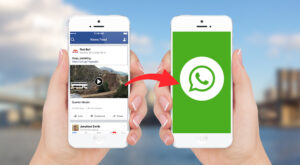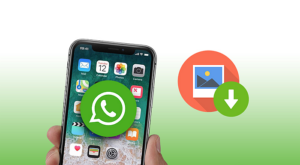PrivateMe
After using several apps, this was the best one which I found. This app does not need rooting and it is not even a launcher.
0.1 PrivateMe1 Hide Android Apps Using PrivateMe App.1.1 Final Words
Install this app from the Play Store.
Hide Android Apps Using PrivateMe App.
Step 1) After installing, open the app from the menu. The app will prompt you to either continue with ads or get rid of ads by upgrading to the premium version.
After this step, a pop-up message will be displayed informing its users about the app’s security and safety.
Step 2) Tap on plus(+) icon on the top right corner of the app. This step will lead you to the next screen to add apps which you want to hide.
Another prompt message will be displayed guiding you on how to hide apps using PrivateMe.
Step 3) Browse and tap on the app which you want to hide. I have selected Blogger app as an example for this tutorial.
After touching on the app icon, the loading screen will come up showing the status of the app being created in PrivacyHider.
Now you can either choose Done to exit or Open to open the same app. Step 4) Minimise the PrivateMe app and head over to the app which you have just created in the PrivacyHider. Uninstall that app so that it won’t be visible for other users on the menu. Step 5) Open the PrivateMe app again and go to My Application section. Tap on the app which you have successfully hidden and you can start using it just like always.
ALSO READ: Best Font Apps For Android And iPhone
Final Words
These were the simple and easy steps to hide Android apps without Launcher and even without rooting the Android phone. It is a great app and you can also upgrade to the premium version to remove ads and have access to an unlimited number of hidden apps. Do let us know if you face any kind of issues while using this app. Save my name, email, and website in this browser for the next time I comment. Notify me of follow-up comments via e-mail.
Δ


![]()