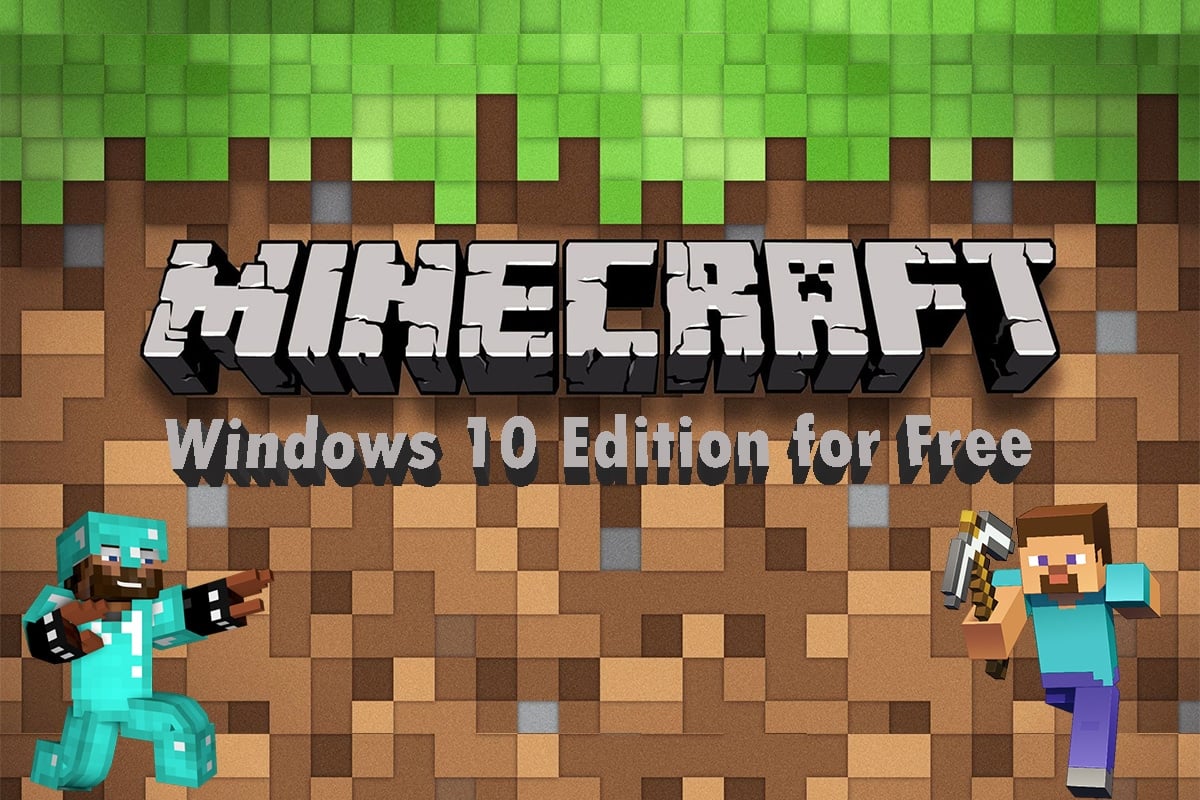How to Get Windows 10 Minecraft Edition for Free
Developed by Mojang Studios, this sandbox video game can be customized with the help of various application program interfaces (API) that can produce different types of game modifications and maps. It gets the attention of any gaming fan and delivers them with exciting modes and gameplays. Also, different modes allow players to compete with different in-game mobs and play with other players as well.
How to Get Windows 10 Minecraft Edition for Free Method 1: Through Microsoft Store Method 2: Through Minecraft Website
The game modes available on Minecraft are:
Survival: In this mode, the players have to collect various natural resources like stones and woods available in the game to make specific blocks and other items. For survival, you have to combat and defend yourself from uncertain elements like drowning, starvation, mobs, etc. Hardcore: It is the hardest setting mode of the Survival mode. It has the permadeath, meaning if you die in the hardcore world, you will be no longer allowed to interact with that world. You can either explore the world by remaining in the spectator mode or delete it completely. However, this mode can only be accessed on Java Edition. Adventure: You can experience user-created custom adventures and maps. The gameplay is similar to the Survival mode but with extra restrictions to play with. Also, the command block in this mode allows the users to expand interactions with the players by using scripted server commands. Creative: This mode allows access to all items and resources through the inventory menu in the game, with the choice to remove or place them whenever needed. You can also play freely around the game world by toggling the ability first, and your character will not be affected by hunger or any other damage in the game. Spectator: This mode blocks your character to interact with the gameplay. You can only fly through and watch the gameplay that other characters are interacting in. However, this mode allows the character locked in spectator mode to shift the perspective with another one of the active players interacting in the gameplay. This mode is only available on Console Legacy and Java editions.
After reading until now, you might have guessed that this game has more than one edition. We are going to discuss how to get Windows 10 Minecraft edition for free for two different editions named:
Java Edition Bedrock Edition
You can download and install any of the above editions on your system to enjoy this popular game with free trial versions. Read and follow the below steps to do the same.
Method 1: Through Microsoft Store
You can get Windows 10 Minecraft edition for free via Microsoft Store on your system. Follow the below steps to do that.
Press the Windows key on your keyboard and type Microsoft Store in the search bar. Click on Open.
Type Minecraft for Windows in the search bar and press Enter. Click the Free trial option as shown below.
Wait for the download to finish.
After the download process is finished, click the Play option as depicted below.
The Minecraft game will start loading on the screen. Wait for a few seconds to finish the loading.
Now, the game is installed on your system. Click on the Play option to start playing this wonderful game.
Also Read: Fix Minecraft Error Failed to Write Core Dump
Method 2: Through Minecraft Website
Java edition provides an amazing building experience with cross-platform play between Windows, Mac, and Linux. You can try out the Java edition free trial by reading and following the upcoming steps:
Visit the Minecraft Official Website to download the Java edition with a free trial.
Scroll down and click the Download Now option under MINECRAFT: JAVA EDITION FOR WINDOWS, as shown below.
Click to open the downloaded MinecraftInstaller.exe file.
Check the I have read and accept the Microsoft Software License Terms option and click the Install option as depicted below.
The downloading process will start.
If any trouble occurs while communicating with Microsoft Store, click the Click here to open the Microsoft Store option.
Microsoft Store will open on your system with the Minecraft Launcher application loaded up in it. Click the Get option as shown below.
Enter your Birthdate and click on Next.
The Microsoft Launcher will start downloading.
After the download is finished, login into your Microsoft or Mojang account.
Choose or type the desired username in the Choose your online name box as shown below and click on CREATE ACCOUNT.
Now, you can play the MINECRAFT: Java Edition demo version or MINECRAFT for Windows free trial version.
Recommended:
How to Stop Windows 10 From Asking Permission Fix PUBG Not Working on Windows 10 How to Play Classic Minecraft on Browser Fix Minecraft Login Error in Windows 10
These have been some of the ways to get Windows 10 Minecraft edition for free. We hope you understood the methods mentioned above. You can share your Minecraft game experience in the comments section below for us and everyone else to know.