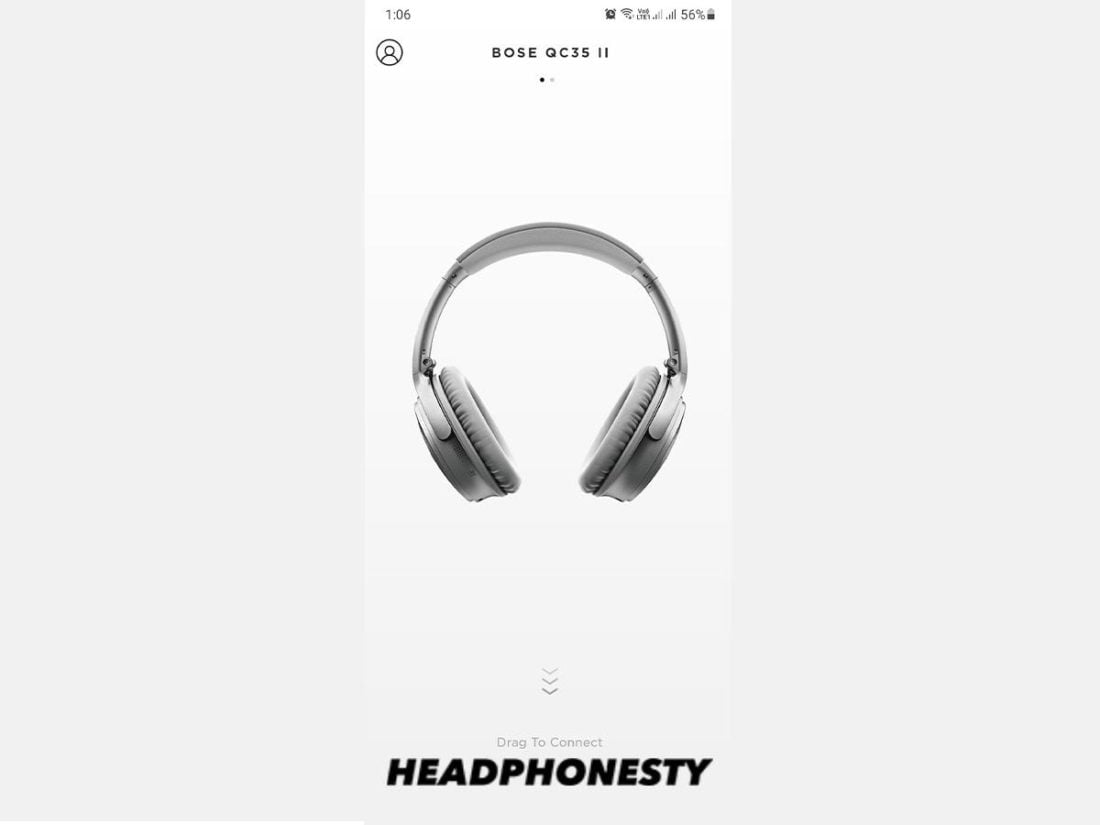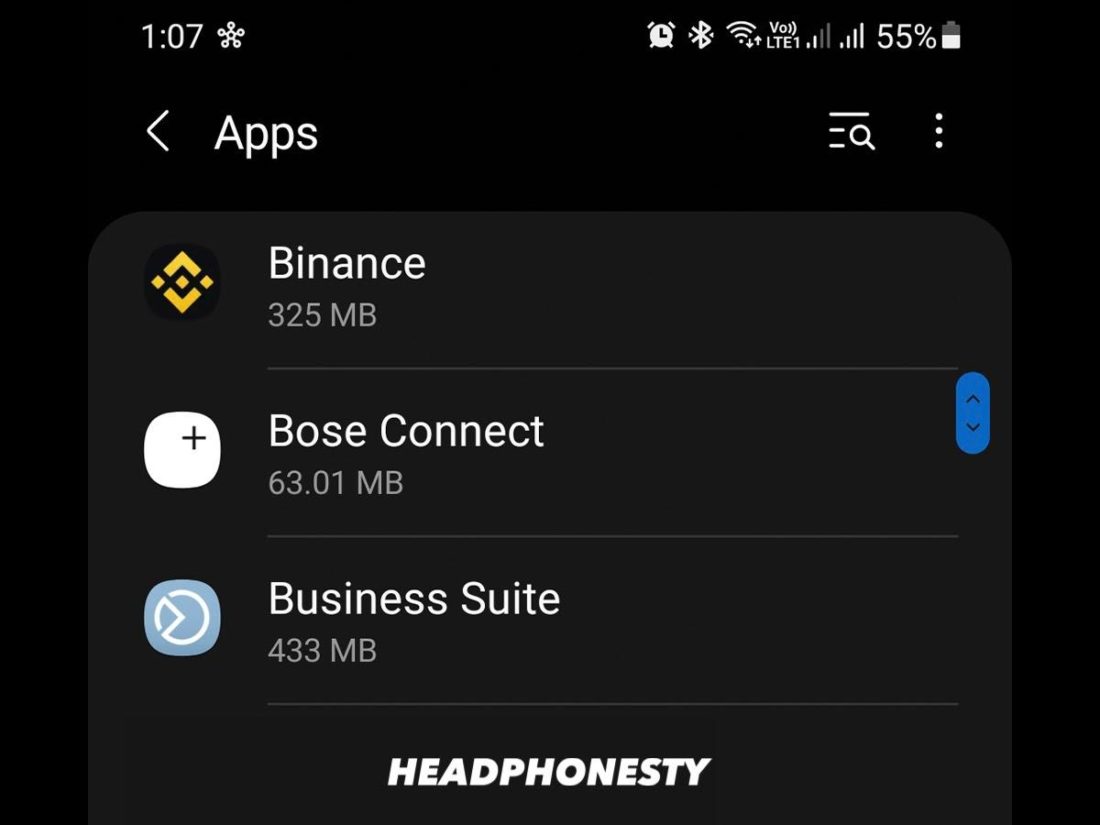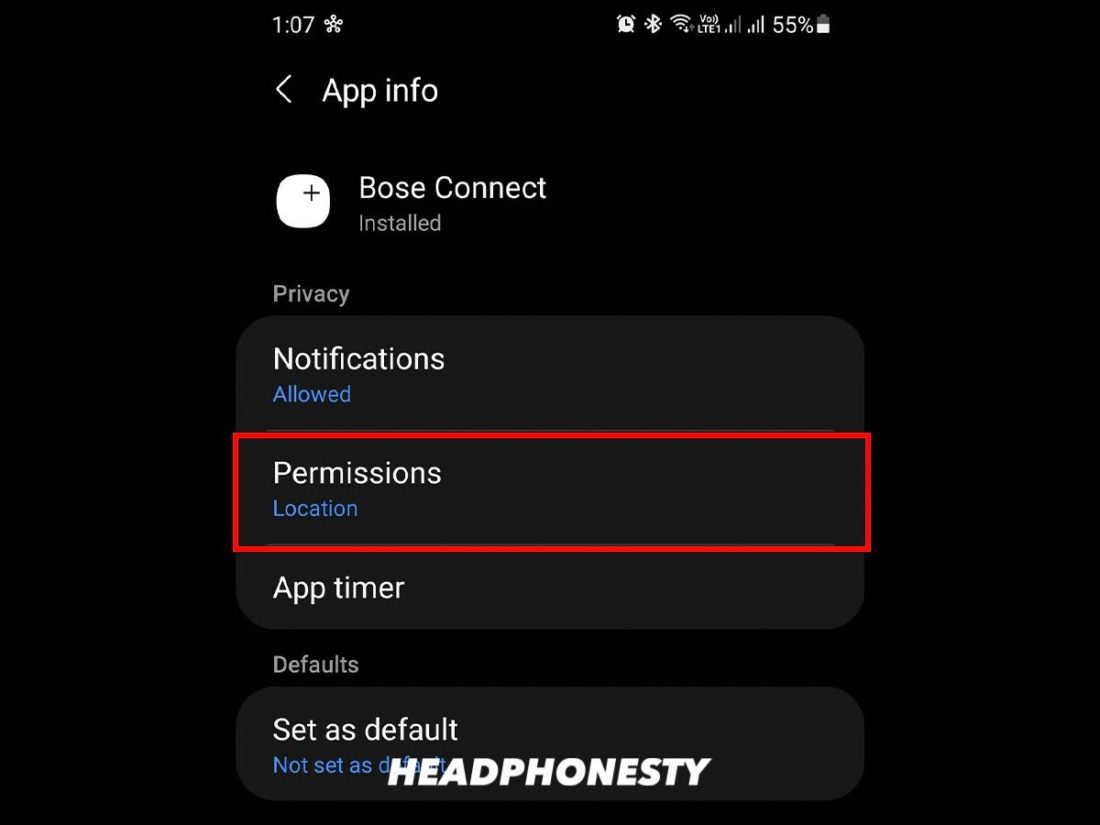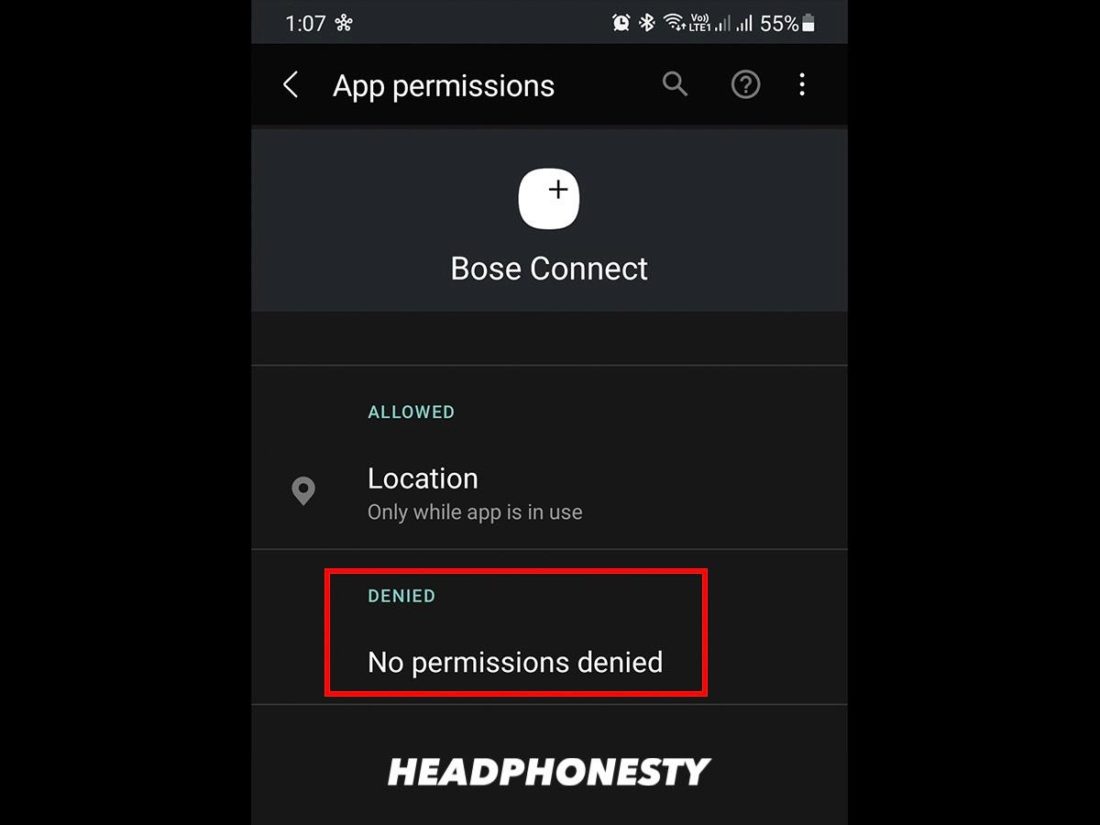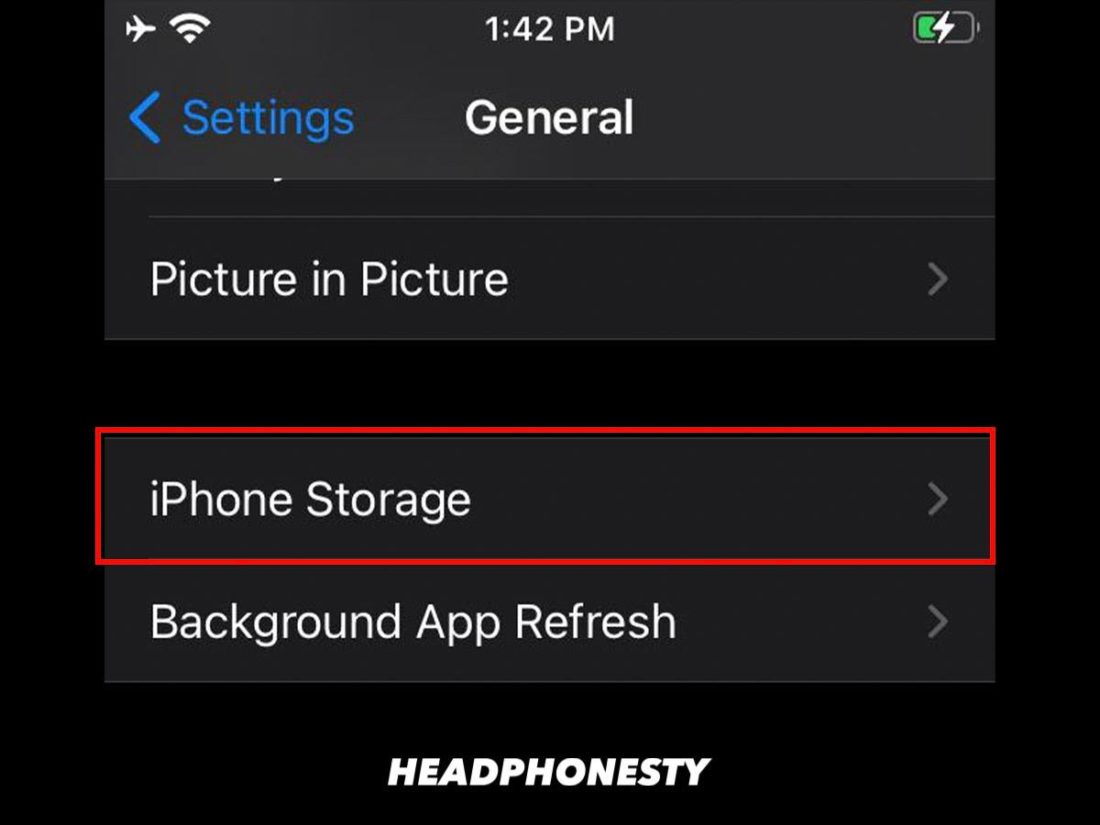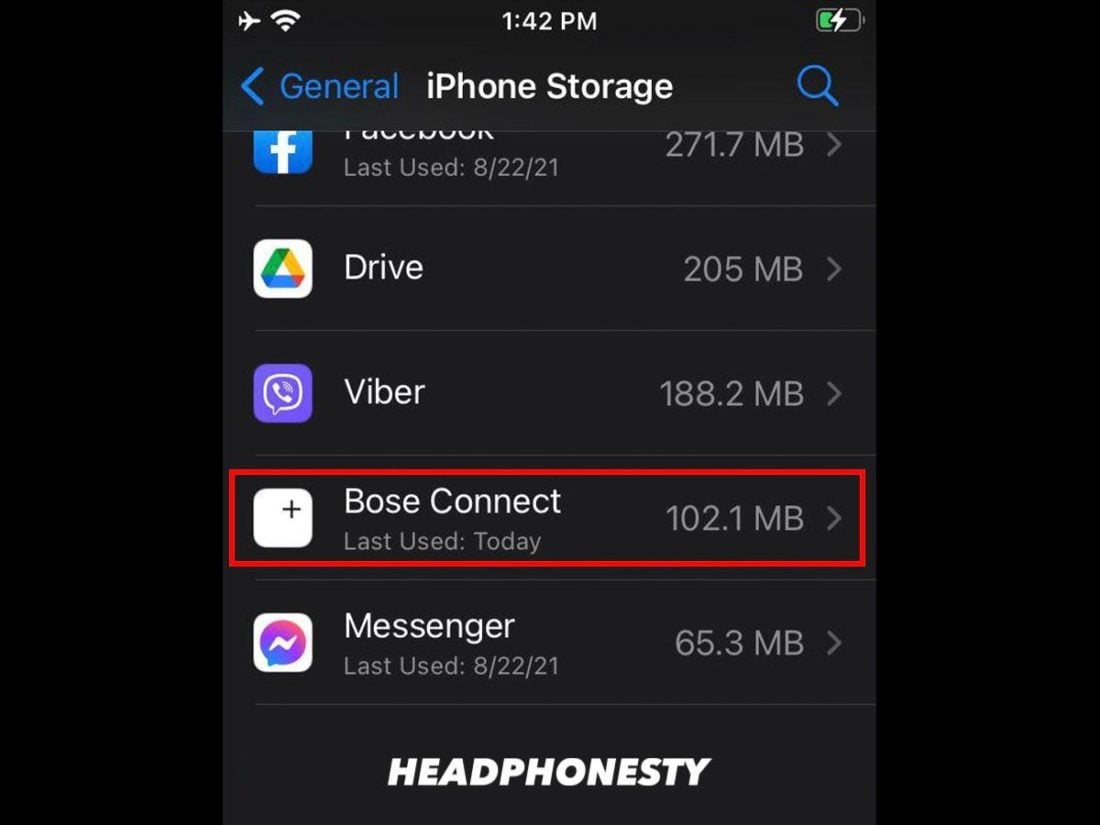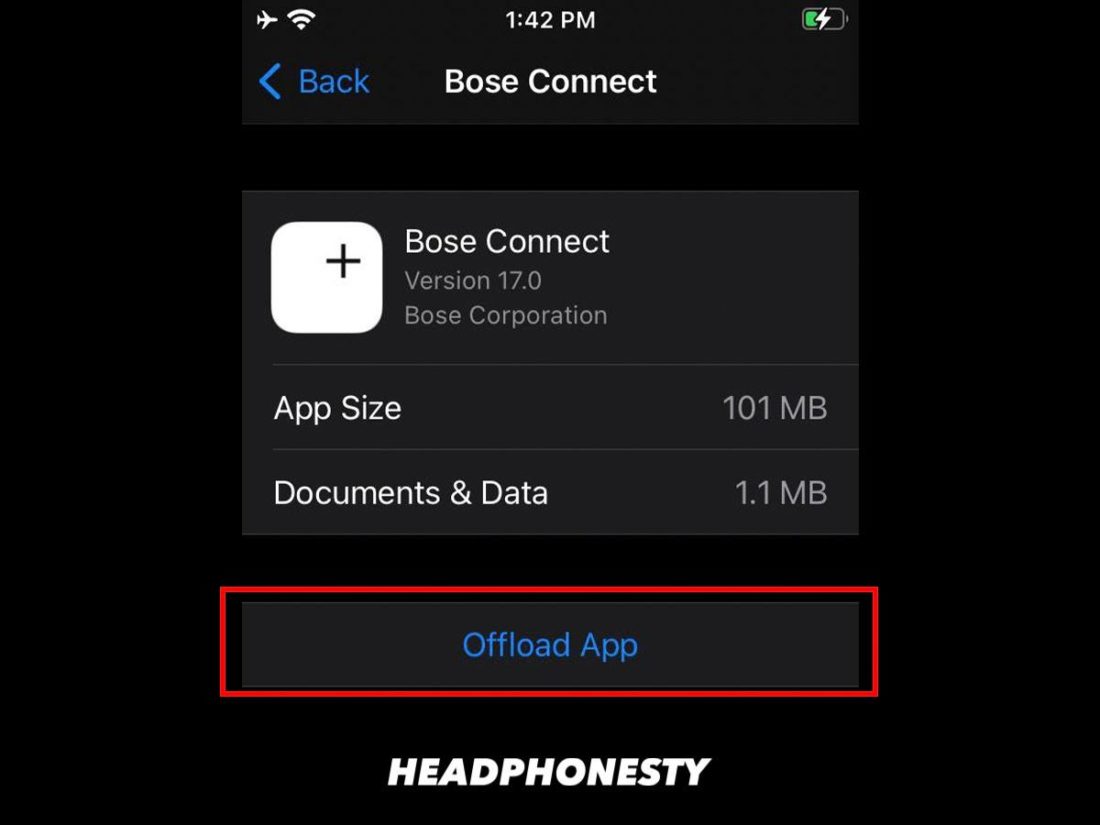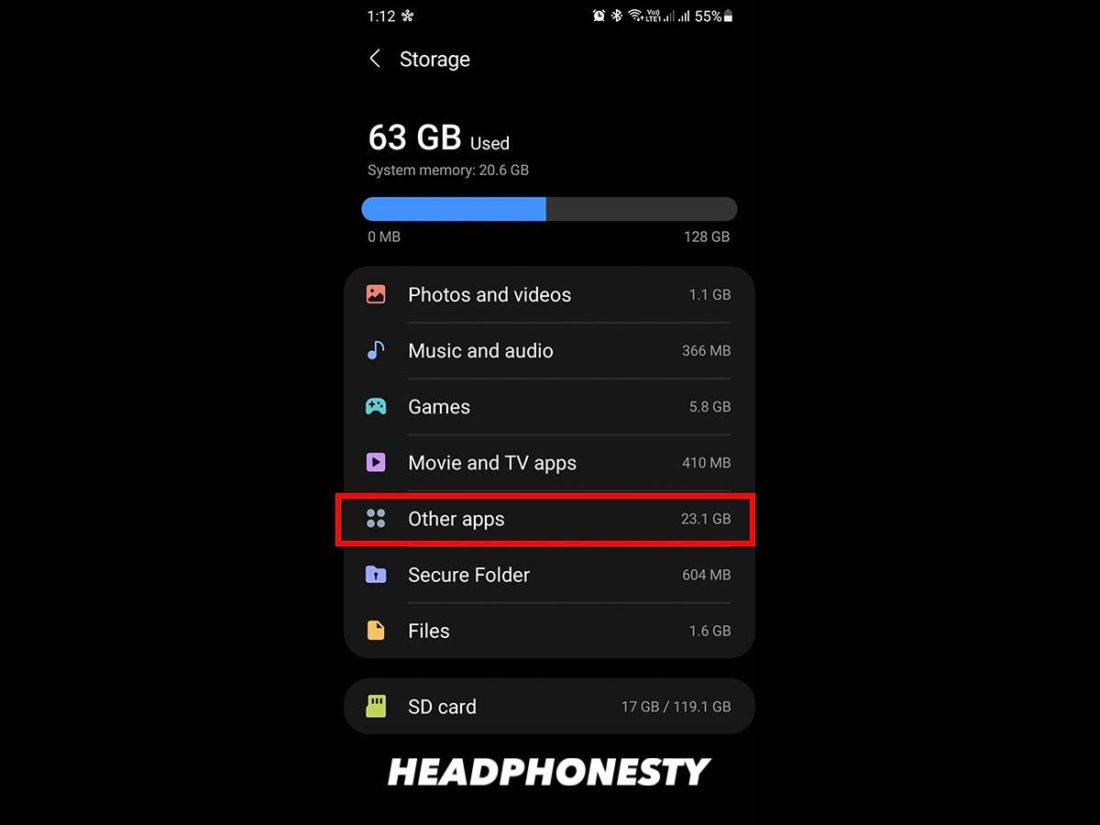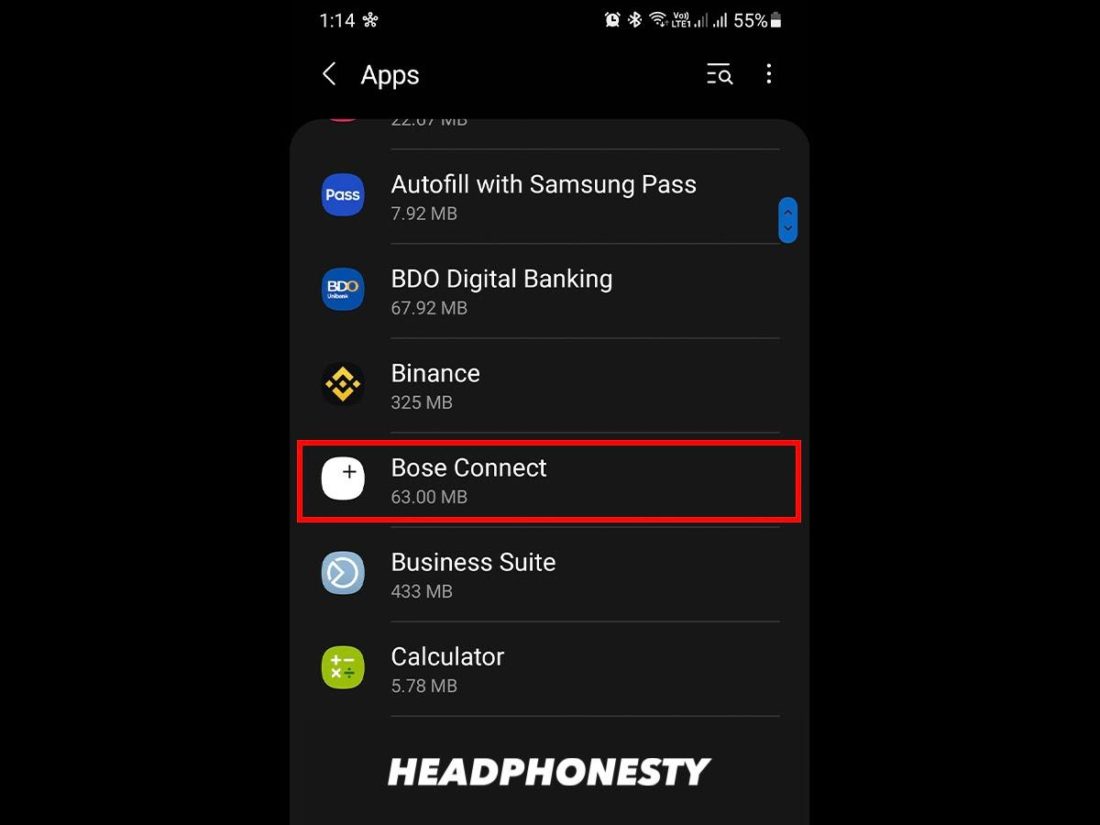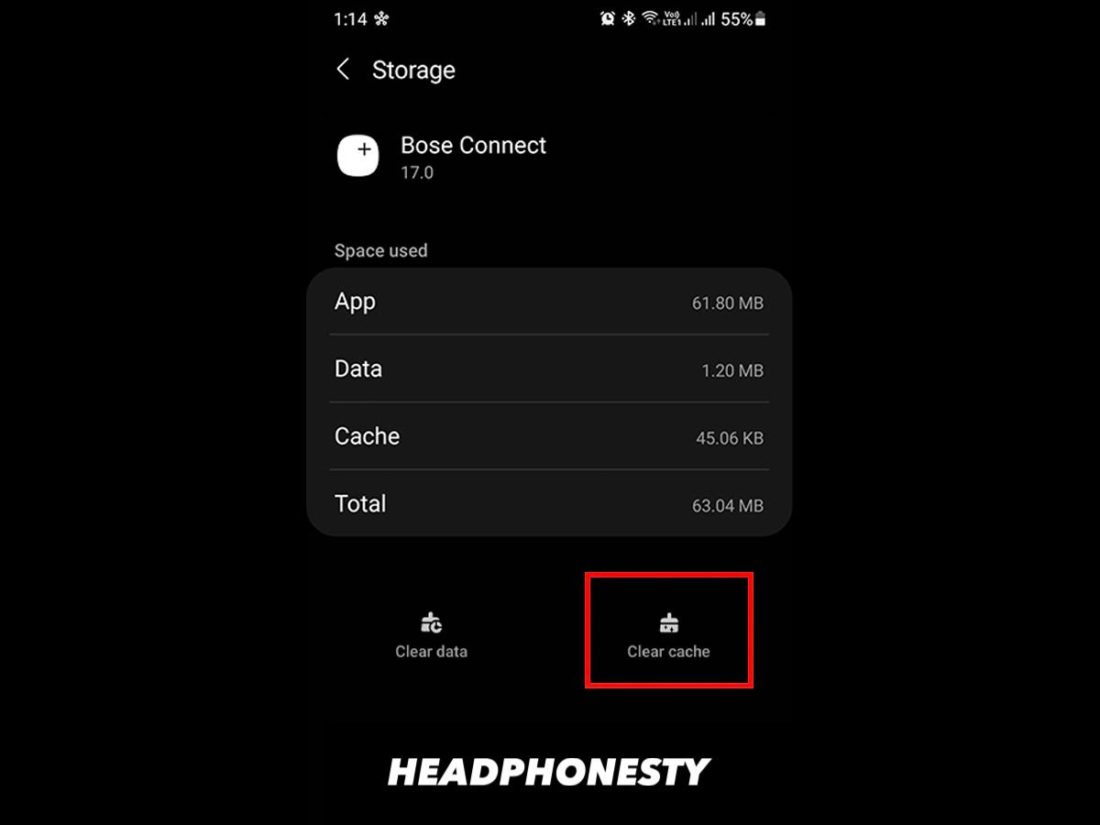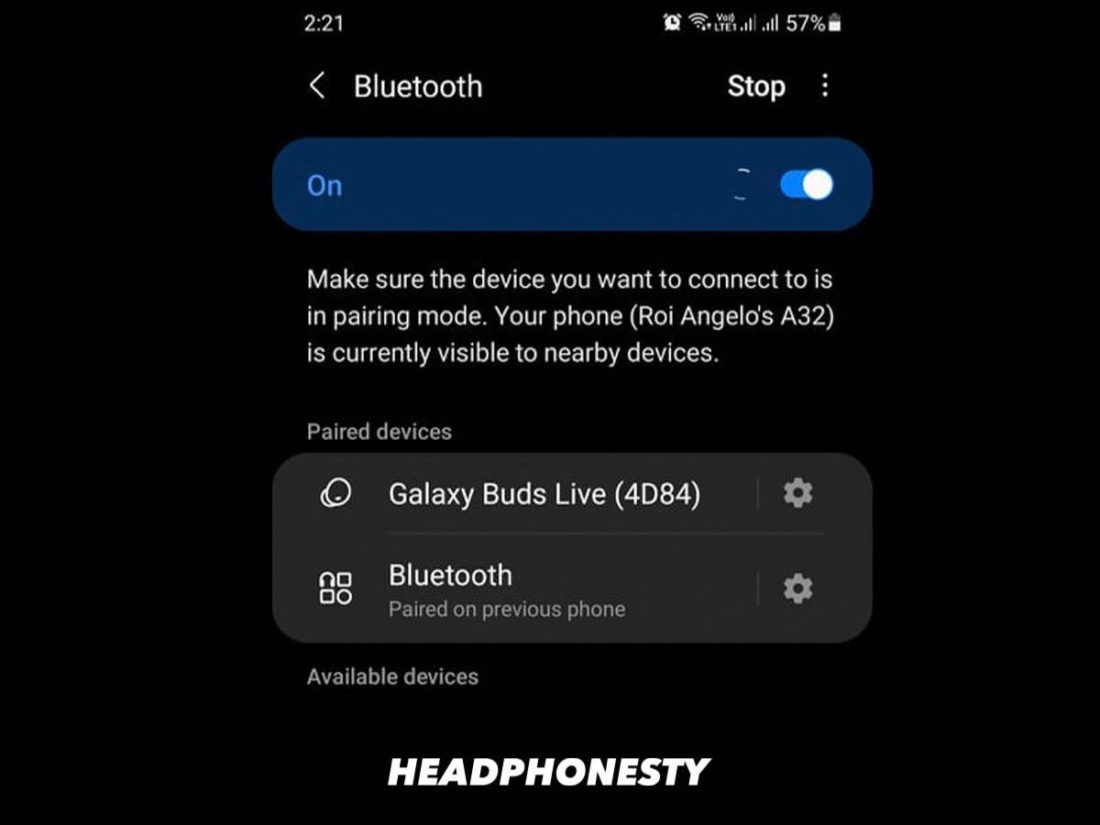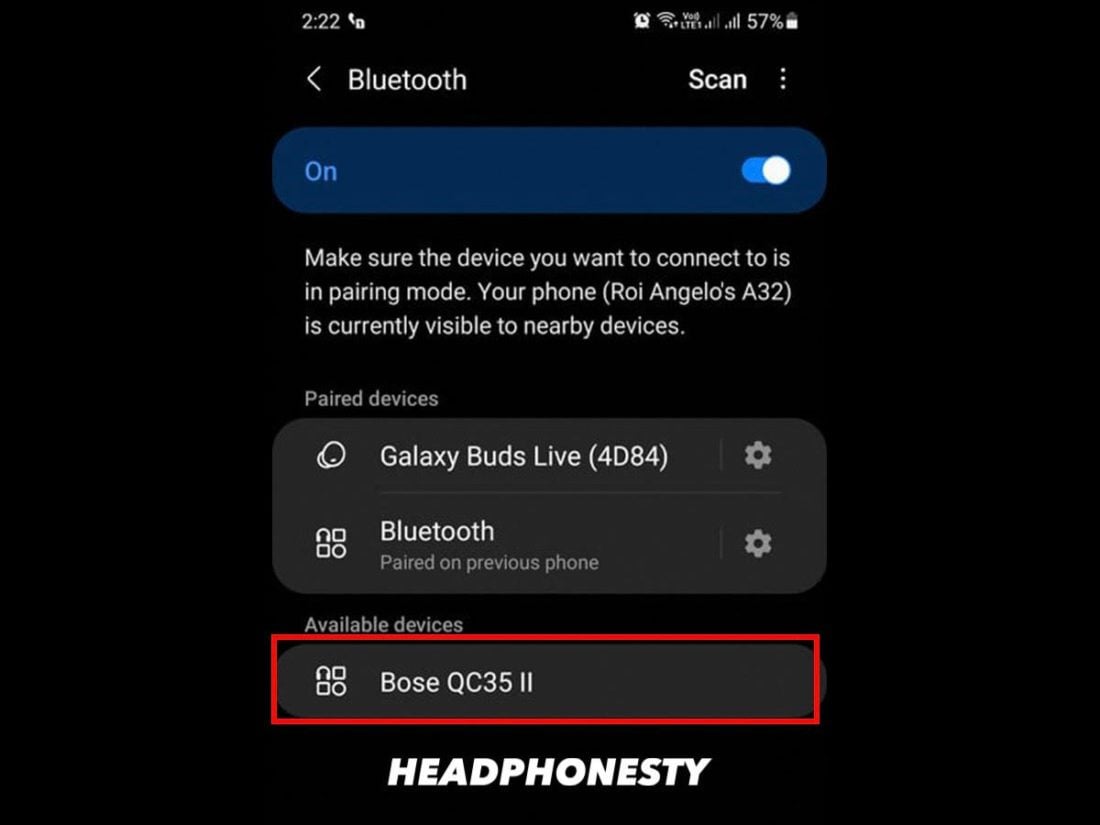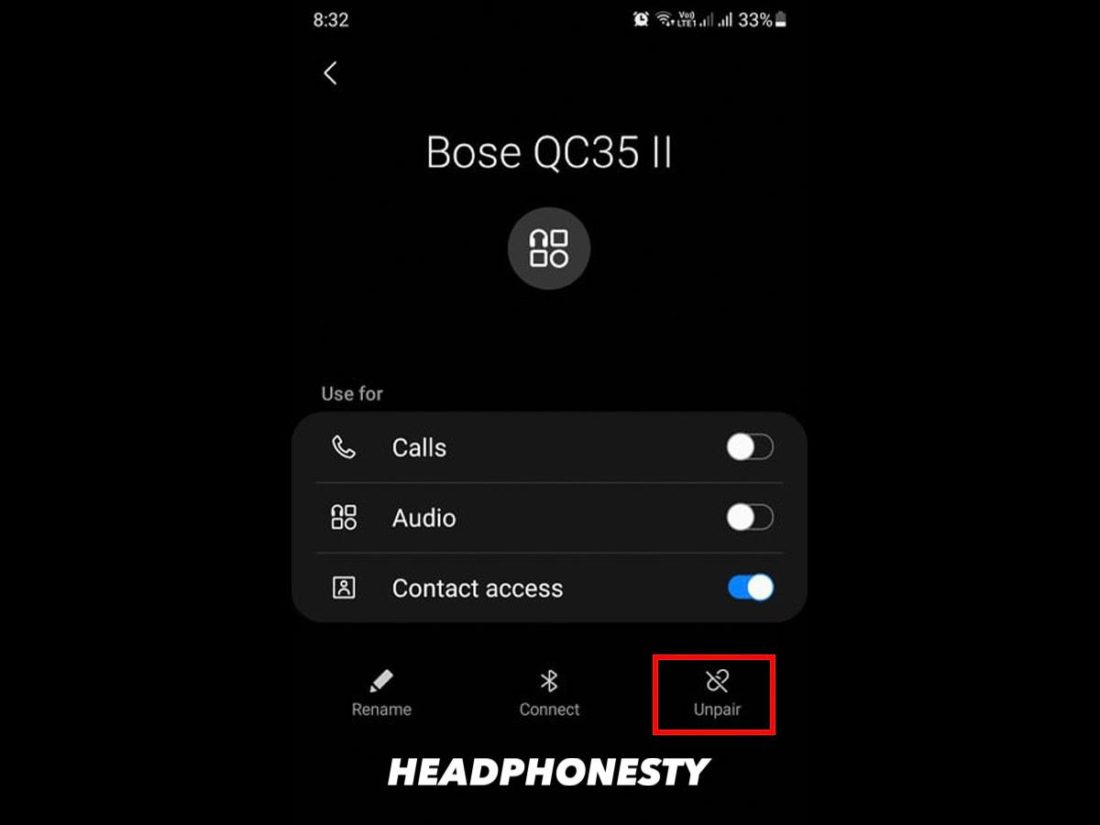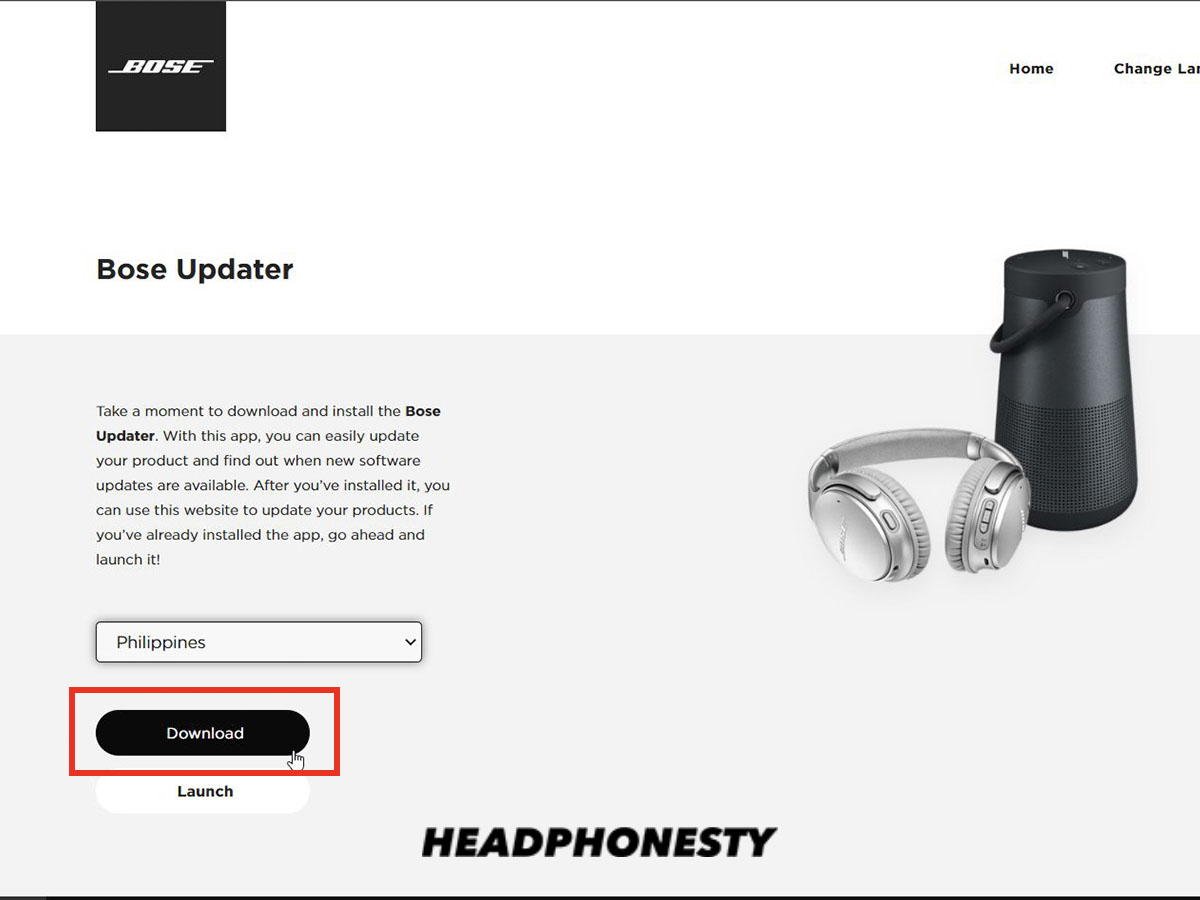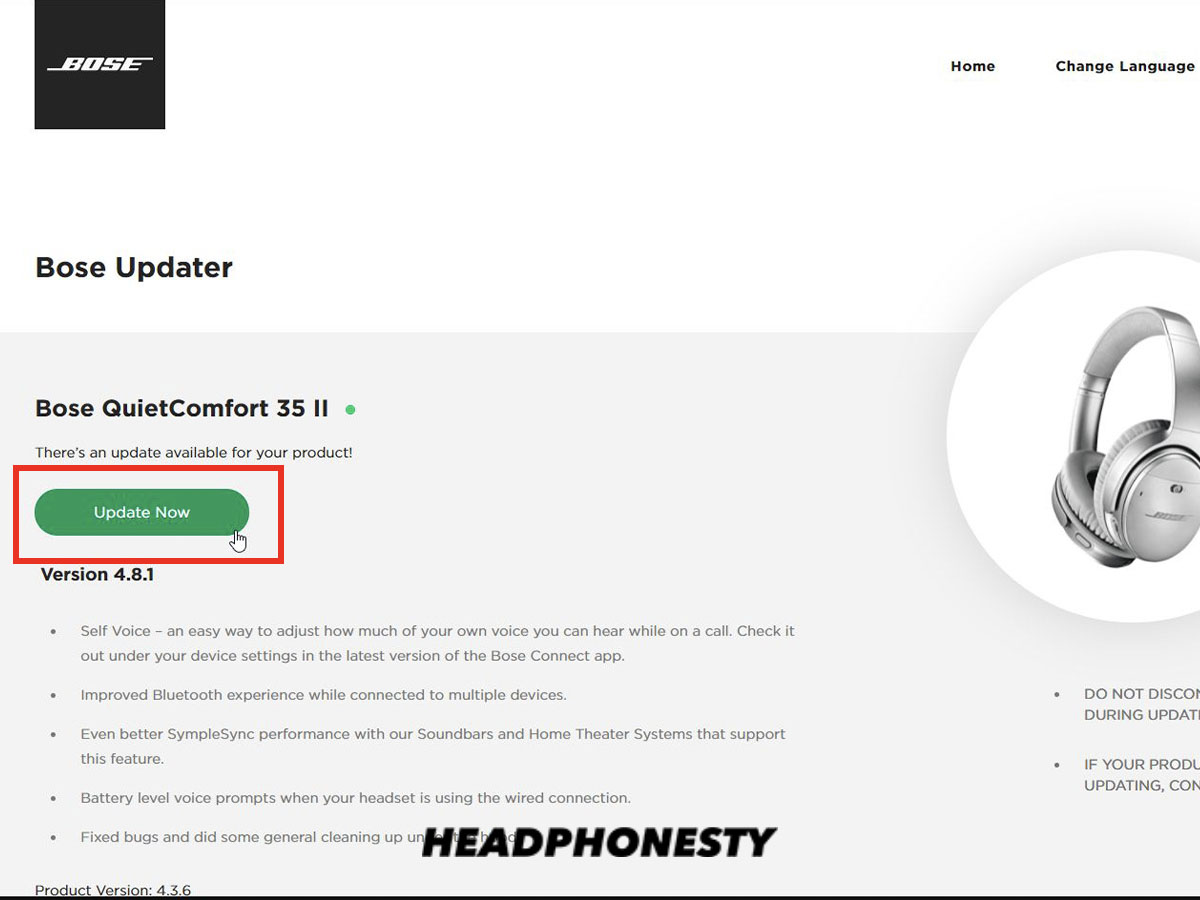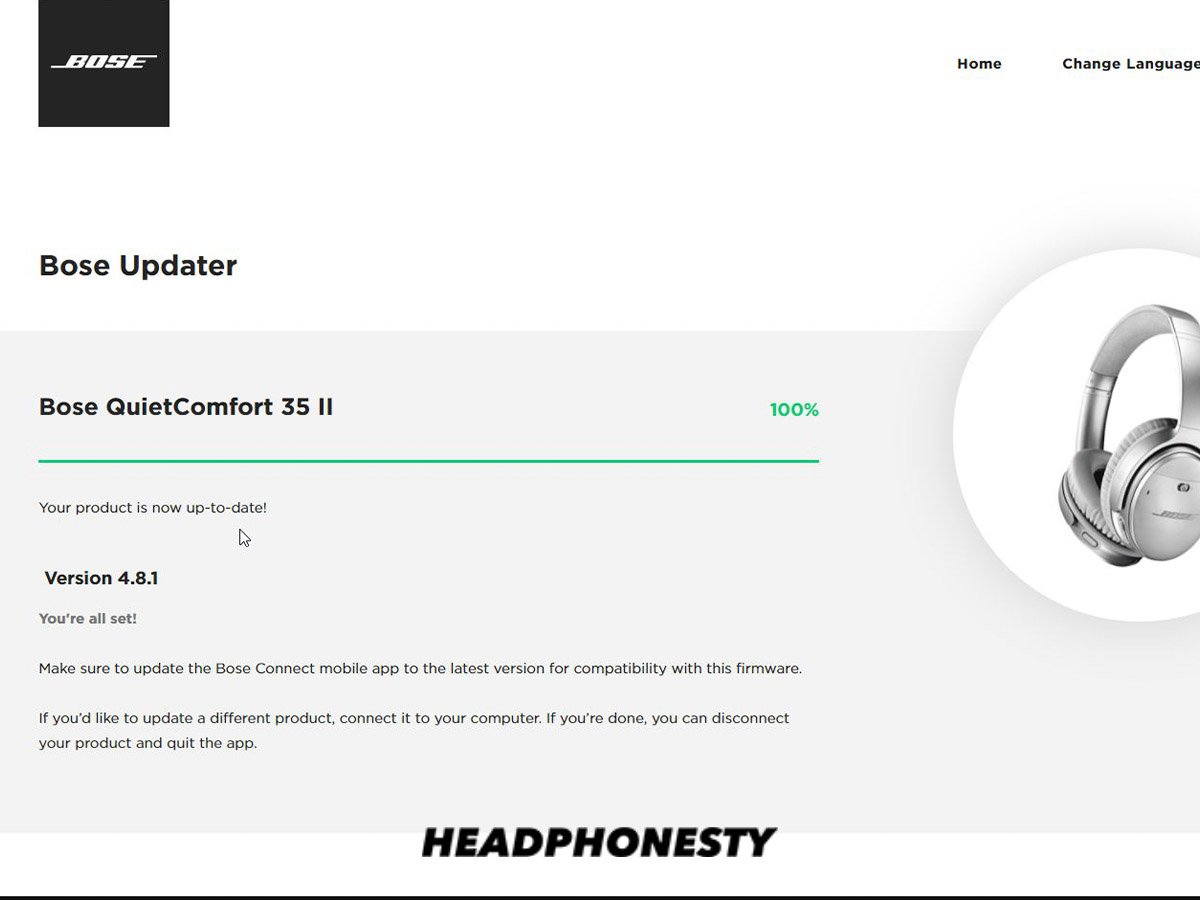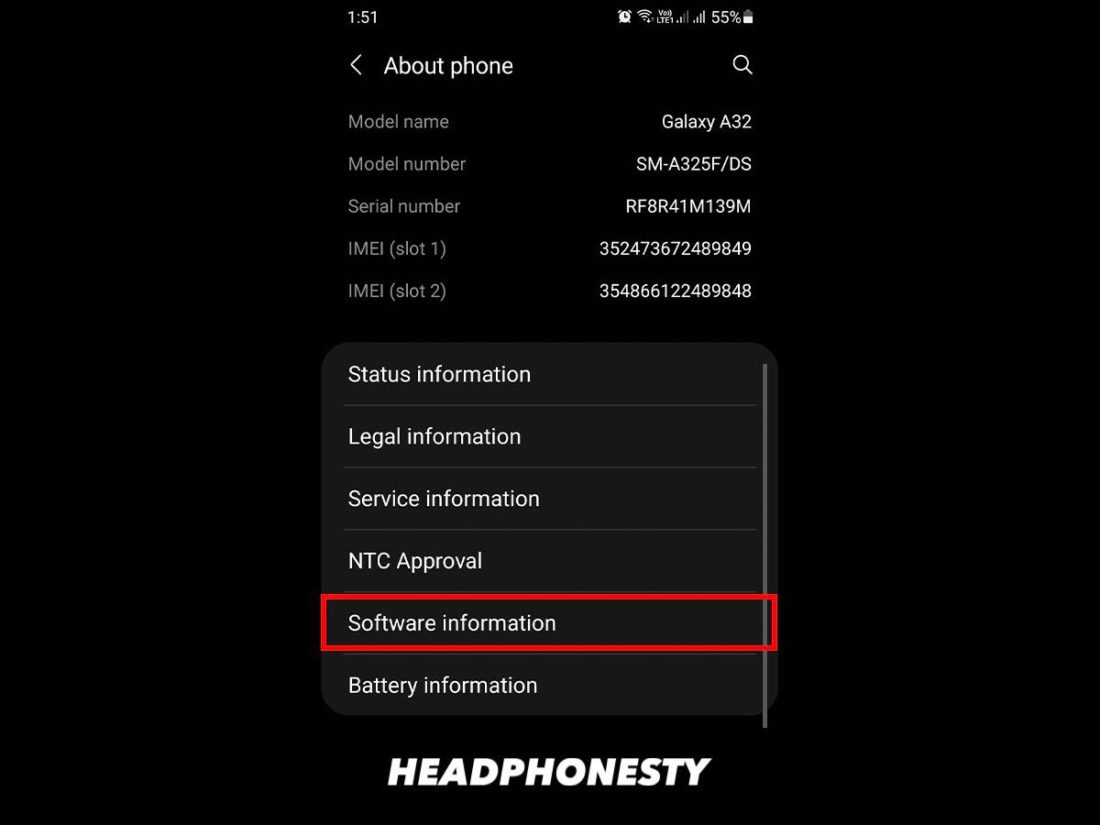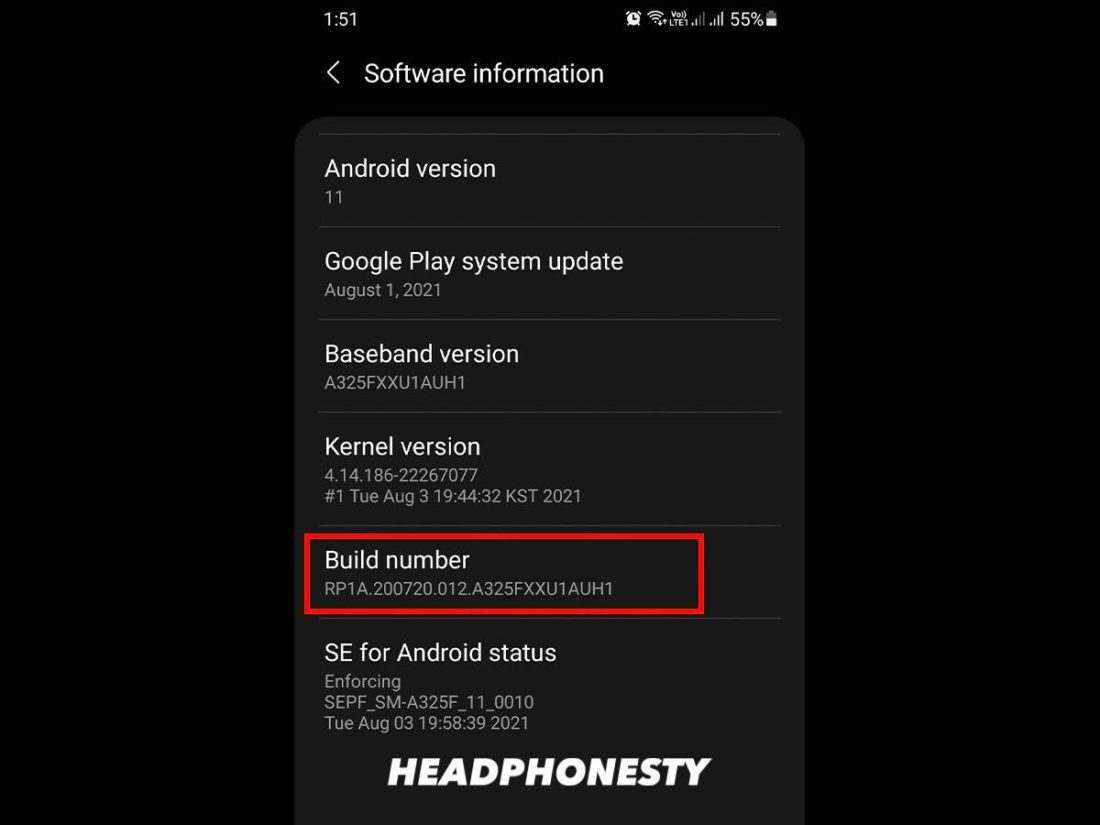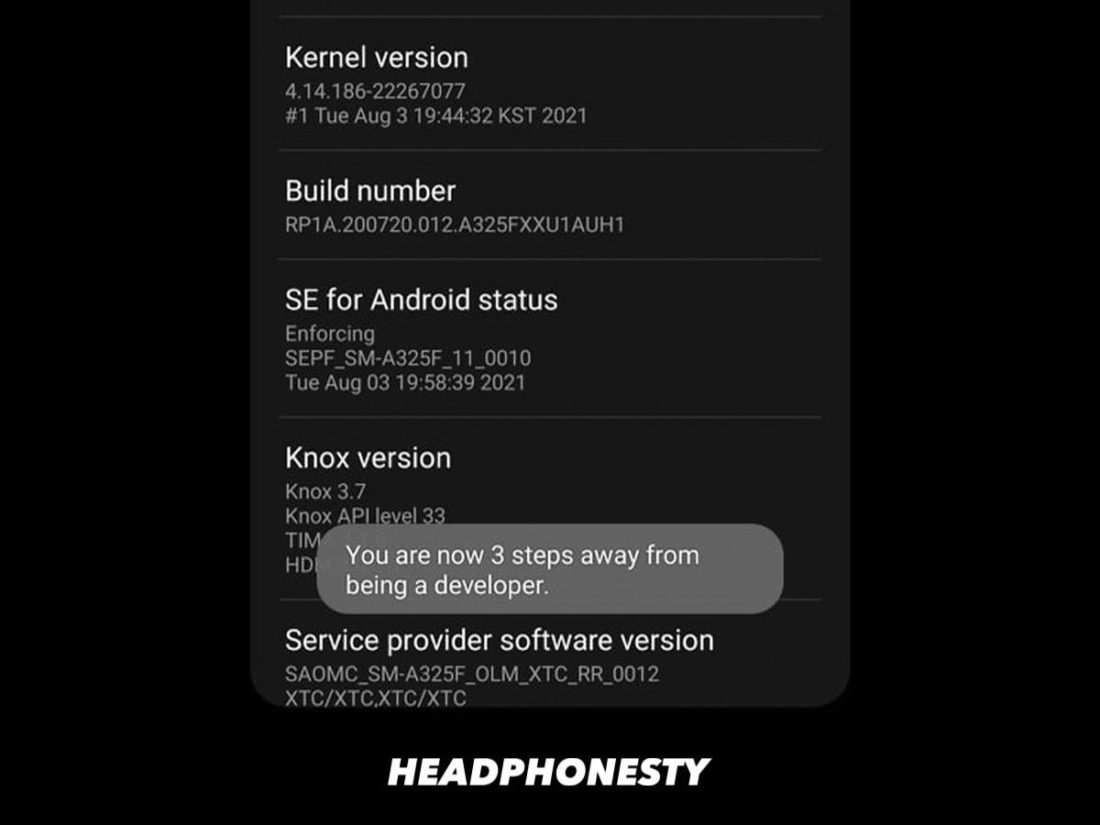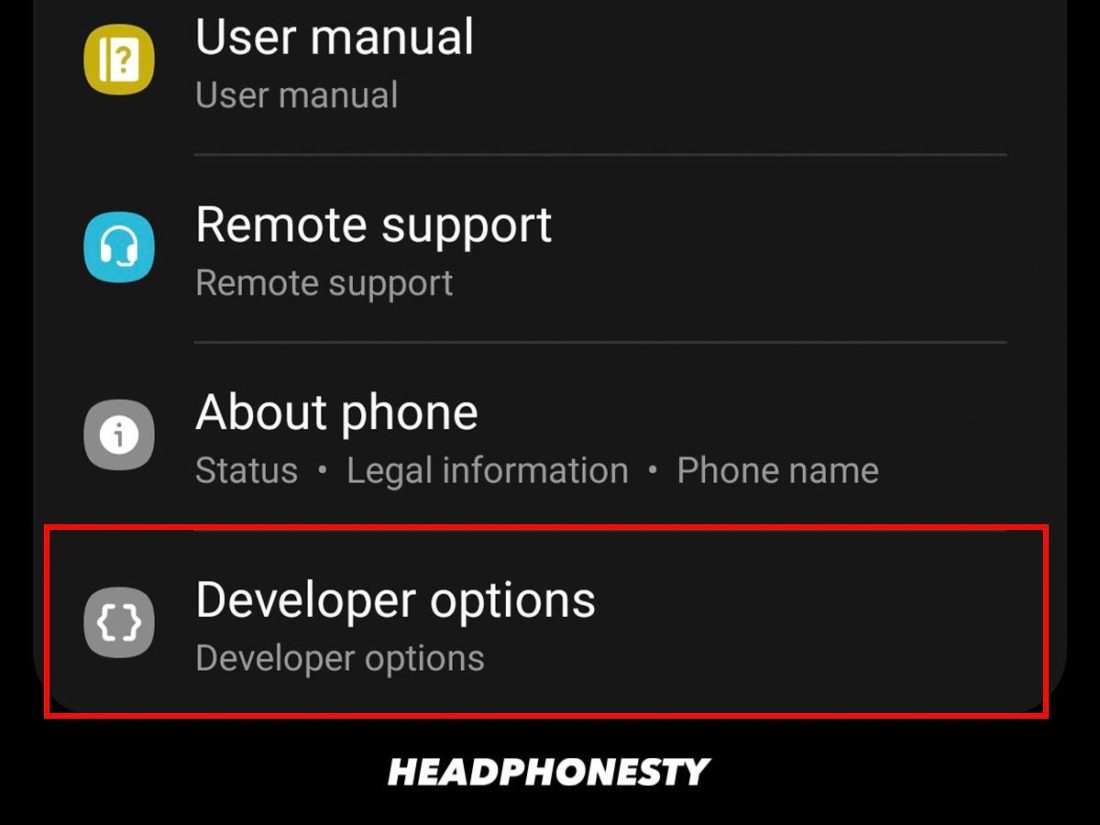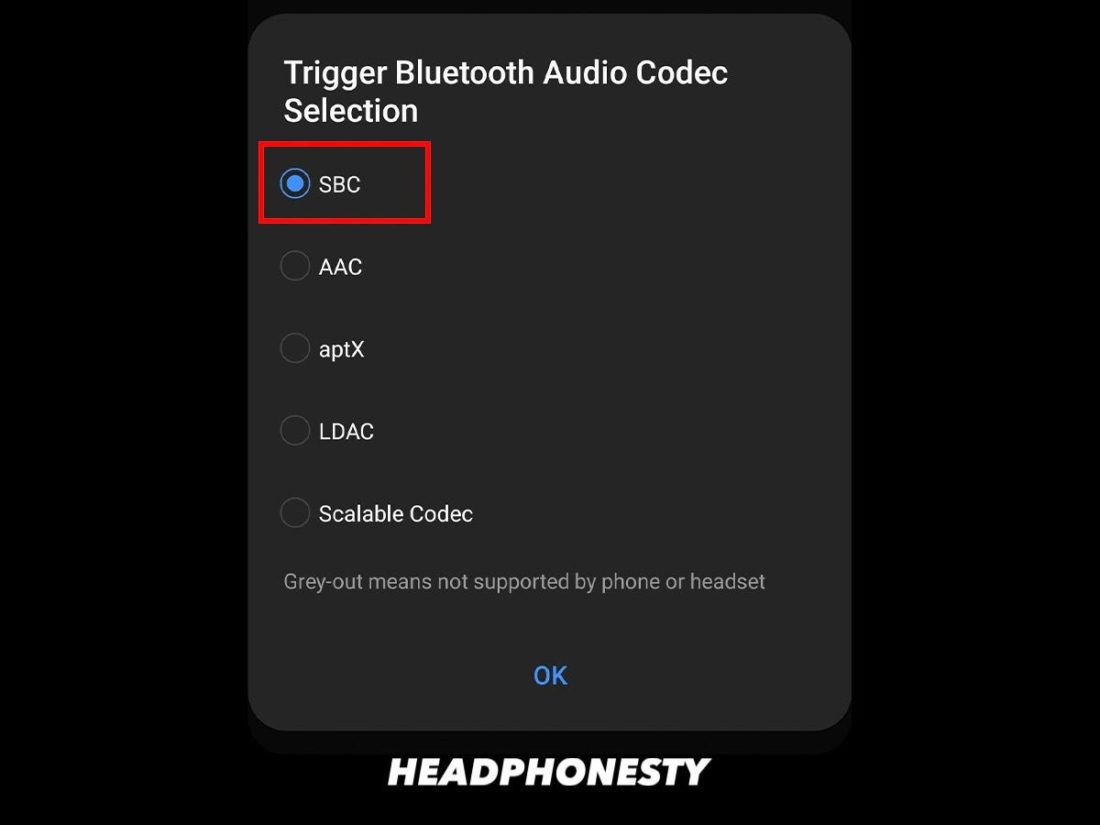Bluetooth headset pairing problems can happen to anyone, anytime, and with any device. And not even high-end commercial headphone brands like Bose are safe from these issues. These headphones aren’t exactly cheap, so you’d expect a top-notch listening experience. Instead, you can’t even listen to anything at all since you can’t establish a connection. This can be extra frustrating, especially if you just want to chill with some music after a long workday. But, it is all okay! We’ve got the solutions you require to get everything back up and running.
How to Properly Pair Your Bose Headphones
Before trying to fix your Bose headphones’ pairing problems, it’s best to make sure that you’re doing the correct pairing method first. Besides, if you don’t know how to pair your Bose headphones properly, no other fix will be of any use for you. Bose headphones have two options when it comes to pairing with your devices. You can either connect via the Bose Connect App or the standard Bluetooth pairing process. Connecting via the Bose Connect App takes just a few steps: Unfortunately, the Bose Connect App is only available on mobile devices (both iOS and Android). Lucky for you, we created comprehensive guides for PC and Mac users. Feel free to check them out:
How to Connect Bose headphones to Mac How to Connect Bose headphones to PC
What to Do if the Bose Connect App Can’t Detect the Headphones
While the Bose Connect App offers a load of features, it’s not entirely foolproof. In fact, one of the most common issues when it comes to pairing Bose headphones is when the Bose Connect App just won’t detect them. Fortunately, there are some pretty basic steps you can follow to solve this sort of issue:
Enable location permissions
While it might seem unnecessary for the Bose Connect App to know your location, it is crucial to have this option enabled for your headset to work fully. For one, there are some really cool features – including headphones tracking – that require it. Also, to connect to Bluetooth devices, Android platform apps must gain location permission first. This is a result of a 2018 update that requires location access when an app needs to scan for other devices via Bluetooth. To do so, simply follow these steps:
Clear the Bose Connect App cache
Cached data, used to remember settings, also take up active memory on your device. If you neglect to clear the cache data, an app will get “bloated” and bogged down over time. The result? It just won’t work properly. In the case of Bose Connect App, clearing it gives you a chance to establish new connections. To clear the app cache, follow the steps below:
For iOS
For Android
Check if your headphones are counterfeit
There are reports of fake Bose QuietComfort 35 headphones being sold on Wish. Luckily, If you’re one of many who bought these alleged fake headphones, or if you think your headphones are fake, there is one easy way to quell any doubts about the authenticity of your headphones — connect them to the Bose Connect App. Currently, scammers are capable of copying the look and feel of legitimate Bose headphones. They can also even have searchable serial numbers copied from legitimate Bose headphones. There is no way for any manufacturer to reverse-engineer the firmware to allow counterfeit headphones to connect with the Bose app, no matter how good they are. So, if the Bose Connect app can’t detect your headphones, there’s a high chance that what you have is counterfeit. If you feel like you’ve been scammed into buying a pair of fakes, give Bose’s counterfeit products page a look over and contact them immediately.
Check for App Updates
Sometimes, if the app is not up to date, your Bose headphones won’t pair due to unfixed bugs in the firmware. An outdated app may also be incompatible with your headphones, which prevents the two from communicating properly. Luckily, updating the app is quite straightforward. Simply go to your app store and check for any app update.
Connect manually
If you still can’t connect to the Bose Connect App and want a quick solution now, you can choose to connect manually. This works just like any other Bluetooth device. To do this:
How to Fix Bose Bluetooth Headset Pairing Problems
If you were forced to connect manually but still can’t pair properly, there are some more in-depth fixes to try. Read on to find out:
Reset Bose Headphones
Many connection problems, including not being found by your smartphone or being found but not connecting, are not usually hardware problems. A simple factory reset might even solve them. Resetting your headphones can revert them into a clean slate, free of bugs or wrong settings. This can also help the headset reconnect after a smartphone update or finalize firmware updates for your headphones. Check out our handy guide on how to reset Bluetooth headphones for more info.
Clear the pairing list
One interesting feature of Bose headphones is that, unlike other Bluetooth headphones, resetting them will not remove your previously paired devices. Instead, this will simply remove all bugs, glitches, and some settings. Unfortunately, if your headphones have already been paired with other devices before, they may be overloaded with data or have trouble identifying which to prioritize. In this case, clearing the pairing list can be your top solution. To do this:
Check for Headphones Update
Like most other companies, Bose will periodically update their products. And, aside from features adjustments, updating the headphones helps ensure that the headphones will match any update the Bose Connect app may have. Here is how to get the most out of it and ensure updates aren’t the reason your Bose headphones are not connecting:
Update via the Bose Connect App
Opening up the Bose Connect App and connecting your headset will trigger any available updates automatically.
Update manually
If the app isn’t working as it should, you can also head over to Bose’s Software Updater page to do it yourself:
Manually change the codec to SBC
Stuttering sound caused by connection dropouts is frustrating. And this usually results from a mismatch of Bluetooth audio codecs of your headphones and audio device. If you’re having this issue while connecting your Bluetooth headset to your Android phone, switching to the subband codec (SBC) should solve your problem.
Conclusion
Now, you’ve got your Bose headset working, free of any pairing problems. All that cash you’ve spent on these headphones can now be worth it! Enjoy the excellent sound quality and noise cancellation of these headphones as you relax for the day. As always, we want to hear from you. Which of these worked for you? Do you have some other trick up your sleeve that wasn’t covered above? Maybe you’re still having trouble and just want some advice. Tell us all about it in the comments section below!