7 Ways to Fix Facebook News Feed not loading issue
What are the possible reasons for the ‘Facebook News Feed not loading’ issue?
Facebook news feed not updating is one of the most common issues that Facebook users usually face. The possible reasons for it can be the use of an outdated version of Facebook, a slow internet connection, setting wrong preferences for news feed, or setting the wrong date and time on the device. Sometimes it can be glitches related to Facebook servers for the news feed to not work.
7 Ways to Fix Facebook News Feed not loading issue What are the possible reasons for the ‘Facebook News Feed not loading’ issue? Method 1: Check Your Network Connection Method 2: Update to the latest version of Facebook App Method 3: Opt for Automatic Time and Date settings Method 4: Reboot Your Phone Method 5: Clear App Cache and Data Method 6: Change News Feed Preferences Method 7: Check for Facebook Downtime
Facebook’s ‘Unable to load News Feed’ issue can be solved using different methods depending on the reason for this issue. You can try these simple methods to fix Facebook News Feed not loading issue”
Method 1: Check Your Network Connection
You need to ensure that there aren’t any connection issues within your area. Network connection may cause your Facebook News Feed page to take a lot more time to load. It may cause the app store to work slowly as it requires proper internet connectivity. If you are using network data, you can refresh your connection by following these steps:
Open your Mobile “Settings” and tap on the “Connections” option from the list.
Select the “Aeroplane Mode” or “Airplane Mode” option and turn it on by tapping the button adjacent to it. The Aeroplane mode will turn off your internet connection and your Bluetooth connection.
Then turn off the “Aeroplane Mode” by tapping it again. This trick will help you refresh your network connection. If you are using a Wi-fi network, you can switch to a stable Wi-fi connection by following the given steps:
Open your Mobile “Settings” and tap on the “Wi-Fi option from the list then change your wifi connections.
Also Read: How To Fix Facebook Dating Not Showing Up
Method 2: Update to the latest version of Facebook App
If you are using an older version of Facebook, updating the app might work for you. Sometimes, the existing bugs restrict the app from working correctly. You can find & install updates by following these simple steps to fix Facebook News Feed not loading issue:
Launch “Google Play Store” and tap on your “Profile Picture” or “three horizontal lines” available adjacent to the search bar.
Tap on the “My apps and games” option from the given list. You will find the list of app updates available for your smartphone.
Finally, select Facebook from the list and tap on the “Update” button or Update All to update all apps at once and get the latest available version of the app.
Note: iOS users can refer to the Apple Store for finding app updates on their devices. Also Read: How To Add Music To Your Facebook Profile
Method 3: Opt for Automatic Time and Date settings
If you have recently changed the time and date settings on your device, try restoring it to the automatic update option. On your Android device, you can change the date and time settings by these steps to fix Facebook News Feed not loading problem:
Open your Mobile “Settings” and go to the “Additional settings” option from the menu.
Here, you need to tap on the “Date and time” option.
Finally, tap on the “Automatic date and time” option on the next screen and turn it on.
Alternatively, on your PC, follow these simple steps to change your date and time settings: 1. Drag your mouse to the bottom right corner of the “taskbar” and right-click on the displayed “Time.” 2. Here, click on the “Adjust date/time” option from the list of available options.
- Make sure that “Set the time automatically” and “Set the time zone automatically” are turned on. If not, turn both on and wait for the software to detect your location.
Method 4: Reboot Your Phone
Rebooting your phone is the easiest yet most efficient solution to various app-related problems. It allows you to instantly solve any issues with a particular app or any other problems with your phone.
- Long-press the “Power” button of your phone till you get shut down options..
- Tap on the “Restart” option. It will turn off your phone and restart it automatically.
Also Read: How To Fix Facebook Dating Is Not Working
Method 5: Clear App Cache and Data
You must clear App Cache regularly if you face problems with one or many of the apps installed on your Android smartphone. It allows you to refresh your app and speeds it up. To clear the app cache and data from your smartphone, follow the given steps:
Open your Mobile “Settings” and tap on the “Apps” option from the menu. You will get a list of apps installed on your smartphone.
Select “Facebook“.
On the next screen, tap on the “Storage” or Storage & cache option.
Finally, tap on the “Clear cache” option, followed by the “Clear data” option.
After following these steps, restart Facebook to see whether it’s fixed the Facebook News Feed not loading issue or not. Note: You will need to log-in again into your Facebook account using your login credentials once the App cache has been cleared.
Method 6: Change News Feed Preferences
You might be looking for methods to sort the recent updates on the top of your Facebook News feed. You can do so by changing your preferences by following the given steps: Sorting News Feed on Facebook App on your Android or iPhone:
Launch Facebook app. Sign-in using your credentials and tap on the “three horizontal lines” menu from the top menu bar.
Scroll down and tap on the “See more” option to access more options.
From the list of available options, tap on the “Most recent” option.
This option will take you back to the News Feed, but this time, your News Feed will be sorted by most recent posts on top of your screen. We hope that this method will surely fix Facebook News Feed not working issue. Sorting News Feed on Facebook on your PC (Web view)
- Go to the Facebook website and Sign-in using your credentials.
- Now, tap on the “See more” option available in the left panel on the News Feed page.
- Finally, click on the “Most recent” option to sort your News Feed in the most recent order.
Method 7: Check for Facebook Downtime
As you know, Facebook keeps working on updates to fix bugs and to provide improvements to the app. Facebook Downtime is very common as it restricts its server while resolving issues from the backend. Hence, you must check for it before implementing any of the above-mentioned methods. Facebook keeps its users updated on Twitter to inform of such downtime in advance. 1. How do I get my Facebook news feedback normal? You can try deleting the app cache, changing news feed preferences, updating the app, and checking for network issues on your smartphone. 2. Why is my Facebook News feed not loading? There can be many possible reasons for this issue like Facebook Downtime, slow network connection, setting the wrong date and time, setting unfair preferences, or using outdated Facebook version. Recommended:
How to Start a Secret Conversation on Facebook Messenger 3 Ways to Block YouTube Ads on Android How to Remove an Account from Google Photos Change Your Name, Phone Number and Other Info in Google Account
We hope that this guide was helpful and you were able to fix “Failure to Update News Feed” issue on Facebook. Follow and Bookmark TechCult in your browser for more Android-related hacks that will help you fix your smartphone problems on your own. It would be greatly appreciated if you share your valuable feedback in the comments section.





![]()
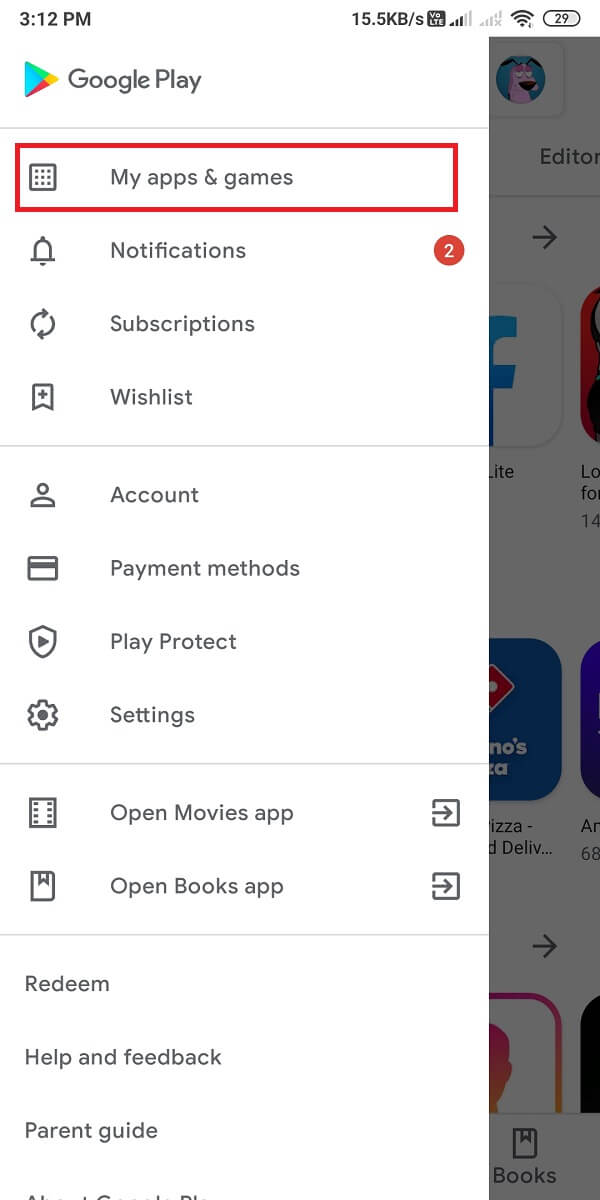






![]()






