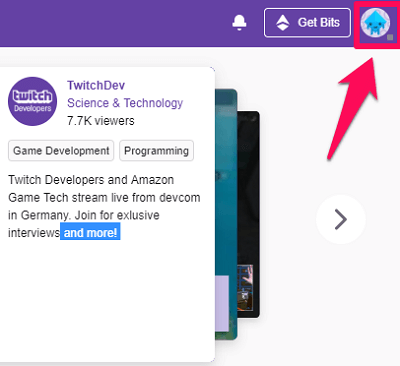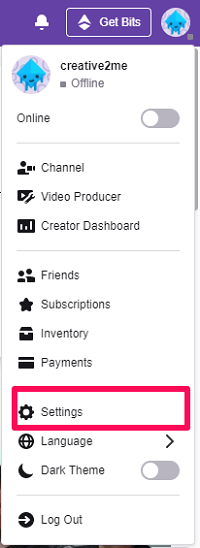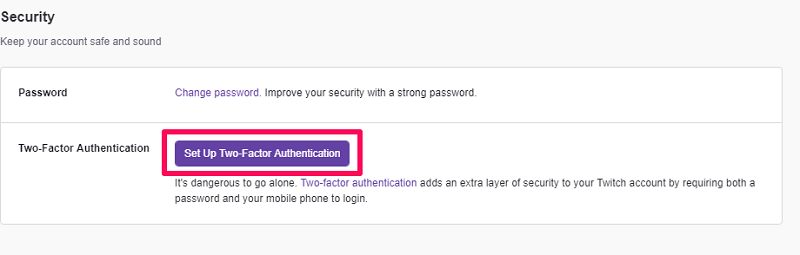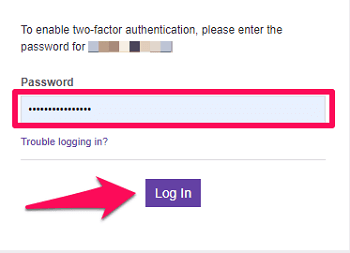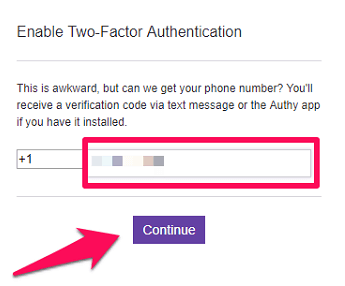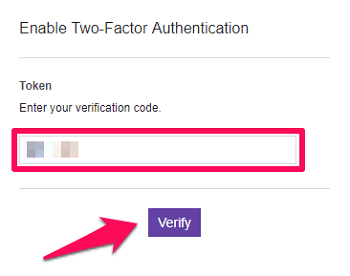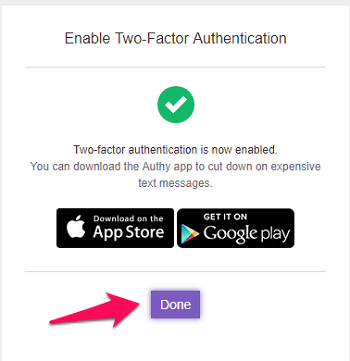One such measure taken by Twitch to protect their user base is the introduction of two-factor authentication. And in this article, we are going to explain what two-factor authentication actually is and how you can enable it to protect your Twitch account from potential hackers. So let’s get the learning process started. Also Read: Useful Twitch Commands
How Two-factor Authentication Works?
Two-factor authentication is a measure that is used not only on Twitch but almost on every other platform. And that is because users are the most precious assets for these platforms. And losing users because of the lack of security is something that every company tries to avoid at all costs.
0.1 How Two-factor Authentication Works?1 Enable Two-Factor Authentication On Twitch1.1 Disable Twitch Two-Factor Authentication1.2 Didn’t Get The Verification Token/Code From Twitch?1.3 Wrapping Up
Basically, after you enable two-factor authentication on Twitch, you have to put in a token/code to log into your Twitch account along with your password. And you’ll receive this token on your phone number, the number which you’ll register while enabling the authentication. So this 2 step process to access your account is what we call Two-factor authentication. And this surely helps in tightening up the security on your account, so that it could be protected from hackers. Also, if you’re someone who wants to stream on Twitch, then you should know that enabling two-factor authentication is mandatory for getting the stream key.
Enable Two-Factor Authentication On Twitch
So, if you’re now convinced to enable Twitch two-factor authentication, then just follow these simple steps.
First, find the Twitch avatar on the top right corner of the screen and click on it.
After that, open Twitch profile Settings.
Now, open the Security and Privacy tab within the Twitch settings.
Now, scroll down a bit to find the Set Up Two-Factor Authentication option under the security options and click on it.
Note: You can also go to the Channel and Videos tab to find the Two-factor authentication option and then follow the below steps. 5. As soon as you click on it, a new window will open up in your browser asking for your password. Just type in your password and click on Log In.
Now, you’ll see a new window asking for your phone number. Select your country code and then input your phone number in the box. After you’re done with that, click on Continue to get the verification code on your number.
To complete the verification, type in the code you received on your phone and then click on Verify.
After that, you’ll get a confirmation that you’ve successfully enabled two-factor authentication for your account, just click on Done to get back to your profile.
That’s it. Now you’ll always be asked for your password and the code which you’ve received on your registered number to login to your Twitch account.
Disable Twitch Two-Factor Authentication
If for some reason, you got tired of putting in the token/code every time you log into your Twitch account, then you can also very easily disable it. To disable the authentication, you’ll have to follow the exact same steps as explained above, which means you’ll have to put in your password and the token. The only difference will be that the steps you’ll follow will be to disable the authentication and not to enable it.
Didn’t Get The Verification Token/Code From Twitch?
It happens quite rarely that you don’t receive the verification code from Twitch on your registered mobile number. But if it happens with someone, then it can be a serious issue. Because not being able to put in the code means not being able to access your account. Yeah! That’s scary, and if that’s something happening with you, then you have no other choice but to address that problem to Twitch Support team.
Wrapping Up
So that’s how you enable Two-factor authentication on Twitch. And if you’re a regular Twitch user and your account is really important to lose, then we would recommend you to enable the authentication as soon as possible. Because you never know how and when someone can try to get into your account. And very rarely we see lost accounts getting recovered. So it’s best to safeguard your account to save yourself from the regret of not doing it. Save my name, email, and website in this browser for the next time I comment. Notify me of follow-up comments via e-mail.
Δ