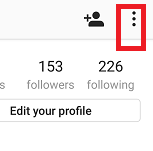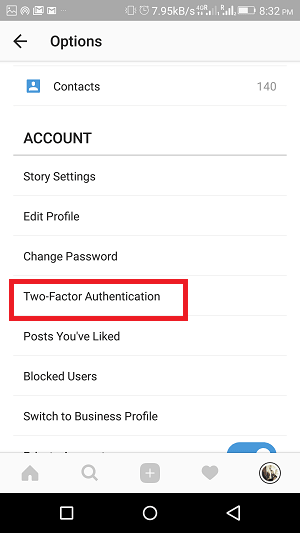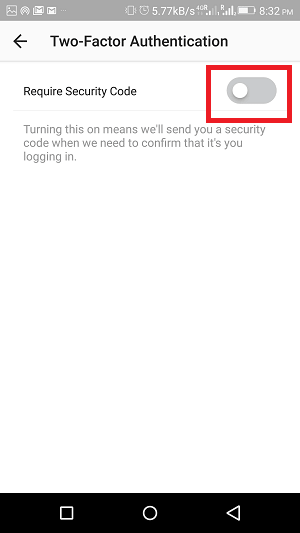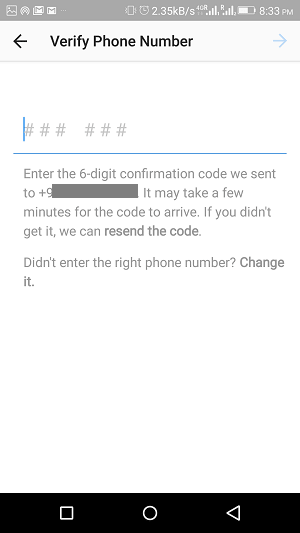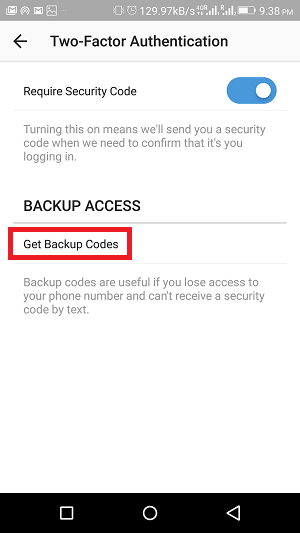What is Instagram 2 Step Verification?
In a two-step authentication, you will receive a code on your mobile phone at the time of log in. You have to enter the received verification code in order to sign in to your account. This makes your account more secure as no one would be able to get into your account without the code.
0.1 What is Instagram 2 Step Verification?1 How to Turn On Instagram Two Step Verification on App1.1 How to Get New Backup Codes
How to Turn On Instagram Two Step Verification on App
You can set the two-factor authentication feature from iPhone as well as from Android devices. Follow the steps to achieve the same.
Open Instagram App on your device.
Open your profile and tap on the three dots at top right.
You will see a list of options, look for the “Two-Factor Authentication” under Account and tap on it.
Tap on the toggle button to switch on the security code feature. Once you tap on it, you will receive a message on your cell phone with an OTP.
Enter the OTP code. You will get the backup codes so that if you won’t receive the code on your mobile at the time of sign in, you can use one of the backup codes to login to your account.
You can take the copy all the backup codes and also can take the screenshot of the codes.
The next time you try to login to your account from App or a desktop, you will receive a code after which entering the same code only you would be able to sign in.
How to Get New Backup Codes
You can anytime generate new backup code for your Instagram login.
Again head over to the “Two-Factor Authentication” screen. Here you will see one more option, “Get Backup Codes”, tap on it.
Next, look for “Get New Codes” and tap on it. You will notice that the backup codes are changed.
These quick setting will double secure your Instagram account. Do enable this feature and if you have any queries regarding the same, let me know via comments. Save my name, email, and website in this browser for the next time I comment. Notify me of follow-up comments via e-mail.
Δ