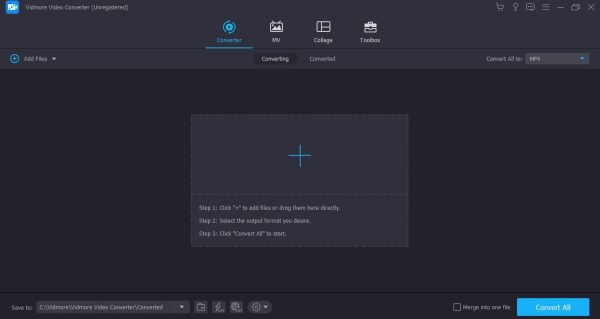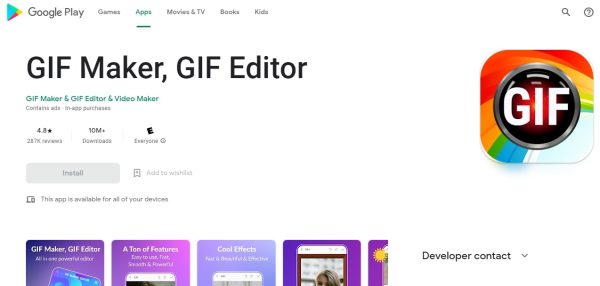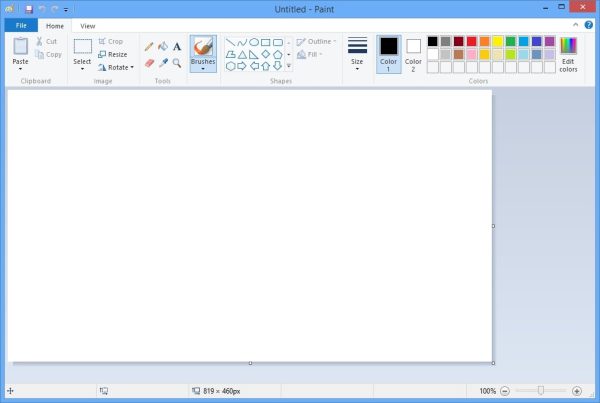Can You Edit a GIF?
If a picture is worth a thousand words, a GIF may be worth more. A graphics interface format (GIF) is a type of image or bitmap file. Multiple still images comprise GIFs, and these images appear in rapid progression, giving the appearance of a very short video clip. GIFs work similarly if you are familiar with picture books and how they work. GIFs are normally created by trimming specific portions of a video file to capture a specific movement, reaction, or words. As you know, a video is nothing more than a steady stream of still images, and these images appear in rapid progression at a pace that is nearly imperceptible to the human eye. In many ways, cutting a portion of a video to convert into a GIF is a lot like cutting a section of a picture book. They’re similar in the sense that you are capturing a series of images to turn into a very short video. So if a GIF is nothing more than a section of a video, and videos can be edited using video editing software, does it follow that GIFs can be edited as well? Absolutely. If you can digitally alter the source, then you can also digitally alter the product. But while a video and a GIF are made out of the same stuff, you’re likely going to need specialized software to tweak the latter. Also, if you’re looking for GIFs that you can use to spice up messages, check out GIFDB.com!
What Are GIF-Specific Software For?
With that in mind, a wide variety of online tools specialize in creating and editing GIFs. Most of these tools are browser-based, meaning the entirety of their service is available through web browsers. Regarding cost, services usually vary when it comes to their fees and fee schedules. Some services offer their tools completely for free, while others lock advanced tools behind paywalls. Some require payment on a monthly or annual basis, while others require a one-time payment for lifetime use. These tools allow you to create GIFs, slideshows, and video animations from scratch or stock footage. If you choose to create a GIF from scratch, you will need to upload video files from your computer or cloud storage. But if you prefer a much easier route, most software offers ready-to-use GIFs you can download. GIF software is also equipped with editing tools. These tools often cover both the static and video-based elements of GIFs. Case in point, most tools offer standard photo-editing capabilities such as cutting, cropping, or rotating GIFs. But on top of that, you can change the video-based elements of your file, including adding music, captions, or dubs. You can even change the speed of presentation of your GIFs. Most GIF creator platforms are integrated with social media platforms. That is, they allow you to share your GIF creations without leaving the software. But of course, that’s not to say that social media websites have nothing to offer when it comes to GIFs. As the proponent of GIFs, most GIF creator platforms have their GIF-making tools and ready-to-use GIFs stocked in a library.
How to Edit a GIF for Post-Worthy Results
Downloading a ready-to-use GIF from the internet or creating a GIF is a relatively straightforward process. But like most creative projects, you may want to tweak your GIFs to fit your personal preferences and specifications. That being said, you can use a handful of methods to make your GIFs more interesting and memorable.
How to Edit a GIF Using Specialized Software
You can easily download GIFs from the internet, or create your own from raw footage using special software. Thankfully, thanks to the popularity of GIFs, there is a handful of software that you can try out. Take note that there are two types of downloadable software: desktop-based and mobile-based software. Both types of software occupy storage on your device and can run without an internet connection.
1. Desktop-Based Software
When it comes to creating and editing GIFs, the most practical option would be to use downloadable software for your desktop. A desktop-based software can give you access to a wide selection of professional editing tools. Additionally, it will allow you to edit your GIFs even in the absence of an internet connection. There are a handful of desktop-based GIF editor tools out there. But each software has its layout and toolkit. In other words, the steps you need to follow will vary depending on which software you use. That being said, we have opted to select a specific software and its corresponding steps as an example to demonstrate the process.
How to Edit a GIF Using Vidmore:
In this case, we opted to select Vidmore Converter. Vidmore is a simple yet powerful tool for creating GIFs from scratch and editing GIFs for export to social media. The software supports all video file formats to convert into GIFs and exports them to a wide range of devices. Additionally, the program allows you to turn your photos and footage into full-blown movies or collages. Here are the steps you can take to edit your GIFs using this software:
2. Mobile-Based Software
If you can edit your GIF using your computer with the help of a desktop-based software or online application, you can do the same thing with your phone. However, you will need a separate application that works on mobile devices. One such application is GIF Maker, GIF Editor. Again, we will use the steps specific to this software to demonstrate the steps you need to take in general. Note that there is a handful of mobile-based editing software. Each software has its layout and specifications that you need to learn. But to demonstrate the generic steps, we’ll take the steps for GIF Maker and GIF Editor.
How to Edit a GIF Using GIF Maker and GIF Editor:
How to Edit a GIF Using Online Platforms
If you want to edit your GIFs but don’t have enough space on your desktop or phone, you can turn to an online editing tool instead. An online editing tool will take on the task of editing your files without taking up any space on your hard drive. A great example of an online-based tool, and one that we recommend, would be GIFGIFS. Like any other editing software, this tool allows you to conduct various actions. That includes creating a GIF from scratch and editing the file’s smaller aspects. Here are the steps to making this online tool work for you:
How to Edit A GIF Using GIFGIFS:
Edit Your GIF Using Photo Editing Software
Editing GIFs is very simple when you have access to specialized tools for the purpose, but what if you don’t have access to specialized software? If you have access to free software like Microsoft Paint, or premium editing software like Photoshop, then you should be able to get away with some basic editing.
1. Edit a GIF Using Microsoft Paint
If you’ve used Paint before, you should know that it only features basic tools for resizing, cropping, rotating, and adding text or basic colors to your file. You cannot expect to find more advanced features such as adding subtitles, moving text, or filters like with professional GIF tools. Thankfully, Microsoft Paint makes it relatively easy to edit your GIFs, even though it doesn’t have advanced features.
How to Edit a GIF Using Microsoft Paint:
To add text: Click on the Add Text icon and type the caption you want to appear on your GIF. Highlight the caption and select the font and text size that you want. To crop the GIF: Locate the cropping tool and select between a rectangular or free-form selection. Drag and drop the dotted shape that appears on the screen to capture the section of the file that you want to keep. Finally, click on the Crop button at the top panel of the interface to save the file. To resize the GIF: Click the Resize button on the Menu bar and input the desired percentage size or the number of pixels you want for the file. The GIF should automatically reflect the percentage size or pixels, allowing you to test your input. Click OK to save all changes.
2. Edit a GIF Using Photoshop
Photoshop is arguably one of the most powerful image editing software. Adobe made sure to pack the software with all the tools they could include for the sake of both amateur and professional photographers and artists. The platform commonly supports a wide range of file types, the more common of which include JPG, PNG, and WEBP. However, not many people know that this photo-editing master also supports GIFs. While GIFs are often used to display videos, they’re still technically an image format and not a video format. In other words, Photoshop and Photoshop alternatives should be able to edit GIFs due to the latter being in a picture format. That being said, you may be able to avoid paying for specialized software if you have Photoshop or other professional photo-editing software, given that you only require basic editing.
How to Edit a GIF Using Photoshop:
Final Thoughts on How to Edit a GIF for Post-Worthy Results
Generating and downloading GIFs is easy, but tweaking GIFs to make them interesting and memorable takes special skill and software. That being said, the most convenient and comprehensive way to edit your GIFs is to use a premium/specialized service. Of course, most of these tools require a financial commitment. But then, you’ll have access to professional editing tools so you can edit your files in any way you want. If you wish to go the free route, you should be able to find a few free editing software or even photo editing software to get the problem fixed. But of course, these types of software can only ever offer basic features at best. Overall, there is a spectrum of options available with various levels of creative freedom, and it’s just a matter of choosing how much freedom you want. If you are on the lookout for tools to download videos that you can use as source material for your GIF projects, here is a list of the best online video converters to download videos easily. On the other hand, you may want to learn additional skills, such as downloading videos online for your GIF projects. In which case, we highly recommend this comprehensive guide on how to download videos easily and how to download videos from YouTube.