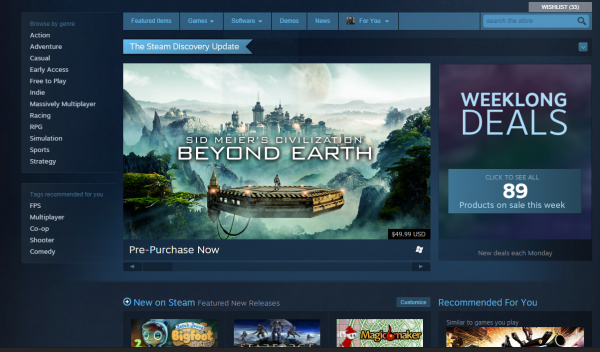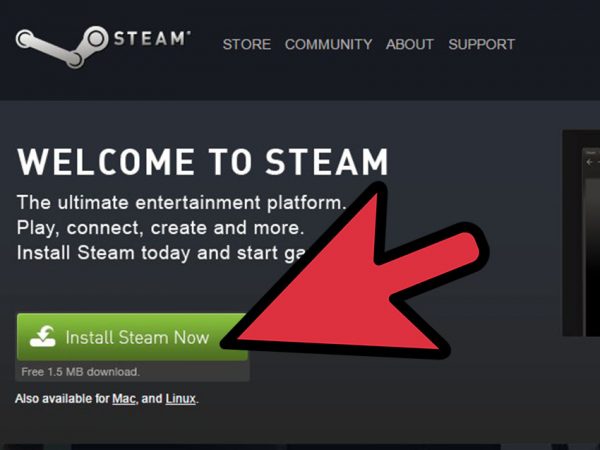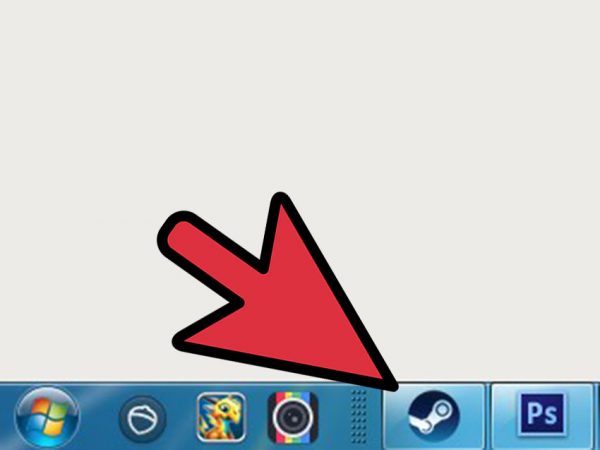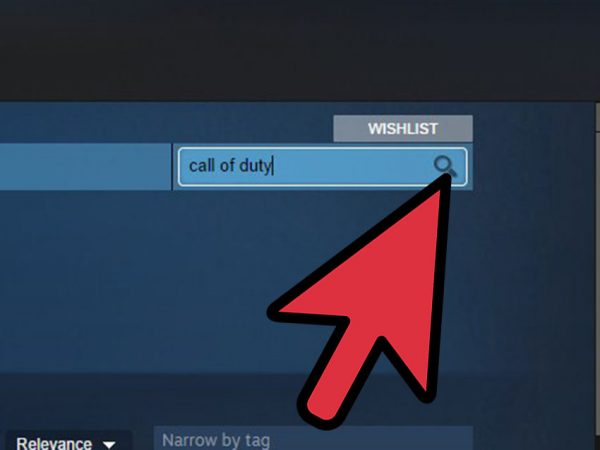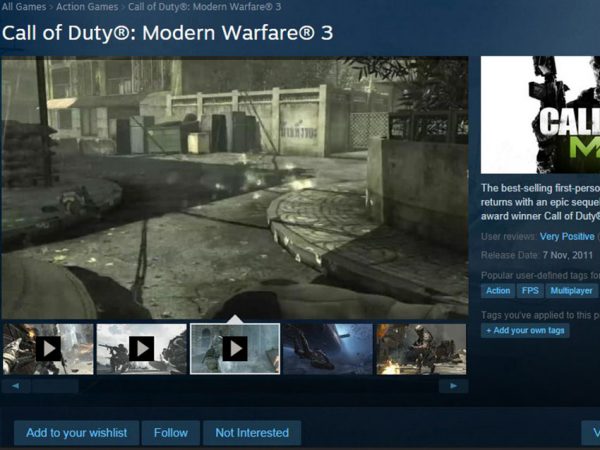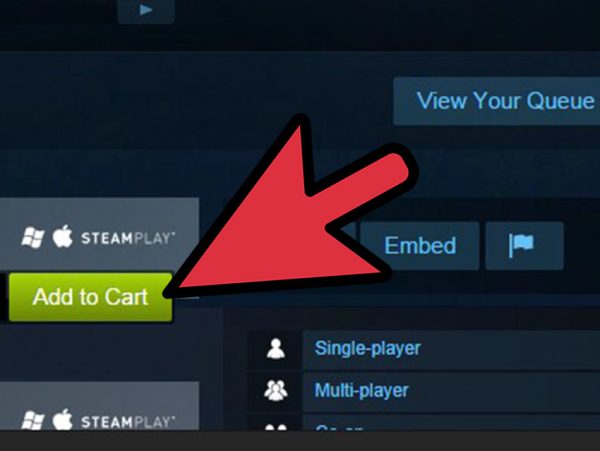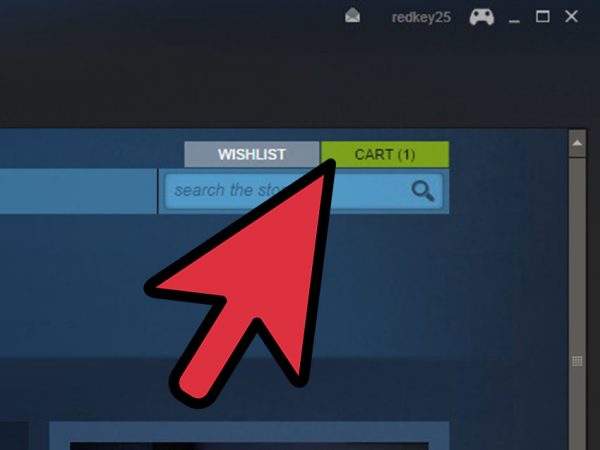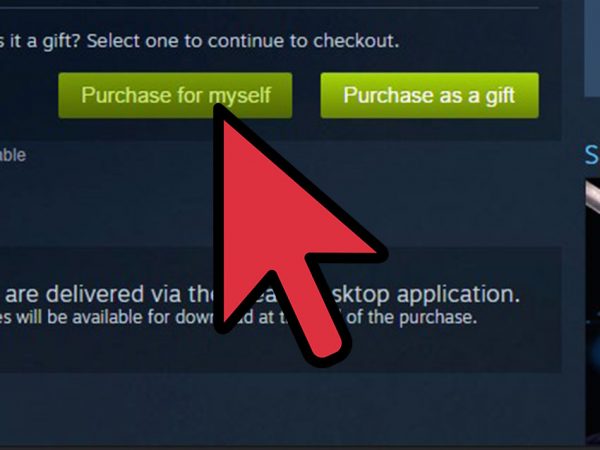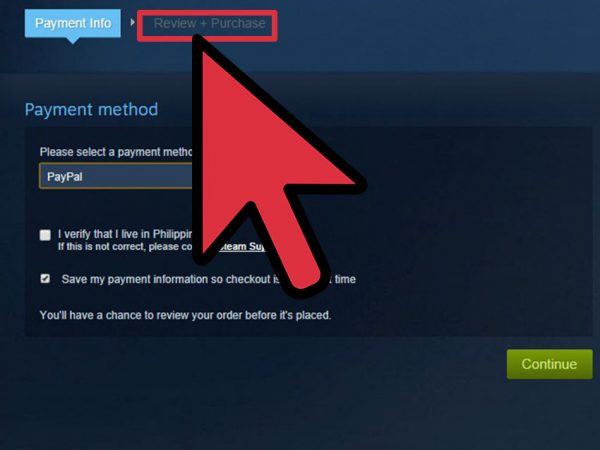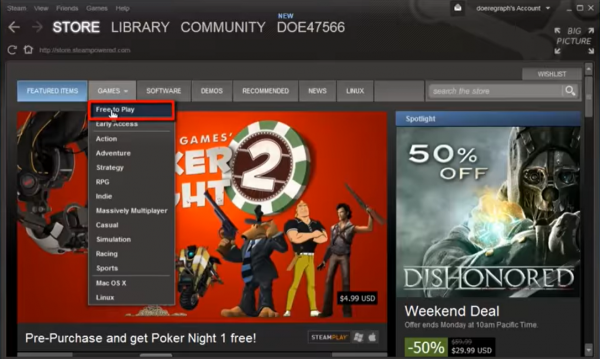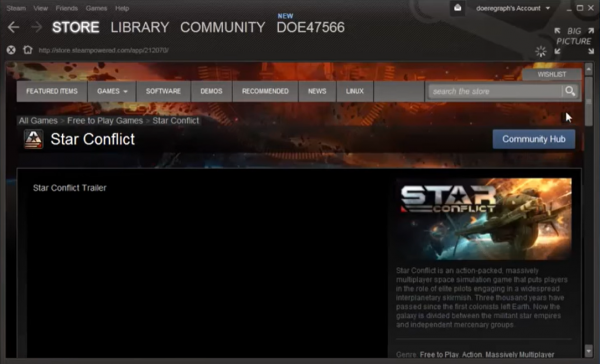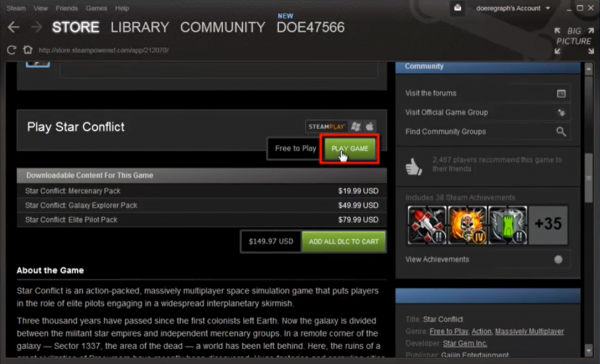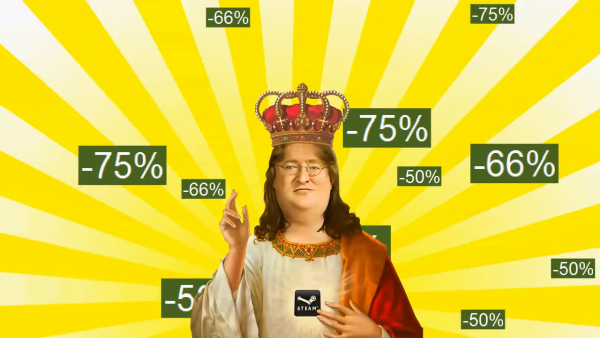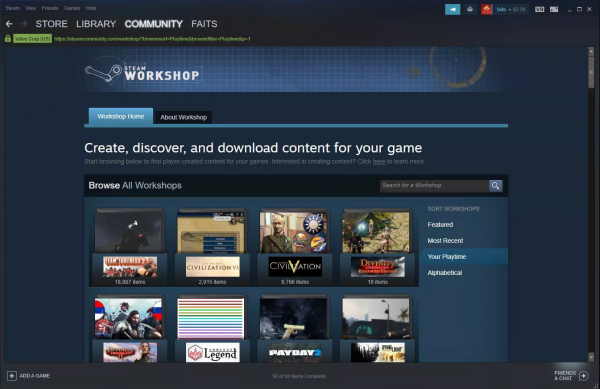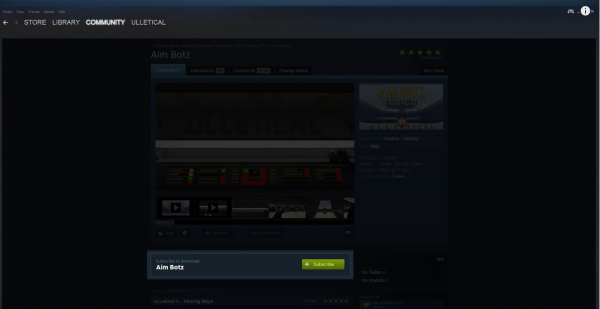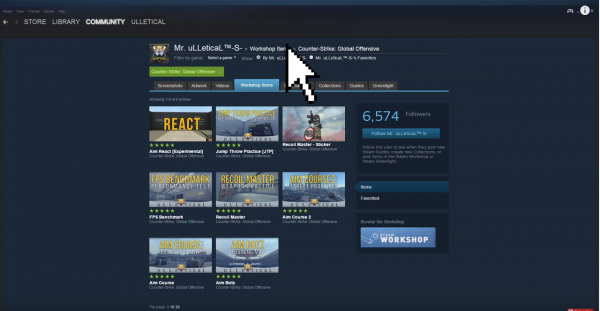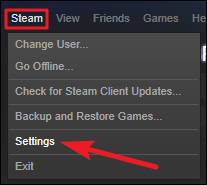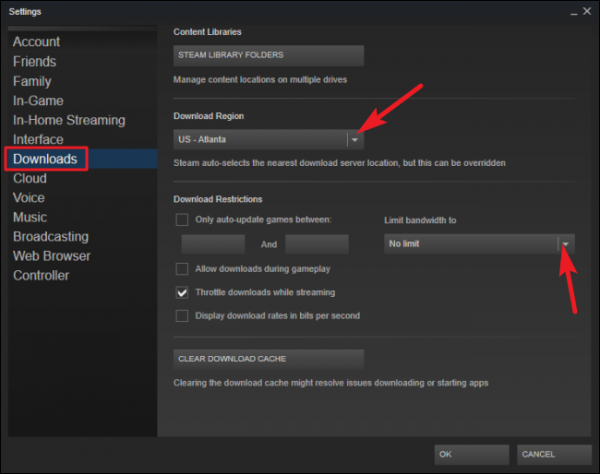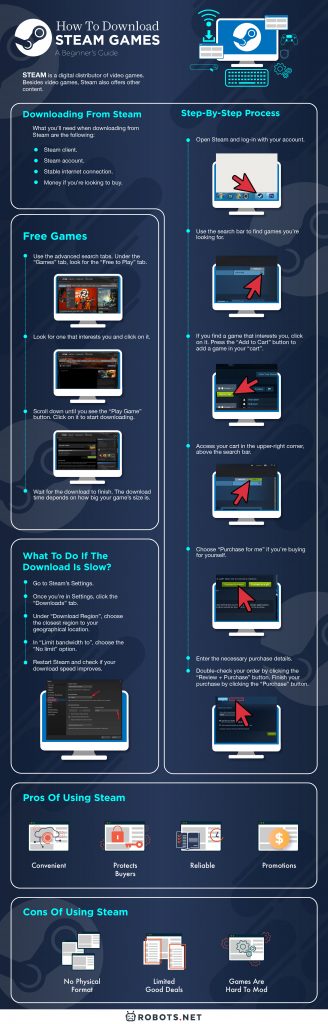One way to get a PC game’s digital format is from digital distributors. These are very popular nowadays, and one of these digital distributors is Steam. Steam is a digital distributor of video games. Besides video games, Steam also offers other content. These include software for animation, photo & video editing, design, and game development. What we have below is a guide on how to download Steam games.
Downloading from Steam
There are two ways you can download from Steam. There are free downloads, and there are games you can pay for. What you’ll need when downloading from Steam are the following:
Steam client Steam account Stable internet connection Money if you’re looking to buy
Step-by-step process
For paid games
Open Steam and log-in with your account.
To find games, you can use the search bar on the upper right part of the Steam interface. You can also use the Advanced Search tabs to help you with what you’re looking for.
If you find a game that interests you, click on it. You can see extra information, such as the developer, date of release, and the like.
Press the “Add to Cart” button to add a game in your “cart”.
When you’re ready to check out, access your cart in the upper-right corner, above the search bar.
Choose “Purchase for me” if you’re buying for yourself. If not, choose “Purchase as a gift”. If you’re buying it as a gift, you can send them the information via e-mail or allow them access through Steam.
Enter the necessary purchase details, such as your card number and the like. For those who would pay with e-money, your username and password are the only ones needed. Double-check your order by clicking the “Review + Purchase” button. If the information is correct, finish your purchase by clicking the “Purchase” button.
Free Games
To look for free games on Steam, use the advanced search tabs. Under the “Games” tab, look for the “Free to Play” tab and click on it.
You will see various free games. Look for one that interests you and click on it.
Scroll down until you see the “Play Game” button. Click on it to start downloading.
Wait for the download to finish. The download time depends on how big your game’s size is.
Pros of using Steam
Convenient
Using Steam is as convenient as it gets. There are times when Steam offers great deals in video games, such as letting you buy a deluxe edition of a game. A game’s deluxe edition usually includes the base game with all add-ons, such as DLCs that add more content to a game. The best thing about Steam’s convenience is that you can do all of this from the comfort of your own home.
Protects buyers
Steam has a policy where users can request refunds. The refund window is within a two-week purchase period and with less than two hours of playtime. Besides games, the refund policy for Steam also applies to other software. Read more about Steam’s refund policies here.
Reliable
Steam has lots and lots of games in its archives. If you’re looking for an older game, there’s a high chance that it’s not seeded in torrent sites. With Steam, chances are the old game that you’re looking for is in its archive. A game you played 10 years ago is more than likely available on Steam.
Promotions
Steam holds sales for games. From the original price, a game’s cost may lower down from 50% to 80%. Steam sales happen in varying periods. The two biggest Steam sales are during the summer (June) and winter (December). There are also sales during holidays, like the Halloween sale or the Autumn sale. You can be sure that you’ll get good deals whenever the Steam sale happens.
Active community
The Steam community is very much active. Most games have an active community dedicated to discussing a specific game. There’s always a Steam community ready to help you if you experience difficulties.
Cons of using Steam
No physical format
A game that you’ll get from Steam has no physical format. That means no physical disk, no box art, no instruction manual, and other stuff that comes with a game. You only get what you paid for in digital format, which is the game itself. Your games are in your Steam account’s library.
Limited good deals
There’s only a small time window during a Steam sale. That means that good deals are very limited and change often during a Steam sale. One has to move fast to get the best deals out of a Steam sale.
Games are hard to mod
As Steam games are digital, mods are hard to use. Pirated games tend to be easier to mod, unlike games that you get from Steam. While you can mod Steam games, it’s hard to do so.
Steam Workshop
As stated before, Steam games are hard to mod but it’s not impossible. Steam Workshop is a tool that allows users to mod games from Steam. All content from the Steam Workshop is original and is players make mods for players. The Steam Workshop is here for modders to make their lives easier when it comes to modding games. Keep in mind that your game has to have Workshop support so you can use Steam Workshop with it.
How to use the Steam Workshop
Browse and Subscribe
Open the workshop and browse for a mod that you like. Click the green button labeled “Subscribe”.
Downloading a mod
Mods get downloaded automatically when starting the Game Launcher by pressing “Play”. The launcher automatically checks your mods for improvements, such as updating it. It automatically alerts the Steam Client to start the download. When the download finishes, the mod copies to its local folder (InstallationFolder/Mods). When opening the launcher, it’s under the mods window.
Activating a mod
You can see the list of available mods by opening your game’s launcher and clicking “Mods”. Check the mods that you want to use and click “Apply”. It will unpack the mod and make it available for use in-game. Once the above steps are done, you can now start playing with mods.
Important note
Backup your original un-modded save files. Save files with altered content sometimes do not work in the vanilla (base) game. When deactivating mods in games while loading said save files, the game will crash.
What to do if the download is slow
As Steam is a digital service, the only way you can get content is by downloading it. There are days that your internet connection just can’t keep up, so what do you do? Here are some steps.
Go to Steam’s Settings
Once you’re in Settings, click the “Downloads” tab. Under “Download Region”, choose the closest region to your geographical location. In “Limit bandwidth to”, choose the “No limit” option.
Restart Steam and check if your download speed improves.
There are some cases where the above steps are done but still doesn’t have any effect. To bypass this, there is the option of choosing a farther region. The slow download of a local server in a specific region stems from the congestion of data. A farther region allows for less congested data and results in a faster download.
Final Thoughts on Steam Games
We can say that going digital is an innovation when it comes to content distribution. Everything is digital with Steam, providing ease of use. While Steam has disadvantages, the good far outweighs the bad. This guide covers the basics when it comes to downloading from Steam, so you should not have any difficulty when getting content. Happy downloading!