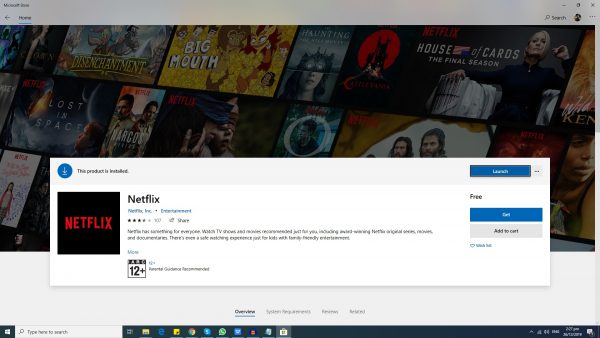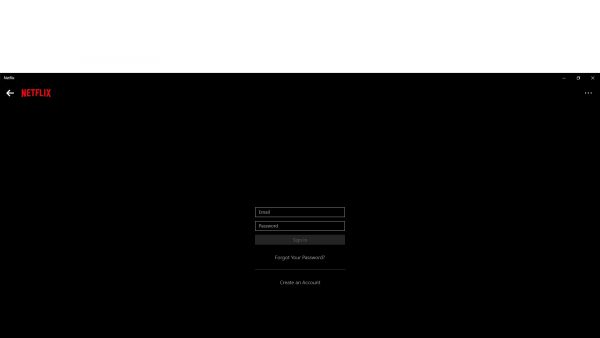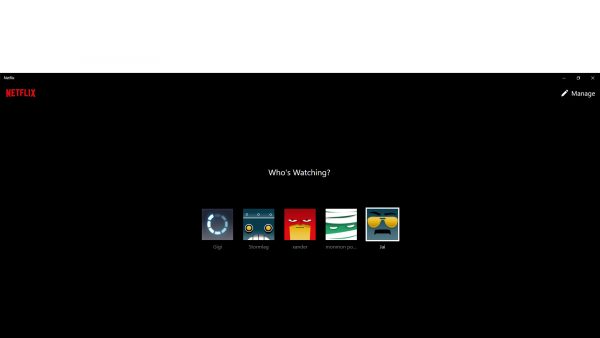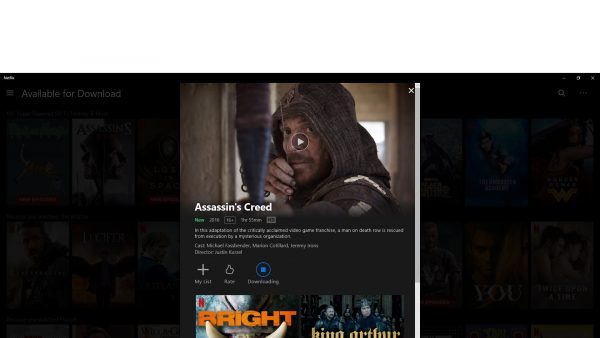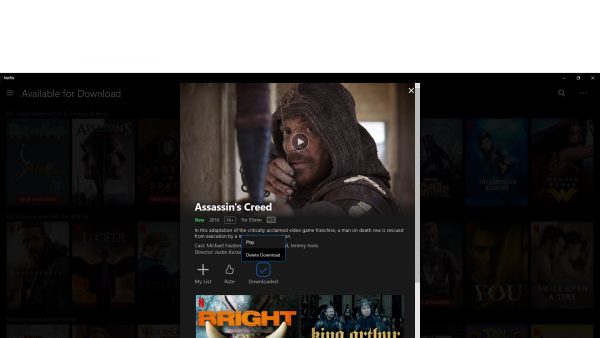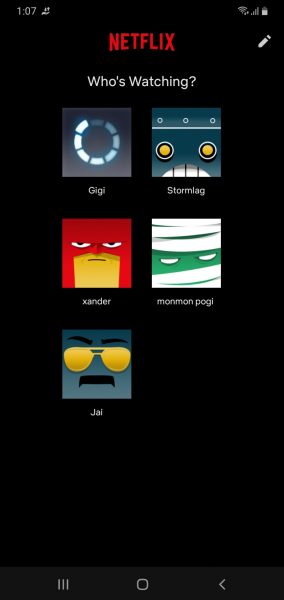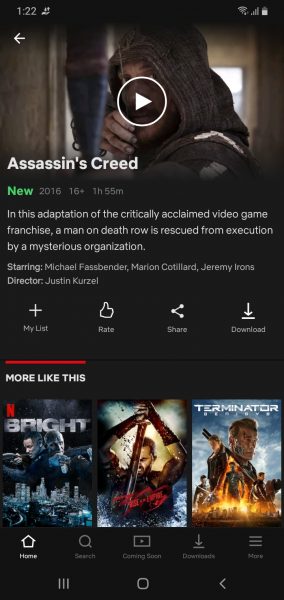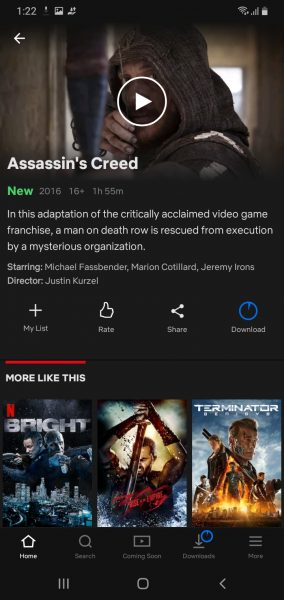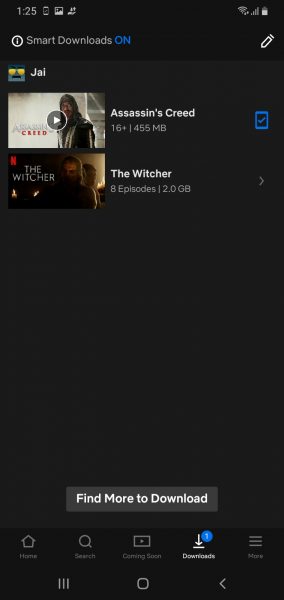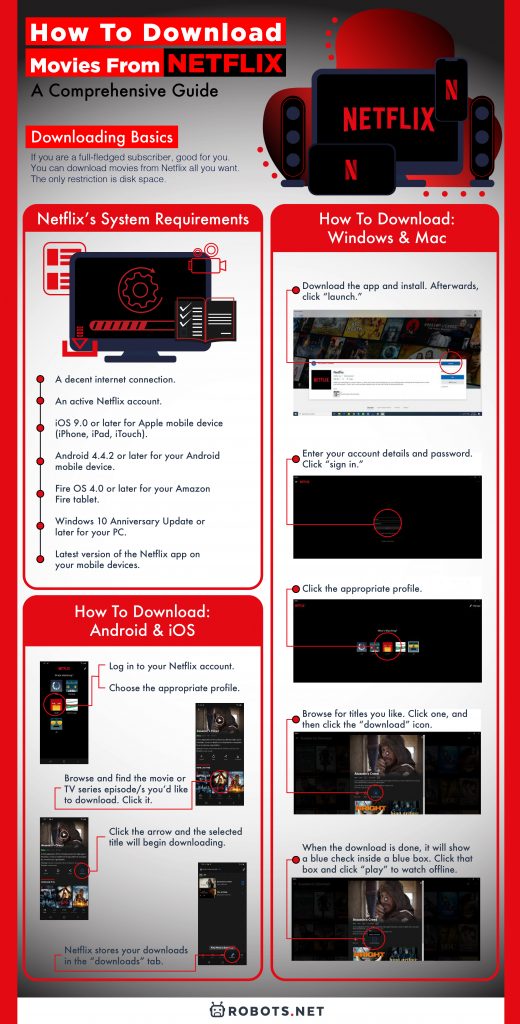Please take note that only those with a Netflix subscription can download shows and movies from the platform. Take note of each step so you can enjoy your downloaded movies/TV series to their fullest.
Before You Download Netflix Movies: The Basics
If you are a full-fledged subscriber, good for you. You can download movies from Netflix all you want. The only restriction is disk space. This is because Netflix doesn’t limit downloads based on how many screens your plan allows. But keep in mind that not all devices allow downloads. Try to see whether your mobile device or PC meets Netflix’s system requirements:
How to Download Movies from Netflix: Windows & Mac
You can download it onto a desktop as well, and it’s a lot like the mobile version. But keep this in mind: downloading is only possible if you have the Netflix app from the Microsoft App Store. Windows 10 users should have the store pre-installed. Why, you ask? A Netflix download option isn’t available if you watch via a browser. You need the app to get things started. If not, you can try to install an app like PlayOn. Here’s how you can download Netflix movies on your Windows desktop.
- Go to the Microsoft App Store and download the Netflix app. If prompted to log in to your Microsoft account, do it. Create an account if you don’t have one.
- Download the app and install. Afterwards, click “launch.” 3. Enter your account details and password. Click “sign in.”
- Click the appropriate profile.
- Browse for titles you like. Click one, and then click the “download” icon (downward pointing arrow).
- Wait for the download to finish, just like on mobile. 7. When the download is done, it will show a blue check inside a blue box. Click that box and click “play” to watch offline. As for how to download movies from Netflix on Mac, it’s almost the same. Get the Netflix app from the Apple App Store, install it on your Mac desktop, and follow the procedure.
How to Download Movies from Netflix: Android & iOS
- Log in to your Netflix account. 2. Choose the appropriate profile (if there are several ones associated with the account).
- Browse and find the movie or TV series episode/s you’d like to download. Click it.
- After clicking on the video you want, find the “download” button (the downward-pointing arrow).
- Click the arrow and the selected title will begin downloading. 6. You can check the progress by looking at the blue clock icon that appears after clicking the arrow. Netflix stores your downloads in the “downloads” tab, which is located at the bottom of the screen. Again, the tab looks like a downward pointing arrow. This is where you go to check which titles you have downloaded on your device.
- Downloads remain in your device storage until you delete them. Your only limit is, again, your disk space. This is quite important since Netflix often downloads in HD. But if you want to save space, you can alter the download quality. Here’s how you do it. 8. Click the “more” tab at the bottom right corner of the screen (the three horizontal lines). 9. Click “app settings.” 10. Find the “download video quality” tab and click it. 11. Depending on your plan, you have different options for download quality. For instance, Standard subscribers have “standard” and “high”. The latter uses more storage space, and the former, a bit less. 12. Note the internal storage bar below the “delete all downloads” tab. This shows how much space your device still has. 13. There is also an option for “Smart Downloads.” This works well more so for TV series with several episodes. If you turn this on, Netflix deletes every episode you finish and replaces it by downloading the next one. This only works when you are connected to Wi-Fi, though.
Final Thoughts on Downloading Netflix Videos
And there you have it, that’s how to download Netflix movies on laptop, desktop, and mobile. Not everyone has the option to stream the shows they want, so it’s nice to have options. Still, it’s way easier to download movies from Netflix directly. It doesn’t hurt to pay a small monthly fee to streamline your viewing experience. If you’re looking for sites to download anime from, we have an article just for you.