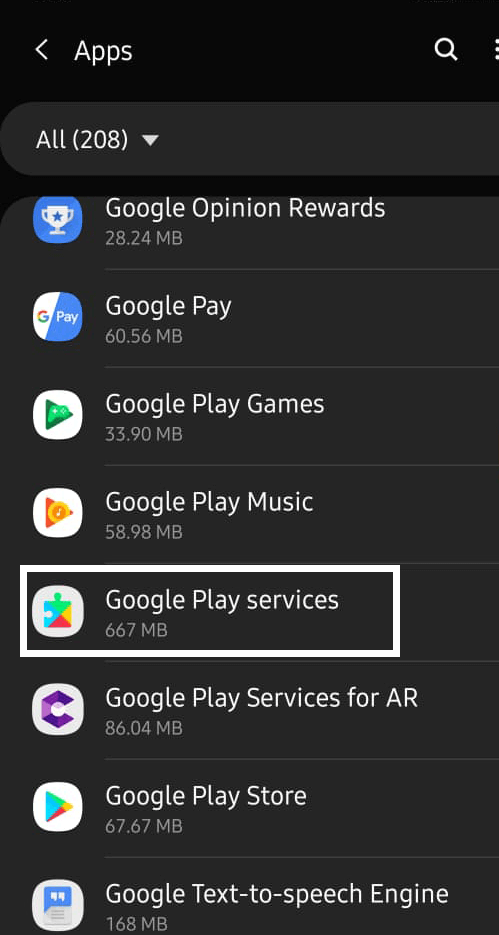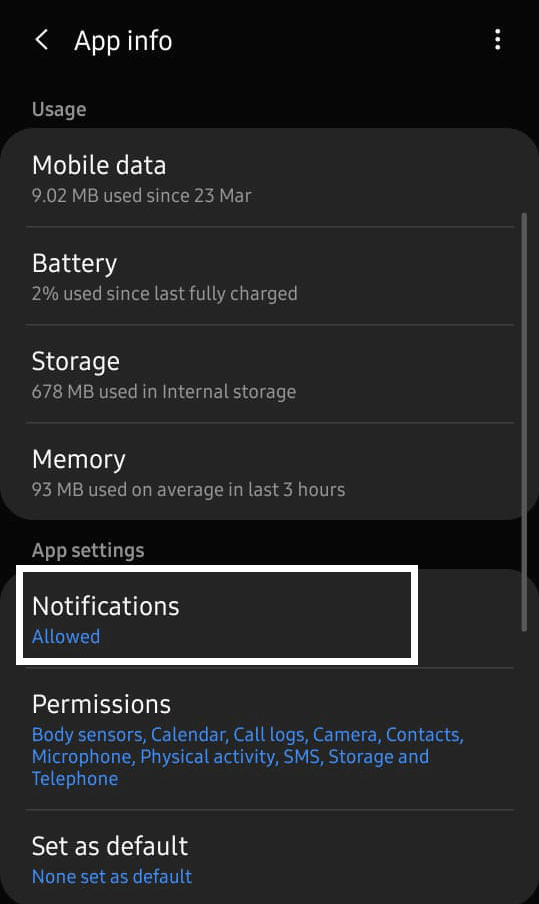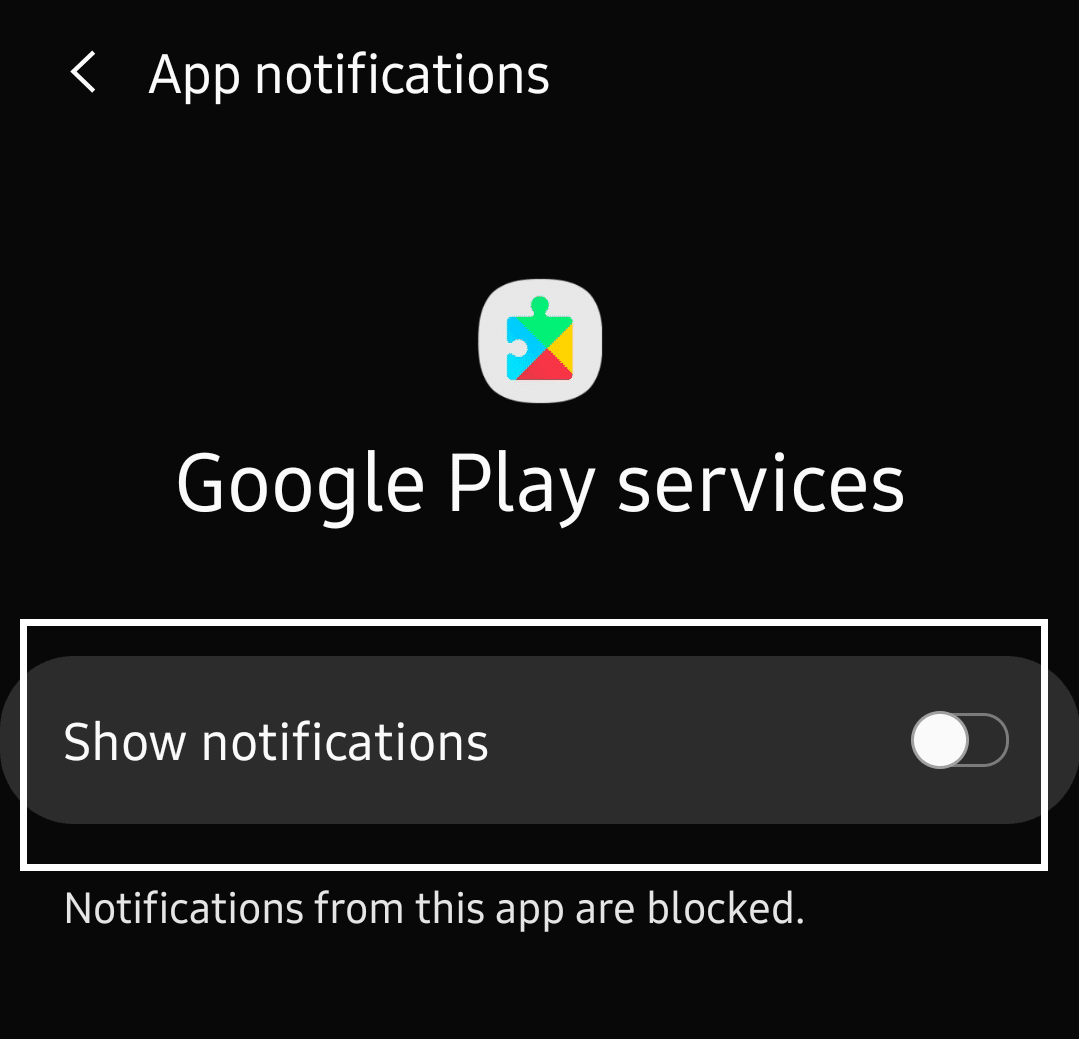What are OTA updates?
OTA expands to Over-the-Air. OTA updates upgrade your System apps and the operating system.
When are OTA updates annoying? When too many frequent OTA update notifications pop up, there arises a nuisance. People are often annoyed by the notifications. Even for minor updates, these notifications would continuously appear until you proceed with the update. But there are some times when you won’t need the update really. Also, some updates can cause applications to crash. A few updates even come with a lot of bugs, which destroy the smooth working of your android device.
How to Disable OTA Notifications on Android?
Let’s discuss the various methods that you can use to disable OTA notifications on your Android phone:
How to Disable OTA Notifications on Android? Method 1: Disabling Notifications Method 2: Disabling Software updates Method 3: Disable OTA notification using third-party service disablers Method 4: Using Debloater to Disable apps Method 5: The FOTA Kill App
Method 1: Disabling Notifications
If the OTA update notifications on your Android phone annoy you, you can try disabling the notification on your phone.
Swipe down your Android to view notifications.
Press and hold the OTA update notification.
Tap on the info icon which will open notification permission settings of Google Play Services.
Toggle the block option to disable all notifications from Google Play Services, including OTA update notifications. An alternate method: If the info icon does not show up when you press and hold the notification, then you can disable the notification from the Settings page of your phone. Since OTA update notifications are from Google Play Services, disabling the notifications of Play Services can stop these notifications. To disable OTA Notifications using Android Settings,
Open your phone’s Settings App.
Scroll down and open“Apps”. Locate Google Play Services and open it.
Choose Notifications and choose Block all or disable the toggle for “Show notifications”.
Also Read: Fix Problem Sending or Receiving Text on Android
Method 2: Disabling Software updates
If you really think you don’t need minor updates, you can disable software updates on your phone. This would stop the annoying update notifications. However, if you wish to update your phone, you can manually check for updates and install them. To disable Software Updates on your device,
- Go to Settings.
- Scroll down and tap on “Apps”. On some devices, you can see it named as Applications/Application Manager.
- Locate Software Update and tap on it. Choose Disable. If you cannot find Software Update listed in the Apps of your Settings, you can disable updates from Developer Options. To disable updates by using this method, you need to enable Developer Options on your Android phone.
Once you have enabled developer options then go back to Settings. Scroll down and you will find Developer Options at the last. Open the options and disable Automatic System Updates.
Method 3: Disable OTA notification using third-party service disablers
Method 4: Using Debloater to Disable apps
Debloater is a software tool to disable a variety of apps including the System apps. You need not root your phone to use Debloater. You can see a list of all your System apps in the Debloater Window and you can disable the one that checks and downloads OTA updates. First of all, Debloater is not an Android app. It is a software tool that is available for Windows or Mac PCs.
Method 5: The FOTA Kill App
Recommended: 3 Ways to Recover your Deleted Photos on Android I hope the above guide was helpful and you were able to disable OTA Notifications on your Android device. Having any issues? Feel free to comment below. And don’t forget to leave your suggestions in the comments box.