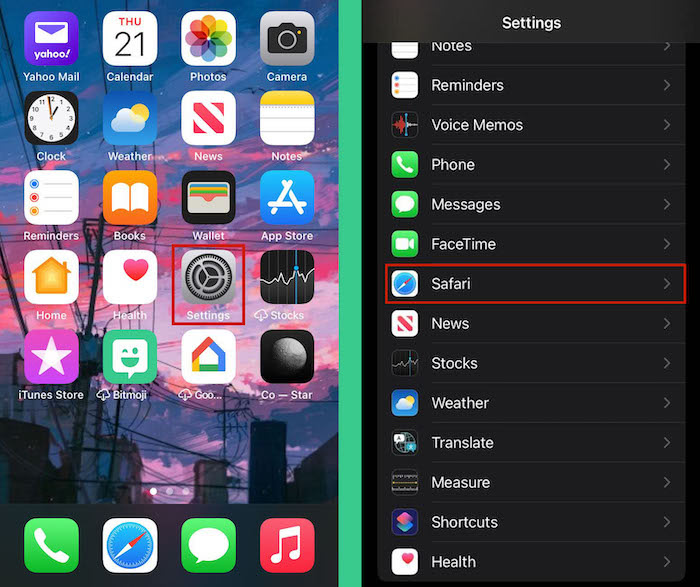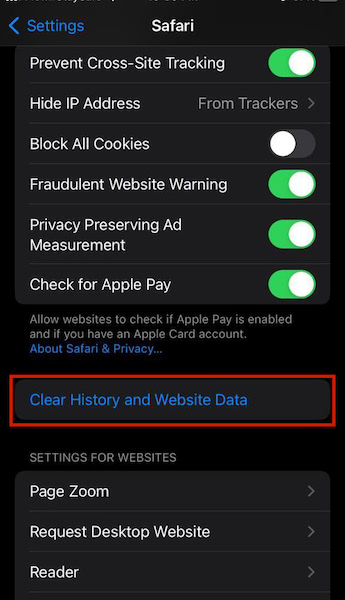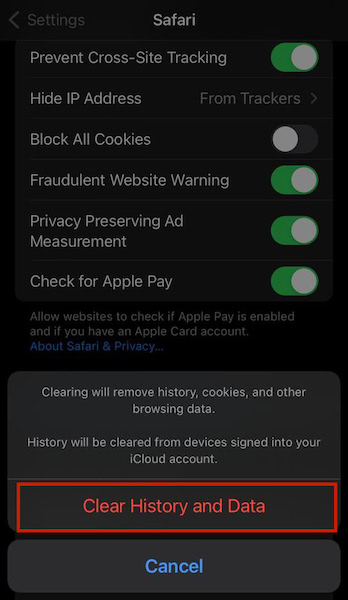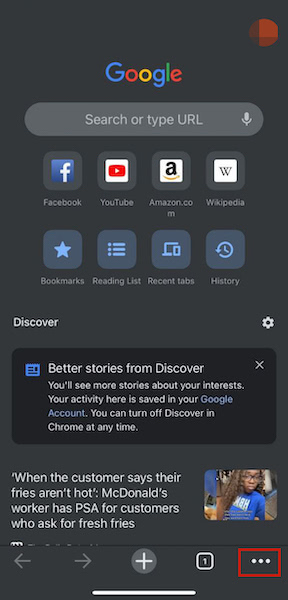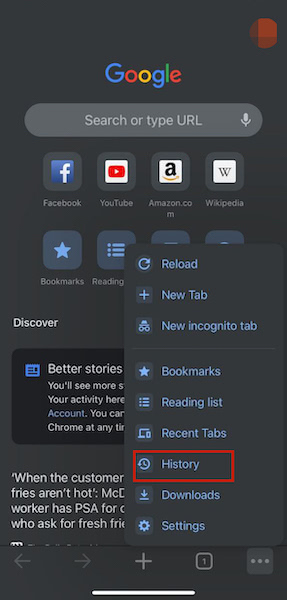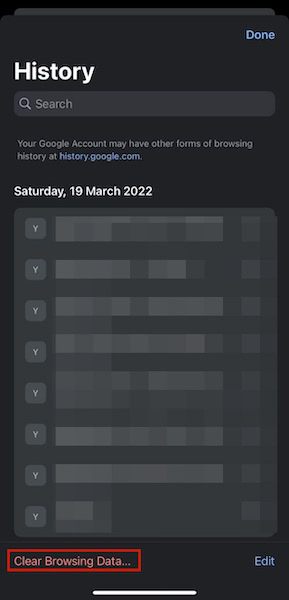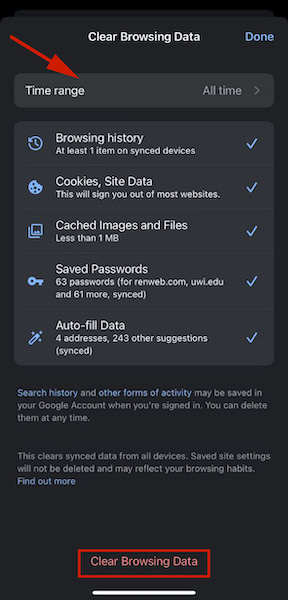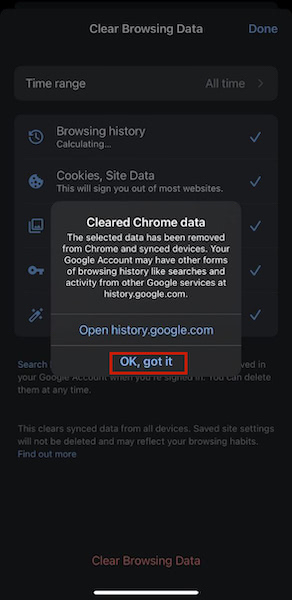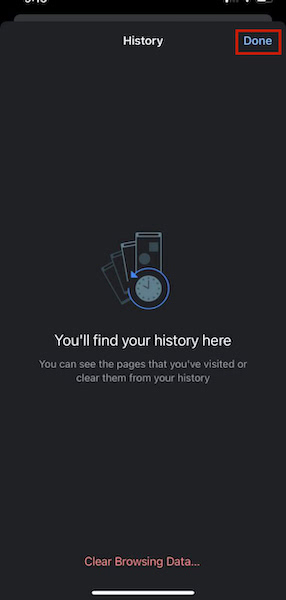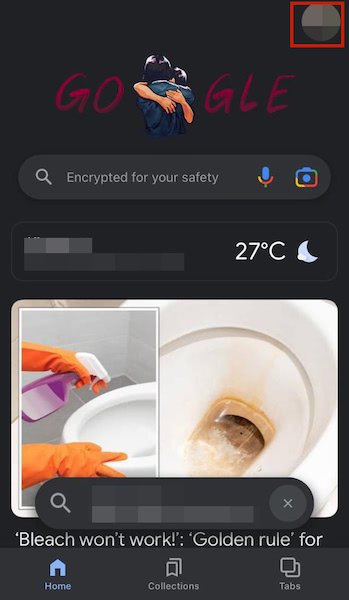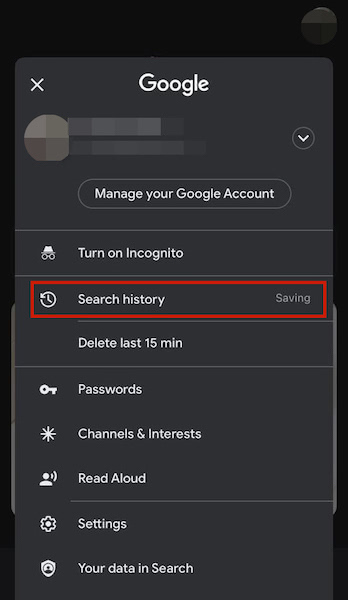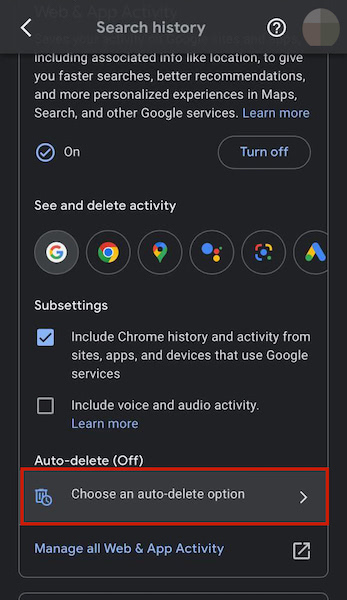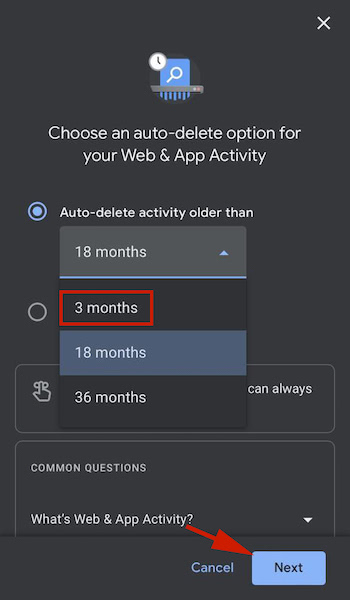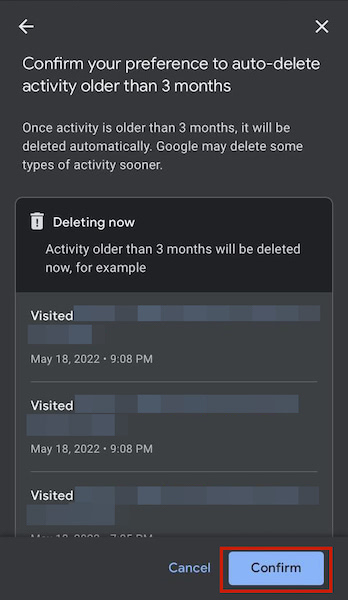Learning how to delete it can be a great way to improve your privacy, boost your device’s performance, and more. Read on to learn how to delete your Google Search History on iPhone.
Delete Google Search History On iPhone – Step By Step
Google is the search giant of the world and data shows that it handles approximately 5.6 billion searches each day. That information is used to help people, but Google also uses that data to help target ads to you. As such, it’s a good practice to clear your Google history. Here’s how to delete Google search history on iPhone using Safari, Chrome, or the Google app.
Deleting Google Search History On Safari
Safari is Apple’s default browser – it’s what most iPhone users use to access the internet and Google. If Safari is your primary browser, here’s how to use it to delete your Google search history: For a video demonstration, here’s how to easily clear your Google history on iPhone using Safari:
Delete Google History Via Google Chrome
Chrome is Google’s flagship browser that offers a host of benefits, such as the ability to sync your bookmarks across devices and more. If you want to delete your Google browsing history via Chrome on your iPhone, here’s how: Once you’ve selected the time range, tap Clear Browsing Data at the bottom of the page. For a video demonstration, here’s one showing you how to delete Google search history in Chrome on iPhone:
Set Up Auto Delete Via The Google App
If you’re using the Google app on your iPhone, you don’t have to manually delete your search data and app activity. A cool feature of the app is that you’re able to set up an auto-delete option. This automatically deletes your browsing history and web activity after some time. Here’s how to do it:
Now You Know How To Delete Your Google History On iPhone
What’d you think of this guide? If you think about people deleting their search data, you might think this means they have something to hide. However, that’s not always the case. Deleting your search history can help to reduce the data that’s on your phone, as well as improve your security. Deleting browsing history on your Android phone is relatively easy and the same goes for your Google history on your iPhone. Whether you’re clearing your browsing history via Chrome, Safari, or even setting up auto-delete, the process can be done in a matter of minutes. One of the things I appreciate about the iPhone is that it’s easy to delete data. You can quickly delete your Google history, similarly to how you can delete your spotlight search history, delete your iPhone data using iCloud, or even delete all your contacts if you want.If you have any questions, be sure to leave them in the comments below. And don’t forget to share this article with your friends, family, and followers. Save my name, email, and website in this browser for the next time I comment. Notify me of follow-up comments via e-mail.
Δ