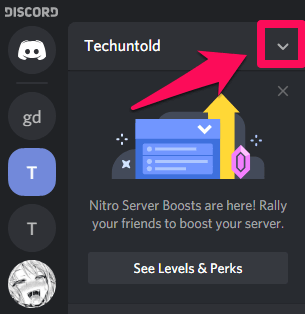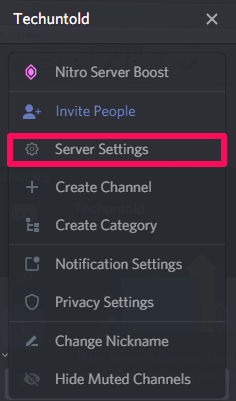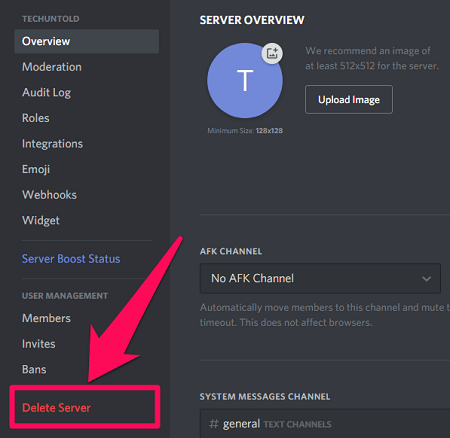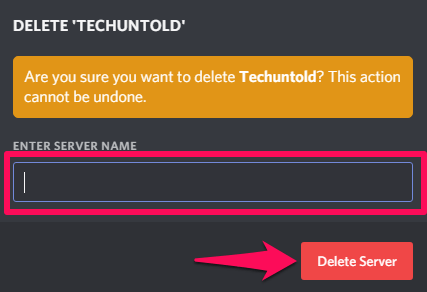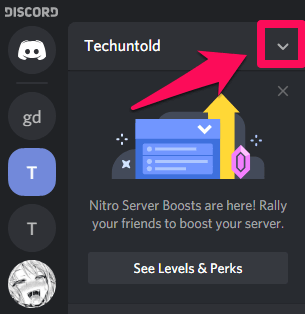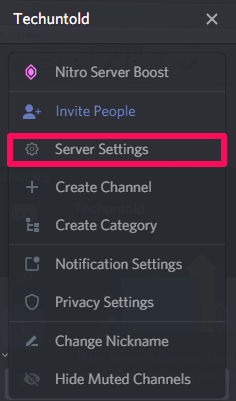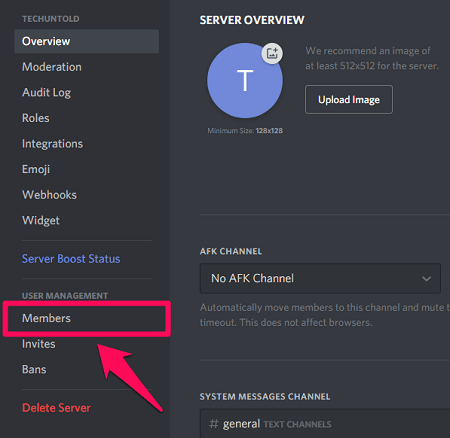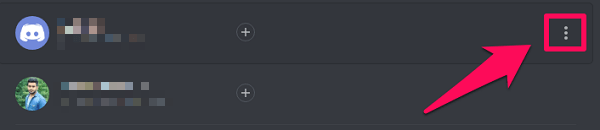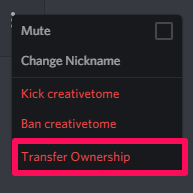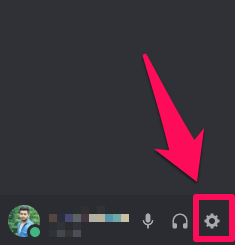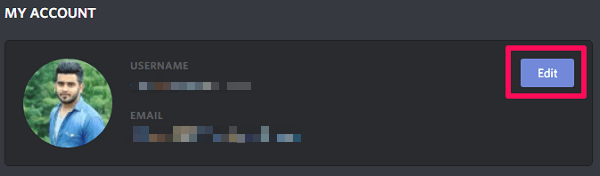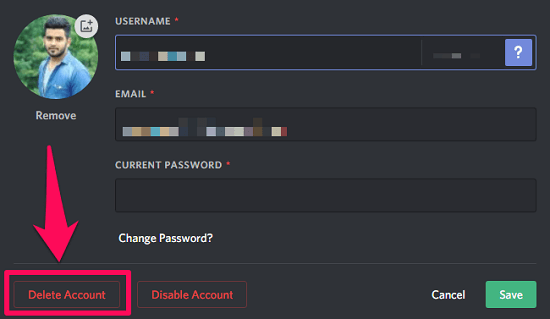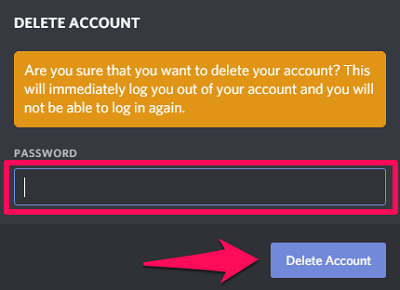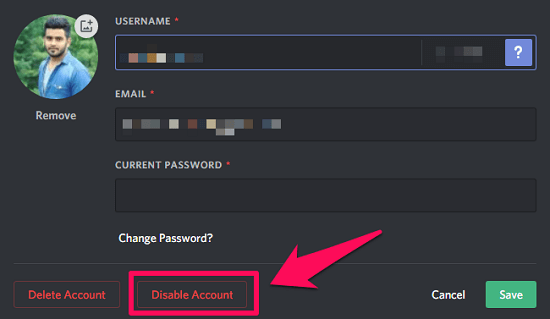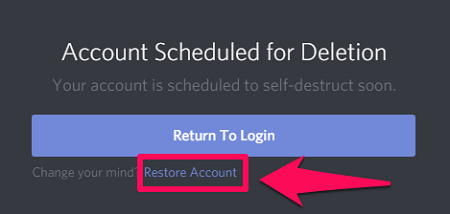In this article, we are going to show you how to leave Discord for good by permanently deleting your account. So without any further ado, let’s dive straight into it. Note: The steps for all things which we are going to discuss are almost the same with the web browser, desktop app, and as well as with the Android and iOS Discord app. So you can follow the steps on any of the platform.
Prerequisites For Deleting A Discord Account
You can very easily delete your Discord account if you haven’t created any server of your own. But if you own a Discord server, then before being able to delete your account, you’ll have to delete or transfer the ownership of all the servers you’ve created. I know it sounds like a lot of work, but you can complete the process within minutes without any trouble. You can either choose to delete the Discord servers or you can transfer the ownership of servers to someone else.
Delete A Discord Server
If you want to delete a Discord server, just follow these simple steps.
Open your Discord account on your web browser or just launch the Discord app on your PC if you have it installed.
Now open the server which you want to delete.
After you’re on that server, click on the down arrow on the right side of the server name.
From the list of options, click on Server Settings.
Now that you’re on that server’s settings, click on “Delete Server” option, which is the last option in the server menu on the extreme left side of the screen.
To permanently delete the server, you’ll have to type the name of the server. After you’re done with that, click on “Delete Server.”
Similarly, you can delete other servers you own on Discord.
Transfer Ownership Of The Server
If you have worked really hard on your Discord server, then you might want to transfer the ownership of that server rather then deleting it. And if that is so, then you can follow these steps.
Assuming you’re already logged into to your Discord account, go to the server of which you want to transfer the ownership.
After that, open the server menu by clicking on the down arrow beside the server’s name.
Now click on Server Settings option.
In the server settings, you’ll see Members option under the user management category, click on it.
Now, you’ll see the list of all the members. Take the cursor over any member and then click on the three-dot icon appearing in front of that member’s name.
Finally, just tap on Transfer ownership.
Acknowledge the transfer by turning on the toggle bar, and then click on Transfer Ownership.
Delete Discord Account
After you’re done with deleting or transferring the ownership of all the Discord servers you own, you can go and delete your Discord account permanently. Below are the steps to do that.
Login to your Discord account and click on User Settings (gear icon) option.
Now, you’ll see your account details like username and email. Click on Edit which is to the opposite of your username.
After that, to delete the account permanently, click on Delete Account.
You’ll be asked to type in your password for your account to be deleted. (Note: If you have two-factor authentication enabled, then you’ll also have to type in your 2-factor authentication six-digit code.)
What Does A Deleted Discord Account Look Like?
Now that you’re done deleting your precious Discord account, you might be wondering what does your account look like after being deleted. Well, when you delete your account, in chat rooms, messages and everywhere on Discord, your username changes to something like DeletedUser####. Also, Discord makes sure that that your personal information is not traced back by your previous messages once you have deleted your account. Discord does that by disconnecting the link between your username and the unique identification number which you got when you created your account on Discord.
Disable Discord Account Temporarily
If for some reason, you only want to take a short break from Discord, then it is better that you disable your Discord account rather than deleting it. For that, you’ll have to follow the exact same steps as we’ve discussed above to delete the account. But instead of clicking on Delete Account, you have to click on Disable Account.
Important: Even for disabling your Discord account, you do have to delete or transfer the ownership of your servers.
What Happens When You Disable Your Discord Account?
As you already know that deleting and disabling a Discord account temporarily are completely different things, then you should also know what exactly happens when you disable your account. So when you disable your Discord account, then you’ll stop getting notifications from Discord. However, you’ll still be getting friends requests on your account. And you can attend to those friends request once you have reactivated your account.
Restoring Deleted Discord Account
When you delete your Discord account, your account goes into pending deletion. Which means that in 14 days, your account will be permanently deleted. And after the 14 days limit has passed, your account can’t be restored in any way. So if you want to restore your Discord account, then it’s better to act within 14 days. To restore the account, first, log in to your Discord account on the web browser or on the Desktop app. Then you’ll see a dialog box saying that your account is scheduled for deletion. Now, if you want to restore your account, then simply click on Restore Account. And if you don’t want to change your mind and still want your account to be deleted, then just go back to login.
More on Discord: How To Strikethrough Text On Discord
Conclusion
So now you know how to delete, disable, and restore your Discord account. Also, you learned the difference between deleting and disabling your Discord account. That was a lot, wasn’t it? But still, we tried to make the learning for you much easier through this article. And we really hope that we were successful in our efforts. Save my name, email, and website in this browser for the next time I comment. Notify me of follow-up comments via e-mail.
Δ