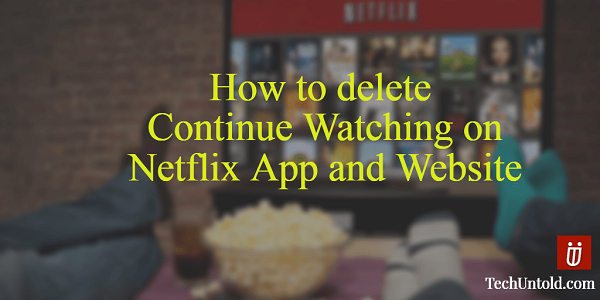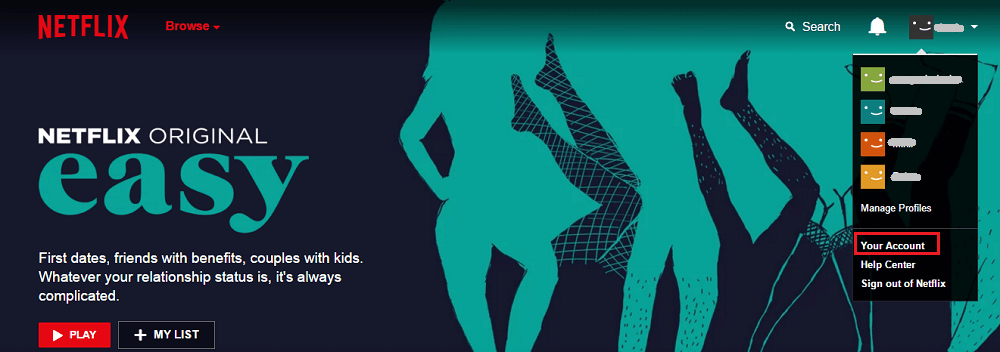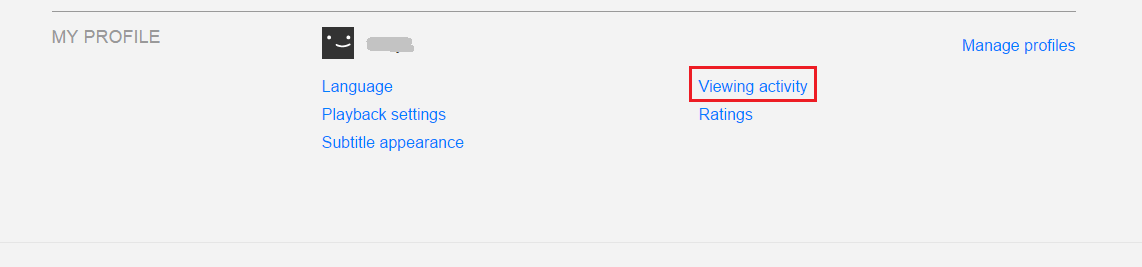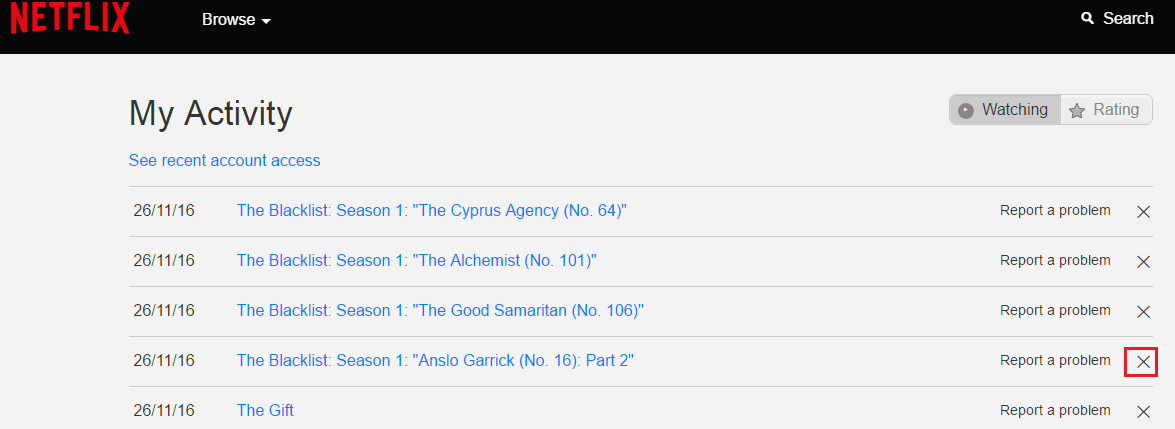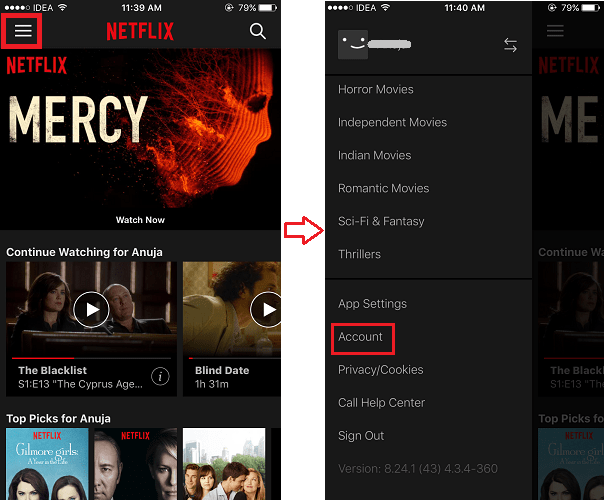Delete Continue Watching on Netflix
Follow the steps below to remove content from Content Watching from Netflix website.
1 Delete Continue Watching on Netflix1.1 Netflix Website1.2 Netflix Android/iOS App2 Why Delete Continue Watching on Netflix?3 Final Words
Netflix Website
- Visit Netflix website and log in using your credentials.
- If you have a Standard or a Premium subscription then choose the screen/account for which you wish to delete Continue Watching shows.
- Once you are on the desired account, hover the cursor on the Account/screen name at the top right corner and click on Your Account.
- Scroll down and at the bottom under My Profile click on Viewing Activity.
- Under My Activity, you will see all the shows and movies you have been watching. Simply click on X icon to the right of the show/movie you wish to delete from the Queue. With this, the deleted item will be removed from your Netflix Continue Watching.
Netflix Android/iOS App
- Open Netflix app and log in. Select the desired screen/account.
- Tap on Menu ( 3 horizontal lines) at the top left corner.
- From the Menu options select Account. After this, it will navigate to the Netflix website using your default browser on your smartphone. You can follow the same steps 4, 5 from the Website method above.
Why Delete Continue Watching on Netflix?
Ever since Netflix came to India, I was tempted to use it. After getting feedback from my friends, colleagues and reading a few Netflix reviews, I finally took a subscription. If I have to briefly tell my experience with Netflix I would simply say it’s awesome. Netflix has this cool feature of maintaining a queue of Shows and Movies you’ve been watching. On clicking on a particular show/movie in the queue it starts from the point you stopped it. This is very useful if you had to leave for urgent work while you were watching a movie. The next time you don’t have to search for the movie and play it again rather it shows up in the Continue Watching queue and even resumes from the point you stopped it. However, the downside to this feature is that if you didn’t like the series or the movie and you closed it intentionally still it would keep showing in the Queue, which is irritating as you don’t intend to view it later either. Moreover, many times I have observed that even if the complete series or movie is watched completely still it remains in the Continue Watching queue.
Final Words
We hope that this article helped you to delete/remove shows and movies from Continue Watching list on Netflix. If you found it helpful then share it on your social media website. Save my name, email, and website in this browser for the next time I comment. Notify me of follow-up comments via e-mail.
Δ