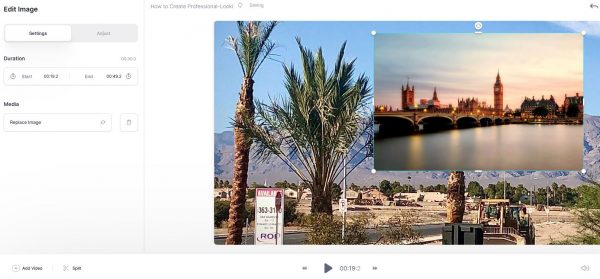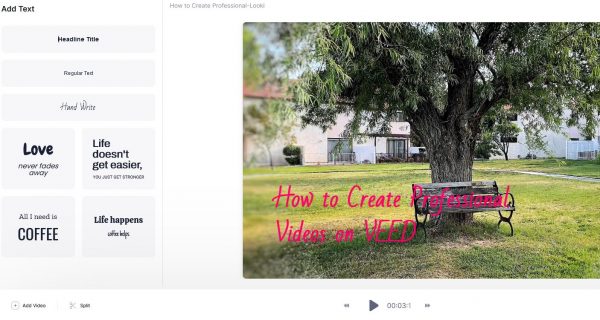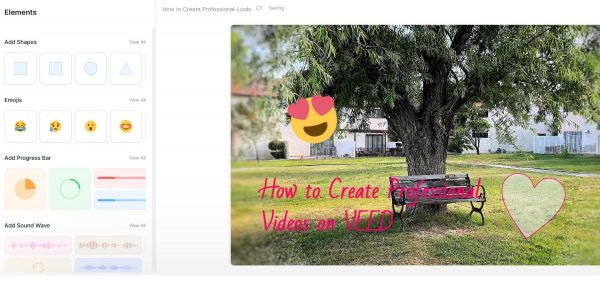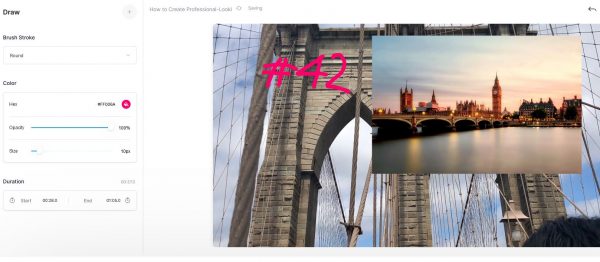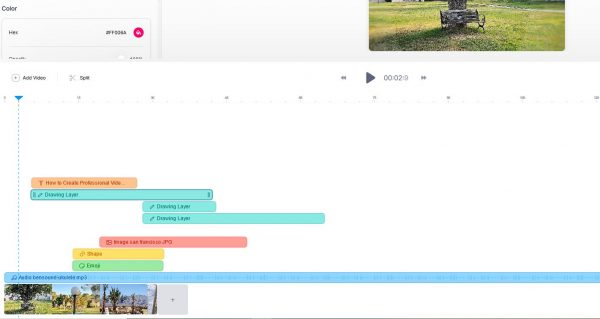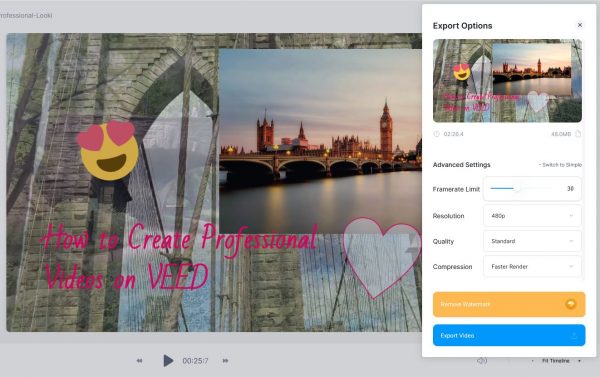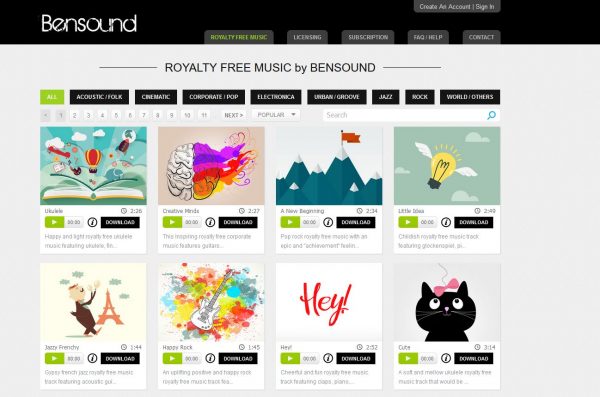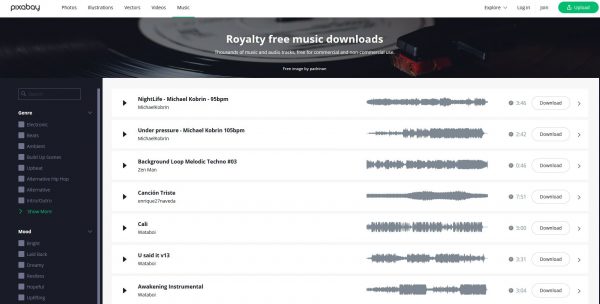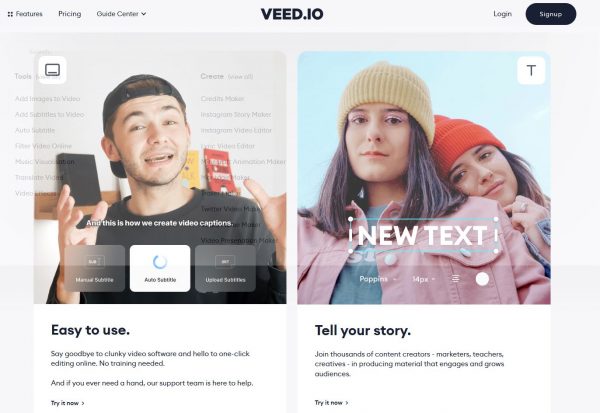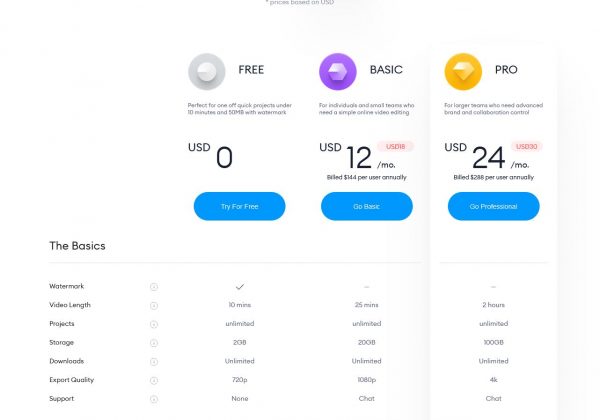What Is VEED?
VEED is just like any video editing app, but what makes it stand out is the wide range of advanced features you can use that usually only comes with paid apps. It does have a Pro version, but the free tier lets you do a lot more than you can with other free online tools. It is a browser-based platform that has all the essentials you need for editing video content. The platform works on both Mac and PC. The best thing about it is its incredibly user-friendly interface. The site is intuitive, most functionalities allow for a drag-and-drop operation, and it leaves a lot of room for creativity. You will learn about all its features and how to maximize them below.
How to Create Professional-Looking Videos on VEED
To use VEED, you will have to create an account. It is completely free, but you have the option to subscribe to its premium version later to gain access to all its features.
Signing Up
You can create an account using your email address or sign up with your Gmail account on VEED’s official site. You will receive a link on your email; verify it by clicking on the link, create a password, and you’re all set!
Creating a Project and Uploading Your Media
When you first log in, you will be taken to your dashboard where you can create a new project.
Adjusting Your Video Settings
Once you have your videos and audios uploaded, it’s recommended that you adjust your video settings. This will optimize your video for the platform you want to upload it to.
Uploading Images
You can add images to your video for special effects. This feature is also useful if you want to add photos for marketing purposes. It’s worth mentioning that VEED is not the type of tool that lets you create videos by combining images and audio alone. Primarily, you have to have a recorded video to work on then add images afterward. Here’s how you can add images.
Adding Texts and Subtitles
Adding texts to your videos helps you tell a story. It’s also a great way to promote products or services; provide info on pricing, store hours, etc.
Adding Elements
VEED also lets you add other elements such as emojis, shapes, and sound waves.
Drawing Over Your Videos and Images
Applying Filters
VEED offers two types of filters to enhance the appearance of your videos. You can choose between Color Grading and Effects but you can also combine the two. Some of the color grading filters include Clayton—which is a black and white filter, Daisy, which gives your images an ultra-HD look, and more. For the effects, you can add a VHS effect to your video, make it look like a dusty film, or add a fisheye or night vision effect.
Advanced Tips
Here are some pro tips to help you create professional-looking videos on VEED even if you have no expertise in video editing.
Understanding the Editing Pane
We’ve mentioned above that you can edit some elements of your video, also called “layers” in the editing pane. The editing pane is the lower-most section of your dashboard where you can see your video’s timeline or storyboard, as well as each layer that you’ve added. In the example above, you can see the video file, audio file, the text layer, and all the other layers of elements that we’ve added to the video. This is where you can edit and move each layer which will be discussed below. You may notice, when you first use the app, that this section is collapsed so that you have more room to view the video pane. Thus, it makes it difficult to edit the layers. You can enlarge or expand your editing pane by hovering your mouse on the line on top of the Play button. Drag and drop it upward to expand the section.
Editing Per Layer
You can edit each element or layer within the editing pane. Some of the things you can do here are:
Split or delete elements Move their location or timestamp on the video Bring a layer forward or backward
Splitting and Deleting
Why is this feature useful? You may want to split your video or audio and put them in two different locations. Or you may want to shorten them so you can split them and then delete the other parts. VEED also automatically saves your work periodically since it is an online tool so you don’t have to worry about losing your progress.
Saving and Exporting Your Video
Once you’re happy with your video, you can save it and start sharing it on various social channels.
Where to Get Royalty-Free Audio
Here are some sites where you can download royalty-free audios that you can add to your videos. You can use the audio as background music or add sound effects on certain parts of the video.
Bensound
Here, you can choose sounds from different genres from acoustic, cinematic, to pop, jazz, rock, and more. You will see how long the audio clip is. Don’t worry if the clip is too long or too short for your video. You can cut, split, and loop it, and you will see all the steps below. Click on the Play button to hear a sample of the music and see if it fits your video. If you like it, just click on Download and you will receive the file on your device in mp4 format. You can also read a description of the music by clicking on the information (i) button. Go to site
Pixabay Music
Pixabay is not only a great place to download royalty-free images but royalty-free music as well. Select from thousands of tracks that you can add to your VEED videos. Some of these are eligible for commercial use as well. There are plenty of categories to choose from. You can browse through different genres, moods, and movement sound effects. Go to site
SoundCloud Audio Loops
The interesting thing about SoundCloud royalty-free audio loops is that most of them are created by independent artists who just want to put their work out there. From the dashboard, you can browse through popular tracks, albums, and playlists. You may have to sign in with your SoundCloud account or create one to download the tracks. Go to site
Why Use VEED?
Aside from being incredibly easy to use, VEED does not require you to download and install the app on your computer. This saves you a lot of storage space and all your projects are saved online. Though it’s relatively new, it has grown exponentially in users and market value in just a few months. You can use this app if you want to start a podcast and later turn them into videos. It’s also a great tool if you want to edit your vlogs before sharing them on social media. Apart from that, it’s a great way to support the developers who have made this app free to use for anyone who wants to create stunning videos. In fact, according to their Indihackers’ Profile, they even made their application programming interface (API) available to the public. This allows other developers to add similar video editing features to their apps. The Pro version undoubtedly has plenty of benefits and advanced features. It also allows you to remove the VEED watermark from your videos.
VEED Pro
Here are the professional/premium plans of the app. Go to site
Final Word
VEED is a simple but powerful browser-based video editing app that lets you edit your videos like a pro. You can start with a free account and still gain access to its many awesome features. It is so intuitive that even the least experienced users can create impressive trailers, clips, and full feature videos. So sign up now and start creating professional-looking videos today!
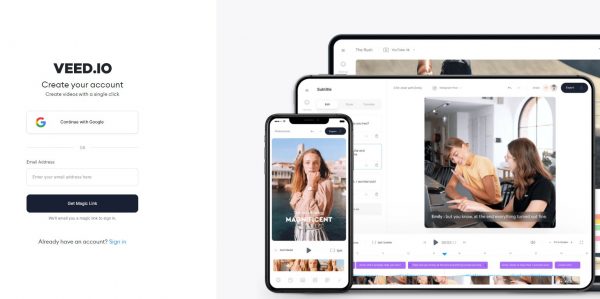
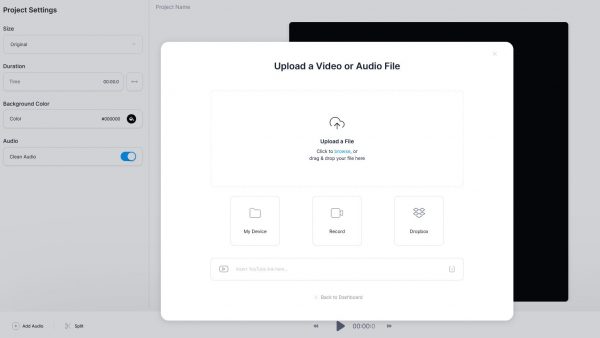
![]()