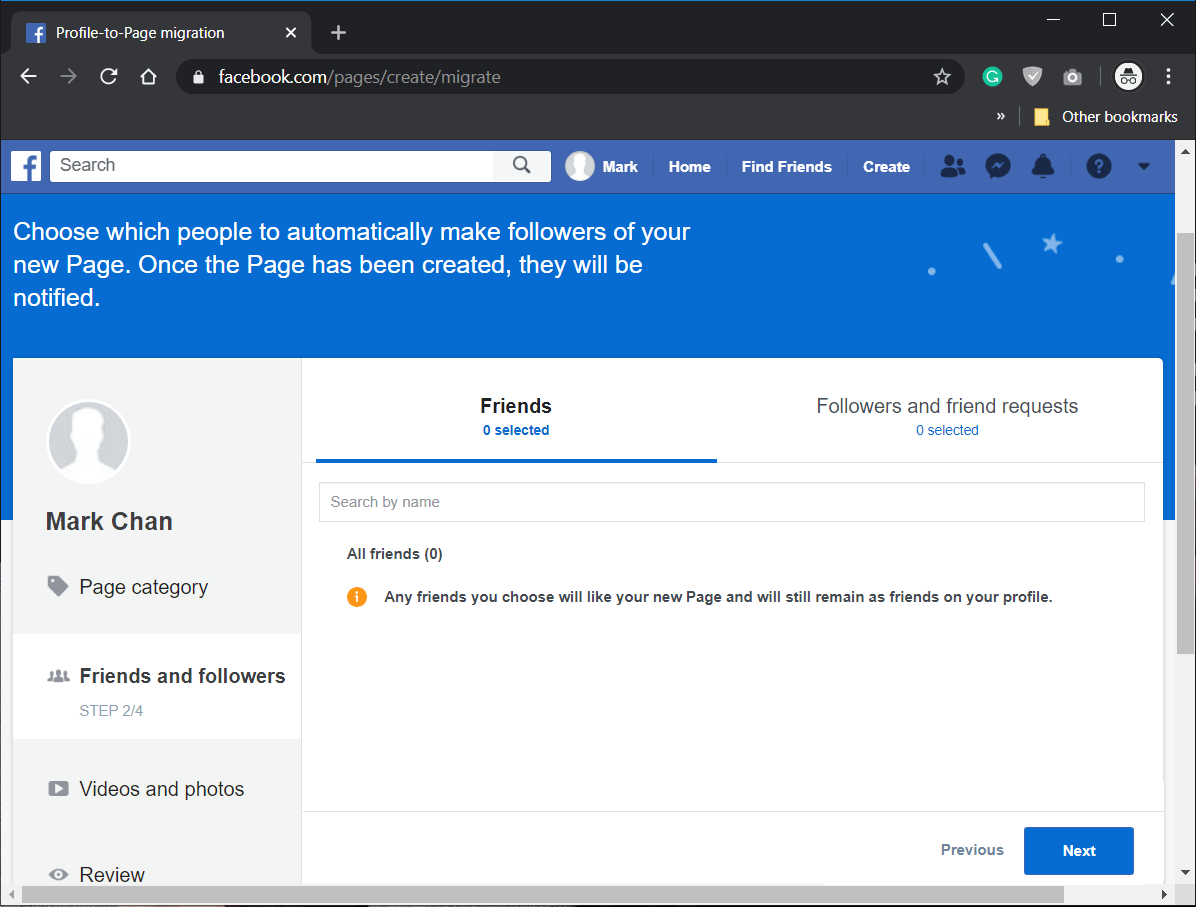How to convert your Facebook Profile to a Business Page
If you come under such category, then you need a change or else there will be a risk of losing your profile as stated clearly by Facebook. In this article, you will learn about the steps to convert your personal Facebook profile into a business page. This conversion will also eliminate the restriction of having 5000 friend connections and will allow you to have followers if you change it to a Business Facebook page.
How to convert your Facebook Profile to a Business Page Step 1: Make a Backup of Your Profile Data Step 2: Modify the Profile Name & Address Step 3: Convert your Personal Profile to Business Page Step 4: Merge Duplicate Pages
Step 1: Make a Backup of Your Profile Data
Before you convert your Facebook page to a business page make sure you understand that only your profile photo and friends (which will be converted to likes) will be migrated to your business page. No other data will migrate to your new page. So you need to make sure to download all your Facebook data before you convert your profile to a page.
Go to your Account Menu from the top right section of the Facebook page and choose the Settings option.
Now, click on the “Your Facebook Information” link on the left-hand Facebook page section, then click on View option under the Download your information section.
Now under Request copy, choose the Date Range or keep the default options autoselected. Then click on Create File button.
A dialogue box will appear informing “A copy of your information is being created“. Thus, wait for the file to be created.
Once the file is created, Download the data by navigating to Available Copies and then click on Download.
Also Read: 5 Ways to Delete Multiple Facebook Messages
Step 2: Modify the Profile Name & Address
Note: The new business page converted from your Facebook profile will have the same name as your profile. If your Facebook profile has more than 200 friends then you won’t be able to change the name of the business page once it gets converted. So if you need to alter the name, make sure you change the name of your Profile page before the conversion. To Change Profile Name:
Go to the Accounts menu from the top-right corner of the Facebook page then choose Settings.
Now, in the “General” tab click on the “Edit” button for Name option.
Type a suitable First name, Middle name, Surname & click on the Review Change button.
To Change Address:
Under your cover photo, click the “Edit Profile” button on the timeline.
A pop-up will appear, click on Edit Bio and add information of your business and click on the Save button to save your changes.
Also Read: How to make your Facebook Account more secure?
Step 3: Convert your Personal Profile to Business Page
From your profile page, you can manage Other Pages or Groups. Note: Before you convert your profile to a business page, assign a new admin to all your existing Facbook pages.
To start with the conversion, visit this link. Note: The said link seems to be broken temporarily.
On the next page click on the “Get started” button shown highlighted.
On the Page category step, Choose categories for your Business page and click Next.
On Friends and followers page, select the friends which would like your page & click Next.
Next, select Videos, Photos, or Albums to be copied on your new page & click Next.
Finally, review your choices and click on the “Create Page” button.
You will note that your Business page has been created. Also Read: The Ultimate Guide to Manage Your Facebook Privacy Settings
Step 4: Merge Duplicate Pages
If you have any business page that you would like to merge with your new Business page then read Facebook guide here and follow the below steps:
Go to the Accounts menu from the top-right corner of the Facebook page then select the Page you want to merge.
Now click on Settings which you will find at the top of your Page.
Scroll down and look for the Merge Pages option and click on Edit.
A menu will appear then click on Merge Duplicate Pages link shown highlighted below. Note: Type the password of your Facebook account to verify your identity.
On the next page, enter the names of two pages you want to Merge and click on Continue.
After completing all the above steps, your pages will be merged. Note: You can merge two business pages as well. Unfortunately, the said link seems to be broken temporarily. Recommended:
Hide Your Facebook Friend List from Everyone Why Have My Facebook Photos Disappeared? How Do I Delete All Activity Log on Facebook Fix Facebook Keeps Crashing on Android
That’s all you need to know how to convert Facebook Profile to a Business Page. But if you still think that this guide is missing something or you like to ask something, please feel free to ask your queries in the comment section.