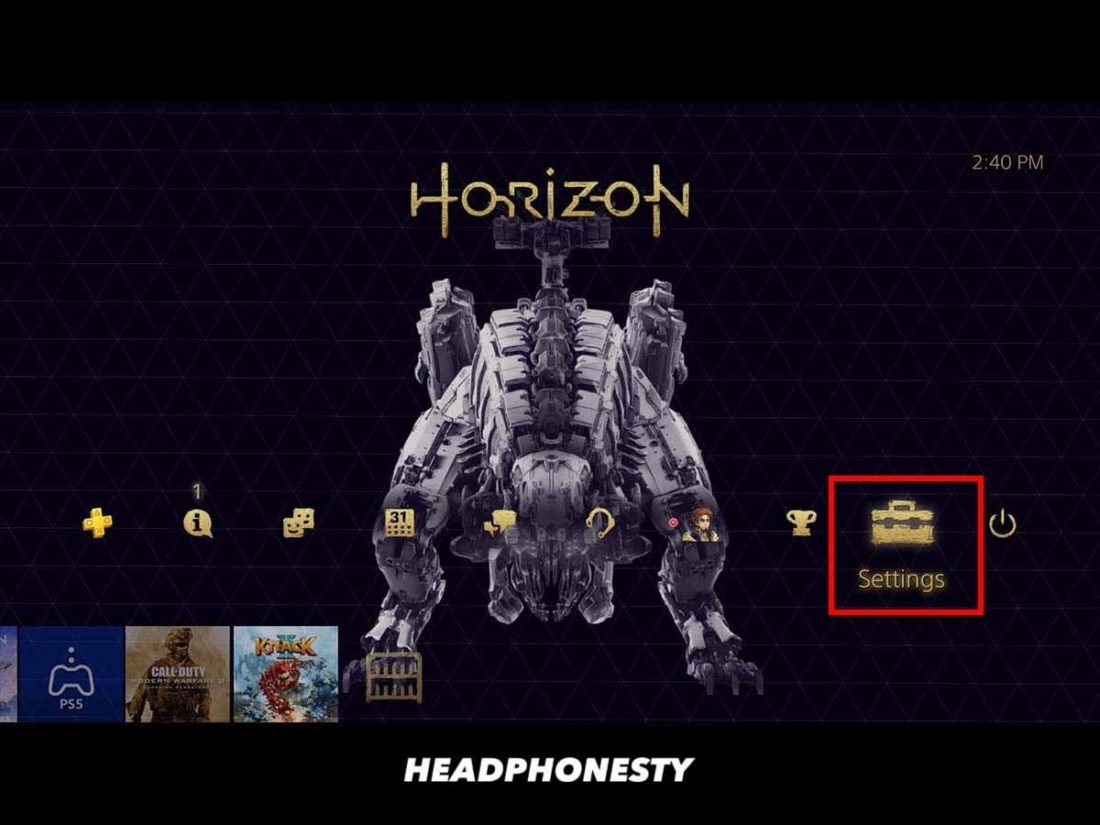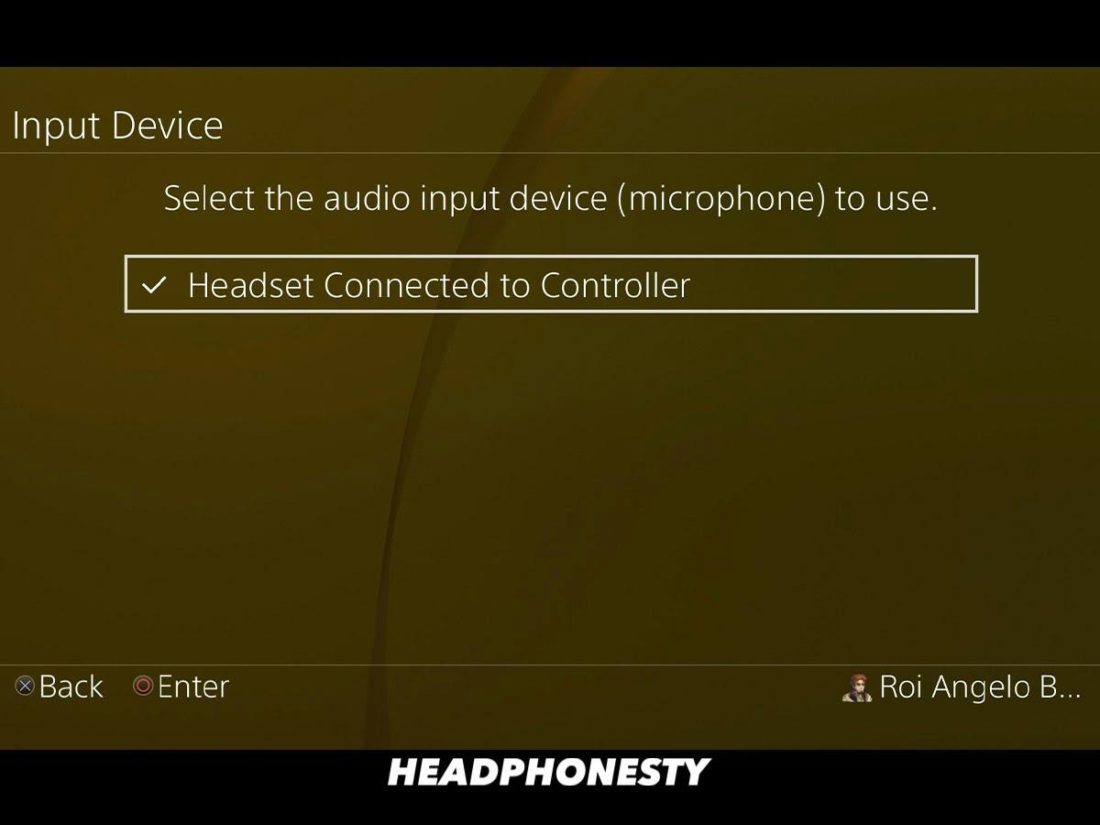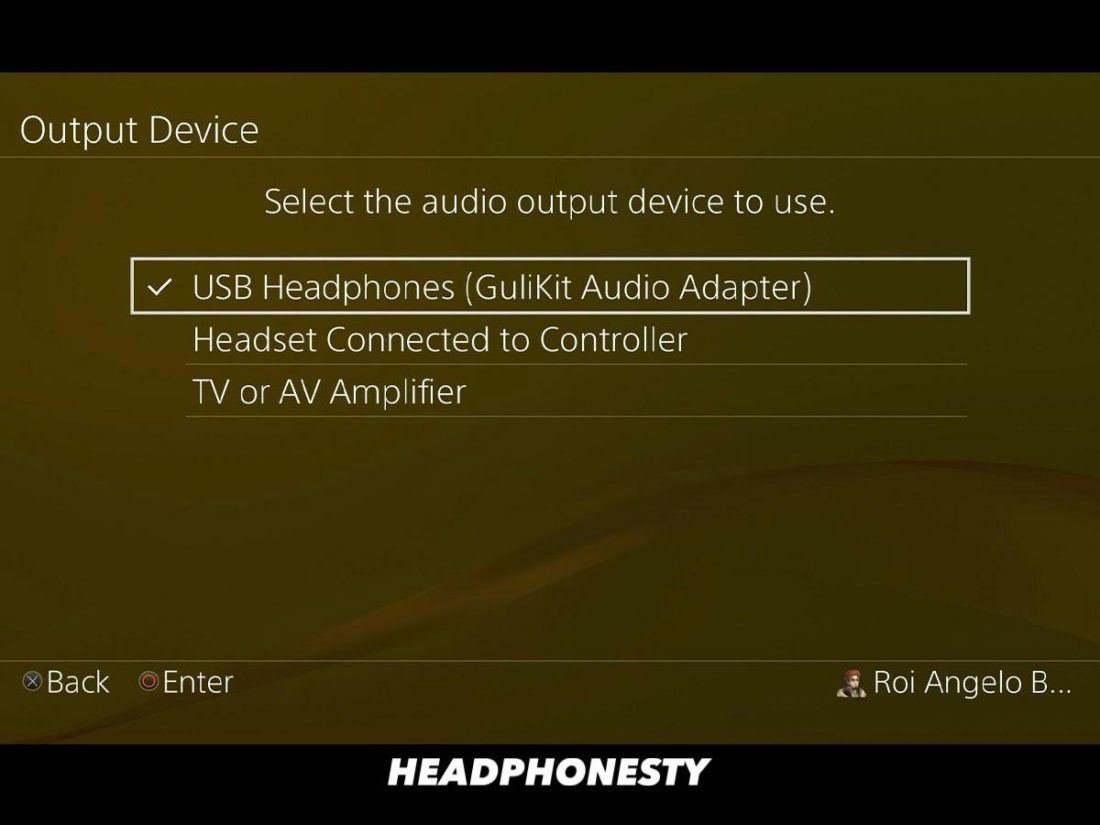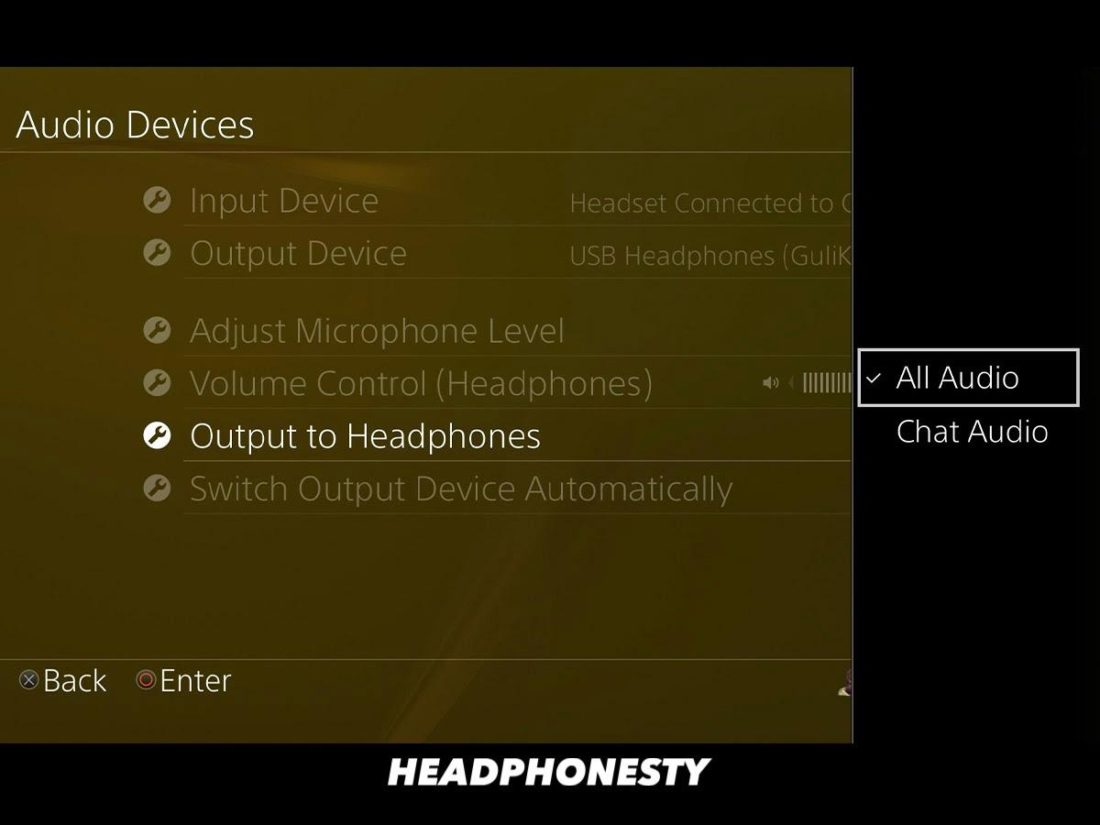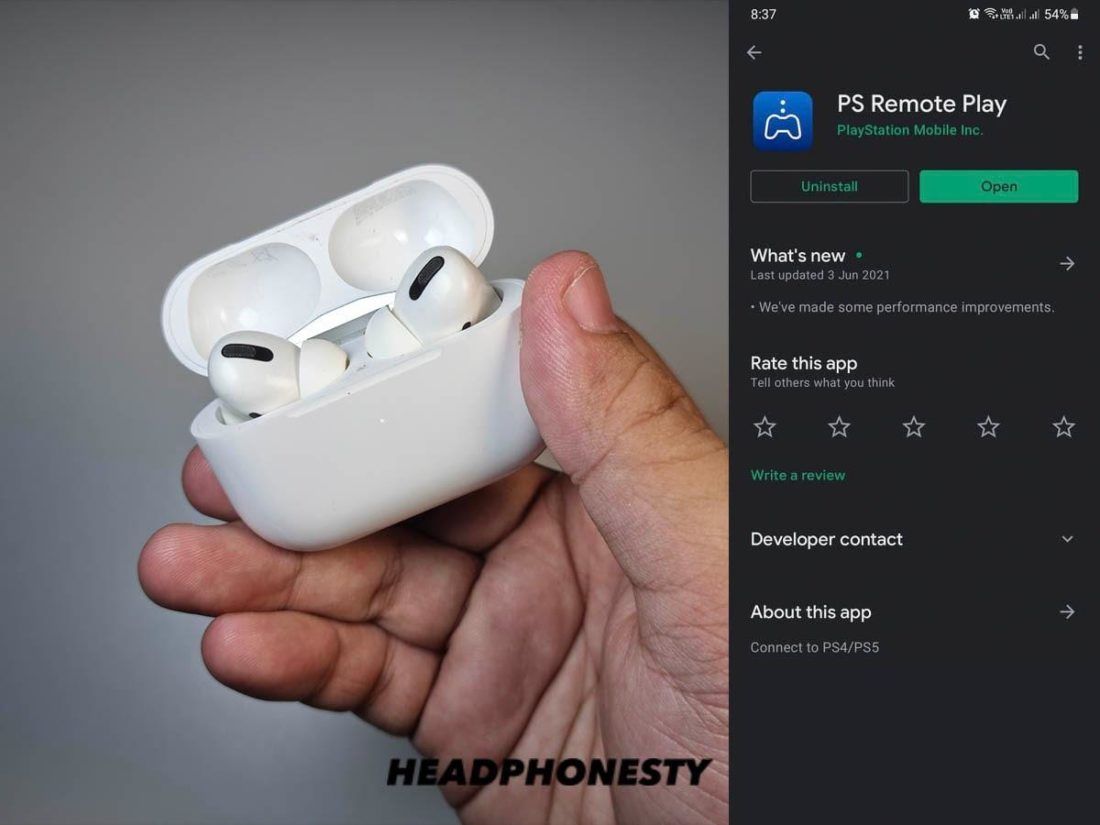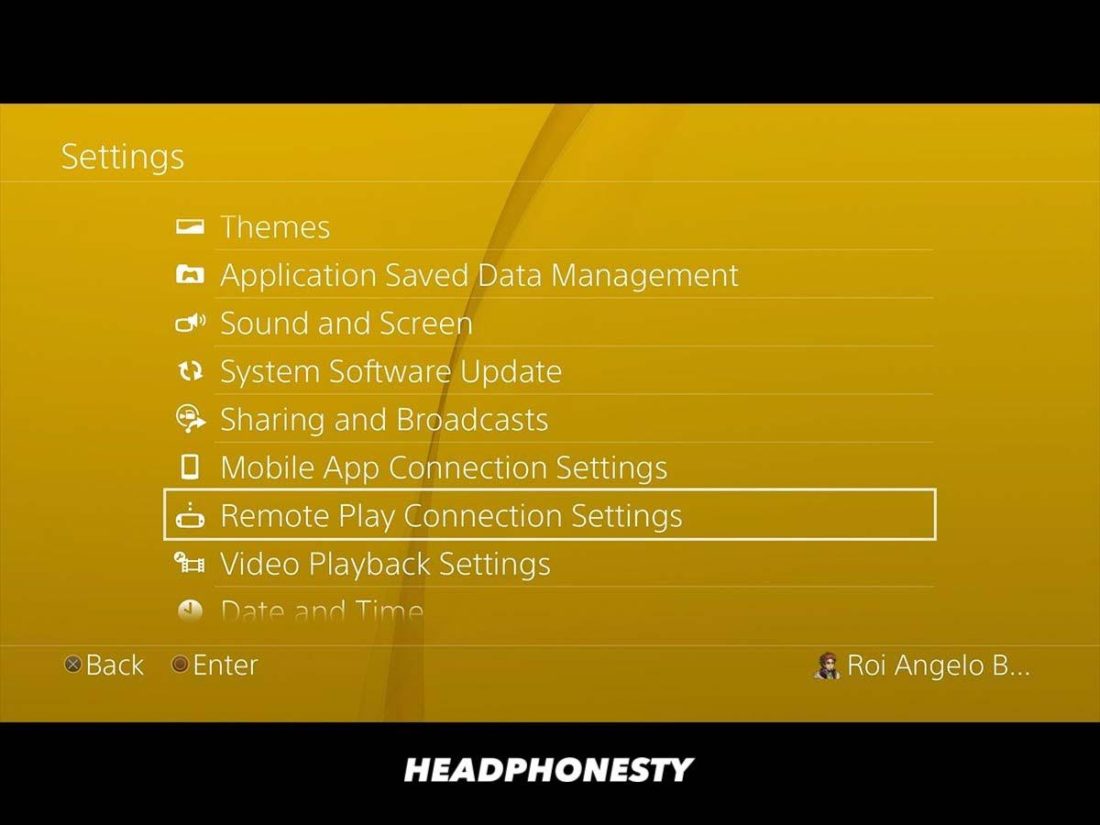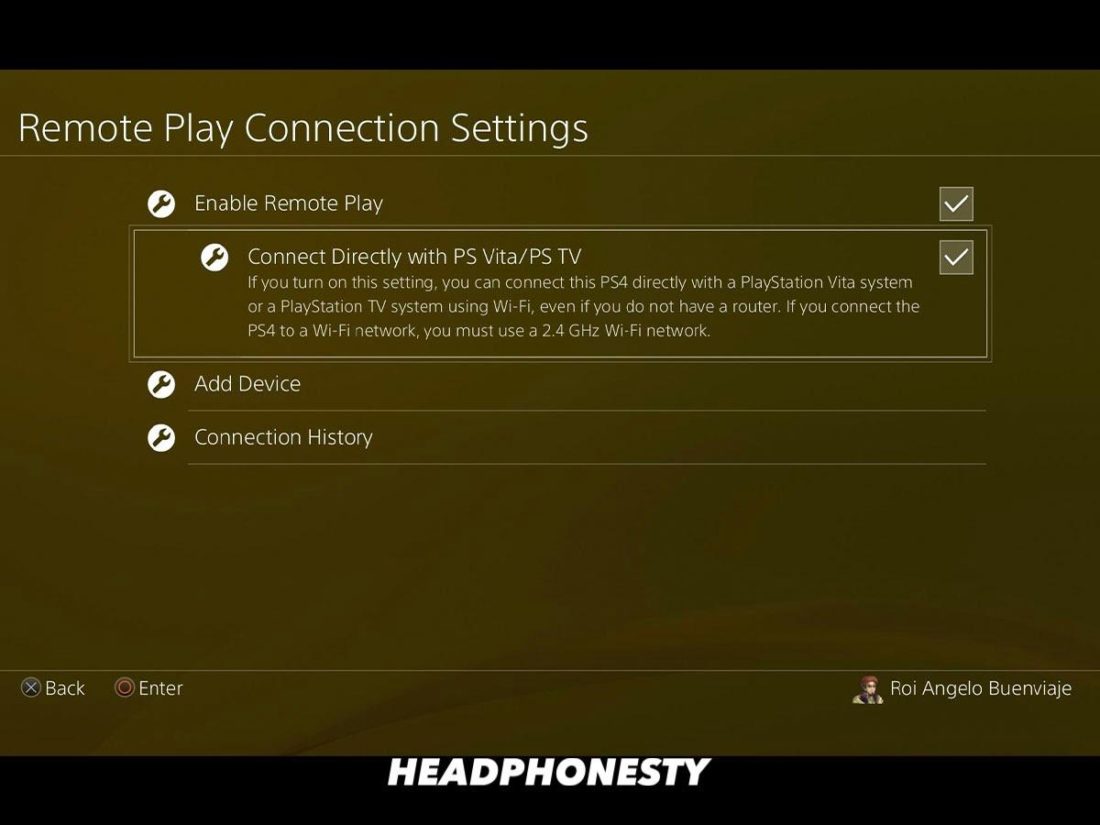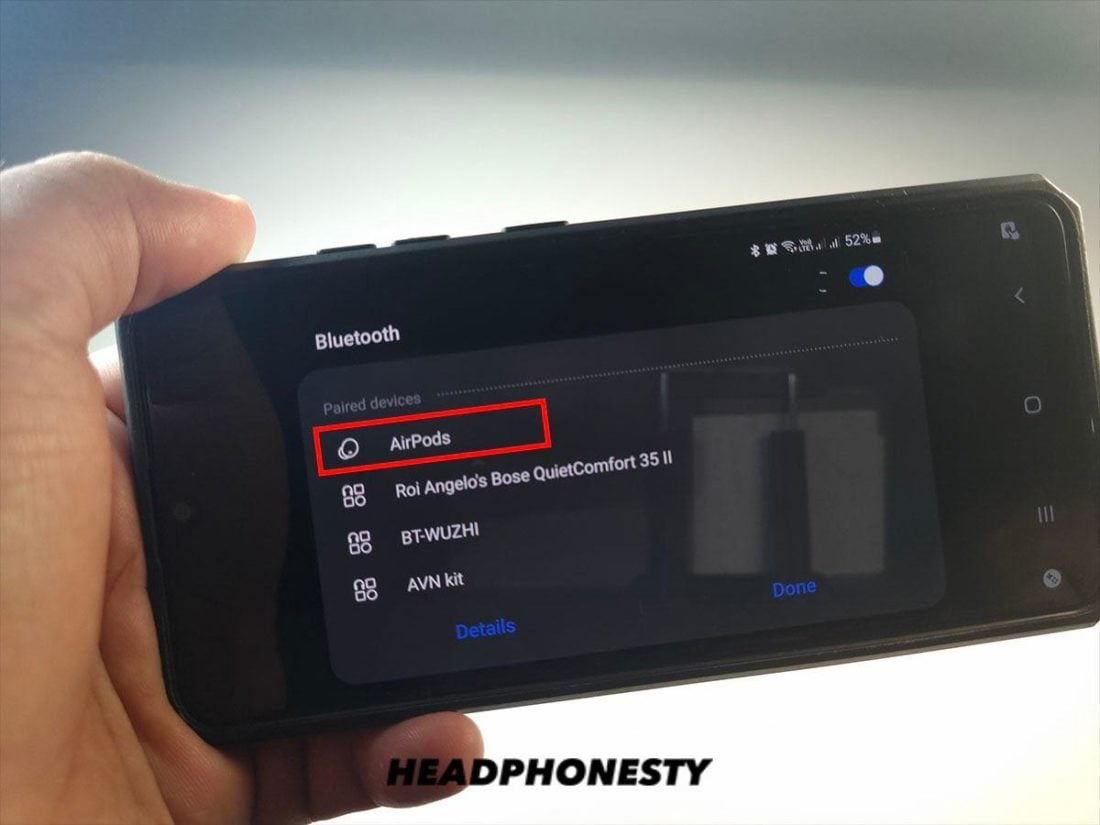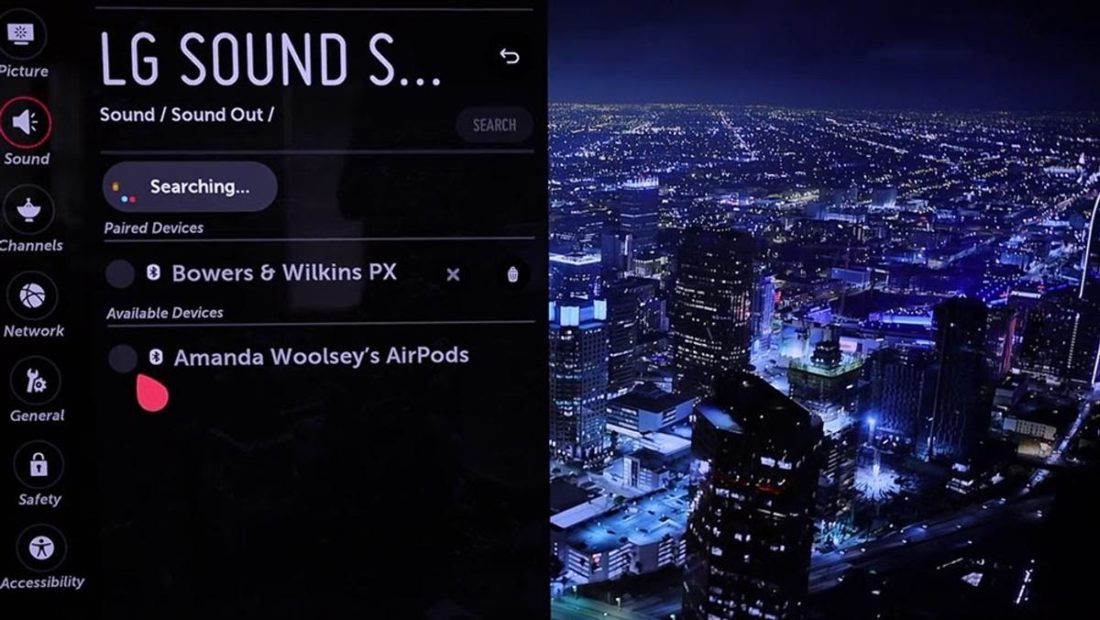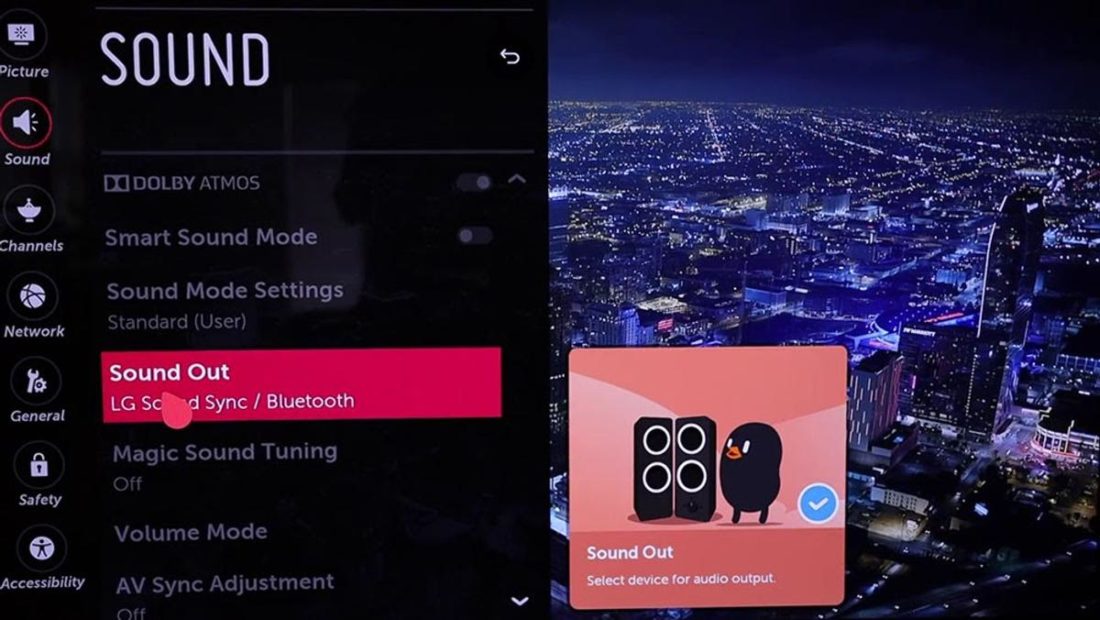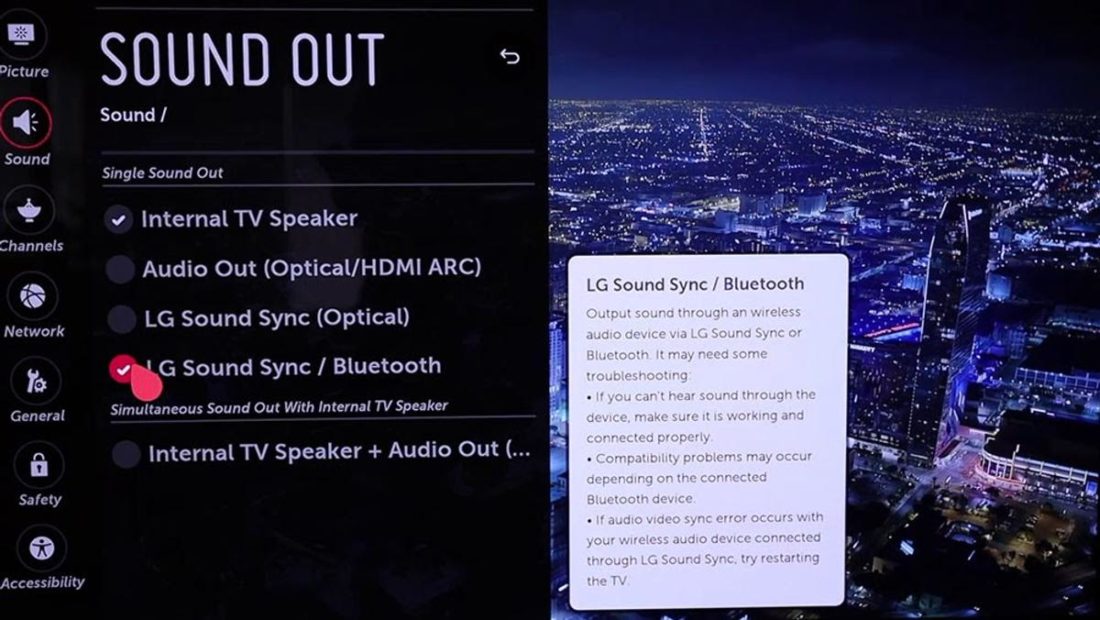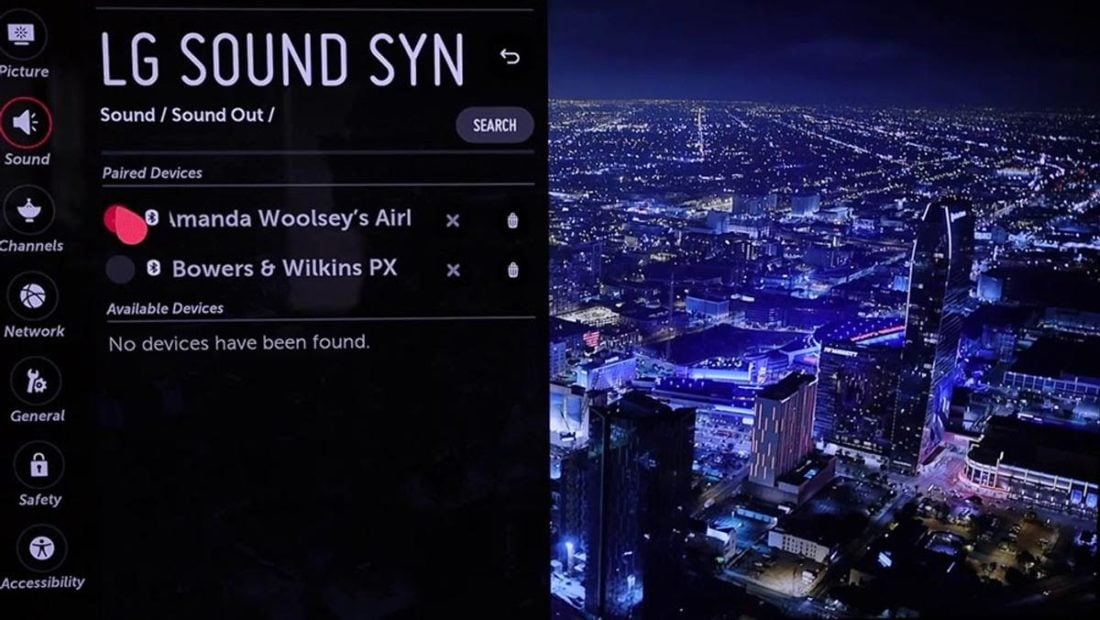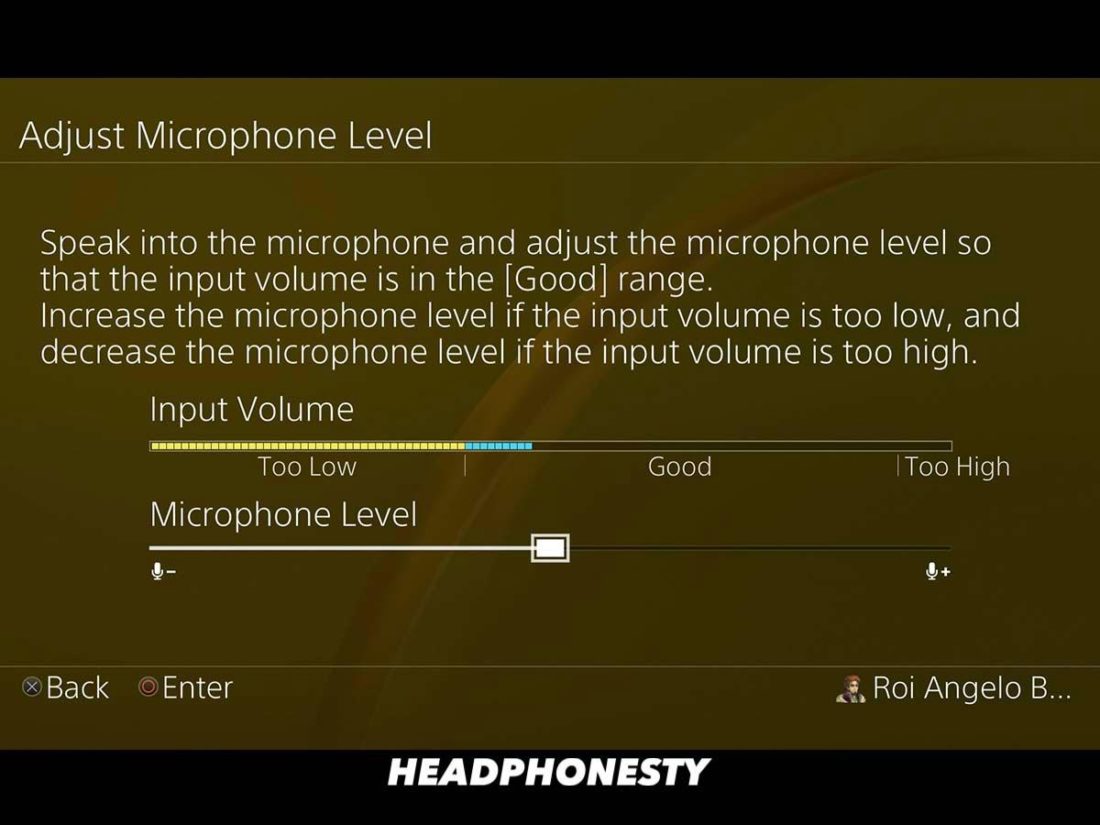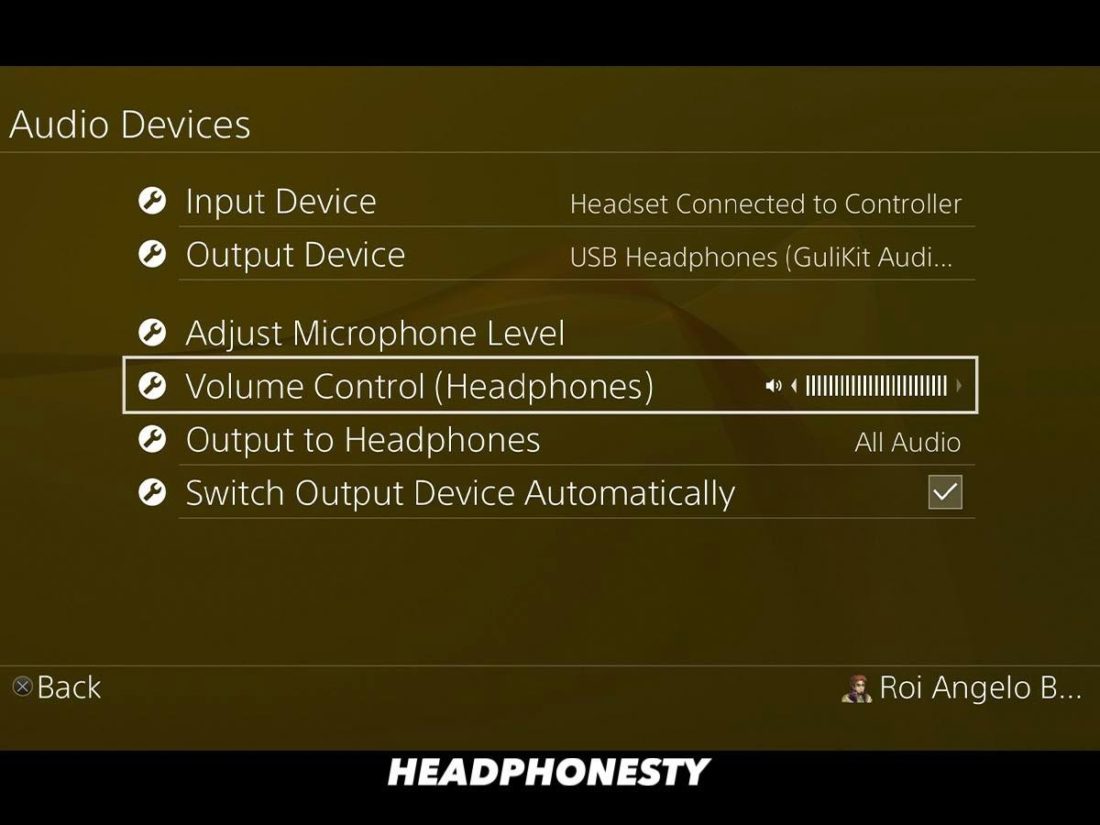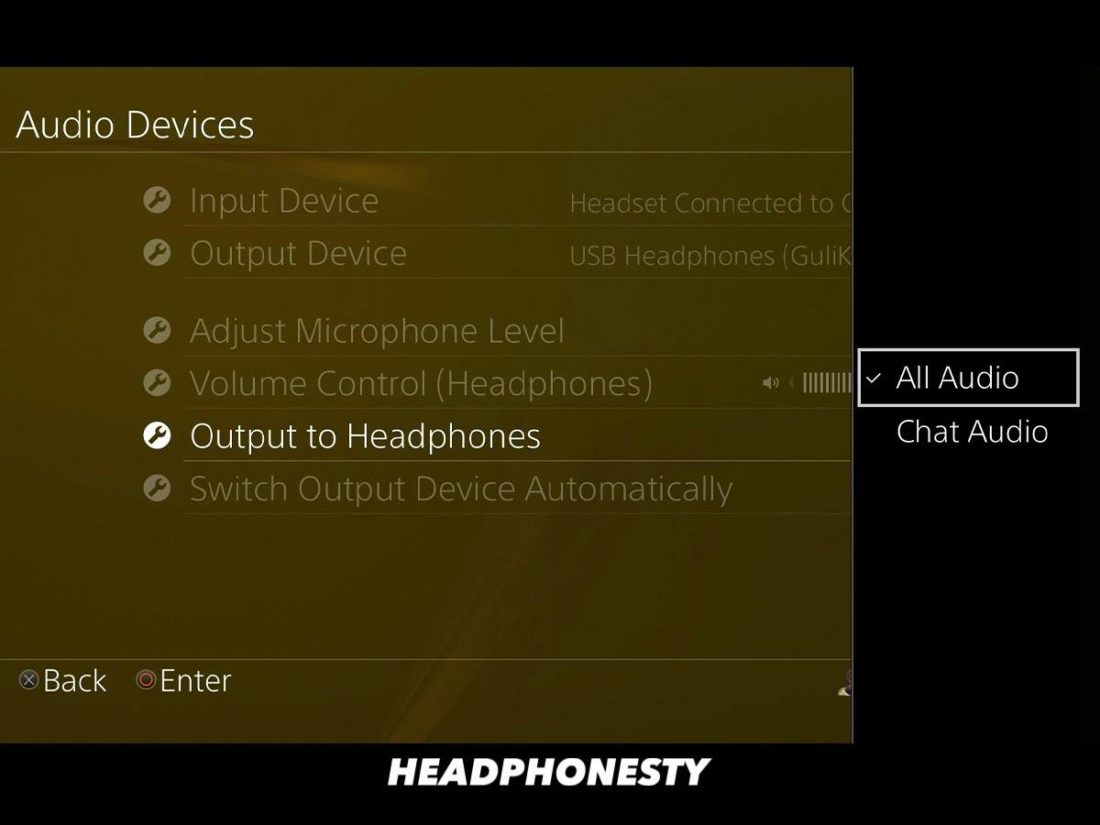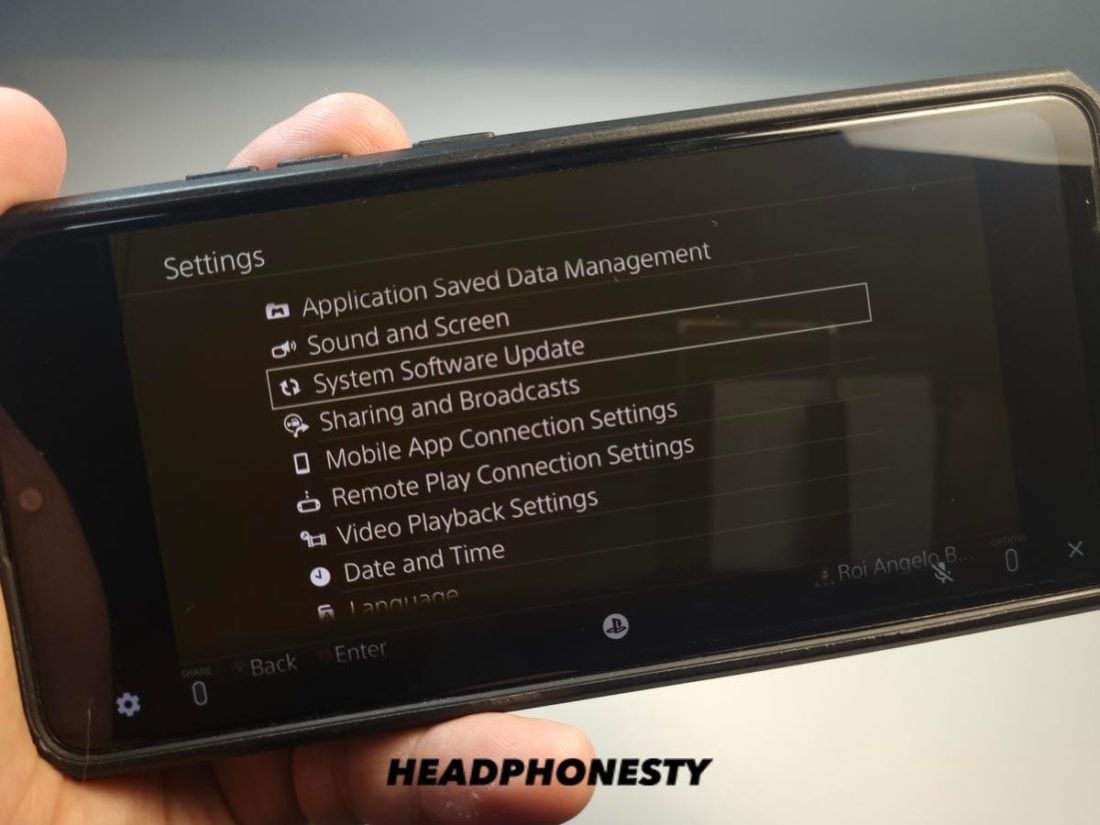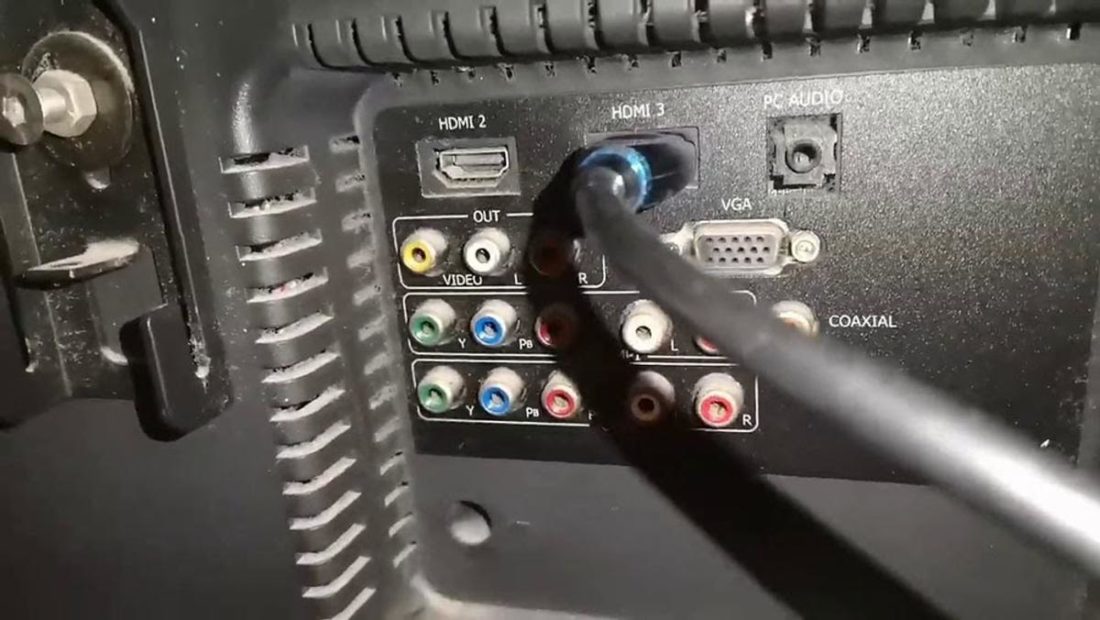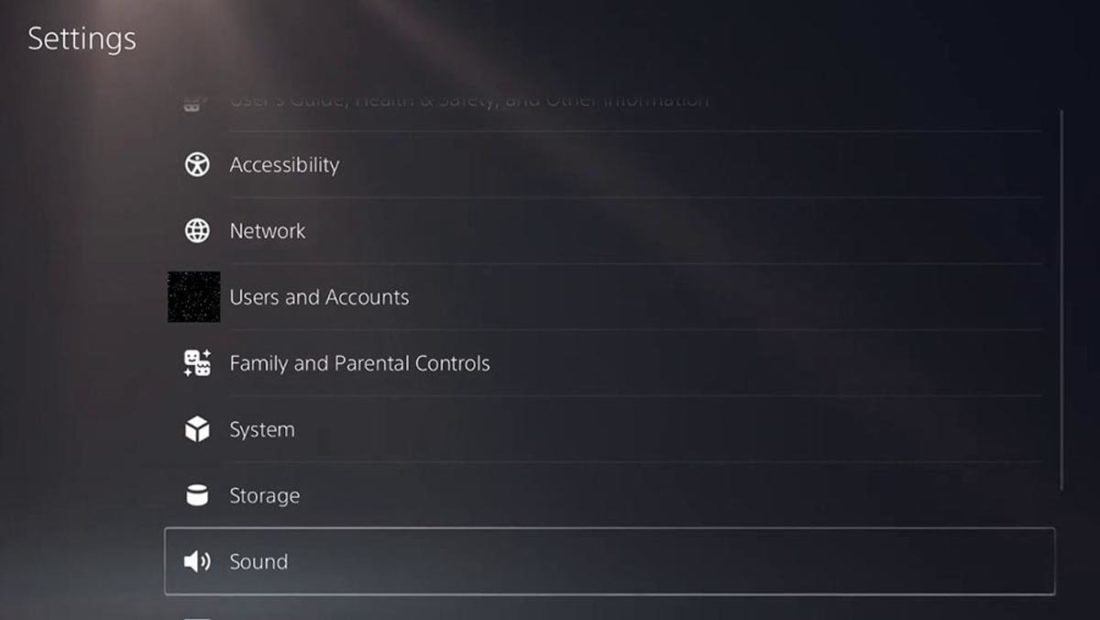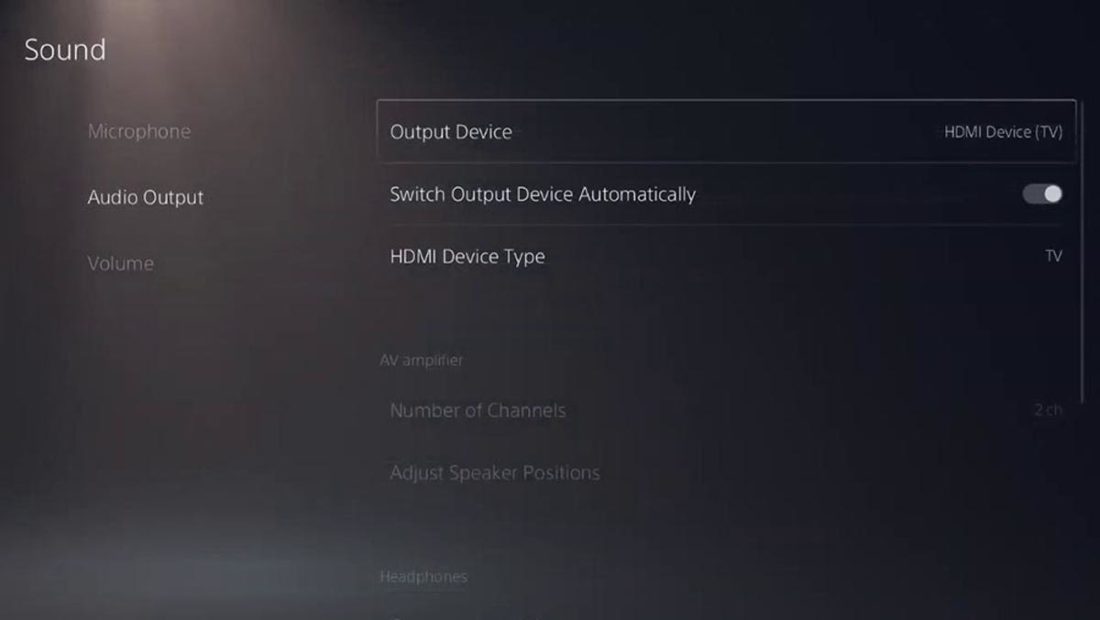Having your very own Playstation console is one of the best rewards every gamer can give to themselves. But these don’t exactly come cheap. That’s why no one can blame you if you currently don’t want to shell out more cash for some gaming headsets and opt to use your trusty AirPods instead. There’s just one problem though: the PlayStation 4 still doesn’t support Bluetooth audio. And, it doesn’t look like they’ll add this feature any time soon. This may prompt you to spend more of your hard-earned money on some PS4-compatible headsets or settle for cheap wired headphones, instead. But don’t lose hope just yet! Unsupported or not, our handy guide will help you through some smart hacks on how to wirelessly connect your AirPods to your PlayStation console. We’ll even provide ways on how to troubleshoot any audio issues you may encounter. Read on and find out how.
Can You Connect Your AirPods to PS4?
The short answer is: yes! Gaming with AirPods on your PS console of choice is possible, but with some considerations. Unfortunately, while all the official PlayStation wireless controllers use Bluetooth to connect to your console, you can’t do the same with your wireless headphones. So why didn’t Sony just add full Bluetooth functionality right out of the box? Sony’s official statement mentions that the Bluetooth profiles that run on the PS systems are different from the ones used in most Bluetooth devices. Simply put: regular Bluetooth devices are incompatible with PS consoles. However, signal interference and latency problems can also be some of the many reasons why Sony won’t put Bluetooth audio in their consoles. Compared to their wired counterparts, wireless headphones use a different method to relay audio. They have to constantly compress and decompress the audio signals in order for them to be heard. This process sometimes results in audio lags. Considering that gamers use wireless controllers, having built-in Bluetooth audio support may interfere with the controllers’ signal. These can be troublesome especially in games. They require accuracy and precision when played. The last thing gamers need is a severe lag during online matches. Playing online is a major draw of the PS home consoles after all.
What to expect when connecting AirPods to PS4
Since there’s no official support for other Bluetooth devices, you will need to go through different hacks on how to use your AirPods in PS4. However, you can expect to run into some connectivity issues when doing so. These problems may include, but are not limited, to:
Lack of game chat feature: One vital component of playing online is the game chat feature. This enables players to utilize communication within a group, especially for complicated team plays. Unfortunately, some solutions won’t allow the use of AirPods’ microphones. Latency problems: Using a pair of wireless headphones like the AirPods adds a little more data to go back and forth through the network during online games. Therefore, this sometimes causes some audible latency issues. Inability to use AirPods features: While connecting wirelessly to the PS console, some AirPods features you enjoy with iPhones will likely be inaccessible. Ultimately, your AirPods will simply turn into a regular pair of true wireless earbuds.
How to Connect AirPods to Your PS4
The most common solution for the lack of wireless connectivity in Sony’s home consoles is to use a Bluetooth adapter. It only requires a few basic steps and the aforementioned Bluetooth adapter. If you don’t feel inclined to spend some extra cash, there are still other possible ways to connect your AirPods to the PS game console. These will still require a separate electronic device as a go-between to your AirPods and PS console, though. The good news is, you may already have access to them without knowing what they can do.
Using a Bluetooth Adapter
As stated earlier, this will require a separate purchase in the form of a Bluetooth adapter. If you don’t mind spending a little more to gain wireless connectivity, then it will all be well worth it. Before proceeding, make sure at least one of the USB ports of your PS console is free for the Bluetooth adapter to connect to. Otherwise, proceed with the steps described below:
Using the Remote Play app
Remote Play is the official Sony app for its PS consoles. This app allows gamers to stream their PS4 games to their smartphones. Games can be controlled either with onscreen controls or any PS controllers. It essentially turns any smart phone or mobile device into a smaller monitor to play PS games with. That’s all well and good for gaming. But what they don’t tell you is that Remote Play also allows you to wirelessly connect your AirPods to the PS consoles. To use the Remote Play app with your smartphone:
Using a Smart TV
As of 2021, Smart TVs accounted for more than 50% of the overall number of TVs. It’s not that surprising since it was already at 45% in 2020. The three largest TV manufacturers all have their own versions of Smart TVs. And while they may run on different operating systems, they all have Bluetooth connectivity built in. This makes it possible for your AirPods to wirelessly connect to your PS console, albeit indirectly. The methods described below will work with any brand as long as your Smart TV is Bluetooth capable.
What to Do if You Can’t Hear Anything From Your AirPods
Since Sony has never really acknowledged third-party Bluetooth devices, you can’t really rely on them for any assistance. Here’s a short guide in troubleshooting any audio issues you may encounter while attempting to connect your AirPods to any PS console.
Troubleshooting Audio With Bluetooth Adapter
If you find that there isn’t any audio coming out of your AirPods even with a Bluetooth adapter, you may want to check that your PS console’s system has the right input and output volume settings. To do this, start by opening your PS Home menu, then:
Troubleshooting Audio With Remote Play App
Some issues may also pop up when using the Remote Play app with your AirPods, especially if it’s outdated. Various errors usually pop-up when an app is out of date. The same goes with the Remote Play app. Luckily, updating it is fairly simple. For this, just go to Settings then choose System Software Update.
Troubleshooting Audio With The Smart TV
If you can’t hear anything when using Smart TVs, you may want to check your cables, particularly those connecting your PS console to your Smart TV. To fix these audio issues:
Conclusion
Connectivity between the AirPods and the PS console is still limited right now. But, over time, those limits may soon be (hopefully) removed. Especially when newer Bluetooth technology is unveiled to the public. But while Sony still hasn’t offered support for other Bluetooth devices, you now know that it is still possible with a few creative tricks. What did you think of this article? Did you try out any of the methods described above? What were your experiences like? We’d appreciate it if you share with us your thoughts. Drop us a comment below!