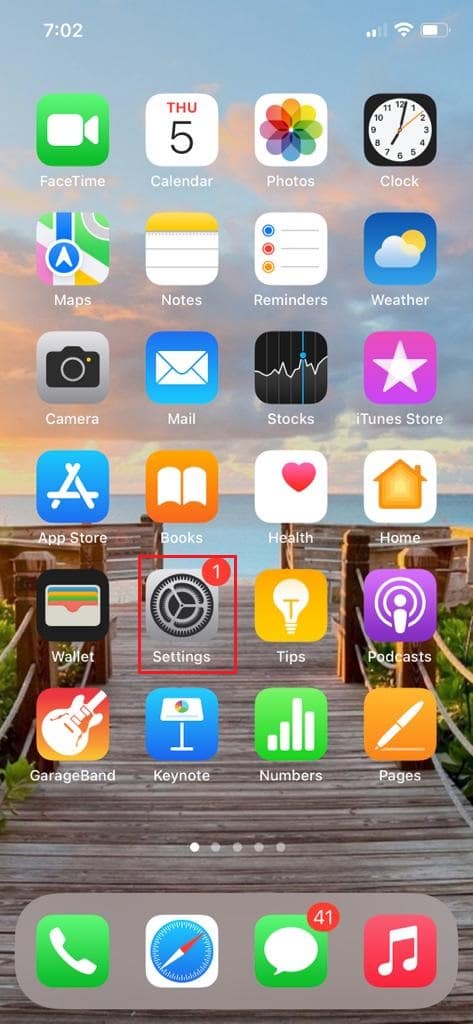How to Clear Instagram Cache on Android and iOS
Instagram is widely used on smartphones and its app is one of the most downloaded apps on both Android and iOS. We will teach you how to clear your Instagram cache on both platforms.
How to Clear Instagram Cache on Android and iOS Method 1: On Android Method 2: On iOS
Method 1: On Android
Clearing the cache of Instagram app on Android is fairly simple and you can do that by following these steps. Note: Smartphones don’t have the same Settings options. They vary from manufacturer to manufacturer so check the correct settings before changing any. We have shown the steps using Honor Play smartphone.
Open Settings by tapping on the Settings icon.
Then, tap on Apps settings and go to the all Apps option.
Locate and tap on the Instagram app. It will open App info.
Tap on the Storage option.
In Storage, tap on the Clear cache option.
After this, Instagram cache will be removed. Now you know how to clear Instagram cache on Android. Also Read: Fix Instagram Post Stuck on Sending
Method 2: On iOS
Apple doesn’t allow you to clear cache files of apps directly on iOS. You will have to delete apps to erase their cache files. Follow the steps below to clear Instagram cache on iOS.
Tap on the Settings icon to open Settings.
Locate the General option and tap on it.
Tap on the iPhone Storage option.
Find the Instagram app and tap on it.
Tap on the Delete App option. It will delete the Instagram app from your iPhone.
Go back to the home screen and tap on the App Store icon to open App Store.
Search for the Instagram app and install it again. Hence, this is how you can clear Instagram cache on iOS and Android. The newly installed Instagram app will have no cache files. Also Read: How to Fix Instagram Won’t Let Me Log In Q1. Can Instagram delete inactive accounts? Ans. There is no official word on it by Instagram but users have observed that some accounts get terminated if they are not active for a long time. Make sure to log in on Instagram from time to time to avoid any such issues. Q2. What is a private Instagram account? Ans. By default, your Instagram can be viewed by anyone on the internet, even those who don’t have an Instagram account. A private Instagram is an account that can only be viewed by its followers which means only those who follow that particular account can see the photos, videos, and locations shared by it. Q3. How long can Instagram reels be? Ans. When it was first introduced, reels could be as long as 30 seconds but because of TikTok and its increasing popularity, Instagram decided to increase this limit to 60 seconds. Now you can post a minute-long reel on Instagram. Recommended:
How to Use Rufus to Create Windows to go USB Drive Fix YouTube Picture in Picture Not Working Fix WhatsApp Last Seen Not Showing on Android How to Unmute a Story on Instagram
We hope that this guide was helpful and you were able to learn how to clear Instagram cache. If you have any queries or suggestions then feel free to drop them in the comments section.


![]()