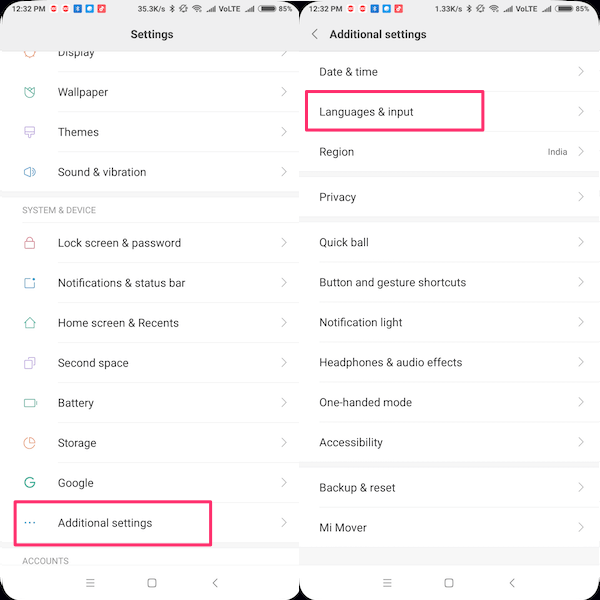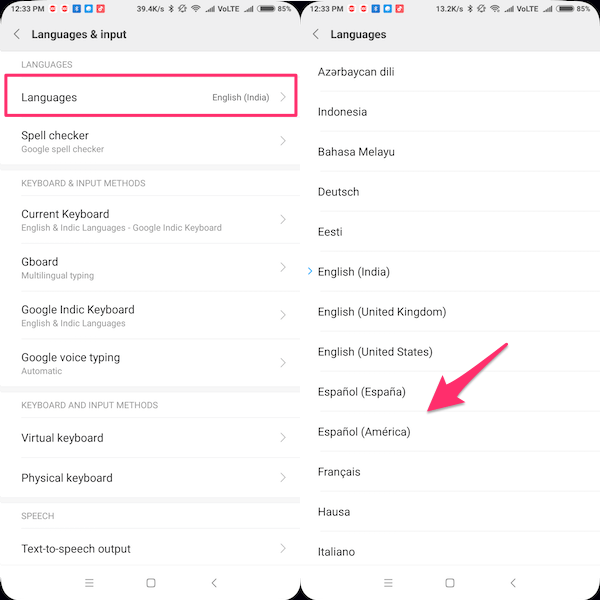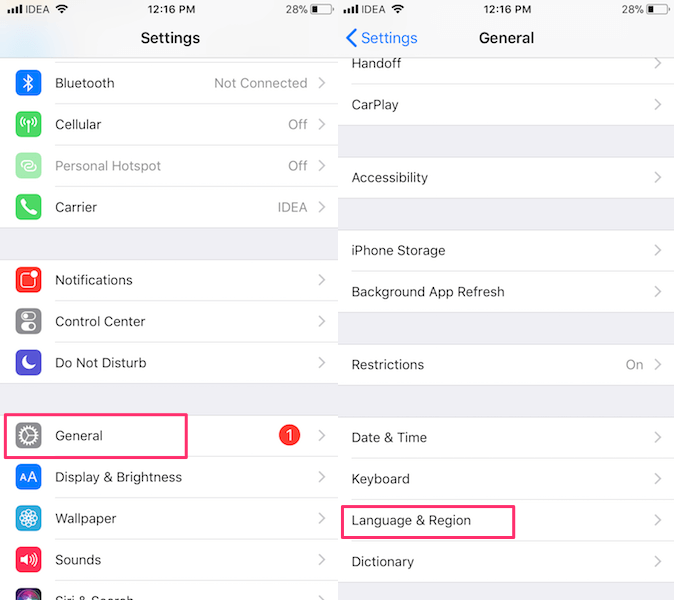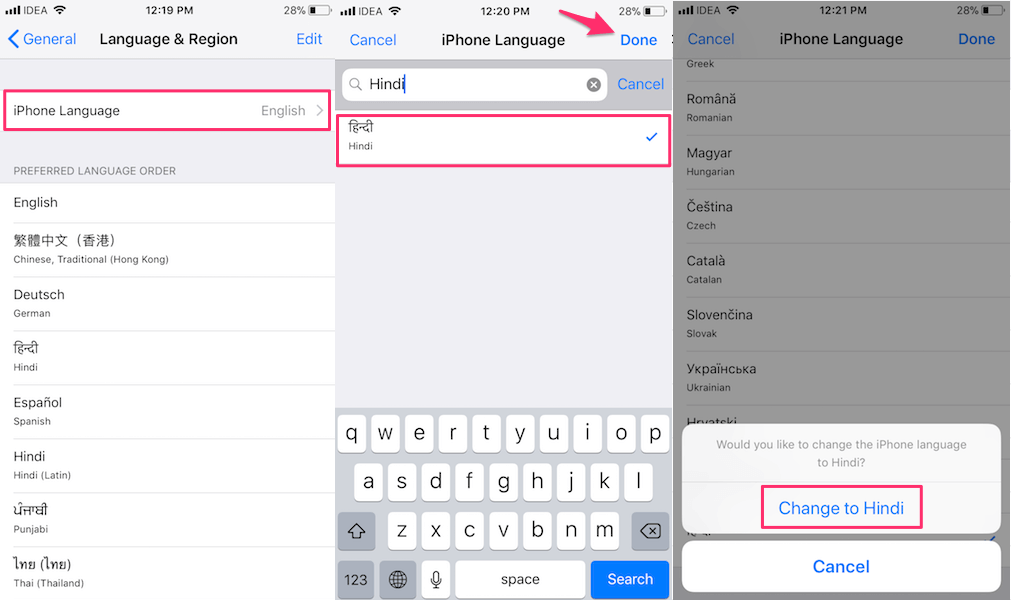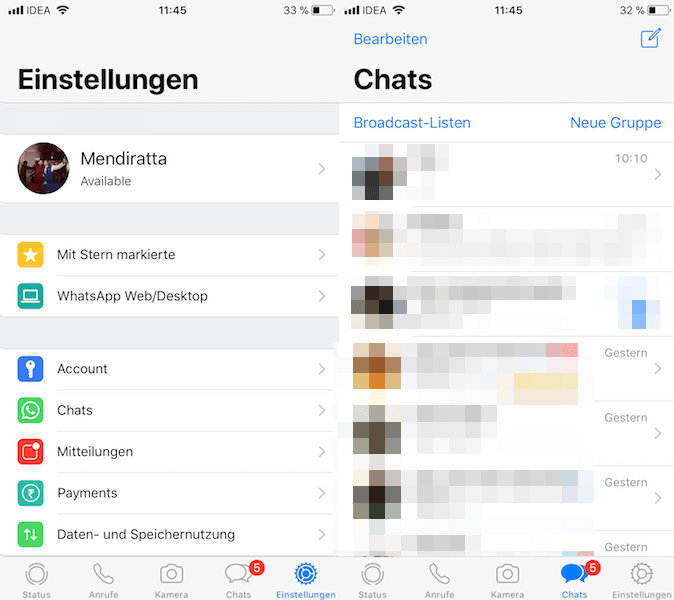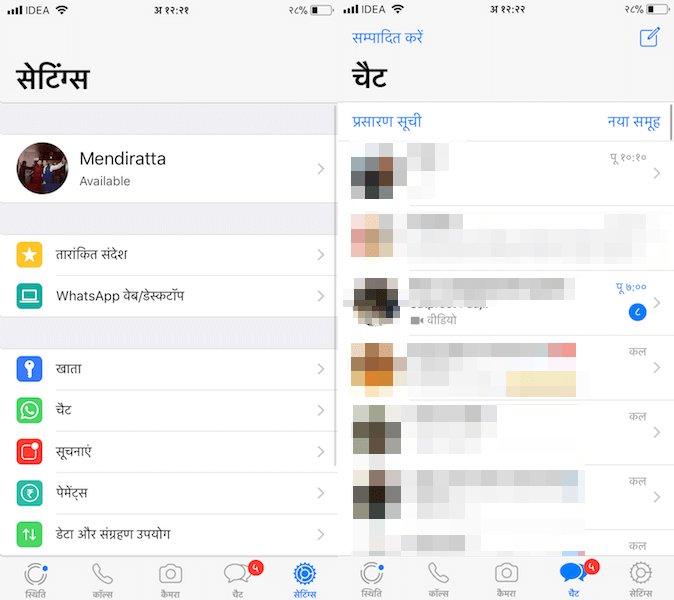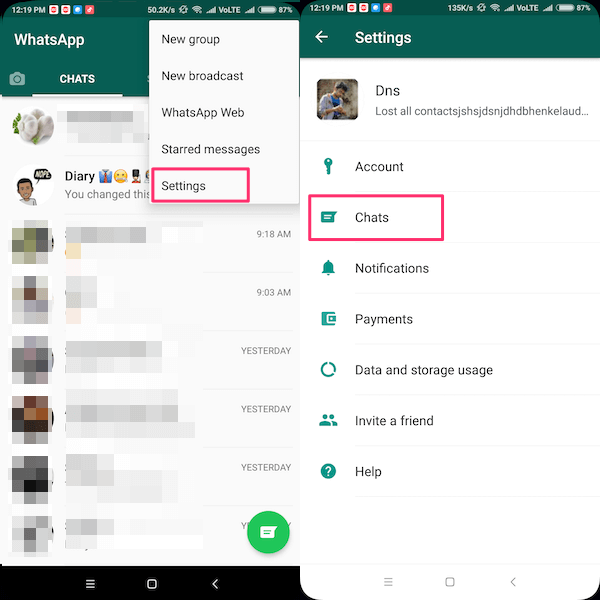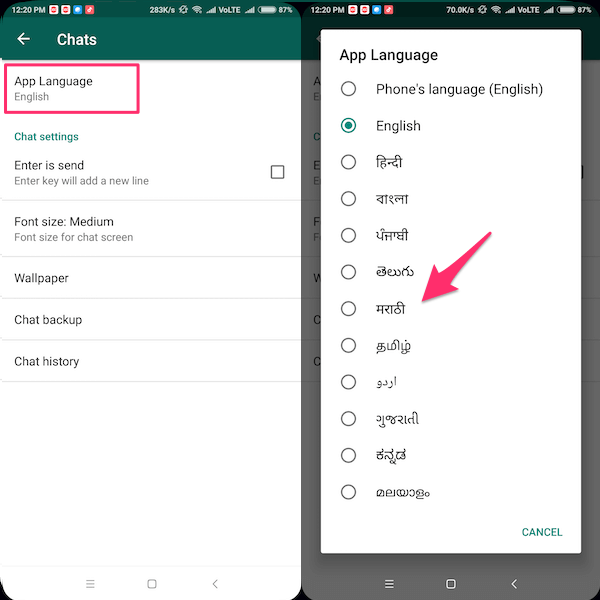But what good is it if you cannot use the app in your local language? In case you are not aware, WhatsApp supports up to 60 languages that include Spanish, Hindi, German, and more apart from English. So, if you wish to enjoy your favorite messenger in your preferred language then follow this guide that explains how you can change language in WhatsApp for Android and iPhone.
1. Change Language In WhatsApp
WhatsApp uses the language that your phone is using. So, if you set your phone’s language to Hindi then WhatsApp language will automatically switch to Hindi.
1 1. Change Language In WhatsApp1.1 Android: Use WhatsApp In Other Language1.2 iPhone: Change WhatsApp Language To A Different One1.3 Alternative Method2 Final Words
Hence, all you need to do is change the language of your phone to the desired language which you want for WhatsApp. Here’s how you can do it for Android and iPhone.
Android: Use WhatsApp In Other Language
There are a lot of brands manufacturing Android smartphones. Most of them, make changes to the stock Android OS so the steps might vary for every phone. However, you’ll get the hang of it once you read the steps below. I have used the screenshots and steps from Redmi Note 5 Pro.
Go to Settings.Next, tap on Additional Settings and then select Languages & input. Now, select Languages.Select the language you wish.
iPhone: Change WhatsApp Language To A Different One
Open Settings.Tap on General and select Language & Region.After that, tap on iPhone Language.Now, select the desired language. You can find the language easily by using search at the top.Finally, tap on Done at the top right and confirm to save the changes.
Also Read: How to post in multiple languages on Facebook
Alternative Method
Now, if you are registered number on WhatsApp is with country code (+91) India or (+880) Bangladesh and you are an Android user then there is an alternative method to change app language on WhatsApp.
Open WhatsApp.Tap on the 3 dots at the top right and select Settings.Next, select Chats.Under Chats, select App Language.You will see a list of language in a new pop-up window. Select the desired language and you’re done.
The advantage of using this method is that it will only change WhatsApp language and the rest of the language on your phone will remain the same. However, as I mentioned it is only available for Android phones and limited phone numbers.
Final Words
We hope that you were able to use WhatsApp in your desired language. Just keep in mind that if your WhatsApp contact has chosen to use some other language for their status updates or messages, this trick won’t help you. Do you find this option useful? Don’t forget to share your thoughts in the comments because we love hearing from you. Save my name, email, and website in this browser for the next time I comment. Notify me of follow-up comments via e-mail.
Δ