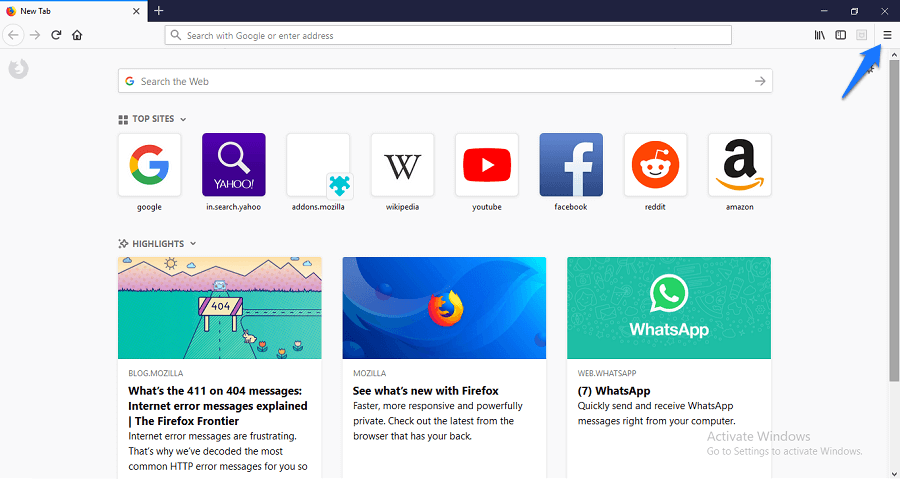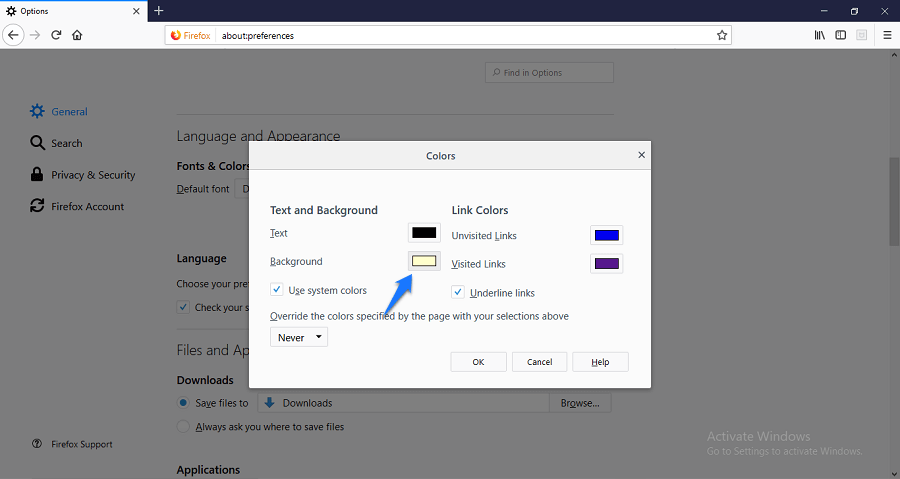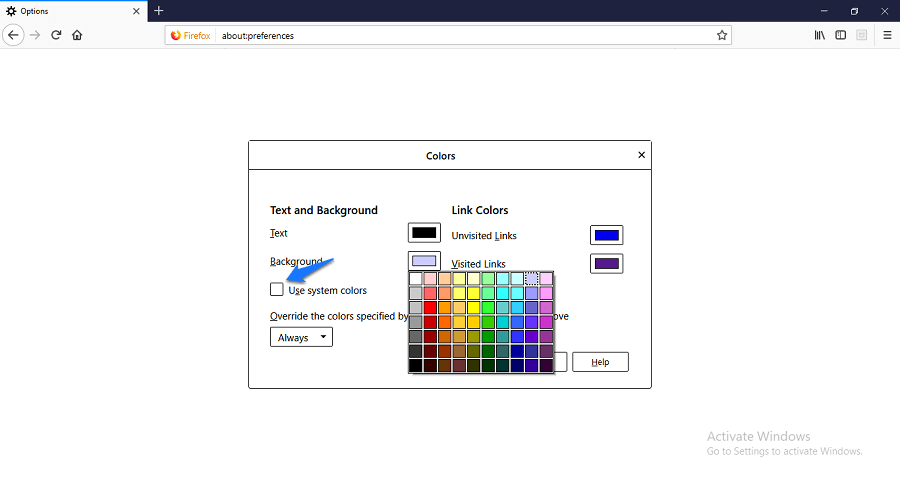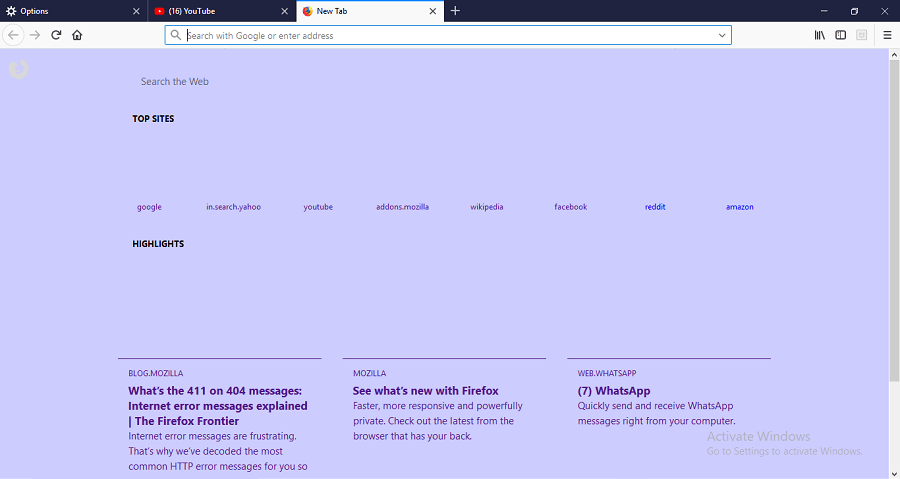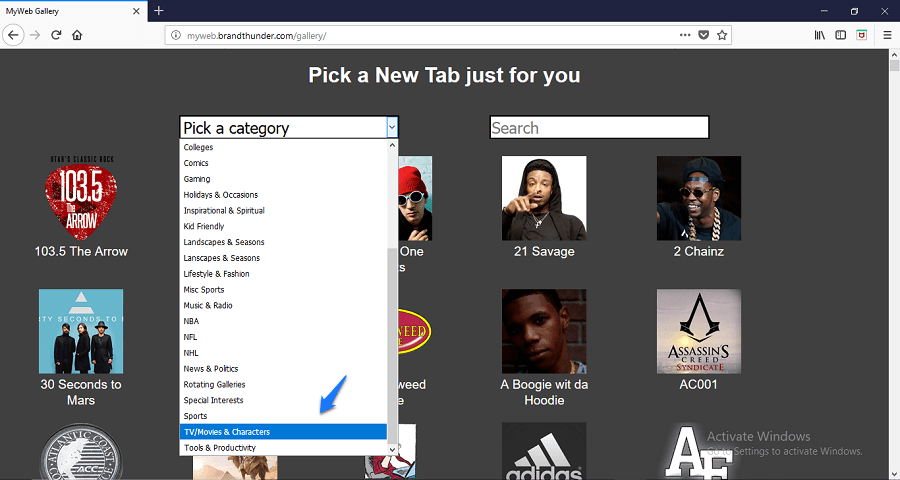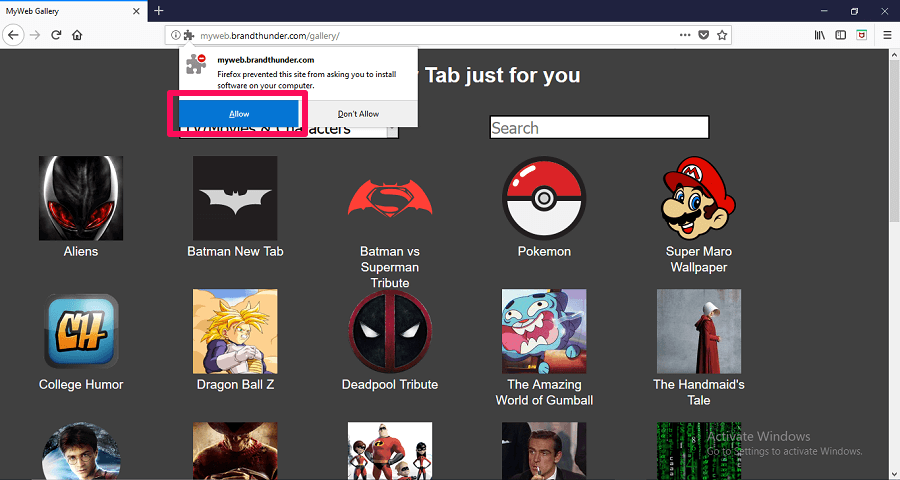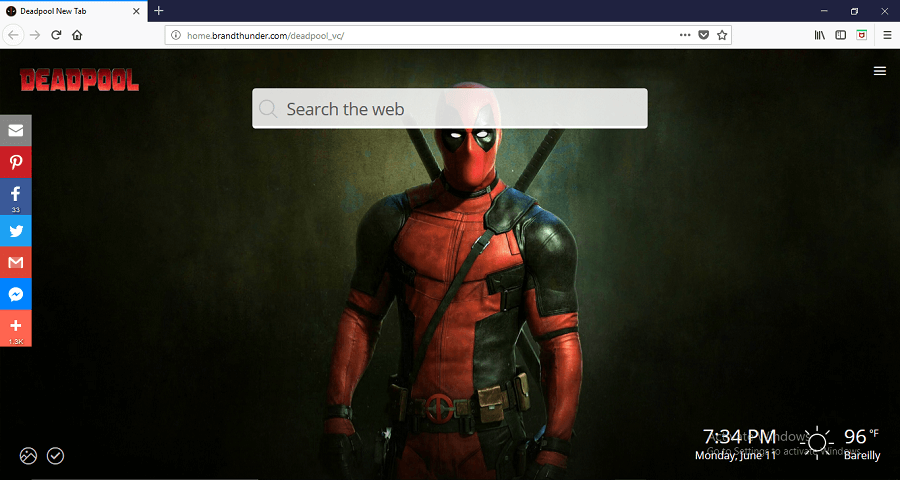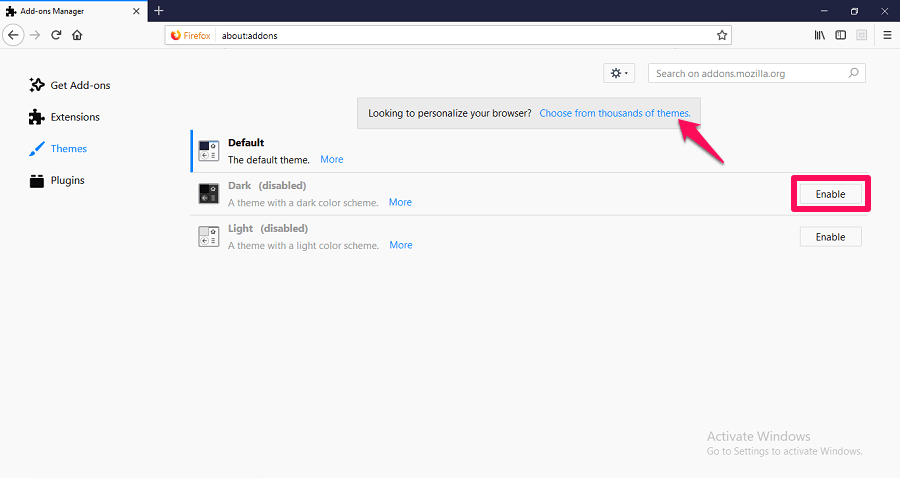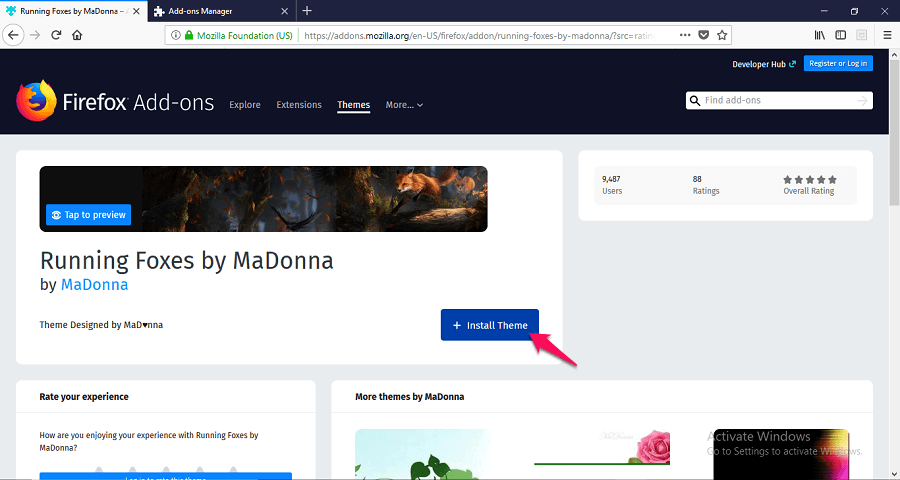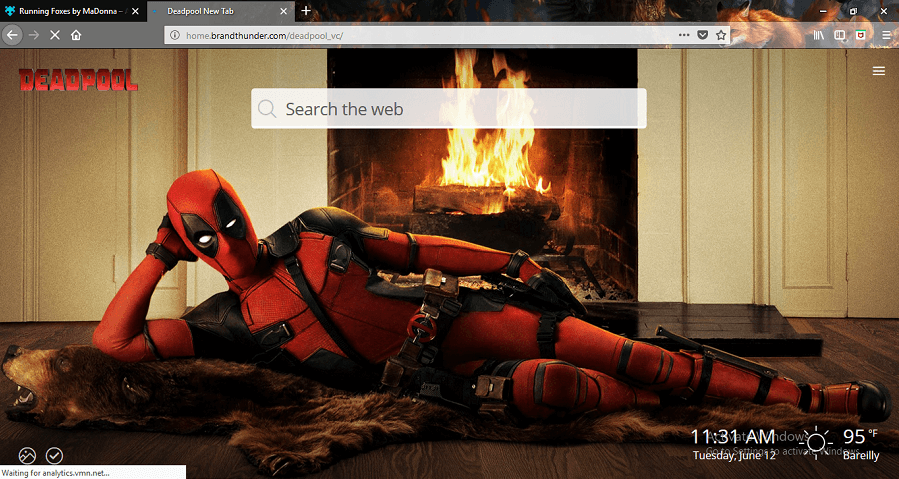This is especially true if your job is related to internet surfing or research work. In this case, you would want to customize the browser you use to increase the efficiency of your work. If you are using Firefox as your internet browser, you can change the background color or background of the tabs to any color or image as a wallpaper. This is an easy task and your browser will look more soothing and refreshed rather than tedious. So, here is the easy guide to change Firefox background and also change Firefox theme.
Change Firefox Background Color
1. Open Firefox browser and click on the ≡ menu button on the top right.
1 Change Firefox Background Color2 Change Firefox New Tab Wallpaper3 Change Firefox Theme4 Final Words
- Click on the ‘Options‘ button in the menu.
- Scroll down and under the ‘Language and Appearance’ head, click on ‘Colors‘.
- Now, In the appeared pop-up, click on the color button in front of the ‘Background‘.
- Choose from the 70 available colors and uncheck the ‘Use system colors’ box. Make sure you have selected ‘Always‘ in the option where it says, ‘Override the colors specified by the page with your selections above’ and click on ‘OK‘. Remember, the background of all the websites you use will change to the selected color and you might miss some important icons there.
Also Read: How to lock Mozilla Firefox with a password
Change Firefox New Tab Wallpaper
- Open this gallery by BrandThunder on the Firefox browser.
- Choose from the available options or click on the ‘Pick a category’ and choose any category you like.
- Now click your favorite theme whose wallpapers you would like to see in the new tab.
- If a pop-up appears at the top below the address bar, click on ‘Allow‘. The theme will download and then click on ‘Add‘. Done! It is really a cakewalk. Now, whenever you open a new tab on Firefox, there will be set of wallpapers from the theme you chose. The above two guides were for changing the Firefox background color and wallpaper. You can also change the theme of the navigation bar and browser and make it look cooler. Also Read: Restore Last Session and Reopen All Tabs By Default on Chrome and Firefox
Change Firefox Theme
- Open Firefox browser and click on the ≡ menu button on the top right and then on ‘Add-ons‘.
- On this page, you will get different tools and extensions to personalize Firefox browser. Click on ‘Themes‘ on the left side.
- If you are just looking to change the themes from white to dark schemes or light color schemes, you can choose the options from this page. Click on ‘Enable‘ in front of the themes. For more themes, click on ‘Choose from thousands of themes’.
- The ‘Themes’ page will open, choose from the many themes available on the page or select from the categories available. To apply any theme, Click on the theme, and then on ‘Install Theme’. See the amazing skin applied to your navigation bar and address bar. You can disable or remove the themes anytime by going through the 1st, the 2nd and 3rd step of the ‘Change Firefox Theme’ tutorial anytime. You will find the option to ‘Disable’ or ‘Remove’ a theme.
Final Words
So these were some easiest ways possible to personalize and change Firefox background color, theme and wallpaper. Hopefully, this will help you to increase your productivity while you are working in the browser, among other things such as snoozing tabs in the browser or choosing best gadgets and accessories for your office. If you face any difficulty regarding installing or enabling anything, feel free to ask us in the comments. Gavin Save my name, email, and website in this browser for the next time I comment. Notify me of follow-up comments via e-mail.
Δ