How to Cancel Match.com Subscription
You will get to know how to cancel Match.com subscription further in this article. Keep reading to learn more about it in detail.
How to Cancel Match.com Subscription Where is My Account Settings on Match.com? Can You Cancel Match at Any Time? Can I Cancel My Match Subscription Early? What is Match.com 14 Day Cancellation Policy? What Happens If I Cancel My Match Subscription? Why Can’t I Cancel My Match Subscription? How to Cancel a Match.com Subscription? How Do I Cancel My Match Subscription and Get a Refund? How to Cancel Match Subscription on Android?
Where is My Account Settings on Match.com?
Your account settings on Match.com can be found in the settings menu on the website or app. As you log in to your account on Match.com, you’ll see the settings icon in the top-right corner. And by clicking on it, you’ll be taken to your account settings. From there you can edit your personal information, like your name, email, password, bio, interests, hobbies, interests, and much more. From the account settings, you can also cancel your subscription or change them, or can also deactivate your account.
Also Read: Where Do You Find the Bio on TikTok?
Can You Cancel Match at Any Time?
Yes, you can cancel Match.com at any time. If you are not happy with the service or you don’t want to continue with Match.com, you can deactivate your account from the website or the app. Even, if you cancel your subscription, you won’t be charged any cancellation fee. And if you are a newly subscribed user, canceling your subscription will give you a refund if you’ve taken the paid subscription. For others, on cancellation, you won’t get any refunds. Make sure you cancel your subscription at the end of the month so that your subscription won’t be auto-renewed.
Can I Cancel My Match Subscription Early?
Yes, you can cancel your Match subscription early. According to the Match.com Terms of Use Agreement, you can cancel your subscription anytime. It can be in the beginning, somewhere in mid, or at the end. If you are a newly subscribed Match.com user and want to get a full refund on your cancellation, you must cancel your subscription within 14 days. For others, Match.com doesn’t offer refunds on renewals, boosts, love notes, and incognito purchases.
What is Match.com 14 Day Cancellation Policy?
The Match.com 14-day cancellation policy is only for new customers and is applicable on cancellation of any paid subscription plans. When a new Match.com user cancels their paid subscription plan within 14 days of account creation, they are liable to get the refund that is calculated by Match.com on a pro-rata basis. To get these refunds, you need to contact Match.com customer service. If you cancel your subscription after 14 days, you won’t be eligible for a refund on cancellation.
Also Read: What is the New Snapchat Update?
What Happens If I Cancel My Match Subscription?
If you cancel your match subscription, first of all, the subscription plan associated with your Match account will be removed and all the features and benefits you have on that subscription will be removed. Also, your profile will be removed from Match.com and no longer be visible to other users.
Why Can’t I Cancel My Match Subscription?
Here are the following reasons which might occur that are blocking you from canceling your Match subscription:
It might be due to a server or network issue on your device. There might be a bug in the app or the website which won’t let you cancel your subscription. You might have entered the wrong password.
How to Cancel a Match.com Subscription?
To cancel Match.com subscription, just follow these steps:
Visit the Match website on your browser.
Click on Sign In from the top right of the screen.
Enter your email address and password and click on Sign in.
Click on the Settings gear icon from the top-right corner of the screen.
Click on Manage subscription.
Enter your account password and click on CONTINUE.
Click on Cancel Membership and Remove profile to cancel your Match.com subscription.
This is how you can cancel Match.com subscription on your browser. Also Read: How to Cancel VSCO Membership
How Do I Cancel My Match Subscription and Get a Refund?
You can follow the steps mentioned above to cancel your Match subscription and get a refund. Once your subscription is canceled, the refund will be initiated within 2 to 3 business days into your registered account. Note: Refund will only be initiated to new customers, those who cancel their subscription within 14 days of account creation.
How to Cancel Match Subscription on Android?
To cancel Match subscription on Android, follow these steps: Note: These steps are only for those who are subscribed to Match.com using their Google account.
Open the Play Store app on your Android device.
Tap on the profile icon in the top-right corner of the screen.
Tap on Payments & subscriptions.
Tap on Subscriptions.
Select the Match app and tap on Manage.
Tap on Cancel to cancel the subscription. This is how to cancel Match.com subscription on Android. Recommended:
Roblox Tatakai V.2 Codes: Redeem Now How Do You Get Rid of Your Search History on Tumblr How to Cancel Chegg Study Subscription How to Delete Match Account Permanently
We hope that you learned about how to cancel Match.com subscription. Feel free to contact us with your queries and suggestions via the comments section below. Also, let us know what you want to learn about next.

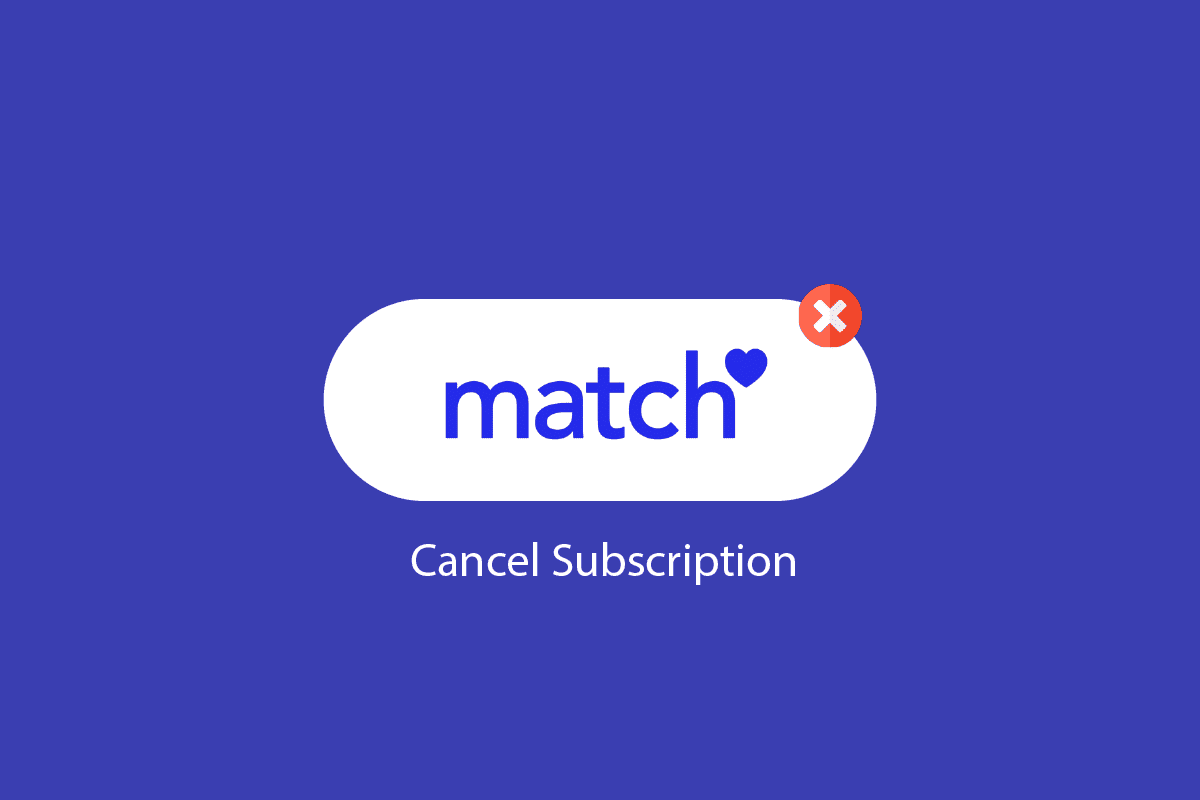





![]()




![]()
