How To Add Bitmoji To Snapchat (Video)
If you would like to use a bitmoji, you need create a one. So, here’s how you can do it.
1 How To Add Bitmoji To Snapchat (Video)1.1 Log In Or Sign Up1.2 Design Your Avatar1.3 Finalize Your Setup2 Add Animated 3D Bitmoji On Snapchat3 How To Use Bitmoji On Snapchat3.1 Bitmoji Keyboard3.2 Using Stickers In Snapchat4 Final Words
Log In Or Sign Up
First of all, install the Bitmoji app on your device: Android or iOS, and open it. Now, if you already have an existing Bitmoji account or Snapchat account, tap Continue with Snapchat. if you are a new user, tap Sign up with Email. The drawback of using the Snapchat account to sign in is that if you removed a bitmoji from Snapchat before, the Bitmoji avatar got deleted and you need to create it again. So, make your choice. In case you chose to continue with Snapchat option, tap Create Bitmoji. If you are signing up using Email:
Design Your Avatar
The next step is about designing your bitmoji character or avatar. There are plenty of options you can use: Clothes, hair, facial features such as eyes, cheeks to name a few. So get creative and design your Bitmoji avatar.
Finalize Your Setup
Once created, the Bitmoji will be automatically linked and added to Snapchat for users who used the Snapchat login. If you chose email sign up, you will need to do a few more taps: That’s it! Check this video to see in action how to make Bitmoji linked up with Snapchat:
Add Animated 3D Bitmoji On Snapchat
Now, let’s make 3D animated Bitmoji. It’s bitmoji characters that look like tiny 3D cartoons appearing in the real world. You do not need the Bitmoji app for that; you create your 3D characters in Snapchat. If you would like to read more about 3D bitmojis, head over to our post about how to use 3d Friendmoji lenses on Snapchat.
How To Use Bitmoji On Snapchat
Apart from using Bitmoji in the profile picture, you can add the stickers in your snaps. Here’s how. There are two ways you can use it: One is with the Bitmoji keyboard and the other is with the snap editing options inside Snapchat. You won’t need the Bitmoji app for it either.
Bitmoji Keyboard
In order to use the Bitmoji keyboard, you will have to add it first.
Using Stickers In Snapchat
This section shows how to use stickers with bitmoji on Snapchat: Also Read: How To Create Personalized Stickers on Snapchat Using Any Object
Final Words
Now you know how to add bitmoji to Snapchat and how to use it in your snaps. Did you like our post? Let us know in the comments! Save my name, email, and website in this browser for the next time I comment. Notify me of follow-up comments via e-mail.
Δ

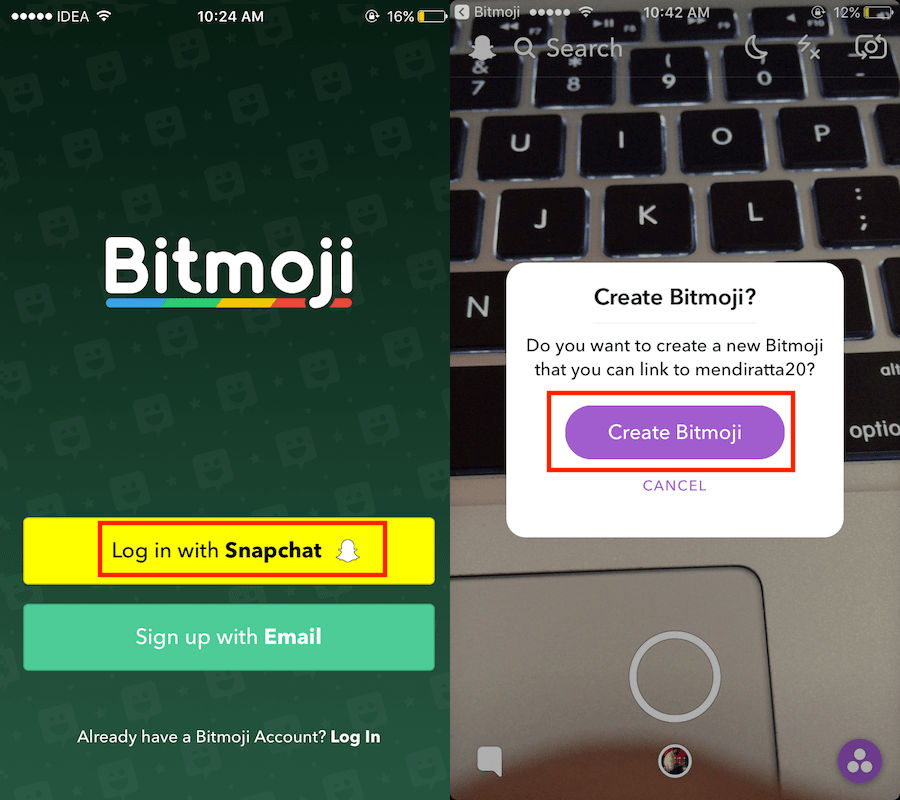

![]()








