How Do I Unlink EA Account from PS4
EA is the most popular, successful, and oldest game-making company that has made games for almost every platform available on the planet. EA has also been the major game maker for the PlayStation platform and has got games for every category, including sports, action, strategies, Casual, Racing, Role Playing, etc. To play any game on a PlayStation device, you need to have an account, and if you are willing to play newer EA games on it, you need to connect your EA account with it. So, you will get to know how you can unlink EA account from PS4 further in this article. Keep reading to learn more about it in detail.
How Do I Unlink EA Account from PS4 Can You Link Your EA Account to Another PS4 Account? Can I Link My EA Account to a Different PSN? Can I Unlink and Relink EA Account? What EA Account is Linked to My PS4? Why Can’t I Unlink EA Account from PSN? How Do I Find My EA Account on PS4? How Do I Change My EA Account on PS4? How to Change EA Account on PS4? How Do I Unlink My PSN from EA? How Do I Unlink My EA Account from PS4? How to Unlink EA Account from PS4 without Email? How do I delete my EA account on PS4?
Can You Link Your EA Account to Another PS4 Account?
No, you cannot link your EA account to another PS4 account if you have already connected it to one PlayStation device. An EA account can only be linked to one of each platform at a time which means that an EA account can only be linked to one device on each supported platform. And even if you try to link your already linked EA account to a new PlayStation device, it will prompt you with the message Linked accounts found. To link an EA account on more than one device, you will have to create a new EA account and then connect it to a new device.
Can I Link My EA Account to a Different PSN?
No, you cannot link an EA account to a different PSN if you have already linked it to some other PSN. If you unlink your EA account on one PSN, you can link it on another PSN. An EA account can only be linked to one on each supporting platform at a time, and to connect it to a new one, you will need to unlink it on the old one. Or you need to create a new EA account for the new device. Linking an EA account to your PSN will save all your game progress on your EA account, and you do not have to worry about losing your data even if you change your device.
Can I Unlink and Relink EA Account?
Yes, you can unlink and relink an EA account. As you link your EA account to any of the platforms, all your game progress gets saved on your EA account and not on the platform you were linked to. Because of this, you can easily switch between multiple devices of the same platform. But you have to make sure that you cannot link one EA to multiple devices of the same platform at the same time. You need to first unlink the EA account from one device and then connect it to the newer device of the same platform. Also Read: How to Unlink Your Bank Account from Robinhood
What EA Account is Linked to My PS4?
You can check what EA account is linked to your PS4. You can check this from your PS4 or by visiting the EA’s official website. On your PS4, launch the EA game and go to the online Settings or the account settings in the game. Then, go to the EA account option to check what EA account you are linked to on your PS4. You can also check your linked PS device by visiting the EA’s official website and signing in with your EA account. There in the linked account settings, you will see all the platforms you are linked with along with the device account.
Why Can’t I Unlink EA Account from PSN?
Here are some reasons why can’t I unlink EA account from PSN:
Weak or no internet connectivity on PlayStation Exceeded the maximum account unlinking limit Server error on the EA account blocking you to unlink EA account from PS4 or any other PS device
How Do I Find My EA Account on PS4?
To know how do I find my EA account on PS4, just follow these steps:
Navigate to the EA SIGN IN page on your browser.
Enter your sign in credentials and click on SIGN IN.
From the left pane, scroll down and click on the Connections tab.
You will see all your Connected Accounts in the right pane. If your PS4 account is connected, you will see the PS4 tab here.
Also Read: How to Manage EA Account Settings
How Do I Change My EA Account on PS4? How to Change EA Account on PS4?
To know how to change EA account on PS4, follow these steps:
Launch the EA SIGN IN page and enter your EA account credentials to Sign in to your account.
Click on Connections > Unlink next to your connected PS4 account.
Select the checkbox for I understand and wish to continue and click on Unlink in the pop-up.
Again, launch the EA SIGN IN page on your browser.
Click on the PlayStation icon and Sign in to your other PSN account.
How Do I Unlink My PSN from EA?
To unlink my PSN from EA, just follow these steps: Note: Make sure you have an EA account.
Visit the EA website on your browser.
Click on the profile icon from the top-right of the screen.
Click on Sign In.
Enter your email address and password and click on the SIGN IN option.
Again, click on the profile icon from the top right corner.
Click on Account Settings.
Scroll down in the left pane and click on the Connections tab.
Click on Unlink next to your PSN account under the Connected Accounts section.
Select the checkbox to agree and click on Unlink from the pop-up.
This is how do I unlink my PSN from EA. Also Read: How to Unlink Your Epic Games Account
How Do I Unlink My EA Account from PS4?
You can unlink your EA account from PS4 with the help of the steps mentioned above.
How to Unlink EA Account from PS4 without Email?
To unlink EA account from PS4 without email, follow these steps:
Visit the EA website on your browser.
Click on the profile icon > Sign In.
Then, enter your phone number and password and click on the SIGN IN option.
Again, click on the profile icon > Account Settings > Connections tab.
Click on Unlink next to your PSN account under the Connected Accounts section.
Mark the I understand checkbox to agree and click on Unlink from the pop-up.
This is how to unlink EA account from PS4 without email. Also Read: How to Deactivate Suspended PlayStation Account
How do I delete my EA account on PS4?
To delete my EA account on PS4, just follow these steps:
Enter your EA sign in credentials on the EA SIGN IN page to enter your EA account.
Click on the question mark icon from the top-right of the screen.
Click on the EA Help link.
Click on the CONTACT US option from the top.
Click on the desired EA game.
Click on the PS4 tab.
From the topics, click on Manage my account.
From the issues, click on Delete account > Select contact option.
Enter your first and last name and email address, and click on the Next option.
Enter the subject, describe the issue, and click on the Email us option to send your deletion request.
This is how do I delete my EA account on PS4. Recommended:
Fix Android No Command Error How to Unlink Bank Account from Dave App How to Unlink Nintendo Account from Switch Can You Use Your PS4 SMITE Account on PC?
We hope that you learned about how to unlink EA account from PS4. Feel free to reach out to us with your queries and suggestions via the comments section below. Also, let us know what topic you want to learn about in our next article.







![]()


![]()
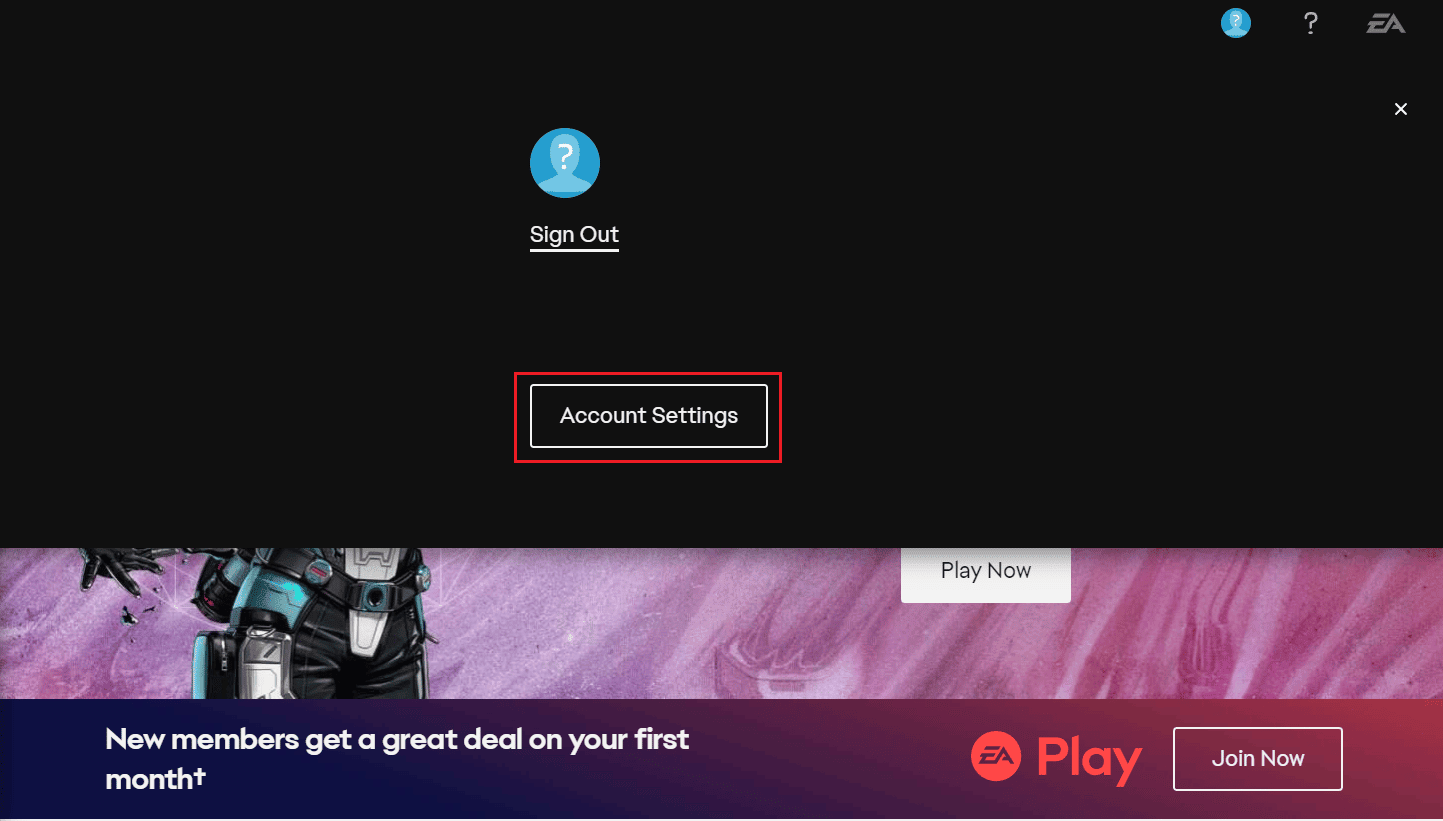





![]()







