How Do I Turn On or Off Google Assistant on Android
Before answering your burning question, how do I turn on Google Assistant, let us look at some of the incredible things you can accomplish:
How Do I Turn On or Off Google Assistant on Android Pro Tip: Turn On Google Assistant On iPhone
It can control multiple devices. It can read out notifications and other content. It can play and search your music. It can open apps for you. It can book your tickets for movies and other shows.
After understanding some features, let us jump straight into the steps. You can use this feature on both Android and iOS. Google has made it quite easy to enable this setting and you can do that by following these steps. Note: Smartphones don’t have the same Settings options. They vary from manufacturer to manufacturer so check the correct settings before changing any. The following methods are from the Honor Play device. If you have an Android device, you don’t download or install anything. The Assistant comes attached with Android, you just need to enable it and you can do that by following these steps.
Open the Google app and tap on the Profile icon.
Tap on Settings.
Then, tap on Voice.
Tap on Voice Match below Hey Google.
Toggle on the Hey Google option as shown.
Here, tap on Next.
Tap on I Agree to agree with terms and conditions.
When you are done, the assistant will be enabled and you can wake it up by saying Hey Google and Ok Google. This is how to turn on voice activated Google Assistant.
Also Read: How to Enable Dark Mode in Google Assistant Even though the Assistant is a great feature, it jeopardizes your privacy. It constantly listens to you so it can always respond to its wake-up call which is Ok or Hey Google and thus records your words as data. Thankfully, you can easily disable it by following these steps.
Follow Steps 1 and 2 from the above section to open Google Settings.
Tap on Google Assistant.
Then, tap on Assistant.
Scroll down and locate the Phone option under Assistant devices, and tap on it.
Toggle off Google Assistant.
Finally, exit from the app.
Pro Tip: Turn On Google Assistant On iPhone
Apple has removed the feature which enabled the use of the Assistant via Siri along with using it through shortcuts. The only way to use the Assistant on iPhone now is by opening its app whenever you want to use it.
Go to the Google Assistant app official download page and tap on GET and then install. It will install the app on your iPhone.
In the app, sign in with your Google account. If you are already signed in, continue with your account.
On the next page, you will see a popup stating Google Partners collaboration. Tap on the CONTINUE button.
Note: Confirm any prompts asking for access. Q1. Is Google Assistant capable of answering phone calls? Ans. Yes, it can answer phone calls and also inquire what is the purpose of the call. It can even reject a call if it detects it is a spam call. If you are using Google Assistant you can tap on the Screen Call option while you are getting a call. Q2. Is Google Assistant free to use? Ans. Yes, it is a completely free feature provided by Google with no hidden payments. Recommended:
31 Best Web Scraping Tools How to Empty Trash on Android How to Use Snap Camera on Google Meet Fix Google Chrome Opens Automatically on Windows 10
We hope that this guide was helpful and we were able to answer how do I turn On or Off Google Assistant. If you have any queries or suggestions then feel free to drop them in the comments section.

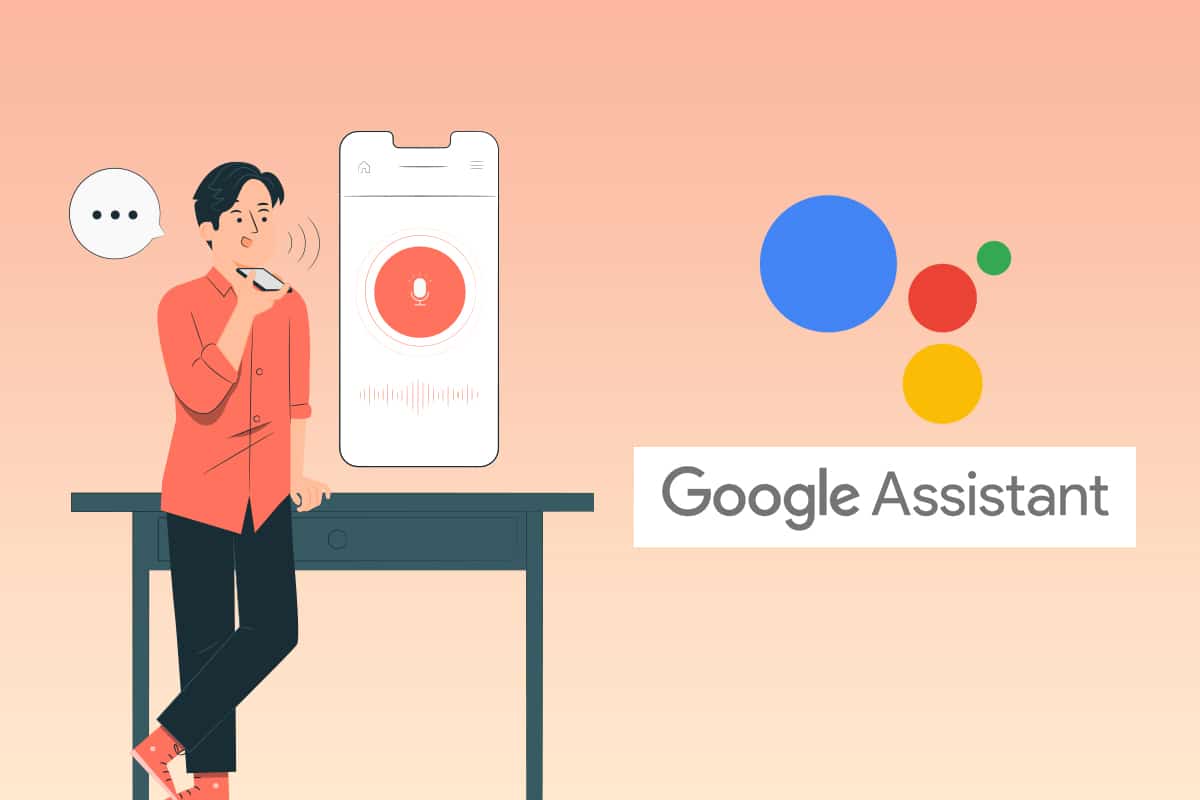
![]()













