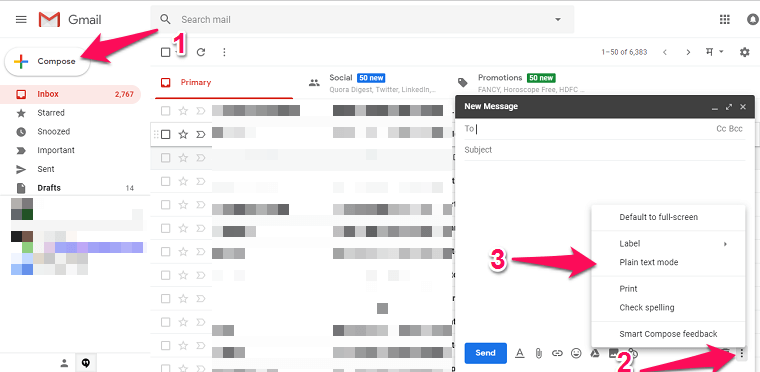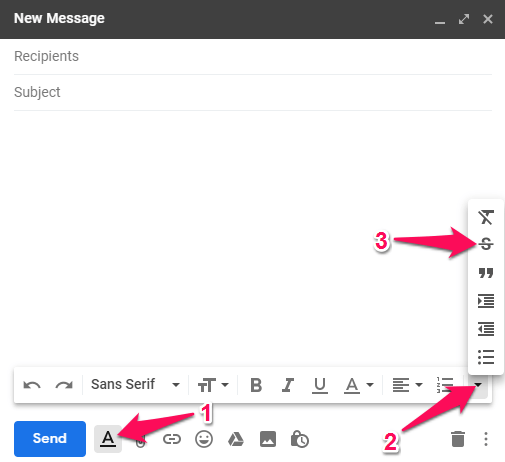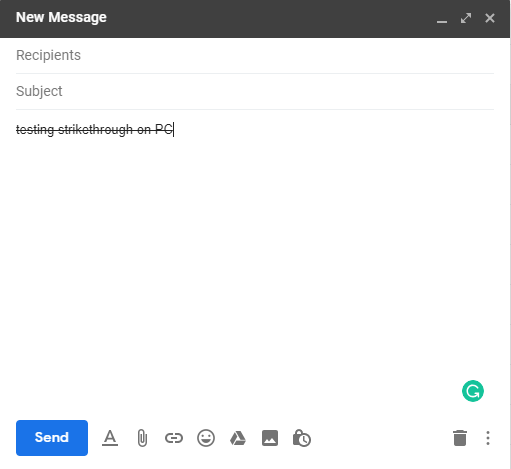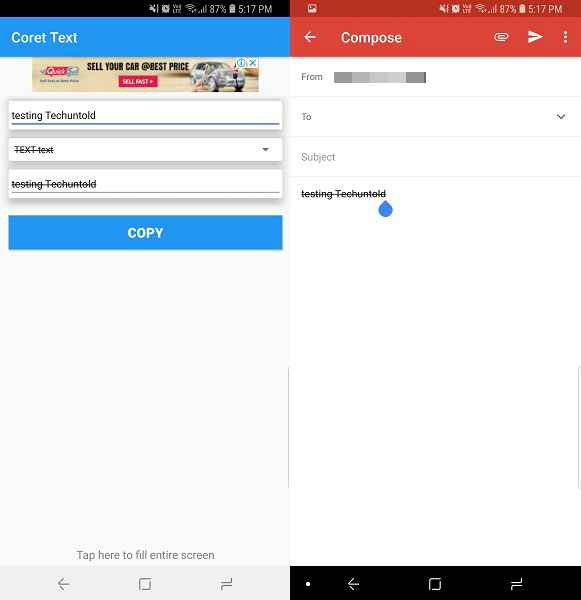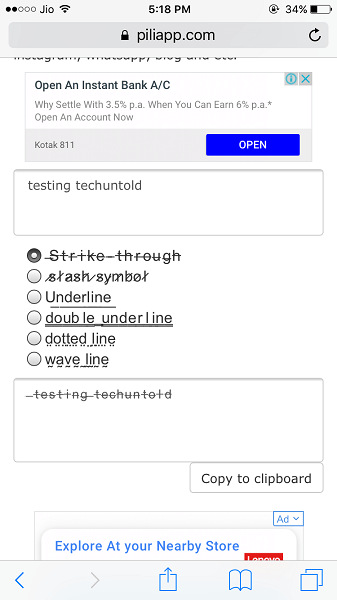Use Strikethrough Text In Gmail
Now before starting to send these kinds of texts in Gmail, firstly you will need to disable Plain Text Mode. This mode allows or avoids usage of any other custom texts in Gmail. So to disable it follow the given steps:-
1 Use Strikethrough Text In Gmail1.1 Disable Plain Text Mode1.2 On PC1.3 On Smartphones1.4 Android1.5 iPhone1.6 Wrapping Up
Disable Plain Text Mode
- Open Gmail on your web browsers and then tap on Compose.
- Then a box or window for creating emails will appear on the right side, here click on the three dots at the bottom of the screen as shown on the image below.
Now here you will see the option Plain text mode. If there is a tick mark in front of it then it means it is enabled, click on it. Once you see no tick mark in front of this option that means it is disabled. Now you can continue to the next method to create strikethrough text. After you are done disabling Plain text mode all you have to do is enable the strikethrough text mode. It’s that simple and works on both the Windows and macOS. You can enable it either from the option inside Gmail or directly using the keyboard shortcut. Similar to the above method, click on the Compose option to open the new window or you can still continue from where you left on the above method:
On PC
Click on A which is the Formatting options for texts situated right next to the Send button. Then a toolbar menu will appear. Here click on the downwards arrow or triangle at the last of the box i.e. more formatting options.
This will expand a menu, here you will be able to see S. Click on it and the strikethrough text will be enabled.
Or you can use the keyboard shortcut by pressing Shift+Alt+5 on Windows and command+Shift+x on Mac together to enable strikethrough text. After this try writing anything and you will see all of them will be in strikethrough format.
It can only be used in the content area where you will write the message, not in the subject area. That said you can use the methods for smartphones below to use strikethrough in the subject line. To disable it, again go through the menu or press the given keyboard shortcut and you can resume writing it normal mode. This keyboard shortcut keys will also work on Google Docs. Also Read: Instantly Invert Colors On Windows And Mac
On Smartphones
Well as there are no such options like the above method to use strikethrough texts on Gmail via Android and iOS devices. But we still have a trick up our sleeves that we are going to share with you.
Android
For doing so you can use strikethrough apps which will allow you to create texts and messages in strikethrough formats. On Android, you can download Strike Text and then open it.
After this create or write content, convert them, copy and then paste it on the Gmail. We tried this ourselves and it worked like wonder.
iPhone
We didn’t find any app that will allow you to create such texts for free, but you can use this online tool instead. You can use this web app on Android and from web browsers on PC as well. Open the website and write what you have to make as crossed out texts.
It will immediately show the results below. If you wish you can also select from other styles from the given options. Once done select the copy to clipboard option or manually copy it and then paste it on Gmail to send the strikethrough texts. Also Read: Enable Guest Browsing In Chrome
Wrapping Up
So using the steps and methods above you can use strikethrough text in your email and send them in Gmail from Windows, macOS, Android and even from iPhone. It’s not that much used but if you use it correctly then it can make your email well formatted hence easy to read. Do you know any other quick method? You know where to share your thoughts. Save my name, email, and website in this browser for the next time I comment. Notify me of follow-up comments via e-mail.
Δ