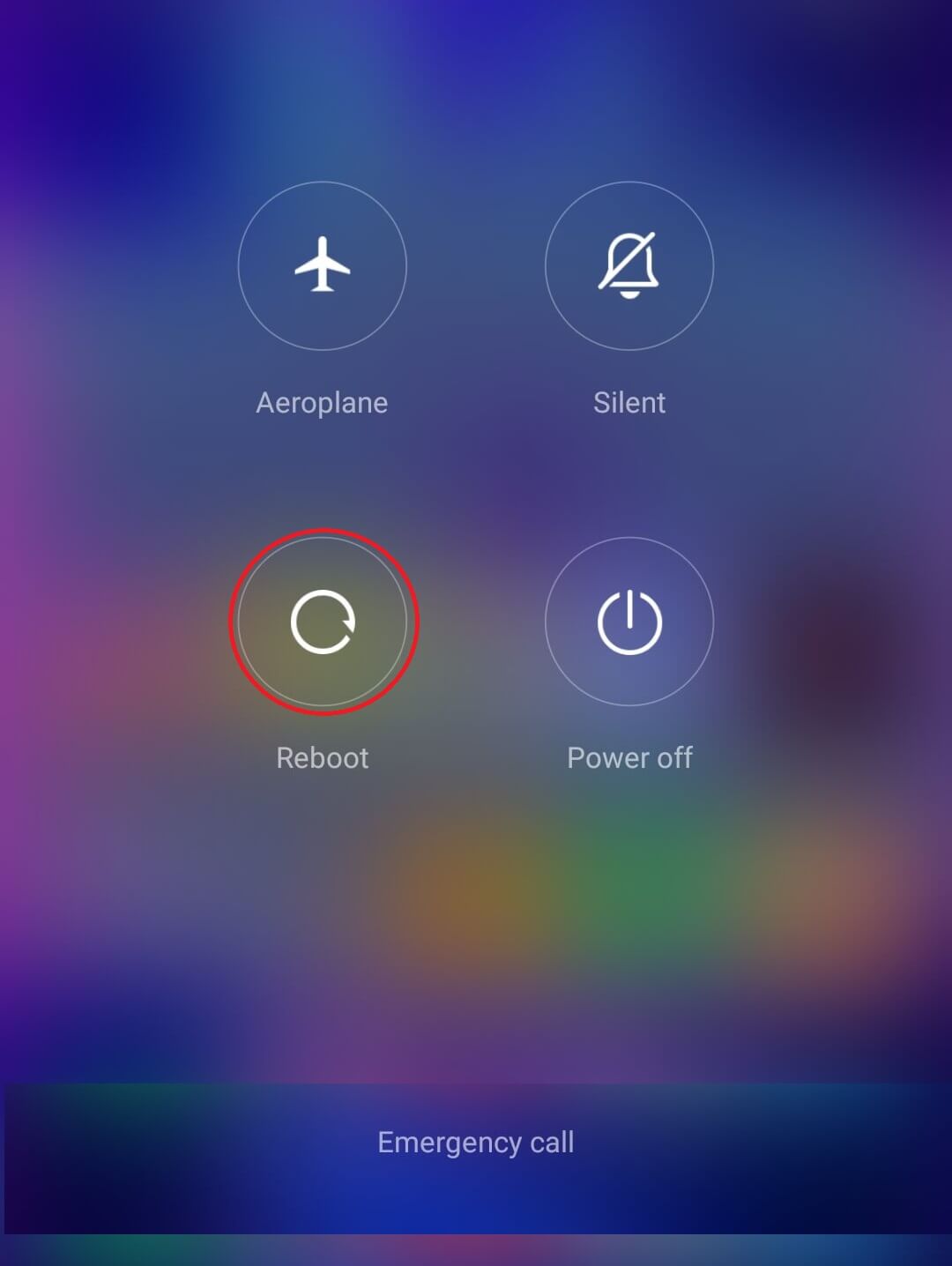Fix Unresponsive Touch Screen On Android Phone
When you face the unresponsive touch screen issue, different users may face different problems such as:
When you click on Google, but another app prompts open or when you type ‘p,’ but you get ‘w.’ Part of the screen may become unresponsive. The whole screen becomes unresponsive. The touch screen may lag or hangs when you tap on something.
Reasons behind the Unresponsive Touch Screen on Android Phone
- There may be some physical damage to your phone. Physical harm may be because of moisture in the screen, high temperature due to long hours of usage, static electricity, or cold.
- An unresponsive touch screen maybe because of a sudden phone crash.
- Some apps on your phone may cause the issue of an unresponsive touch screen.
8 Ways to Fix Unresponsive Touch Screen Issues on Android
We are listing down some ways that you can use to fix an unresponsive touch screen on your Android Phone.
Method 1: Restart Your Phone
If you want to fix the Android screen not working, then the first method is to restart your phone and check if it was able to fix the unresponsive touch screen on your Android phone. For most users, a simple restart is able to resolve the issue.
Method 2: Remove SIM & SD Card
Sometimes, your sim or SD card is the reason behind the unresponsive touch screen. Therefore, you can remove the SIM and SD card in order to resolve the issue.
Switch off your phone by pressing the Power button.
Now, carefully remove the SIM and SD card from your phone.
Finally, switch on your phone and check if it was able to resolve the unresponsive touch screen issue on your phone. You might reinsert your SIM card and SD card if you were able to fix the issue. Also Read: How To Speed Up A Slow Android Phone
Method 3: Clean the Touch Screen or Remove the Screen Protector
Sometimes, your touch screen may become dirty and collect grime. When this happens, the touch screen may become unresponsive. Another reason behind the unresponsive touch screen is because of the screen protector, which you may have to change. Check out these steps for cleaning your touch screen.
Method 4: Boot your Phone into Safe Mode
If the above methods are not working for you, then you can try to boot your phone into safe mode. When you boot your phone into safe mode, you will be able to figure out if a third-party app was behind the issue of the unresponsive touch screen. Follow these steps to boot your phone into safe mode.
Keep the Power button held down until you see the Power options menu.
Now, you have to hold down the ‘Power off’ option from the menu.
A new window will pop up, where you have to click on ‘Ok’ for the reboot to safe mode. After you enter into safe mode, you can check if you were able to fix the Android touch screen not working issue. However, if you were able to fix the issue, then it was a third-party app that was causing the issue on your phone.
Method 5: Download Third-Party Apps to Calibrate the Touch Screen
There are certain third-party apps that you can download if you want to calibrate your phone’s touch screen. Moreover, these apps help in enhancing the accuracy and responsiveness of the touch screen. These apps work pretty great if your touch screen is working a bit slow or responding inaccurately. You can download these apps from the Google play store. Type ‘touch screen calibration’ and select the app that you want to download from the search results. One of the apps that you can install is ‘Touchscreen repair.’
Method 6: Install an Antivirus Application
If your touch screen responds inaccurately, you can try to install an anti-virus or antimalware application to scan your device. An antivirus scan may help you to fix unresponsive touch screen on Android. You can install ‘Avast’ and run the antivirus scan on your device.
Also Read: 5 Ways to Fix Your Android Phone That Won’t Turn ON
Method 7: Switch your device to Factory Settings in Recovery Mode
You can switch your device to factory settings to resolve the unresponsive touch screen issue. When you change your device to factory settings, you will lose all your data, such as installing third-party applications and all other files. Therefore, it is important for you to take a backup of all your important data to recover it later. You can create a backup on Google drive or transfer all your device data to your laptop or computer using a USB cable. Follow these steps to reset your device to factory settings.
Hold down the power button and switch off your device.
You have to press the power button and the volume down key together until you receive the bootloader options.
When you see the bootloader options, you can quickly move up and down using the volume buttons and hit enter by pressing the power button.
You have to select ‘Recovery mode’ from the given options.
Once a black screen pops up with the ‘no command’ option.
You have to hold down the power key. Press and release the volume up button and keep pressing the power button.
Finally, you will see the option of ‘Factory Reset.’ You can click on factory reset to switch your device to factory settings. Your device will automatically reset and restart your phone. Once done, you can check if the Android touch screen has become responsive or not.
Method 8: Replace the Touch Screen or take the Phone to the Service Center
If none of the methods are able to fix unresponsive touch screen issues on Android, then the last method that you can resort to is replacing the screen of your Android phone as it may be damaged or broken. Another option is taking your Android phone to a service center for servicing. Q1. How do I fix an unresponsive touch screen on Android? You can easily fix an unresponsive touch screen issue on your Android phone by following the methods that we have mentioned in this guide. You can start by restarting your device and try the other methods to fix the unresponsive touch screen on Android. Q2. Why is my phone screen not responding to my touch? Some of the reasons why your phone screen is not responding to your touch are as follows: Q3. How do I unlock my phone if my touchscreen won’t work? If you want to unlock your phone but the touch screen is not working. Then, in this case, you can hold down the power button until your device turns or shuts down. Now again, hold down the power key to restart the device. Recommended:
Fix Ghost Touch problem on Android Phone 6 Ways To Clean Up Your Android Phone How to Play Video in Loop on Android or iOS Fix Your Device Isn’t Compatible With This Version Error
We understand that waiting for your unresponsive touch screen to become responsive is tiring. But you can always use some tricks and methods to fix it. We hope this article was helpful and you were able to fix the unresponsive touch screen on your Android phone. If any of the methods work for you, let us know in the comments below.