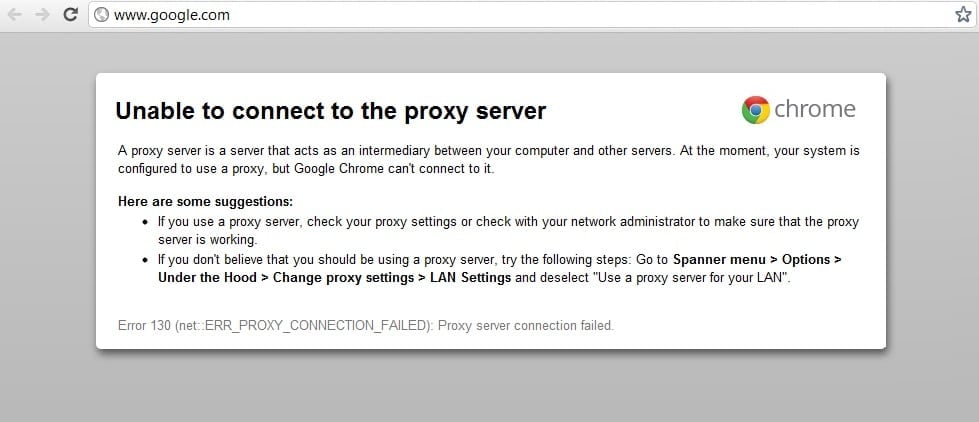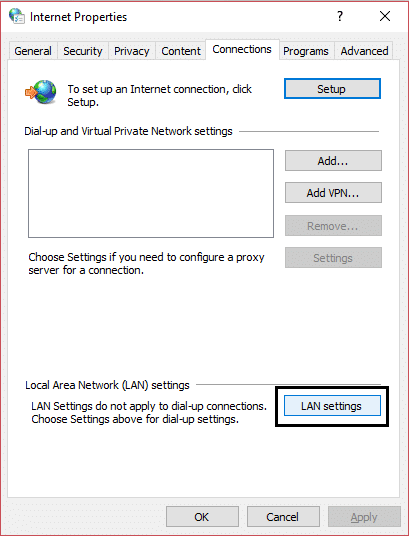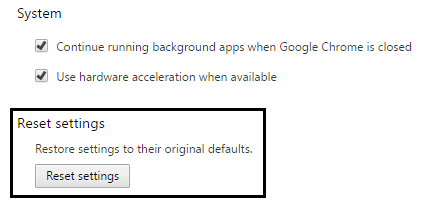This error is sometimes caused because of harmful malware installed on your system and they mess up your PC by changing proxies and other system configuration. But don’t worry troubleshooter is here to fix this issue, so just follow the below-mentioned methods.
Fix Unable To Connect To The Proxy Server Error Code 130
Make sure to create a restore point just in case something goes wrong.
Fix Unable To Connect To The Proxy Server Error Code 130 Method 1: Uncheck Proxy Option Method 2: Clear Browsing Data Method 3: Reset Chrome Settings Method 4: Flush/Renew DNS & IP Method 5: Use Google DNS Method 6: Delete Proxy Server Registry Key Method 7: Run CCleaner and Malwarebytes Method 8: Run Chrome Cleanup Tool
Method 1: Uncheck Proxy Option
1.Press Windows Key + R then type “inetcpl.cpl” and hit enter to open Internet Properties.
2.Next, Go to Connections tab and select LAN settings.
3.Uncheck Use a Proxy Server for your LAN and make sure “Automatically detect settings” is checked.
4.Click Ok then Apply and reboot your PC.
Method 2: Clear Browsing Data
If you’re using Google Chrome from a long time then chances are that you forgot to clear browsing data which can cause Unable To Connect To The Proxy Server Error Code 130 (net::ERR_PROXY_CONNECTION_FAILED). 1.Open Google Chrome and press Cntrl + H to open history. 2.Next, click Clear browsing data from the left panel.
3.Make sure the “beginning of time” is selected under Obliterate the following items from. 4.Also, check mark the following:
Browsing history Download history Cookies and other sire and plugin data Cached images and files Autofill form data Passwords
5.Now click Clear browsing data and wait for it to finish. 6.Close your browser and restart your PC.
Method 3: Reset Chrome Settings
1.Open Google Chrome and go to settings.
2.Scroll down and click Show Advanced Settings.
3.Find Reset settings and click on it.
4.Again, it will ask for confirmation, so click Reset.
5.Wait for the browser to reset settings and once done, close everything. 6.Reboot your PC to save changes. This will Fix Unable To Connect To The Proxy Server Error Code 130.
Method 4: Flush/Renew DNS & IP
1.Press Windows Key + X then select Command Prompt (Admin).
2.In the cmd type the following and hit enter after each one:
ipconfig /flushdns nbtstat –r netsh int ip reset netsh winsock reset
3.Restart your PC to apply changes.
Method 5: Use Google DNS
1.Open Control Panel and click on Network and Internet. 2.Next, click Network and Sharing Center then click on Change adapter settings.
3.Select your Wi-Fi then double click on it and select Properties.
4.Now select Internet Protocol Version 4 (TCP/IPv4) and click Properties.
5.Check mark “Use the following DNS server addresses” and type the following: Preferred DNS server: 8.8.8.8 Alternate DNS server: 8.8.4.4
6.Close everything and you may be able to Fix Unable To Connect To The Proxy Server Error Code 130.
Method 6: Delete Proxy Server Registry Key
1.Press Windows Key + R then type “regedit” and hit Enter to open Registry Editor.
2.Navigate to the following registry key: 3.Select ProxyEnable key in the right-hand side window, then right-click on it and select Delete.
4.Follow the above step for the ProxyServer registry key also. 5.Close everything and reboot your PC to save changes.
Method 7: Run CCleaner and Malwarebytes
Perform a Full antivirus scan to make sure your computer is secure. In addition to this run CCleaner and Malwarebytes Anti-malware. 1.Download and install CCleaner & Malwarebytes. 2.Run Malwarebytes and let it scan your system for harmful files. 3.If malware is found it will automatically remove them. 4.Now run CCleaner and in the “Cleaner” section, under the Windows tab, we suggest checking the following selections to be cleaned:
5.Once you’ve made certain the proper points are checked, simply click Run Cleaner, and let CCleaner run its course. 6.To clean your system further select the Registry tab and ensure the following are checked:
7.Select Scan for Issue and allow CCleaner to scan, then click Fix Selected Issues. 8.When CCleaner asks “Do you want backup changes to the registry?” select Yes. 9.Once your backup has completed, select Fix All Selected Issues. 10.Restart your PC.
Method 8: Run Chrome Cleanup Tool
The official Google Chrome Cleanup Tool helps in scanning and removing software’s that may cause the problem with chrome such as crashes, unusual startup pages or toolbars, unexpected ads you can’t get rid of, or otherwise changing your browsing experience.
The above fixes will definitely help you Fix Unable To Connect To The Proxy Server Error Code 130 (net::ERR_PROXY_CONNECTION_FAILED) but if you are still experiencing the error then as a last resort you can reinstall your Chrome Browser. You may also check:
Fix Err Connection Timed Out Issue in Google Chrome How To Fix SSL Connection Error in Google Chrome How to fix This site can’t be reached error in Gooogle Chrome How to fix Server’s certificate has been revoked in chrome Fix ERR_TUNNEL_CONNECTION_FAILED error in Google Chrome How To Fix SSL Certificate Error in Google Chrome
That’s it you have successfully Fix Unable To Connect To The Proxy Server Error Code 130 (net::ERR_PROXY_CONNECTION_FAILED) but if you still have any queries regarding this post feel free to ask them in the comment’s section.