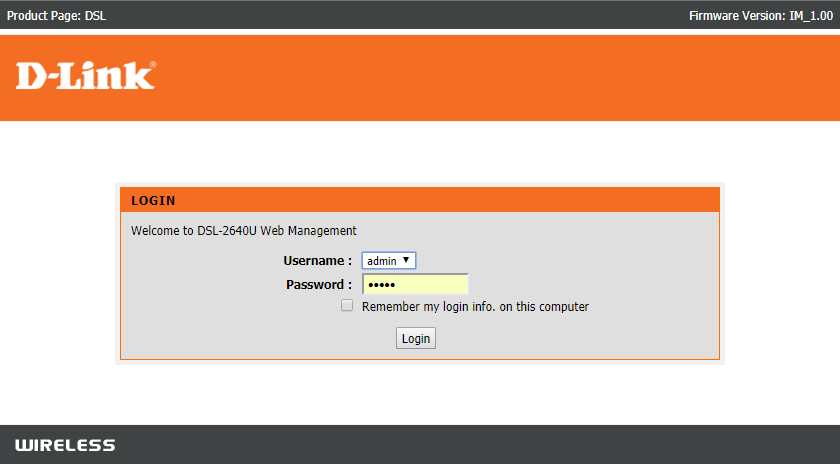What is the Gateway Authentication Failure Error? This error is frequently seen when using a U-verse modem to connect to the Internet. It might also occur if the initial settings of the router get corrupted. The router bundles several startup settings to speed up the process of its settings configuration. It can, however, become corrupted and thus, prevent you from using the internet.
What is the cause of the Gateway Authentication Failure Error U-Verse? Here are some of the primary causes of this error:
Router piles up launch settings that increase its loading time. Sudden/abrupt shutdown of the router. Ethernet wire/cable is not attached to the correct ONT port. Router initial settings get corrupted.
How to Fix U-Verse Modem Gateway Authentication Failure Error
Method 1: Check the ONT Port & Cable
If you don’t have the correct cable in the Optical Network Terminal, i.e., ONT port, you may encounter a gateway authentication problem.
How to Fix U-Verse Modem Gateway Authentication Failure Error Method 1: Check the ONT Port & Cable Method 2: Power Cycle the Router Method 3: Check the Network Connection Method 4: Check for an Outage Method 5: Reset Modem
Check that the Ethernet wire is connected to the correct ONT port.
If you’re not sure which one is the ONT port, refer to the user manual.
Make sure the cable is firmly attached. A loosely connected wire can create issues even when linked to the right ONT port. Once the proper connections are set up, attempt to connect to the gateway and verify if the error is resolved. If not, begin troubleshooting with the next method.
Method 2: Power Cycle the Router
The Gateway Authentication Failure error can occur if the router’s internet cache is broken. Therefore, we will clear the cache in this method by powering down the router as follows:
- Remove the power cable to turn off the modem completely.
- Remove the Ethernet cable from both ends and wait a minute or two.
- Connect the cords to the modem and Turn on the router. Return to the gateway and check for any changes. Also Read: Fix The default gateway is not available
Method 3: Check the Network Connection
Some users encounter U-verse Gateway authentication failure even after doing the power cycle on the router. In such cases, check your internet connection by following the below steps:
- Check to see if the connection is loose or if the cords have been disconnected.
- Remove any battery units, surge protectors, and other equipment if you want to create a direct connection.
- Check with your ISP, i.e., Internet Service Provider, to rule out any issues from their end. Try again to connect to the gateway and verify if the problem is fixed.
Method 4: Check for an Outage
Sometimes checking & fixing for an outage can resolve this issue. You can check for an outage by visiting a website dedicated to these kinds of operations, in this case, MyATT.
- Go to the MyATT page.
- Login with the credentials.
- Now choose to Fix it Now! as displayed under Help with my service section.
- The gateway will be tested automatically to check for errors.
- To apply the recommended fixes, follow the steps that are prompted on the screen.
- Exit the website and restart your modem. Verify if you’re able to fix U-verse Gateway Authentication Failure Error. If the issue persists, try resetting modem settings as explained in the next method. Also Read: Fix Uverse Code 0 Failed to Load Resource
Method 5: Reset Modem
Note: Please keep in mind that resetting the modem will also reset all of your device settings. Modem resetting can be done in the following ways: Option 1: Using Reset Button By pushing the reset button available on the backside of the modem, you can reset the modem settings:
Press and hold the Reset button for at least 30 seconds.
When the lights begin to flicker, release the button.
Make sure the modem is switched on.
Return to the gateway to check for rectification of error. Option 2: Using a web browser
Type 192.168.1.1 or 192.168.1.2 into the address bar of the web browser. Note: If the above IP doesn’t work, then you need to find the IP address of your router which is available either at the bottom or at the side of the router).
Type your credentials and hit Enter key to log in. Note: Different routers have different default login credentials.
Select Settings » Reset » Diagnostics.
Choose Reset to factory settings and wait for the resetting process to be completed.
After the reset is finished, the modem will restart itself. Also Read: What is the Difference Between a Router and a Modem? Q1. What does an authentication error mean? This problem usually indicates that your network password is incorrect. You must double-check that you have entered the correct Wi-Fi password. When you reset your router or change its settings, your router password resets itself. In this case, you will need to enter the new password. Q2. What does PDP authentication error mean? A PDP authentication issue indicates that your device has not obtained the necessary settings to connect automatically. A PDP Authentication error might indicate faulty, mismatched, or missing networking information. Q3. What is the difference between a router and a modem? A modem is a device that allows you to connect to the internet or a wide-area network (WAN). A router, on the other hand, connects your devices to your LAN or Wi-Fi network and enables them to communicate with one another wirelessly. A modem serves as your internet gateway, whereas a router serves as a central location for all of your devices. Recommended:
How to fix 502 Bad Gateway Error Troubleshoot Internet Connection Problems in Windows 10 10 Ways To Fix uTorrent Not Responding How to Enable Active Directory in Windows 10
We hope that this guide was helpful and you were able to fix Gateway Authentication Failure Error U-Verse. Let us know which method worked for you best. If you have any queries/comments regarding this article, then feel free to drop them in the comments section.