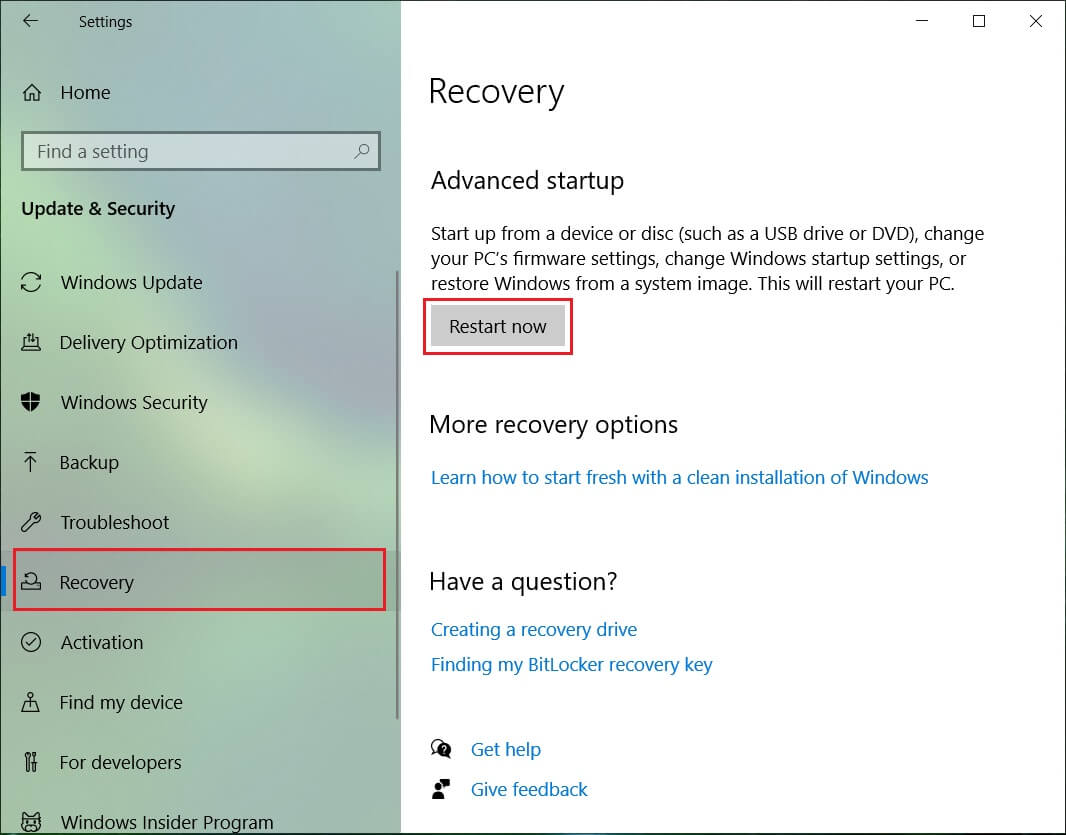System Restore did not complete successfully. Your computer’s system files and settings were not changed. Details: System Restore failed while restoring the directory from the restore point. Source: AppxStaging Destination: %ProgramFiles%\WindowsApps An unspecified error occurred during System Restore. (0x80070091)
The System Restore Error 0x80070091 is also called ERROR_DIR_NOT_EMPTY. Still, the directory WindowsApps is not empty, so there is something wrong indicating that this directory is empty and hence the error. Thankfully there are a couple of fixes which seems to fix this issue, so without wasting any time let’s see how to fix System Restore Error 0x80070091 with the below-listed troubleshooting steps.
Fix System Restore Error 0x80070091
Method 1: Rename the WindowsApps folder in Safe Mode
- Press Windows Key + R then type msconfig and hit Enter to open System Configuration.
Fix System Restore Error 0x80070091 Method 1: Rename the WindowsApps folder in Safe Mode Method 2: Rename the WindowsApps folder from the Windows Recovery Environment (WinRE) Method 3: If something is broken run, DISM Tool
Switch to boot tab and checkmark Safe Boot option.
Click Apply, followed by OK.
Restart your PC and system will boot into Safe Mode automatically.
Press Windows Key + X then select Command Prompt (Admin).
Type the following command in cmd and hit Enter after each one: cd C:\Program Files takeown /f WindowsApps /r /d Y icacls WindowsApps /grant “%USERDOMAIN%%USERNAME%”:(F) /t attrib WindowsApps -h rename WindowsApps WindowsApps.old
Again go to System Configuration and uncheck Safe boot to boot normally.
If you again face the error, then type this in cmd and hit Enter: icacls WindowsApps /grant administrators:F /T This should be Fix System Restore Error 0x80070091 but if not then try the below listed alternative.
Method 2: Rename the WindowsApps folder from the Windows Recovery Environment (WinRE)
First, we have to boot into WinRE and press Windows Key + I to open Settings.
Under the Settings window, click Update & Security and then select Recovery from the left-hand side tab.
Then, under Advanced startup, click Restart now.
Now under Choose an option Screen to select Troubleshoot.
Next, on Troubleshoot screen select Advanced Options.
Next, under Advanced options, click on Command Prompt.
Type these commands, one by one and hit Enter: cd C:\Program Files attrib WindowsApps -h rename WindowsApps WindowsAppsOld
Reboot your windows and again try to run System Restore.
Method 3: If something is broken run, DISM Tool
Press Windows Key + X and click on Command Prompt(Admin).
Type the following and press enter:
Let the DISM command run and wait for it to finish.
If the above command doesn’t work, then try on the below: Note: Replace the C:\RepairSource\Windows with your repair source (Windows Installation or Recovery Disc).
Reboot your PC to save changes. Recommended:
Fix Error 0x8007025d while trying to restore Fix Error 0x8007000e Preventing Backups Disable Snap Pop-Up While Moving Windows How to create a System Image Backup in Windows 10
That’s it you have successfully Fix System Restore Error 0x80070091 if you still have any questions regarding this guide then feel free to ask them in the comment’s section.





![]()