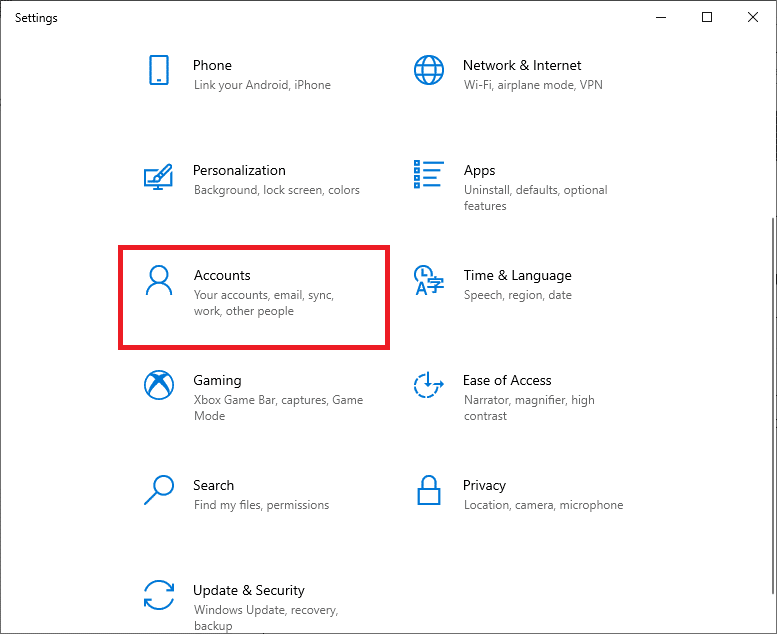How to Fix Origin Overlay Not Working in Titanfall 2
If you have issue of Origin overlay disabled while playing Titanfall 2 game in your PC, then this problem occurs due to various reasons. Here are a few list of possible reasons that may cause this issue.
How to Fix Origin Overlay Not Working in Titanfall 2 Method 1: Perform Clean Boot Method 2: Close Background Processes Method 3: Enable Origin In-Game Method 4: Clear Origin Cache Files Method 5: Update Graphics Driver Method 6: Add Exclusion in Antivirus Method 7: Create New Administrator Account Method 8: Reinstall Origin
Unwanted Background Processes Corrupt Origin Cache Files Origin In-Game Feature Disabled Outdated Graphics Drivers Antivirus may block Origin app
Here are the troubleshooting methods to fix this issue of Origin overlay disabled when playing Titanfall 2 game.
Method 1: Perform Clean Boot
Firstly, you should perform a clean boot to fix any issues with your PC. If there is any bugs during the Windows boot, then this will fill them. So, follow our guide to perform clean boot on Windows 10.
Method 2: Close Background Processes
Here are the steps to close background programs in Windows 10.
- Hit the Ctrl + Shift + Esc keys simultaneously to open Task Manager.
- Select the unwanted background process and click on the End task button.
Also Read: How to Fix Origin Won’t Open on Windows 10
Method 3: Enable Origin In-Game
Follow the given steps to enable Origin In-Game feature.
Press the Windows key, type origin and click on Open.
Enter your credentials and Sign in to the EA Account.
Click on the Origin menu as highlighted in the pic below.
Select Application Settings on the Origin context menu.
Here, switch on the toggle to Enable Origin In-Game.
Method 4: Clear Origin Cache Files
You can clear the Origin cache files to fix Origin overlay not working Titanfall 2 issue
- Hit the Windows key, type %appdata%, and click on Open to go to the AppData Roaming folder.
2. Right-click on Origin folder and select Delete option, as depicted below.
Press the Windows key, type %programdata%, and click on Open to launch the ProgramData folder.
Now, locate the Origin folder and delete all the files except the LocalContent folder since it contains all the game data.
Lastly, restart your PC. Also Read: How to Fix Origin Error 327683:0
Method 5: Update Graphics Driver
If you are facing origin in-game overlay not working issue on Windows 10, then this may be due to your outdated graphics driver. So, to solve this problem, you need to update your graphics drivers. Read our guide to update graphics driver in Windows 10.
Method 6: Add Exclusion in Antivirus
Your antivirus program can cause Origin in-game overlay not working issue while playing Titanfall 2 game. So, to fix the problem, you can add an exclusion of Origin in the antivirus settings. Note: We have shown the steps for Avast Free Antivirus as an example.
Launch Avast Antivirus and click on the Menu option from the top right corner, as highlighted.
Here, click on Settings from the drop-down list.
In the General menu, go to Blocked & Allowed apps.
Then, click on ALLOW APP under the List of allowed apps section. Refer to the pic below
5A. Now, click on ADD, corresponding to the Origin app path to add it to the whitelist. Note: We have shown App Installer being added as an exclusion below.
5B. Alternately, you may also browse for the Origin app by selecting the SELECT APP PATH option then, click on the ADD button. Also Read: How to Fix Origin Error 9:0 in Windows 10
Method 7: Create New Administrator Account
Follow these steps to create a new administrator account to fix Origin overlay not working Titanfall 2 issue.
Press the Windows + I keys together to open the Settings.
Click on the Accounts setting.
Here, select the Family & other users menu from the left pane.
Under Other people section, select the account, then click on Change account type. Note: If you do not find any account, then you can follow our guide to create a local account on Windows 10.
Finally, select Administrator under the Account type and click OK. Note: This is not applicable for Standard account users.
Finally, launch the Titanfall 2 game. Also Read: How to Stream Origin Games over Steam
Method 8: Reinstall Origin
Reinstalling the Origin app can fix Origin overlay not working Titanfall 2 issue. Here are the steps to do so.
Hit the Windows key, type apps and features, and click on Open.
Search for Origin in Search this list field.
Then, select Origin and click on the Uninstall button shown highlighted.
Again, click on Uninstall to confirm.
Now, click on Uninstall button in the Origin Uninstall wizard.
Wait for the Origin Uninstallation process to be completed.
Finally, click on Finish to complete the uninstallation process and then restart your system.
Download Origin from its official website by clicking on Download for Windows button, as shown.
Wait for the download to be completed and run the downloaded file by double-clicking on it.
Here, click on Install Origin as depicted.
Select the Install location… and modify other options as per your requirement.
Next, check the End User Licence Agreement to accept it and click on Continue as illustrated below.
The latest version of Origin will be installed as shown.
14. Sign in to your EA account and launch Titanfall 2 game. Recommended:
Fix Gmail Error 78754 on Outlook Fix Xbox Error Code 0x87e5002b How to Get Rid of MS Gaming Overlay Popup How to Move Origin Games to Another Drive
We hope that this guide was helpful and you could fix Origin overlay not working in Titanfall 2 issue. Let us know which method worked for you the best. Also, if you have any queries/suggestions regarding this article, then feel free to drop them in the comments section.